If the MS Edge, Mozilla Firefox, IE and Chrome are rerouted to the previously unseen web-page called the Spaceforyou.cc, then it means that you have an adware (also known as ‘ad-supported’ software) installed on your machine. Most commonly, the unwanted program installs on the PC system in a bundle with free applications that you downloaded and installed from the Internet. Once it gets inside your system, it may alter some machine’s settings including home page, default search engine and new tab page in order to reroute your browser to unwanted webpages or show a ton of undesired pop-up ads from various third-party ad networks.
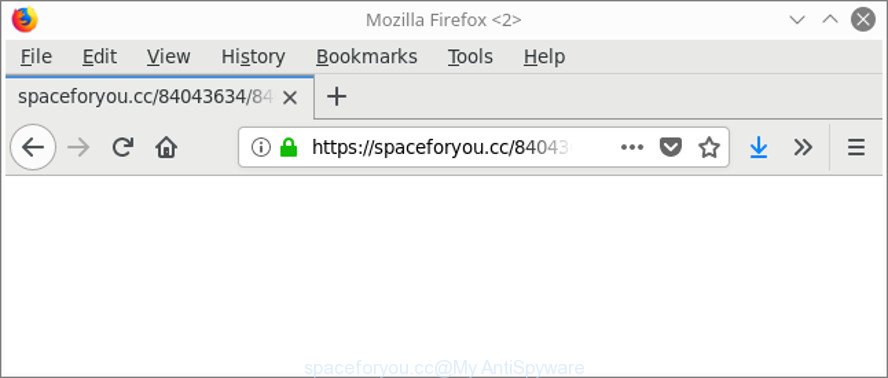
https://spaceforyou.cc/ …
It is not a good idea to have an undesired program like the adware that causes lots of intrusive Spaceforyou.cc ads. The reason for this is simple, it doing things you don’t know about. Even worse, the adware has the ability to gather a wide variety of confidential information that can be later used for marketing purposes. You don’t know if your home address, account names and passwords are safe. And of course you completely do not know what will happen when you click on any Spaceforyou.cc popup ads.
To find out how to delete Spaceforyou.cc redirect, we recommend to read the tutorial added to this article below. The guidance was created by experienced security researchers who discovered a solution to get rid of the annoying adware out of the computer.
Remove Spaceforyou.cc pop-ups (removal tutorial)
Fortunately, it is not hard to remove adware that causes browsers to show unwanted Spaceforyou.cc pop up advertisements. In the following steps, we will provide two ways to free your machine of this ad supported software. One is the manual removal method and the other is automatic removal way. You can select the method that best fits you. Please follow the removal steps below to delete Spaceforyou.cc redirect right now!
To remove Spaceforyou.cc, complete the following steps:
- Remove Spaceforyou.cc popups without any utilities
- Remove Spaceforyou.cc advertisements with free applications
- How to block Spaceforyou.cc pop-up ads
- Prevent Spaceforyou.cc popups from installing
- To sum up
Remove Spaceforyou.cc popups without any utilities
Read this “How to remove” section to know how to manually get rid of ‘ad supported’ software that responsible for web-browser reroute to the unwanted Spaceforyou.cc web site. Even if the step-by-step tutorial does not work for you, there are several free malicious software removers below that can easily handle such ‘ad supported’ software that causes tons of annoying Spaceforyou.cc popup ads.
Remove potentially unwanted applications using Microsoft Windows Control Panel
First of all, check the list of installed programs on your PC and uninstall all unknown and recently installed programs. If you see an unknown program with incorrect spelling or varying capital letters, it have most likely been installed by malicious software and you should clean it off first with malicious software removal utility like Zemana Anti-malware.
- If you are using Windows 8, 8.1 or 10 then press Windows button, next click Search. Type “Control panel”and press Enter.
- If you are using Windows XP, Vista, 7, then click “Start” button and click “Control Panel”.
- It will open the Windows Control Panel.
- Further, press “Uninstall a program” under Programs category.
- It will display a list of all apps installed on the machine.
- Scroll through the all list, and delete questionable and unknown apps. To quickly find the latest installed programs, we recommend sort applications by date.
See more details in the video instructions below.
Delete Spaceforyou.cc redirect from Internet Explorer
The Internet Explorer reset is great if your browser is hijacked or you have unwanted addo-ons or toolbars on your web browser, which installed by an malware.
First, run the Microsoft Internet Explorer, then press ‘gear’ icon ![]() . It will display the Tools drop-down menu on the right part of the web browser, then press the “Internet Options” as displayed in the figure below.
. It will display the Tools drop-down menu on the right part of the web browser, then press the “Internet Options” as displayed in the figure below.

In the “Internet Options” screen, select the “Advanced” tab, then click the “Reset” button. The Internet Explorer will show the “Reset Internet Explorer settings” prompt. Further, click the “Delete personal settings” check box to select it. Next, press the “Reset” button like below.

After the procedure is done, click “Close” button. Close the Internet Explorer and restart your PC system for the changes to take effect. This step will help you to restore your web-browser’s default search engine, home page and new tab to default state.
Remove Spaceforyou.cc from Firefox by resetting web-browser settings
Resetting your Firefox is good initial troubleshooting step for any issues with your web browser program, including the redirect to Spaceforyou.cc web-site. When using the reset feature, your personal information such as passwords, bookmarks, browsing history and web form auto-fill data will be saved.
First, open the Mozilla Firefox. Next, press the button in the form of three horizontal stripes (![]() ). It will show the drop-down menu. Next, click the Help button (
). It will show the drop-down menu. Next, click the Help button (![]() ).
).

In the Help menu click the “Troubleshooting Information”. In the upper-right corner of the “Troubleshooting Information” page click on “Refresh Firefox” button as displayed on the image below.

Confirm your action, press the “Refresh Firefox”.
Remove Spaceforyou.cc redirect from Chrome
If your Chrome web browser is rerouted to unwanted Spaceforyou.cc web-page, it may be necessary to completely reset your internet browser program to its default settings.

- First, start the Google Chrome and press the Menu icon (icon in the form of three dots).
- It will display the Google Chrome main menu. Choose More Tools, then press Extensions.
- You’ll see the list of installed add-ons. If the list has the extension labeled with “Installed by enterprise policy” or “Installed by your administrator”, then complete the following guide: Remove Chrome extensions installed by enterprise policy.
- Now open the Google Chrome menu once again, click the “Settings” menu.
- Next, click “Advanced” link, that located at the bottom of the Settings page.
- On the bottom of the “Advanced settings” page, click the “Reset settings to their original defaults” button.
- The Chrome will show the reset settings dialog box as shown on the screen above.
- Confirm the browser’s reset by clicking on the “Reset” button.
- To learn more, read the blog post How to reset Chrome settings to default.
Remove Spaceforyou.cc advertisements with free applications
After completing the manual removal steps above all unwanted applications, malicious web-browser’s extensions and adware that causes intrusive Spaceforyou.cc ads should be removed. If the problem with Spaceforyou.cc pop-up advertisements is still remained, then we advise to scan your system for any remaining malicious components. Run recommended free ‘ad supported’ software removal programs below.
Run Zemana Anti-malware to delete Spaceforyou.cc
We recommend using the Zemana Anti-malware. You can download and install Zemana Anti-malware to look for and get rid of Spaceforyou.cc ads from the Microsoft Edge, Google Chrome, IE and Firefox web-browsers. When installed and updated, the malware remover will automatically scan and detect all threats present on your PC.
Visit the page linked below to download the latest version of Zemana Anti Malware for Microsoft Windows. Save it to your Desktop so that you can access the file easily.
164818 downloads
Author: Zemana Ltd
Category: Security tools
Update: July 16, 2019
When the downloading process is finished, close all programs and windows on your personal computer. Double-click the install file called Zemana.AntiMalware.Setup. If the “User Account Control” prompt pops up as shown below, click the “Yes” button.

It will open the “Setup wizard” that will help you install Zemana Anti Malware on your computer. Follow the prompts and do not make any changes to default settings.

Once installation is complete successfully, Zemana will automatically start and you can see its main screen as shown on the screen below.

Now press the “Scan” button to perform a system scan for the ad supported software responsible for redirects to Spaceforyou.cc. This task can take some time, so please be patient. While the Zemana AntiMalware (ZAM) is scanning, you can see how many objects it has identified either as being malware.

Once Zemana has finished scanning your machine, Zemana Anti Malware will produce a list of unwanted applications ‘ad supported’ software. Next, you need to click “Next” button. The Zemana will get rid of ‘ad supported’ software related to Spaceforyou.cc pop-ups and add threats to the Quarantine. Once finished, you may be prompted to restart the computer.
Use Hitman Pro to remove Spaceforyou.cc pop-up advertisements
HitmanPro is a free removal tool. It removes potentially unwanted programs, ‘ad supported’ software, hijackers and unwanted web browser extensions. It’ll scan for and remove ‘ad supported’ software that responsible for internet browser redirect to the undesired Spaceforyou.cc web page. Hitman Pro uses very small PC resources and is a portable application. Moreover, HitmanPro does add another layer of malware protection.
Installing the Hitman Pro is simple. First you’ll need to download HitmanPro by clicking on the link below.
After downloading is finished, open the directory in which you saved it and double-click the HitmanPro icon. It will run the Hitman Pro utility. If the User Account Control prompt will ask you want to open the program, press Yes button to continue.

Next, click “Next” for scanning your machine for the adware responsible for Spaceforyou.cc popup ads. Depending on your computer, the scan can take anywhere from a few minutes to close to an hour. While the HitmanPro application is scanning, you can see how many objects it has identified as threat.

After that process is finished, HitmanPro will produce a list of unwanted programs ad supported software as shown in the figure below.

You may delete threats (move to Quarantine) by simply click “Next” button. It will open a dialog box, click the “Activate free license” button. The HitmanPro will delete ad supported software responsible for Spaceforyou.cc ads and move threats to the program’s quarantine. When disinfection is finished, the utility may ask you to reboot your computer.
Remove Spaceforyou.cc popup advertisements with Malwarebytes
We recommend using the Malwarebytes Free. You can download and install Malwarebytes to detect adware and thereby remove Spaceforyou.cc popup advertisements from your browsers. When installed and updated, the free malware remover will automatically scan and detect all threats exist on the machine.
Installing the MalwareBytes AntiMalware (MBAM) is simple. First you’ll need to download MalwareBytes Anti-Malware (MBAM) on your MS Windows Desktop from the following link.
327075 downloads
Author: Malwarebytes
Category: Security tools
Update: April 15, 2020
When downloading is done, close all windows on your personal computer. Further, start the file named mb3-setup. If the “User Account Control” dialog box pops up as displayed on the screen below, press the “Yes” button.

It will display the “Setup wizard” which will help you setup MalwareBytes Free on the system. Follow the prompts and do not make any changes to default settings.

Once installation is finished successfully, click Finish button. Then MalwareBytes will automatically run and you can see its main window as displayed on the image below.

Next, click the “Scan Now” button . MalwareBytes Anti Malware (MBAM) program will scan through the whole machine for the ad supported software that causes multiple undesired ads. This procedure can take some time, so please be patient.

When MalwareBytes AntiMalware (MBAM) has finished scanning your computer, a list of all threats found is prepared. When you’re ready, click “Quarantine Selected” button.

The MalwareBytes Anti-Malware (MBAM) will remove adware related to Spaceforyou.cc redirect and add items to the Quarantine. When that process is finished, you may be prompted to reboot your machine. We recommend you look at the following video, which completely explains the procedure of using the MalwareBytes Anti Malware (MBAM) to get rid of browser hijackers, adware and other malicious software.
How to block Spaceforyou.cc pop-up ads
One of the worst things is the fact that you cannot stop all those annoying websites such as Spaceforyou.cc using only built-in MS Windows capabilities. However, there is a program out that you can use to stop intrusive web-browser redirects, ads and pop ups in any modern web-browsers including Internet Explorer, Chrome, MS Edge and Firefox. It’s called Adguard and it works very well.
- AdGuard can be downloaded from the following link. Save it on your Windows desktop.
Adguard download
26848 downloads
Version: 6.4
Author: © Adguard
Category: Security tools
Update: November 15, 2018
- After downloading it, start the downloaded file. You will see the “Setup Wizard” program window. Follow the prompts.
- Once the install is finished, click “Skip” to close the installation program and use the default settings, or click “Get Started” to see an quick tutorial that will allow you get to know AdGuard better.
- In most cases, the default settings are enough and you do not need to change anything. Each time, when you start your personal computer, AdGuard will start automatically and stop pop up advertisements, Spaceforyou.cc redirect, as well as other malicious or misleading web pages. For an overview of all the features of the program, or to change its settings you can simply double-click on the icon named AdGuard, that can be found on your desktop.
Prevent Spaceforyou.cc popups from installing
Most of unwanted advertisements such as Spaceforyou.cc advertisements come from browser toolbars, web browser extensions, BHOs (browser helper objects) and optional software. Most often, these items claim itself as programs that improve your experience on the Net by providing a fast and interactive homepage or a search engine that does not track you. Remember, how to avoid the unwanted programs. Be cautious, run only reputable apps which download from reputable sources. NEVER install any unknown and suspicious software.
To sum up
Now your system should be free of the adware which designed to redirect your web browser to various ad web-pages like Spaceforyou.cc. We suggest that you keep AdGuard (to help you block unwanted pop-up advertisements and unwanted malicious pages) and Zemana Free (to periodically scan your computer for new ‘ad supported’ softwares and other malware). Probably you are running an older version of Java or Adobe Flash Player. This can be a security risk, so download and install the latest version right now.
If you are still having problems while trying to remove Spaceforyou.cc popup ads from the Internet Explorer, Mozilla Firefox, MS Edge and Chrome, then ask for help here here.


















