What is Velocecdn.com? The Velocecdn.com is an annoying website that will directly lead you a variety of advertising web pages. Some of them can be dubious or misleading sites. Your browser could be redirected to Velocecdn.com by a browser extension or an adware (sometimes named ‘ad-supported’ software). The unwanted software usually gets installed alongside free programs, codecs and shareware. Aside from causing redirects, the adware also can open tons of pop-ups, slow down the machine and continually collect user data about you.
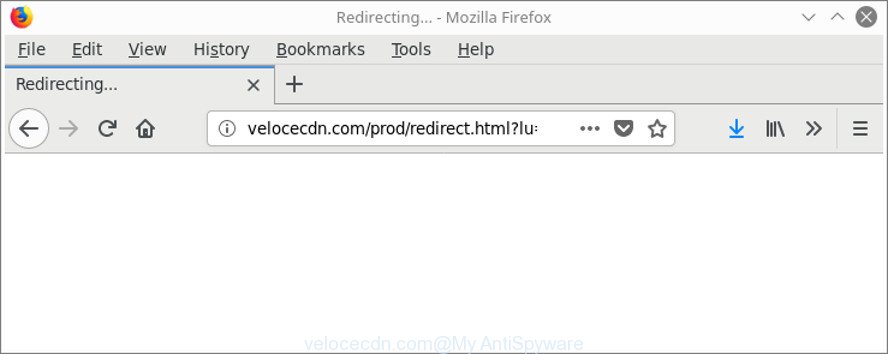
http://velocecdn.com/prod/redirect.html?lu= …
While your system is affected with the adware, the Google Chrome, Microsoft Edge, Microsoft Internet Explorer and Mozilla Firefox may be re-directed to Velocecdn.com intrusive webpage. Of course, the ad supported software may not cause damages to your files or Windows system, but it may display tons of undesired advertisements. These advertisements will be injected within the content of webpages that are you opening in your web-browser and can be varied: pop-up ads, in-text ads, different sized banners, offers to install an questionable software. The advertisements will appear on all web-sites, including web-sites where previously you have never seen any advertisements.
So, obviously, you need to remove the adware sooner. Use the free few simple steps below. This guide will help you clean your system of adware and thus remove the Velocecdn.com annoying popups.
How to remove Velocecdn.com pop-up ads
In order to remove Velocecdn.com redirect from the Firefox, IE, Chrome and MS Edge, you need to reset the browser settings. Additionally, you should look up for other dubious entries, such as files, applications, web-browser extensions and shortcut files. However, if you want to get rid of Velocecdn.com pop-up ads easily, you should use reputable antimalware utility and let it do the job for you.
To remove Velocecdn.com, use the following steps:
- Remove Velocecdn.com advertisements without any tools
- Remove Velocecdn.com redirect with free programs
- Use AdBlocker to block Velocecdn.com and stay safe online
- How can you prevent the Velocecdn.com pop up advertisements
- To sum up
Remove Velocecdn.com advertisements without any tools
Most common ad supported software may be removed without any antivirus apps. The manual adware removal is steps that will teach you how to get rid of the Velocecdn.com pop ups.
Remove adware through the Windows Control Panel
First, you should try to identify and remove the program that causes the appearance of intrusive advertisements or internet browser redirect, using the ‘Uninstall a program’ which is located in the ‘Control panel’.
Make sure you have closed all browsers and other programs. Press CTRL, ALT, DEL keys together to open the MS Windows Task Manager.

Click on the “Processes” tab, look for something suspicious that is the adware that causes web-browsers to show unwanted Velocecdn.com pop ups then right-click it and select “End Task” or “End Process” option. Most commonly, malware masks itself to avoid detection by imitating legitimate MS Windows processes. A process is particularly suspicious: it’s taking up a lot of memory (despite the fact that you closed all of your programs), its name is not familiar to you (if you are in doubt, you can always check the application by doing a search for its name in Google, Yahoo or Bing).
Next, uninstall any unrequested and suspicious programs from your Control panel.
Windows 10, 8.1, 8
Now, click the Windows button, type “Control panel” in search and press Enter. Select “Programs and Features”, then “Uninstall a program”.

Look around the entire list of apps installed on your personal computer. Most likely, one of them is the adware that responsible for web browser redirect to the unwanted Velocecdn.com page. Choose the dubious program or the program that name is not familiar to you and delete it.
Windows Vista, 7
From the “Start” menu in MS Windows, choose “Control Panel”. Under the “Programs” icon, select “Uninstall a program”.

Select the questionable or any unknown software, then click “Uninstall/Change” button to uninstall this undesired application from your machine.
Windows XP
Click the “Start” button, select “Control Panel” option. Click on “Add/Remove Programs”.

Select an unwanted program, then click “Change/Remove” button. Follow the prompts.
Delete Velocecdn.com pop-up ads from Firefox
If the Mozilla Firefox web-browser is re-directed to Velocecdn.com and you want to restore the Mozilla Firefox settings back to their original state, then you should follow the steps below. When using the reset feature, your personal information such as passwords, bookmarks, browsing history and web form auto-fill data will be saved.
Click the Menu button (looks like three horizontal lines), and click the blue Help icon located at the bottom of the drop down menu as displayed on the image below.

A small menu will appear, press the “Troubleshooting Information”. On this page, click “Refresh Firefox” button as on the image below.

Follow the onscreen procedure to return your Firefox internet browser settings to their default values.
Remove Velocecdn.com pop-up ads from Internet Explorer
If you find that Microsoft Internet Explorer web browser settings like default search engine, start page and new tab had been modified by ad-supported software which cause undesired Velocecdn.com pop-up ads to appear, then you may return your settings, via the reset browser procedure.
First, start the Internet Explorer. Next, click the button in the form of gear (![]() ). It will open the Tools drop-down menu, press the “Internet Options” as shown on the image below.
). It will open the Tools drop-down menu, press the “Internet Options” as shown on the image below.

In the “Internet Options” window click on the Advanced tab, then click the Reset button. The Internet Explorer will open the “Reset Internet Explorer settings” window as on the image below. Select the “Delete personal settings” check box, then click “Reset” button.

You will now need to reboot your system for the changes to take effect.
Remove Velocecdn.com pop-up advertisements from Chrome
If your Chrome web browser is redirected to annoying Velocecdn.com web page, it may be necessary to completely reset your browser application to its default settings.
First run the Google Chrome. Next, press the button in the form of three horizontal dots (![]() ).
).
It will show the Google Chrome menu. Choose More Tools, then click Extensions. Carefully browse through the list of installed addons. If the list has the plugin signed with “Installed by enterprise policy” or “Installed by your administrator”, then complete the following steps: Remove Chrome extensions installed by enterprise policy.
Open the Chrome menu once again. Further, click the option named “Settings”.

The browser will display the settings screen. Another method to show the Chrome’s settings – type chrome://settings in the internet browser adress bar and press Enter
Scroll down to the bottom of the page and press the “Advanced” link. Now scroll down until the “Reset” section is visible, like below and click the “Reset settings to their original defaults” button.

The Google Chrome will show the confirmation prompt as on the image below.

You need to confirm your action, press the “Reset” button. The web browser will start the task of cleaning. After it’s complete, the web browser’s settings including search provider by default, home page and newtab page back to the values which have been when the Chrome was first installed on your computer.
Remove Velocecdn.com redirect with free programs
Manual removal is not always as effective as you might think. Often, even the most experienced users can not completely remove adware responsible for Velocecdn.com redirect. So, we suggest to scan your PC for any remaining malicious components with free adware removal apps below.
Run Zemana Anti-malware to delete Velocecdn.com pop-ups
You can download and use the Zemana Anti-Malware for free. This antimalware tool will scan all the registry keys and files in your machine along with the system settings and internet browser extensions. If it finds any malicious software, adware or harmful add-on that is responsible for the appearance of Velocecdn.com redirect then the Zemana will remove them from your computer completely.

- Please go to the link below to download Zemana Anti-Malware (ZAM). Save it directly to your Microsoft Windows Desktop.
Zemana AntiMalware
164818 downloads
Author: Zemana Ltd
Category: Security tools
Update: July 16, 2019
- At the download page, click on the Download button. Your web-browser will open the “Save as” prompt. Please save it onto your Windows desktop.
- When the download is finished, please close all apps and open windows on your computer. Next, start a file named Zemana.AntiMalware.Setup.
- This will start the “Setup wizard” of Zemana Anti-Malware (ZAM) onto your PC. Follow the prompts and do not make any changes to default settings.
- When the Setup wizard has finished installing, the Zemana Anti Malware (ZAM) will launch and show the main window.
- Further, click the “Scan” button to perform a system scan with this tool for the ad supported software that designed to redirect your web browser to various ad web pages such as Velocecdn.com. A system scan can take anywhere from 5 to 30 minutes, depending on your system. During the scan Zemana AntiMalware (ZAM) will find out threats exist on your personal computer.
- As the scanning ends, Zemana Anti-Malware will prepare a list of unwanted programs adware.
- Review the report and then click the “Next” button. The tool will remove adware that causes multiple unwanted popup ads and move threats to the program’s quarantine. When disinfection is complete, you may be prompted to restart the computer.
- Close the Zemana and continue with the next step.
Scan and clean your PC of ‘ad supported’ software with Hitman Pro
Hitman Pro is a portable program that requires no hard setup to look for and delete ‘ad supported’ software that designed to reroute your browser to various ad web-sites like Velocecdn.com. The application itself is small in size (only a few Mb). HitmanPro does not need any drivers and special dlls. It’s probably easier to use than any alternative malicious software removal utilities you have ever tried. HitmanPro works on 64 and 32-bit versions of Windows 10, 8, 7 and XP. It proves that removal utility can be just as useful as the widely known antivirus applications.

- Hitman Pro can be downloaded from the following link. Save it to your Desktop.
- Once downloading is finished, run the HitmanPro, double-click the HitmanPro.exe file.
- If the “User Account Control” prompts, press Yes to continue.
- In the HitmanPro window, press the “Next” to detect adware that responsible for internet browser redirect to the unwanted Velocecdn.com web site. This procedure can take quite a while, so please be patient. While the Hitman Pro is scanning, you may see how many objects it has identified either as being malicious software.
- Once the checking is finished, Hitman Pro will open a list of all threats detected by the scan. Review the report and then click “Next”. Now, press the “Activate free license” button to start the free 30 days trial to remove all malware found.
Scan and free your PC system of adware with Malwarebytes
Manual Velocecdn.com pop ups removal requires some computer skills. Some files and registry entries that created by the adware may be not completely removed. We recommend that run the Malwarebytes Free that are completely clean your personal computer of ad-supported software. Moreover, the free program will allow you to get rid of malicious software, PUPs, hijackers and toolbars that your personal computer can be infected too.

- MalwareBytes Free can be downloaded from the following link. Save it on your Microsoft Windows desktop.
Malwarebytes Anti-malware
327075 downloads
Author: Malwarebytes
Category: Security tools
Update: April 15, 2020
- At the download page, click on the Download button. Your internet browser will display the “Save as” dialog box. Please save it onto your Windows desktop.
- When downloading is finished, please close all applications and open windows on your personal computer. Double-click on the icon that’s called mb3-setup.
- This will open the “Setup wizard” of MalwareBytes onto your computer. Follow the prompts and do not make any changes to default settings.
- When the Setup wizard has finished installing, the MalwareBytes will open and show the main window.
- Further, click the “Scan Now” button to perform a system scan for the adware related to Velocecdn.com popup ads. A scan can take anywhere from 10 to 30 minutes, depending on the count of files on your machine and the speed of your PC system. While the utility is scanning, you may see count of objects and files has already scanned.
- After the scan get finished, MalwareBytes AntiMalware will produce a list of undesired applications adware.
- Review the report and then click the “Quarantine Selected” button. When disinfection is finished, you may be prompted to restart the PC system.
- Close the Anti Malware and continue with the next step.
Video instruction, which reveals in detail the steps above.
Use AdBlocker to block Velocecdn.com and stay safe online
If you browse the Internet, you can’t avoid malicious advertising. But you can protect your internet browser against it. Download and run an ad blocking program. AdGuard is an ad-blocker that can filter out lots of of the malicious advertising, stoping dynamic scripts from loading malicious content.
- Visit the page linked below to download the latest version of AdGuard for MS Windows. Save it directly to your Windows Desktop.
Adguard download
26848 downloads
Version: 6.4
Author: © Adguard
Category: Security tools
Update: November 15, 2018
- Once the download is finished, run the downloaded file. You will see the “Setup Wizard” program window. Follow the prompts.
- Once the install is done, click “Skip” to close the setup program and use the default settings, or click “Get Started” to see an quick tutorial which will allow you get to know AdGuard better.
- In most cases, the default settings are enough and you don’t need to change anything. Each time, when you launch your computer, AdGuard will launch automatically and block pop up advertisements, Velocecdn.com redirect, as well as other malicious or misleading web-sites. For an overview of all the features of the program, or to change its settings you can simply double-click on the icon called AdGuard, that can be found on your desktop.
How can you prevent the Velocecdn.com pop up advertisements
The adware may be spread through the use of trojan horses and other forms of malware, but in many cases, the ad supported software spreads as a part of some free software. Many creators of free software include bundled software in their installation package. Sometimes it is possible to avoid the install of any adware: carefully read the Terms of Use and the Software license, select only Manual, Custom or Advanced setup method, disable all checkboxes before clicking Install or Next button while installing new free software.
To sum up
Once you’ve finished the steps outlined above, your PC system should be clean from adware responsible for redirections to Velocecdn.com and other malicious software. The Microsoft Edge, Chrome, Mozilla Firefox and Internet Explorer will no longer redirect you to various annoying pages such as Velocecdn.com. Unfortunately, if the step-by-step instructions does not help you, then you have caught a new adware, and then the best way – ask for help here.


















