If you keep receiving the Convert Files Fast when you start the web browser, then it could mean your personal computer has become a victim of the potentially unwanted application (PUA) from the browser hijacker group. Once installed, it may make some undesired changes to settings of web browsers. So, every time, when you’ll run the web-browser, it’ll start to display Convert Files Fast undesired instead of your start page. Moreover, this malware may block an option to revert back your homepage.
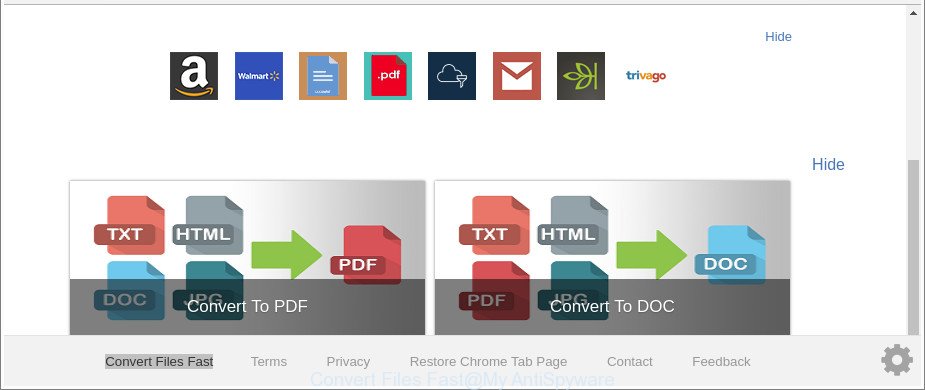
The “Convert Files Fast” makes unwanted changes to browser settings
When you perform a search via Convert Files Fast, in addition to search results from Yahoo, Bing or Google Custom Search that provide links to web pages, news articles, images or videos you will also be shown a huge count of unwanted advertisements. The devs behind Convert Files Fast doing this to earn advertising profit from these ads.
It is not a good idea to have an undesired program like Convert Files Fast browser hijacker on your computer. The reason for this is simple, it doing things you do not know about. The browser hijacker infection can be used to gather your privacy data which can be later transferred third party companies. You do not know if your home address, account names and passwords are safe. And of course you completely don’t know what will happen when you click on any advertisements on the Convert Files Fast page.
We suggest you to free your machine of hijacker infection sooner. Use the step-by-step instructions below which will allow to get rid of Convert Files Fast and malicious application, which can be installed onto your PC system along with it.
Remove Convert Files Fast from Google Chrome, Firefox, IE, Edge
We can help you remove Convert Files Fast, without the need to take your machine to a professional. Simply follow the removal tutorial below if you currently have the undesired hijacker on your personal computer and want to get rid of it. If you’ve any difficulty while trying to get rid of the hijacker infection, feel free to ask for our help in the comment section below. Read it once, after doing so, please print this page as you may need to shut down your web browser or restart your personal computer.
To remove Convert Files Fast, perform the following steps:
- Delete Convert Files Fast startpage without any utilities
- How to automatically remove Convert Files Fast browser hijacker
- Use AdBlocker to block Convert Files Fast and stay safe online
- How can you prevent the Convert Files Fast browser hijacker
- To sum up
Delete Convert Files Fast startpage without any utilities
Most common browser hijackers may be uninstalled without any antivirus software. The manual browser hijacker removal is tutorial that will teach you how to remove the Convert Files Fast .
Delete Convert Files Fast associated software by using MS Windows Control Panel
Some programs are free only because their install package contains a hijacker like the Convert Files Fast. This unwanted software generates revenue for the creators when it is installed. Many hijackers can be removed by simply uninstalling them from the ‘Uninstall a Program’ that is located in Microsoft Windows control panel.
- If you are using Windows 8, 8.1 or 10 then press Windows button, next click Search. Type “Control panel”and press Enter.
- If you are using Windows XP, Vista, 7, then click “Start” button and press “Control Panel”.
- It will show the Windows Control Panel.
- Further, press “Uninstall a program” under Programs category.
- It will display a list of all applications installed on the system.
- Scroll through the all list, and remove dubious and unknown programs. To quickly find the latest installed programs, we recommend sort applications by date.
See more details in the video guide below.
Get rid of Convert Files Fast redirect from Microsoft Internet Explorer
The Internet Explorer reset is great if your internet browser is hijacked or you have unwanted add-ons or toolbars on your internet browser, that installed by a malware.
First, start the Internet Explorer, click ![]() ) button. Next, press “Internet Options” as displayed in the following example.
) button. Next, press “Internet Options” as displayed in the following example.

In the “Internet Options” screen select the Advanced tab. Next, click Reset button. The Internet Explorer will open the Reset Internet Explorer settings dialog box. Select the “Delete personal settings” check box and click Reset button.

You will now need to restart your computer for the changes to take effect. It will get rid of browser hijacker infection related to Convert Files Fast home page, disable malicious and ad-supported internet browser’s extensions and restore the Internet Explorer’s settings like homepage, default search engine and newtab to default state.
Remove Convert Files Fast from Google Chrome
Like other modern browsers, the Chrome has the ability to reset the settings to their default values and thereby restore the internet browser startpage, default search provider and new tab page that have been changed by the Convert Files Fast hijacker.
First launch the Google Chrome. Next, press the button in the form of three horizontal dots (![]() ).
).
It will show the Chrome menu. Choose More Tools, then press Extensions. Carefully browse through the list of installed add-ons. If the list has the plugin signed with “Installed by enterprise policy” or “Installed by your administrator”, then complete the following instructions: Remove Google Chrome extensions installed by enterprise policy.
Open the Chrome menu once again. Further, press the option named “Settings”.

The internet browser will show the settings screen. Another method to display the Chrome’s settings – type chrome://settings in the web browser adress bar and press Enter
Scroll down to the bottom of the page and press the “Advanced” link. Now scroll down until the “Reset” section is visible, as displayed below and click the “Reset settings to their original defaults” button.

The Chrome will open the confirmation prompt as shown below.

You need to confirm your action, click the “Reset” button. The web browser will start the procedure of cleaning. After it’s finished, the browser’s settings including startpage, newtab and search engine by default back to the values that have been when the Google Chrome was first installed on your personal computer.
Remove Convert Files Fast from Mozilla Firefox
If the Firefox settings such as search provider, startpage and newtab page have been modified by the browser hijacker, then resetting it to the default state can help. Essential information like bookmarks, browsing history, passwords, cookies, auto-fill data and personal dictionaries will not be removed.
Click the Menu button (looks like three horizontal lines), and click the blue Help icon located at the bottom of the drop down menu as shown below.

A small menu will appear, press the “Troubleshooting Information”. On this page, click “Refresh Firefox” button as displayed on the screen below.

Follow the onscreen procedure to return your Firefox internet browser settings to their default values.
How to automatically remove Convert Files Fast browser hijacker
If you’re unsure how to get rid of Convert Files Fast hijacker easily, consider using automatic hijacker removal apps which listed below. It will identify the hijacker responsible for redirecting your internet browser to Convert Files Fast web-page and delete it from your PC for free.
Use Zemana Free to delete hijacker infection
Zemana Free is a free application for Microsoft Windows OS to find and get rid of PUPs, adware, malicious internet browser plugins, browser toolbars, and other undesired programs like hijacker responsible for redirecting user searches to Convert Files Fast, installed on your personal computer.
Visit the page linked below to download Zemana Anti-Malware. Save it on your Windows desktop.
164815 downloads
Author: Zemana Ltd
Category: Security tools
Update: July 16, 2019
When the download is done, close all programs and windows on your computer. Open a directory in which you saved it. Double-click on the icon that’s named Zemana.AntiMalware.Setup as displayed below.
![]()
When the installation begins, you will see the “Setup wizard” that will allow you setup Zemana Free on your computer.

Once setup is finished, you will see window as displayed below.

Now press the “Scan” button . Zemana Free program will scan through the whole personal computer for the browser hijacker infection related to Convert Files Fast . During the scan Zemana will scan for threats exist on your PC system.

When the scan get completed, you may check all items found on your PC system. Next, you need to click “Next” button.

The Zemana Anti Malware (ZAM) will get rid of Convert Files Fast browser hijacker and other browser’s malicious add-ons and move threats to the program’s quarantine.
Get rid of Convert Files Fast browser hijacker infection and malicious extensions with HitmanPro
HitmanPro is a portable program which requires no hard install to identify and delete hijacker responsible for redirecting user searches to Convert Files Fast. The program itself is small in size (only a few Mb). Hitman Pro does not need any drivers and special dlls. It’s probably easier to use than any alternative malicious software removal tools you’ve ever tried. HitmanPro works on 64 and 32-bit versions of Windows 10, 8, 7 and XP. It proves that removal tool can be just as useful as the widely known antivirus applications.
Visit the following page to download the latest version of HitmanPro for Windows. Save it to your Desktop.
After downloading is done, open the file location. You will see an icon like below.

Double click the HitmanPro desktop icon. Once the utility is started, you will see a screen as shown on the screen below.

Further, click “Next” button to scan for browser hijacker responsible for changing your internet browser settings to Convert Files Fast. This procedure can take quite a while, so please be patient. Once finished, you’ll be displayed the list of all found items on your computer as on the image below.

Next, you need to press “Next” button. It will show a prompt, press the “Activate free license” button.
Automatically remove Convert Files Fast with Malwarebytes
You can delete Convert Files Fast search automatically with a help of Malwarebytes Free. We suggest this free malicious software removal tool because it can easily delete browser hijackers, ad-supported software, PUPs and toolbars with all their components such as files, folders and registry entries.
Click the link below to download the latest version of MalwareBytes Free for MS Windows. Save it on your Windows desktop.
327072 downloads
Author: Malwarebytes
Category: Security tools
Update: April 15, 2020
After the downloading process is done, close all apps and windows on your PC system. Open a directory in which you saved it. Double-click on the icon that’s named mb3-setup as displayed in the following example.
![]()
When the installation starts, you will see the “Setup wizard” that will help you install Malwarebytes on your computer.

Once setup is finished, you’ll see window as displayed below.

Now press the “Scan Now” button to scan for hijacker infection related to Convert Files Fast search. A system scan can take anywhere from 5 to 30 minutes, depending on your computer.

After the scan get completed, MalwareBytes Free will create a list of undesired programs adware. You may remove items (move to Quarantine) by simply press “Quarantine Selected” button.

The Malwarebytes will now begin to delete Convert Files Fast browser hijacker and other internet browser’s malicious extensions. Once that process is finished, you may be prompted to restart your machine.

The following video explains few simple steps on how to remove hijacker infection, adware and other malware with MalwareBytes.
Use AdBlocker to block Convert Files Fast and stay safe online
Using an ad blocking application such as AdGuard is an effective way to alleviate the risks. Additionally, ad-blocker software will also protect you from malicious ads and web sites, and, of course, block redirection chain to Convert Files Fast and similar web sites.
- Installing the AdGuard is simple. First you’ll need to download AdGuard on your PC from the link below.
Adguard download
26843 downloads
Version: 6.4
Author: © Adguard
Category: Security tools
Update: November 15, 2018
- After downloading it, launch the downloaded file. You will see the “Setup Wizard” program window. Follow the prompts.
- When the installation is finished, click “Skip” to close the installation application and use the default settings, or press “Get Started” to see an quick tutorial which will help you get to know AdGuard better.
- In most cases, the default settings are enough and you don’t need to change anything. Each time, when you run your computer, AdGuard will launch automatically and stop pop ups, Convert Files Fast redirect, as well as other harmful or misleading pages. For an overview of all the features of the program, or to change its settings you can simply double-click on the icon called AdGuard, that is located on your desktop.
How can you prevent the Convert Files Fast browser hijacker
Many of the free applications out there install unwanted browser toolbars, adware and PUPs such as the Convert Files Fast hijacker and other browser’s harmful extensions along with them without your knowledge. One has to be attentive while installing free applications in order to avoid accidentally installing bundled programs. It’s important that you pay attention to the EULA (End User License Agreements) and choose the Custom, Manual or Advanced installation option as it will typically disclose what third-party programs will also be installed.
To sum up
Now your machine should be free of the browser hijacker infection responsible for Convert Files Fast start page. We suggest that you keep AdGuard (to help you block unwanted pop-ups and annoying malicious web-pages) and Zemana AntiMalware (to periodically scan your PC system for new browser hijackers and other malware). Probably you are running an older version of Java or Adobe Flash Player. This can be a security risk, so download and install the latest version right now.
If you are still having problems while trying to get rid of Convert Files Fast from the Google Chrome, Microsoft Edge, Internet Explorer and Mozilla Firefox, then ask for help here here.


















