Cyber threat analysts has determined that GetPoliticalNews is a program which falls under the category of browser hijackers. A large number of PCs around the World have been hit by browser hijackers. The guidance below will teach you all you need to know about the GetPoliticalNews hijacker. How it got into your PC system, how to remove GetPoliticalNews, and how to protect your PC system from any unwanted software such as this browser hijacker in the future.
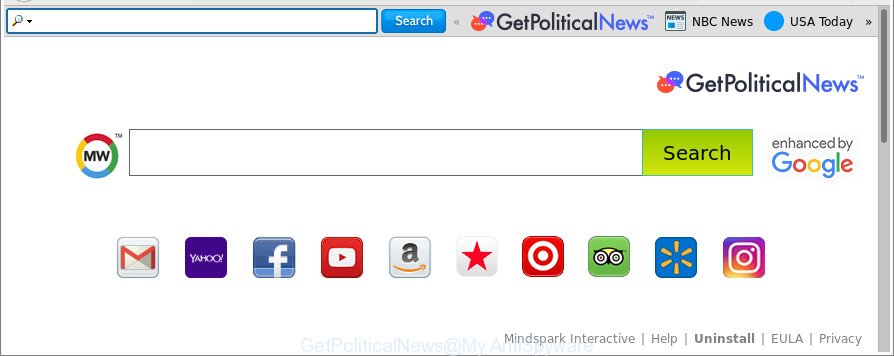
The GetPoliticalNews makes changes to web-browser settings
Besides the fact that GetPoliticalNews browser hijacker replaces your start page, this annoying page can set yourself as your search provider. But, obviously, it does not give you a good search results, as they will consist of lots of advertisements, links to undesired and ad pages and only the remaining part is search results for your query from the major search engines.
Another reason why you need to get rid of GetPoliticalNews is its online data-tracking activity. It can collect user data, including:
- IP addresses;
- URLs visited;
- search queries/terms;
- clicks on links and advertisements;
- web-browser version information.
Thus, the browser hijacker is a potentially undesired program and should not be used. If you noticed any of the symptoms mentioned above, we advise you to perform few simple steps below to remove the hijacker infection and get rid of GetPoliticalNews from your internet browser settings.
How to remove GetPoliticalNews from Google Chrome, Firefox, IE, Edge
There are a simple manual tutorial below which will help you to delete GetPoliticalNews from your Microsoft Windows system. The most effective way to remove this hijacker infection is to perform the manual removal guidance and then run Zemana Anti Malware, MalwareBytes AntiMalware or Hitman Pro automatic tools (all are free). The manual method will help to weaken this browser hijacker infection and these malware removal utilities will completely get rid of GetPoliticalNews and return the Firefox, Chrome, MS Edge and Microsoft Internet Explorer settings to default.
To remove GetPoliticalNews, perform the following steps:
- How to get rid of GetPoliticalNews manually
- Scan your computer and remove GetPoliticalNews with free tools
- How to stop GetPoliticalNews
- How to prevent GetPoliticalNews browser hijacker infection from getting inside your personal computer
- To sum up
How to get rid of GetPoliticalNews manually
If you perform exactly the step-by-step guidance below you should be able to delete the GetPoliticalNews from the Firefox, Google Chrome, MS Edge and IE web-browsers.
Uninstalling the GetPoliticalNews, check the list of installed apps first
In order to delete PUPs like this browser hijacker infection, open the MS Windows Control Panel and click on “Uninstall a program”. Check the list of installed applications. For the ones you do not know, run an Internet search to see if they are ad-supported software, hijacker or potentially unwanted applications. If yes, remove them off. Even if they are just a programs that you do not use, then removing them off will increase your computer start up time and speed dramatically.
Press Windows button ![]() , then press Search
, then press Search ![]() . Type “Control panel”and press Enter. If you using Windows XP or Windows 7, then click “Start” and select “Control Panel”. It will display the Windows Control Panel as displayed on the screen below.
. Type “Control panel”and press Enter. If you using Windows XP or Windows 7, then click “Start” and select “Control Panel”. It will display the Windows Control Panel as displayed on the screen below.

Further, click “Uninstall a program” ![]()
It will show a list of all software installed on your system. Scroll through the all list, and uninstall any suspicious and unknown programs.
Remove GetPoliticalNews from Chrome
Reset Google Chrome settings is a easy way to remove the hijacker infection, malicious and adware extensions, as well as to recover the web-browser’s homepage, new tab page and search engine by default that have been modified by browser hijacker.
First run the Chrome. Next, click the button in the form of three horizontal dots (![]() ).
).
It will display the Google Chrome menu. Select More Tools, then click Extensions. Carefully browse through the list of installed add-ons. If the list has the addon signed with “Installed by enterprise policy” or “Installed by your administrator”, then complete the following instructions: Remove Google Chrome extensions installed by enterprise policy.
Open the Chrome menu once again. Further, click the option named “Settings”.

The internet browser will show the settings screen. Another method to show the Google Chrome’s settings – type chrome://settings in the browser adress bar and press Enter
Scroll down to the bottom of the page and click the “Advanced” link. Now scroll down until the “Reset” section is visible, as on the image below and click the “Reset settings to their original defaults” button.

The Chrome will show the confirmation dialog box as on the image below.

You need to confirm your action, click the “Reset” button. The internet browser will start the procedure of cleaning. After it’s done, the internet browser’s settings including homepage, default search provider and new tab page back to the values that have been when the Chrome was first installed on your computer.
Get rid of GetPoliticalNews from Firefox by resetting web browser settings
If the Firefox browser program is hijacked, then resetting its settings can help. The Reset feature is available on all modern version of Mozilla Firefox. A reset can fix many issues by restoring Firefox settings like search engine by default, start page and newtab page to their original state. When using the reset feature, your personal information like passwords, bookmarks, browsing history and web form auto-fill data will be saved.
Start the Mozilla Firefox and press the menu button (it looks like three stacked lines) at the top right of the internet browser screen. Next, press the question-mark icon at the bottom of the drop-down menu. It will show the slide-out menu.

Select the “Troubleshooting information”. If you’re unable to access the Help menu, then type “about:support” in your address bar and press Enter. It bring up the “Troubleshooting Information” page like below.

Click the “Refresh Firefox” button at the top right of the Troubleshooting Information page. Select “Refresh Firefox” in the confirmation prompt. The Mozilla Firefox will begin a process to fix your problems that caused by the hijacker infection that cause a redirect to GetPoliticalNews website. After, it’s finished, press the “Finish” button.
Remove GetPoliticalNews search from Internet Explorer
First, open the Internet Explorer. Next, click the button in the form of gear (![]() ). It will show the Tools drop-down menu, press the “Internet Options” as displayed on the screen below.
). It will show the Tools drop-down menu, press the “Internet Options” as displayed on the screen below.

In the “Internet Options” window click on the Advanced tab, then click the Reset button. The Internet Explorer will open the “Reset Internet Explorer settings” window as displayed on the image below. Select the “Delete personal settings” check box, then click “Reset” button.

You will now need to restart your PC system for the changes to take effect.
Scan your computer and remove GetPoliticalNews with free tools
There are not many good free antimalware programs with high detection ratio. The effectiveness of malicious software removal utilities depends on various factors, mostly on how often their virus/malware signatures DB are updated in order to effectively detect modern malicious software, adware, browser hijackers and other PUPs. We suggest to run several programs, not just one. These applications which listed below will help you get rid of all components of the browser hijacker infection from your disk and Windows registry and thereby delete GetPoliticalNews start page.
Delete GetPoliticalNews with Zemana Free
We suggest using the Zemana Free which are completely clean your computer of the browser hijacker infection. The tool is an advanced malicious software removal program designed by (c) Zemana lab. It’s able to help you delete potentially unwanted apps, hijackers, adware, malicious software, toolbars, ransomware and other security threats from your PC system for free.

- Installing the Zemana Anti-Malware is simple. First you’ll need to download Zemana on your Windows Desktop from the link below.
Zemana AntiMalware
164814 downloads
Author: Zemana Ltd
Category: Security tools
Update: July 16, 2019
- After the download is finished, close all apps and windows on your personal computer. Open a folder in which you saved it. Double-click on the icon that’s named Zemana.AntiMalware.Setup.
- Further, click Next button and follow the prompts.
- Once installation is finished, click the “Scan” button to perform a system scan for the hijacker infection responsible for redirecting user searches to GetPoliticalNews. This task can take some time, so please be patient.
- When the checking is complete, you can check all items detected on your computer. Review the results once the utility has complete the system scan. If you think an entry should not be quarantined, then uncheck it. Otherwise, simply click “Next”. After finished, you can be prompted to reboot your personal computer.
Run Hitman Pro to remove GetPoliticalNews start page
Hitman Pro is a portable program that requires no hard install to identify and get rid of hijacker that developed to redirect your browser to the GetPoliticalNews page. The program itself is small in size (only a few Mb). HitmanPro does not need any drivers and special dlls. It is probably easier to use than any alternative malware removal utilities you have ever tried. HitmanPro works on 64 and 32-bit versions of Windows 10, 8, 7 and XP. It proves that removal tool can be just as effective as the widely known antivirus programs.

- Please go to the following link to download the latest version of Hitman Pro for MS Windows. Save it on your Windows desktop.
- After downloading is finished, start the HitmanPro, double-click the HitmanPro.exe file.
- If the “User Account Control” prompts, press Yes to continue.
- In the HitmanPro window, press the “Next” for checking your system for the browser hijacker infection responsible for redirecting your web-browser to GetPoliticalNews web-page. A scan can take anywhere from 10 to 30 minutes, depending on the number of files on your PC and the speed of your system. While the HitmanPro is scanning, you can see how many objects it has identified either as being malicious software.
- When the system scan is done, Hitman Pro will open a scan report. Once you have selected what you wish to delete from your computer click “Next”. Now, click the “Activate free license” button to begin the free 30 days trial to remove all malware found.
Remove GetPoliticalNews with Malwarebytes
We suggest using the Malwarebytes Free which are completely clean your system of the hijacker. The free utility is an advanced malware removal program designed by (c) Malwarebytes lab. This program uses the world’s most popular anti malware technology. It’s able to help you remove hijackers, potentially unwanted apps, malware, ad-supported software, toolbars, ransomware and other security threats from your machine for free.

Please go to the following link to download the latest version of MalwareBytes AntiMalware for Microsoft Windows. Save it on your Windows desktop or in any other place.
327071 downloads
Author: Malwarebytes
Category: Security tools
Update: April 15, 2020
After the downloading process is complete, run it and follow the prompts. Once installed, the MalwareBytes will try to update itself and when this process is complete, press the “Scan Now” button . MalwareBytes Free tool will begin scanning the whole machine to find out hijacker infection responsible for GetPoliticalNews home page. Depending on your computer, the scan can take anywhere from a few minutes to close to an hour. While the MalwareBytes Anti-Malware is scanning, you can see count of objects it has identified either as being malicious software. In order to get rid of all items, simply click “Quarantine Selected” button.
The MalwareBytes Anti-Malware (MBAM) is a free program that you can use to remove all detected folders, files, services, registry entries and so on. To learn more about this malware removal tool, we suggest you to read and follow the tutorial or the video guide below.
How to stop GetPoliticalNews
If you browse the World Wide Web, you cannot avoid malicious advertising. But you can protect your web-browser against it. Download and use an ad-blocker application. AdGuard is an adblocker which can filter out tons of of the malicious advertising, blocking dynamic scripts from loading malicious content.
- Visit the page linked below to download the latest version of AdGuard for Microsoft Windows. Save it to your Desktop so that you can access the file easily.
Adguard download
26843 downloads
Version: 6.4
Author: © Adguard
Category: Security tools
Update: November 15, 2018
- After downloading is done, start the downloaded file. You will see the “Setup Wizard” program window. Follow the prompts.
- Once the installation is done, press “Skip” to close the install program and use the default settings, or click “Get Started” to see an quick tutorial that will help you get to know AdGuard better.
- In most cases, the default settings are enough and you don’t need to change anything. Each time, when you run your personal computer, AdGuard will start automatically and block ads, pages such as GetPoliticalNews, as well as other harmful or misleading webpages. For an overview of all the features of the program, or to change its settings you can simply double-click on the icon called AdGuard, which may be found on your desktop.
How to prevent GetPoliticalNews browser hijacker infection from getting inside your personal computer
The GetPoliticalNews browser hijacker gets onto system by being attached to various free programs, as a supplement, which is installed automatically. This is certainly not an honest way to get installed onto your PC. To avoid infecting of your computer and side effects in the form of changing your browser settings to GetPoliticalNews start page, you should always carefully read the Terms of Use and the Software license. Additionally, always select Manual, Custom or Advanced installation option. This allows you to disable the installation of unnecessary and often harmful software. Even if you uninstall the freeware from your computer, your web browser’s settings will not be restored. This means that you should manually delete GetPoliticalNews from the MS Edge, Chrome, Internet Explorer and Firefox by follow the instructions above.
To sum up
Now your personal computer should be clean of the GetPoliticalNews hijacker infection and other web-browser’s malicious add-ons. We suggest that you keep Zemana Anti-Malware (ZAM) (to periodically scan your PC for new browser hijackers and other malicious software) and AdGuard (to help you block undesired ads and harmful web pages). Moreover, to prevent any browser hijacker, please stay clear of unknown and third party programs, make sure that your antivirus program, turn on the option to detect PUPs.
If you need more help with GetPoliticalNews related issues, go to here.


















