Probably you are one of those people, who are facing Search.hconvertfilesfast.com and its unwanted changes to web browser settings, may think that there is something wrong with your machine. The constant startpage and search provider redirects may cause the difficulty of surfing the Web. Your attempts to restore your previous internet browser’s homepage, newtab page and search provider by default are commonly in vain because returning the Mozilla Firefox, Google Chrome, Internet Explorer and Microsoft Edge settings to default states becomes impossible unless you fully get rid of Search.hconvertfilesfast.com hijacker from your computer.
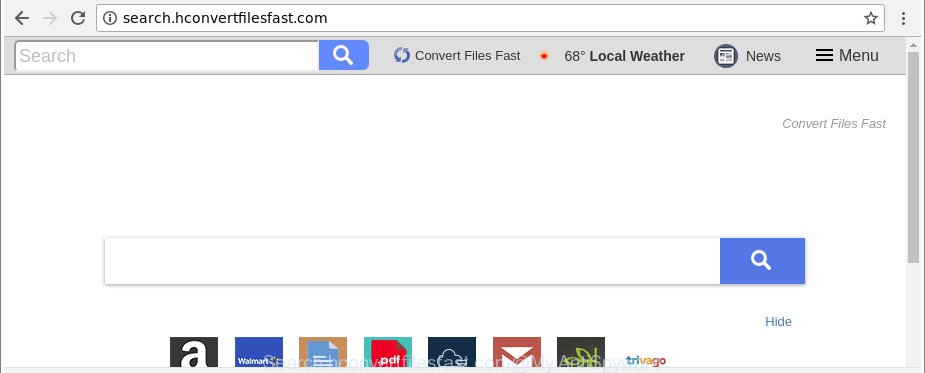
http://search.hconvertfilesfast.com/
When you perform a search through Search.hconvertfilesfast.com, in addition to search results from Yahoo, Bing or Google Custom Search which provide links to web pages, news articles, images or videos you’ll also be shown a lot of unwanted advertisements. The developers of Search.hconvertfilesfast.com doing this to make advertising money from these advertisements.
As well as unwanted web browser redirections to Search.hconvertfilesfast.com, the browser hijacker infection can collect your Internet surfing activity by saving URLs visited, IP addresses, browser version and type, cookie information, Internet Service Provider (ISP) and websites visited. Such kind of behavior can lead to serious security problems or user info theft. This is another reason why the hijacker that redirects the internet browser to Search.hconvertfilesfast.com, is categorized as PUP (potentially unwanted program).
As evident, the hijacker infection is quite dangerous. So, we recommend you delete it from your system as soon as possible. Follow the instructions presented below to remove Search.hconvertfilesfast.com home page from the MS Edge, Microsoft Internet Explorer, Chrome and Mozilla Firefox.
Remove Search.hconvertfilesfast.com (removal tutorial)
In order to remove Search.hconvertfilesfast.com from the Internet Explorer, Google Chrome, Microsoft Edge and Mozilla Firefox and set your favorite homepage and search engine, you need to reset the web browser settings. Additionally, you should look up for other dubious entries, such as files, programs, browser add-ons and shortcut files. However, if you want to remove Search.hconvertfilesfast.com easily, you should run reputable antimalware tool and let it do the job for you.
To remove Search.hconvertfilesfast.com, follow the steps below:
- How to remove Search.hconvertfilesfast.com manually
- How to delete Search.hconvertfilesfast.com startpage with freeware
- How to stop Search.hconvertfilesfast.com
- How can you prevent your computer from the attack of Search.hconvertfilesfast.com hijacker infection
- Finish words
How to remove Search.hconvertfilesfast.com manually
If you perform exactly the step-by-step guide below you should be able to get rid of the Search.hconvertfilesfast.com redirect from the Google Chrome, Internet Explorer, Mozilla Firefox and MS Edge browsers.
Uninstalling the Search.hconvertfilesfast.com, check the list of installed programs first
In order to delete Search.hconvertfilesfast.com, first thing you need to do is to uninstall unknown and questionable programs from your PC system using MS Windows control panel. When removing this hijacker infection, check the list of installed programs and try to find dubious programs and delete them all. Pay special attention to recently installed applications, as it is most probably that the Search.hconvertfilesfast.com hijacker сame along with it.
- If you are using Windows 8, 8.1 or 10 then click Windows button, next click Search. Type “Control panel”and press Enter.
- If you are using Windows XP, Vista, 7, then press “Start” button and click “Control Panel”.
- It will display the Windows Control Panel.
- Further, click “Uninstall a program” under Programs category.
- It will open a list of all applications installed on the PC system.
- Scroll through the all list, and remove suspicious and unknown apps. To quickly find the latest installed apps, we recommend sort apps by date.
See more details in the video tutorial below.
Get rid of Search.hconvertfilesfast.com from Firefox
If the Mozilla Firefox web browser application is hijacked, then resetting its settings can help. The Reset feature is available on all modern version of Mozilla Firefox. A reset can fix many issues by restoring Firefox settings such as default search provider, homepage and newtab page to their default state. It will save your personal information like saved passwords, bookmarks, auto-fill data and open tabs.
First, run the Firefox. Next, click the button in the form of three horizontal stripes (![]() ). It will open the drop-down menu. Next, click the Help button (
). It will open the drop-down menu. Next, click the Help button (![]() ).
).

In the Help menu click the “Troubleshooting Information”. In the upper-right corner of the “Troubleshooting Information” page press on “Refresh Firefox” button as shown on the image below.

Confirm your action, click the “Refresh Firefox”.
Remove Search.hconvertfilesfast.com from Internet Explorer
First, start the Microsoft Internet Explorer, then click ‘gear’ icon ![]() . It will show the Tools drop-down menu on the right part of the web browser, then click the “Internet Options” as shown on the image below.
. It will show the Tools drop-down menu on the right part of the web browser, then click the “Internet Options” as shown on the image below.

In the “Internet Options” screen, select the “Advanced” tab, then click the “Reset” button. The IE will display the “Reset Internet Explorer settings” prompt. Further, click the “Delete personal settings” check box to select it. Next, click the “Reset” button as displayed below.

When the task is done, press “Close” button. Close the Internet Explorer and restart your PC for the changes to take effect. This step will help you to restore your internet browser’s search engine by default, new tab page and start page to default state.
Remove Search.hconvertfilesfast.com from Chrome
If your Google Chrome internet browser is redirected to annoying Search.hconvertfilesfast.com web-page, it may be necessary to completely reset your internet browser program to its default settings.

- First, start the Google Chrome and click the Menu icon (icon in the form of three dots).
- It will display the Google Chrome main menu. Choose More Tools, then press Extensions.
- You’ll see the list of installed extensions. If the list has the extension labeled with “Installed by enterprise policy” or “Installed by your administrator”, then complete the following guidance: Remove Chrome extensions installed by enterprise policy.
- Now open the Google Chrome menu once again, click the “Settings” menu.
- Next, press “Advanced” link, that located at the bottom of the Settings page.
- On the bottom of the “Advanced settings” page, press the “Reset settings to their original defaults” button.
- The Chrome will show the reset settings prompt as on the image above.
- Confirm the web-browser’s reset by clicking on the “Reset” button.
- To learn more, read the post How to reset Google Chrome settings to default.
How to delete Search.hconvertfilesfast.com startpage with freeware
AntiMalware software differ from each other by many features like performance, scheduled scans, automatic updates, virus signature database, technical support, compatibility with other antivirus apps and so on. We recommend you run the following free applications: Zemana Anti Malware, MalwareBytes Free and HitmanPro. Each of these applications has all of needed features, but most importantly, they can detect the hijacker and remove Search.hconvertfilesfast.com from the Internet Explorer, Google Chrome, Microsoft Edge and Firefox.
Run Zemana Free to remove browser hijacker
Zemana AntiMalware (ZAM) is a free program for MS Windows OS to detect and remove PUPs, ‘ad supported’ software, harmful web browser extensions, browser toolbars, and other unwanted applications like hijacker infection related to Search.hconvertfilesfast.com, installed on your PC system.
Now you can install and use Zemana Anti Malware (ZAM) to get rid of Search.hconvertfilesfast.com redirect from your web-browser by following the steps below:
Click the following link to download Zemana setup package called Zemana.AntiMalware.Setup on your computer. Save it directly to your Microsoft Windows Desktop.
164815 downloads
Author: Zemana Ltd
Category: Security tools
Update: July 16, 2019
Start the installation package after it has been downloaded successfully and then follow the prompts to install this utility on your machine.

During install you can change some settings, but we recommend you don’t make any changes to default settings.
When setup is complete, this malicious software removal utility will automatically start and update itself. You will see its main window as displayed on the screen below.

Now press the “Scan” button to perform a system scan for the browser hijacker which developed to redirect your web-browser to the Search.hconvertfilesfast.com site. This procedure can take quite a while, so please be patient. When a malicious software, adware or potentially unwanted programs are detected, the count of the security threats will change accordingly. Wait until the the checking is complete.

Once the scan get completed, a list of all items detected is prepared. You may get rid of threats (move to Quarantine) by simply press “Next” button.

The Zemana will delete browser hijacker infection that causes web-browsers to show undesired Search.hconvertfilesfast.com webpage and add items to the Quarantine. Once that process is done, you can be prompted to restart your personal computer to make the change take effect.
Use HitmanPro to delete Search.hconvertfilesfast.com start page
HitmanPro is a free utility which can search for hijacker related to Search.hconvertfilesfast.com. It’s not always easy to locate all the junk software that your PC might have picked up on the Internet. HitmanPro will search for the ‘ad supported’ software, browser hijacker infections and other malicious software you need to erase.
Download Hitman Pro on your Windows Desktop from the link below.
Download and use Hitman Pro on your system. Once started, click “Next” button to scan for hijacker that cause a reroute to Search.hconvertfilesfast.com page. This task may take some time, so please be patient. During the scan HitmanPro will detect threats exist on your system..

When the scan get completed, the results are displayed in the scan report.

Once you have selected what you wish to get rid of from your PC press Next button.
It will open a prompt, press the “Activate free license” button to begin the free 30 days trial to get rid of all malware found.
How to automatically remove Search.hconvertfilesfast.com with Malwarebytes
We recommend using the Malwarebytes Free. You may download and install Malwarebytes to detect and get rid of Search.hconvertfilesfast.com from your PC. When installed and updated, the free malware remover will automatically scan and detect all threats present on the PC system.

- Download MalwareBytes on your computer by clicking on the link below.
Malwarebytes Anti-malware
327072 downloads
Author: Malwarebytes
Category: Security tools
Update: April 15, 2020
- At the download page, click on the Download button. Your web-browser will show the “Save as” dialog box. Please save it onto your Windows desktop.
- Once the downloading process is done, please close all apps and open windows on your personal computer. Double-click on the icon that’s named mb3-setup.
- This will run the “Setup wizard” of MalwareBytes onto your PC. Follow the prompts and don’t make any changes to default settings.
- When the Setup wizard has finished installing, the MalwareBytes AntiMalware will launch and show the main window.
- Further, press the “Scan Now” button . MalwareBytes Anti-Malware (MBAM) program will scan through the whole personal computer for the hijacker infection responsible for redirecting your browser to Search.hconvertfilesfast.com web-page. This procedure can take quite a while, so please be patient. During the scan MalwareBytes will search for threats present on your personal computer.
- When the system scan is finished, MalwareBytes Anti Malware (MBAM) will show a list of all threats detected by the scan.
- Make sure all items have ‘checkmark’ and press the “Quarantine Selected” button. Once finished, you may be prompted to restart the machine.
- Close the Anti Malware and continue with the next step.
Video instruction, which reveals in detail the steps above.
How to stop Search.hconvertfilesfast.com
In order to increase your security and protect your computer against new unwanted advertisements and malicious sites, you need to run ad blocker application that blocks an access to harmful ads and sites. Moreover, the program may stop the display of intrusive advertising, that also leads to faster loading of web sites and reduce the consumption of web traffic.
- Installing the AdGuard is simple. First you’ll need to download AdGuard from the following link. Save it on your Microsoft Windows desktop or in any other place.
Adguard download
26843 downloads
Version: 6.4
Author: © Adguard
Category: Security tools
Update: November 15, 2018
- After the download is finished, start the downloaded file. You will see the “Setup Wizard” program window. Follow the prompts.
- Once the installation is finished, press “Skip” to close the setup application and use the default settings, or click “Get Started” to see an quick tutorial that will help you get to know AdGuard better.
- In most cases, the default settings are enough and you do not need to change anything. Each time, when you run your personal computer, AdGuard will start automatically and block pop ups, web-sites like Search.hconvertfilesfast.com, as well as other harmful or misleading websites. For an overview of all the features of the program, or to change its settings you can simply double-click on the icon named AdGuard, that is located on your desktop.
How can you prevent your computer from the attack of Search.hconvertfilesfast.com hijacker infection
The Search.hconvertfilesfast.com hijacker usually come bundled with another program in the same setup package. The risk of this is especially high for the various free applications downloaded from the Web. The authors of the programs are hoping that users will run the quick installation method, that is simply to press the Next button, without paying attention to the information on the screen and do not carefully considering every step of the setup procedure. Thus, the hijacker infection may infiltrate your system without your knowledge. Therefore, it is very important to read all the information that tells the application during install, including the ‘Terms of Use’ and ‘Software license’. Use only the Manual, Custom or Advanced setup mode. This mode will help you to disable all optional and unwanted apps and components.
Finish words
Now your PC system should be clean of the browser hijacker that developed to redirect your internet browser to the Search.hconvertfilesfast.com web page. We suggest that you keep Zemana (to periodically scan your system for new browser hijackers and other malicious software) and AdGuard (to help you block annoying advertisements and malicious web sites). Moreover, to prevent any hijacker, please stay clear of unknown and third party apps, make sure that your antivirus application, turn on the option to look for PUPs.
If you need more help with Search.hconvertfilesfast.com related issues, go to here.


















