If your web-browser’s homepage or search provider are being rerouted to the site called Search.qip.ru, then you most likely have a browser hijacker installed on your computer. This browser hijacker is a potentially unwanted program (PUP) that will alter your web browser’s home page, newtab page and search provider by default so that they automatically open the Search.qip.ru and use it for searches. If you would like to get rid of Search.qip.ru and are unable to do so, you can follow the steps below to detect and remove this hijacker infection and any other malware for free.
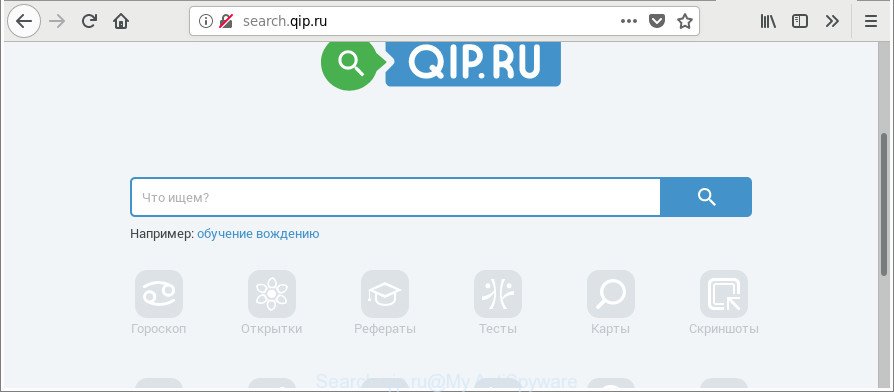
http://search.qip.ru/
The Search.qip.ru hijacker infection takes over your web browser’s default search provider and controls what will be shown to you whenever you do a searching. Other than the search results, it also provides lots of undesired advertisements on the search page. Some of these ads made to trick you into buying certain questionable products and apps. Moreover, sometimes, those ads could redirect you to misleading or malicious web sites.
Another reason why you need to remove Search.qip.ru is its online data-tracking activity. It can gather privacy data, including:
- IP addresses;
- URLs visited;
- search queries/terms;
- clicks on links and ads;
- browser version information.
We strongly suggest that you perform the steps below which will help you to get rid of Search.qip.ru using the standard features of Windows and some proven free software.
How to remove Search.qip.ru from Google Chrome, Firefox, IE, Edge
The answer is right here on this page. We have put together simplicity and efficiency. It will help you easily to free your computer of hijacker. Moreover, you can select manual or automatic removal way. If you are familiar with the personal computer then use manual removal, otherwise use the free antimalware tool created specifically to get rid of browser hijacker like Search.qip.ru. Of course, you can combine both methods. Read it once, after doing so, please print this page as you may need to shut down your browser or reboot your computer.
To remove Search.qip.ru, complete the following steps:
- How to remove Search.qip.ru manually
- Search.qip.ru redirect automatic removal
- How to stop Search.qip.ru redirect
- How to Search.qip.ru browser hijacker get installed onto computer
- To sum up
How to remove Search.qip.ru manually
Most common browser hijackers may be deleted without any antivirus applications. The manual browser hijacker infection removal is steps that will teach you how to get rid of the Search.qip.ru .
Removing the Search.qip.ru, check the list of installed programs first
Some of potentially unwanted software, ‘ad supported’ software and hijacker can be deleted using the Add/Remove programs utility that can be found in the Windows Control Panel. So, if you’re using any version of Windows and you have noticed an unwanted program, then first try to get rid of it through Add/Remove programs.
Windows 10, 8.1, 8
Click the Microsoft Windows logo, and then click Search ![]() . Type ‘Control panel’and press Enter as shown on the screen below.
. Type ‘Control panel’and press Enter as shown on the screen below.

When the ‘Control Panel’ opens, click the ‘Uninstall a program’ link under Programs category as shown on the image below.

Windows 7, Vista, XP
Open Start menu and select the ‘Control Panel’ at right as shown on the screen below.

Then go to ‘Add/Remove Programs’ or ‘Uninstall a program’ (MS Windows 7 or Vista) like below.

Carefully browse through the list of installed applications and get rid of all questionable and unknown software. We suggest to click ‘Installed programs’ and even sorts all installed programs by date. When you have found anything dubious that may be the browser hijacker which reroutes your browser to undesired Search.qip.ru web site or other potentially unwanted application (PUA), then select this program and press ‘Uninstall’ in the upper part of the window. If the questionable program blocked from removal, then run Revo Uninstaller Freeware to completely remove it from your machine.
Remove Search.qip.ru from Firefox by resetting browser settings
If the Firefox settings such as home page, new tab page and default search provider have been modified by the hijacker infection, then resetting it to the default state can help. It’ll keep your personal information such as browsing history, bookmarks, passwords and web form auto-fill data.
Click the Menu button (looks like three horizontal lines), and click the blue Help icon located at the bottom of the drop down menu like below.

A small menu will appear, click the “Troubleshooting Information”. On this page, click “Refresh Firefox” button as shown on the screen below.

Follow the onscreen procedure to revert back your Mozilla Firefox browser settings to their original state.
Remove Search.qip.ru from Chrome
If your Google Chrome web-browser is re-directed to undesired Search.qip.ru web-page, it may be necessary to completely reset your web-browser program to its default settings.

- First run the Chrome and click Menu button (small button in the form of three dots).
- It will open the Google Chrome main menu. Select More Tools, then press Extensions.
- You’ll see the list of installed plugins. If the list has the extension labeled with “Installed by enterprise policy” or “Installed by your administrator”, then complete the following guidance: Remove Chrome extensions installed by enterprise policy.
- Now open the Google Chrome menu once again, click the “Settings” menu.
- You will see the Chrome’s settings page. Scroll down and click “Advanced” link.
- Scroll down again and click the “Reset” button.
- The Google Chrome will show the reset profile settings page as on the image above.
- Next click the “Reset” button.
- Once this task is done, your web browser’s default search engine, start page and newtab will be restored to their original defaults.
- To learn more, read the blog post How to reset Chrome settings to default.
Get rid of Search.qip.ru homepage from Internet Explorer
If you find that IE browser settings such as newtab page, search engine by default and homepage had been hijacked, then you may restore your settings, via the reset web browser procedure.
First, run the Internet Explorer. Next, press the button in the form of gear (![]() ). It will show the Tools drop-down menu, press the “Internet Options” as shown in the figure below.
). It will show the Tools drop-down menu, press the “Internet Options” as shown in the figure below.

In the “Internet Options” window click on the Advanced tab, then click the Reset button. The Internet Explorer will display the “Reset Internet Explorer settings” window like below. Select the “Delete personal settings” check box, then click “Reset” button.

You will now need to reboot your personal computer for the changes to take effect.
Search.qip.ru redirect automatic removal
If you are not expert at computer technology, then all your attempts to remove Search.qip.ru browser hijacker by following the manual steps above might result in failure. To find and remove all of the Search.qip.ru related files and registry entries that keep this hijacker on your personal computer, run free anti malware software like Zemana Free, MalwareBytes Anti-Malware (MBAM) and HitmanPro from our list below.
Get rid of Search.qip.ru home page with Zemana
You can download and use the Zemana Free for free. This anti-malware utility will scan all the MS Windows registry keys and files in your PC along with the system settings and web browser plugins. If it finds any malware, adware or harmful add-on that is responsible for redirects to Search.qip.ru then the Zemana Anti Malware will remove them from your PC completely.
Zemana Free can be downloaded from the following link. Save it on your Desktop.
164813 downloads
Author: Zemana Ltd
Category: Security tools
Update: July 16, 2019
Once downloading is finished, close all windows on your machine. Further, launch the setup file called Zemana.AntiMalware.Setup. If the “User Account Control” dialog box pops up as displayed on the image below, press the “Yes” button.

It will display the “Setup wizard” which will assist you install Zemana on the computer. Follow the prompts and do not make any changes to default settings.

Once installation is complete successfully, Zemana Anti-Malware will automatically start and you can see its main window as shown in the figure below.

Next, click the “Scan” button to perform a system scan for the hijacker infection that responsible for browser redirect to the annoying Search.qip.ru site.

When Zemana Anti-Malware (ZAM) completes the scan, you can check all threats found on your computer. Once you have selected what you want to remove from your computer click “Next” button.

The Zemana Anti Malware will remove hijacker that causes web browsers to show unwanted Search.qip.ru page and move items to the program’s quarantine. When the clean-up is finished, you can be prompted to restart your PC system.
Scan and clean your PC of hijacker infection with Hitman Pro
If Zemana Anti-Malware (ZAM) cannot remove this browser hijacker, then we advises to use the HitmanPro. The HitmanPro is a free powerful, professional removal tool for malware, adware, PUPs, toolbars as well as browser hijacker responsible for modifying your web-browser settings to Search.qip.ru. It completely removes all traces and remnants of the infection.

- Visit the following page to download Hitman Pro. Save it directly to your Windows Desktop.
- After downloading is finished, double click the HitmanPro icon. Once this tool is launched, click “Next” button to search for browser hijacker that responsible for internet browser reroute to the annoying Search.qip.ru web-page. When a malicious software, adware or potentially unwanted software are found, the number of the security threats will change accordingly. Wait until the the scanning is finished.
- When Hitman Pro has completed scanning your machine, the results are displayed in the scan report. You may get rid of threats (move to Quarantine) by simply click “Next” button. Now press the “Activate free license” button to begin the free 30 days trial to delete all malware found.
Use Malwarebytes to remove hijacker
Manual Search.qip.ru startpage removal requires some computer skills. Some files and registry entries that created by the browser hijacker may be not completely removed. We suggest that use the Malwarebytes Free that are completely free your machine of hijacker. Moreover, the free program will help you to remove malware, potentially unwanted applications, adware and toolbars that your personal computer can be infected too.
Download MalwareBytes Free from the following link.
327070 downloads
Author: Malwarebytes
Category: Security tools
Update: April 15, 2020
When the downloading process is complete, close all apps and windows on your PC. Open a directory in which you saved it. Double-click on the icon that’s named mb3-setup as shown on the screen below.
![]()
When the install starts, you’ll see the “Setup wizard” which will help you install Malwarebytes on your personal computer.

Once installation is finished, you’ll see window as displayed on the screen below.

Now press the “Scan Now” button to perform a system scan with this tool for the Search.qip.ru browser hijacker and other internet browser’s malicious add-ons. A system scan can take anywhere from 5 to 30 minutes, depending on your personal computer. While the tool is checking, you can see count of objects and files has already scanned.

When MalwareBytes AntiMalware (MBAM) has completed scanning your system, MalwareBytes Free will show you the results. Review the scan results and then press “Quarantine Selected” button.

The Malwarebytes will now remove browser hijacker infection that causes browsers to show intrusive Search.qip.ru webpage and add items to the Quarantine. After finished, you may be prompted to reboot your PC.

The following video explains tutorial on how to remove browser hijacker, adware and other malicious software with MalwareBytes Anti Malware.
How to stop Search.qip.ru redirect
In order to increase your security and protect your system against new intrusive advertisements and malicious web-pages, you need to run ad blocking program that stops an access to harmful advertisements and web sites. Moreover, the program can stop the show of intrusive advertising, which also leads to faster loading of web pages and reduce the consumption of web traffic.
- AdGuard can be downloaded from the following link. Save it to your Desktop so that you can access the file easily.
Adguard download
26842 downloads
Version: 6.4
Author: © Adguard
Category: Security tools
Update: November 15, 2018
- Once the downloading process is complete, start the downloaded file. You will see the “Setup Wizard” program window. Follow the prompts.
- After the installation is done, click “Skip” to close the setup program and use the default settings, or click “Get Started” to see an quick tutorial that will allow you get to know AdGuard better.
- In most cases, the default settings are enough and you don’t need to change anything. Each time, when you launch your computer, AdGuard will run automatically and block unwanted pop-up ads, as well as other harmful or misleading web-pages. For an overview of all the features of the program, or to change its settings you can simply double-click on the icon named AdGuard, that is located on your desktop.
How to Search.qip.ru browser hijacker get installed onto computer
In most cases, the Search.qip.ru browser hijacker gets on your computer with the installers from a free hosting and file sharing web sites. So, install a free programs is a a good chance that you will find a bundled hijacker. If you don’t know how to avoid it, then use a simple trick. During the setup, choose the Custom or Advanced setup method. Next, click ‘Decline’ button and clear all checkboxes on offers that ask you to install optional applications. Moreover, please carefully read Term of use and User agreement before installing any software or otherwise you may end up with another unwanted program on your PC system such as this browser hijacker.
To sum up
Now your system should be free of the hijacker which cause a redirect to Search.qip.ru web page. We suggest that you keep AdGuard (to help you block unwanted popup advertisements and intrusive harmful web-pages) and Zemana AntiMalware (to periodically scan your PC for new malware, browser hijacker infections and adware). Make sure that you have all the Critical Updates recommended for Windows OS. Without regular updates you WILL NOT be protected when new browser hijacker infections, malicious programs and adware are released.
If you are still having problems while trying to get rid of Search.qip.ru search from your web-browser, then ask for help here.


















