The Search.searchcpro1.com webpage appeared on your PC system without any notice? After that, you’re faced with the fact that your internet browser is now re-directed to this intrusive sites every time when you press internet browser’s home button, create a new tab or perform an Web search. The cause of all your problems with your computer is hijacker that has been installed on many computers around the world without users permission, so you’re one of many. Most probably, you do not even know how and where the Search.searchcpro1.com hijacker has got into your machine.
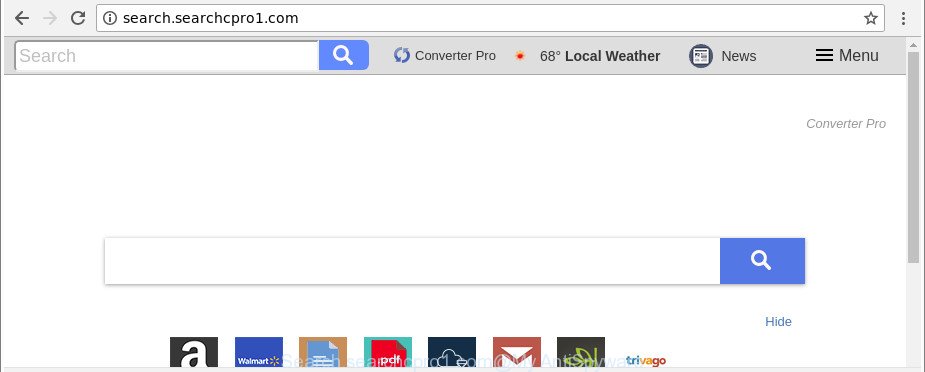
http://search.searchcpro1.com/
As mentioned above, the Search.searchcpro1.com hijacker also alters the web browser’s search provider. So, your web browser, when searching something, will display a hodgepodge of advertisements, links to undesired and ad websites and search results from the big search providers such as Google or Bing. As a result, actual use of a internet browser’s search becomes uncomfortable. Moreover, it can also lead to slowing or even freeze your web browser.
Also, ‘ad-supported’ software (also known as adware) can be installed on the PC together with Search.searchcpro1.com hijacker infection. It will insert lots of advertisements directly to the web-sites which you view, creating a sense that ads has been added by the creators of the website. Moreover, legal ads can be replaced on fake ads which will offer to download and install various unnecessary and malicious apps.
Moreover, the Search.searchcpro1.com hijacker infection has the ability to collect a wide variety of your user info which can be later transferred to third parties.
So, it is very important to clean your computer of hijacker infection ASAP. The few simple steps, which is shown below, will assist you to remove Search.searchcpro1.com search from the Chrome, Internet Explorer, Mozilla Firefox and Microsoft Edge and other web browsers.
Remove Search.searchcpro1.com (removal instructions)
There are a few methods which can be used to get rid of Search.searchcpro1.com. But, not all potentially unwanted apps such as this browser hijacker can be completely removed using only manual ways. In most cases you’re not able to remove any browser hijacker using standard Windows options. In order to remove Search.searchcpro1.com you need complete a few manual steps and use reliable removal utilities. Most computer security professionals states that Zemana, MalwareBytes Free or HitmanPro utilities are a right choice. These free programs are able to find out and delete Search.searchcpro1.com from your PC system and restore your web browser settings to defaults.
To remove Search.searchcpro1.com, use the following steps:
- How to manually remove Search.searchcpro1.com
- How to delete Search.searchcpro1.com with free programs
- Block Search.searchcpro1.com redirect and other undesired web sites
- Why has my homepage and search engine changed to Search.searchcpro1.com?
- Finish words
How to manually remove Search.searchcpro1.com
The following instructions is a step-by-step guide, which will help you manually get rid of Search.searchcpro1.com startpage from the Chrome, Firefox, Edge and Internet Explorer.
Removing the Search.searchcpro1.com, check the list of installed software first
First method for manual hijacker removal is to go into the Windows “Control Panel”, then “Uninstall a program” console. Take a look at the list of software on your machine and see if there are any suspicious and unknown programs. If you see any, you need to uninstall them. Of course, before doing so, you can do an Web search to find details on the application. If it is a potentially unwanted program, ad supported software or malicious software, you will likely find information that says so.
Windows 10, 8.1, 8
Click the MS Windows logo, and then press Search ![]() . Type ‘Control panel’and press Enter as displayed below.
. Type ‘Control panel’and press Enter as displayed below.

When the ‘Control Panel’ opens, click the ‘Uninstall a program’ link under Programs category like below.

Windows 7, Vista, XP
Open Start menu and select the ‘Control Panel’ at right as shown on the screen below.

Then go to ‘Add/Remove Programs’ or ‘Uninstall a program’ (MS Windows 7 or Vista) like below.

Carefully browse through the list of installed software and remove all questionable and unknown applications. We suggest to click ‘Installed programs’ and even sorts all installed programs by date. Once you’ve found anything suspicious that may be the browser hijacker that causes browsers to open undesired Search.searchcpro1.com web page or other PUP (potentially unwanted program), then choose this program and press ‘Uninstall’ in the upper part of the window. If the questionable program blocked from removal, then run Revo Uninstaller Freeware to fully delete it from your PC system.
Delete Search.searchcpro1.com from Mozilla Firefox by resetting web-browser settings
If the Firefox internet browser default search provider, start page and newtab are changed to Search.searchcpro1.com and you want to recover the settings back to their original state, then you should follow the guide below. Essential information like bookmarks, browsing history, passwords, cookies, auto-fill data and personal dictionaries will not be removed.
Click the Menu button (looks like three horizontal lines), and click the blue Help icon located at the bottom of the drop down menu as on the image below.

A small menu will appear, click the “Troubleshooting Information”. On this page, press “Refresh Firefox” button as shown in the figure below.

Follow the onscreen procedure to restore your Mozilla Firefox internet browser settings to their original settings.
Get rid of Search.searchcpro1.com from Google Chrome
Like other modern web browsers, the Chrome has the ability to reset the settings to their default values and thereby restore the web-browser homepage, new tab and search provider that have been changed by the Search.searchcpro1.com browser hijacker.
First launch the Google Chrome. Next, press the button in the form of three horizontal dots (![]() ).
).
It will show the Google Chrome menu. Choose More Tools, then click Extensions. Carefully browse through the list of installed add-ons. If the list has the add-on signed with “Installed by enterprise policy” or “Installed by your administrator”, then complete the following steps: Remove Chrome extensions installed by enterprise policy.
Open the Google Chrome menu once again. Further, click the option named “Settings”.

The internet browser will open the settings screen. Another way to display the Chrome’s settings – type chrome://settings in the web browser adress bar and press Enter
Scroll down to the bottom of the page and click the “Advanced” link. Now scroll down until the “Reset” section is visible, as on the image below and click the “Reset settings to their original defaults” button.

The Google Chrome will show the confirmation prompt as on the image below.

You need to confirm your action, click the “Reset” button. The web browser will start the task of cleaning. When it’s finished, the internet browser’s settings including new tab, start page and default search engine back to the values which have been when the Chrome was first installed on your computer.
Remove Search.searchcpro1.com search from IE
If you find that IE browser settings like default search engine, new tab page and home page had been hijacked, then you may revert back your settings, via the reset web browser procedure.
First, start the IE, then press ‘gear’ icon ![]() . It will open the Tools drop-down menu on the right part of the internet browser, then click the “Internet Options” as on the image below.
. It will open the Tools drop-down menu on the right part of the internet browser, then click the “Internet Options” as on the image below.

In the “Internet Options” screen, select the “Advanced” tab, then click the “Reset” button. The Internet Explorer will open the “Reset Internet Explorer settings” prompt. Further, click the “Delete personal settings” check box to select it. Next, press the “Reset” button as displayed on the screen below.

When the process is finished, press “Close” button. Close the IE and reboot your personal computer for the changes to take effect. This step will help you to restore your web browser’s newtab page, default search engine and startpage to default state.
How to delete Search.searchcpro1.com with free programs
There are not many good free anti-malware applications with high detection ratio. The effectiveness of malware removal utilities depends on various factors, mostly on how often their virus/malware signatures DB are updated in order to effectively detect modern malware, ad supported software, browser hijackers and other potentially unwanted software. We suggest to use several applications, not just one. These programs that listed below will allow you remove all components of the browser hijacker from your disk and Windows registry and thereby remove Search.searchcpro1.com .
How to automatically get rid of Search.searchcpro1.com with Zemana Free
You can download and use the Zemana for free. This antimalware utility will scan all the registry items and files in your computer along with the system settings and browser add-ons. If it finds any malware, adware or harmful add-on that is changing your web-browser settings to the Search.searchcpro1.com then the Zemana Free will delete them from your computer completely.

- Download Zemana Anti-Malware (ZAM) on your Microsoft Windows Desktop from the link below.
Zemana AntiMalware
164817 downloads
Author: Zemana Ltd
Category: Security tools
Update: July 16, 2019
- Once the downloading process is finished, close all programs and windows on your personal computer. Open a folder in which you saved it. Double-click on the icon that’s named Zemana.AntiMalware.Setup.
- Further, click Next button and follow the prompts.
- Once installation is done, press the “Scan” button to start checking your PC system for the hijacker that cause a redirect to Search.searchcpro1.com web-page. Depending on your machine, the scan can take anywhere from a few minutes to close to an hour. During the scan Zemana will detect threats present on your personal computer.
- Once Zemana Free has completed scanning, you can check all threats detected on your computer. Make sure all items have ‘checkmark’ and press “Next”. Once finished, you can be prompted to restart your personal computer.
Use Hitman Pro to delete Search.searchcpro1.com redirect
All-in-all, HitmanPro is a fantastic tool to clean your machine from any undesired apps such as hijacker infection that made to redirect your web-browser to the Search.searchcpro1.com web page. The HitmanPro is portable program that meaning, you don’t need to install it to use it. Hitman Pro is compatible with all versions of Microsoft Windows operating system from MS Windows XP to Windows 10. Both 64-bit and 32-bit systems are supported.

- Please go to the following link to download the latest version of Hitman Pro for Windows. Save it directly to your Microsoft Windows Desktop.
- When the download is done, start the Hitman Pro, double-click the HitmanPro.exe file.
- If the “User Account Control” prompts, click Yes to continue.
- In the HitmanPro window, click the “Next” to perform a system scan for the browser hijacker responsible for changing your browser settings to Search.searchcpro1.com. A scan can take anywhere from 10 to 30 minutes, depending on the number of files on your system and the speed of your computer.
- When the scan is done, you can check all items detected on your personal computer. Once you have selected what you want to delete from your computer click “Next”. Now, click the “Activate free license” button to start the free 30 days trial to remove all malicious software found.
How to automatically remove Search.searchcpro1.com with Malwarebytes
Manual Search.searchcpro1.com removal requires some computer skills. Some files and registry entries that created by the browser hijacker may be not completely removed. We recommend that run the Malwarebytes Free that are completely free your machine of browser hijacker. Moreover, the free application will help you to remove malware, potentially unwanted programs, adware and toolbars that your system can be infected too.

- Installing the MalwareBytes Free is simple. First you will need to download MalwareBytes Anti Malware from the link below. Save it to your Desktop.
Malwarebytes Anti-malware
327072 downloads
Author: Malwarebytes
Category: Security tools
Update: April 15, 2020
- After the downloading process is finished, close all programs and windows on your personal computer. Open a directory in which you saved it. Double-click on the icon that’s named mb3-setup.
- Further, press Next button and follow the prompts.
- Once setup is done, click the “Scan Now” button to perform a system scan with this tool for the Search.searchcpro1.com hijacker infection and other browser’s malicious add-ons. This process can take some time, so please be patient. While the MalwareBytes Anti-Malware (MBAM) program is scanning, you may see number of objects it has identified as threat.
- After the scanning is complete, MalwareBytes Free will display a list of found items. Once you have selected what you want to delete from your personal computer press “Quarantine Selected”. Once the process is finished, you may be prompted to restart your computer.
The following video offers a few simple steps on how to delete browser hijackers, ‘ad supported’ software and other malicious software with MalwareBytes AntiMalware.
Block Search.searchcpro1.com redirect and other undesired web sites
Running an adblocker program such as AdGuard is an effective way to alleviate the risks. Additionally, ad-blocker apps will also protect you from malicious advertisements and websites, and, of course, block redirection chain to Search.searchcpro1.com and similar web pages.
Click the following link to download AdGuard. Save it on your Desktop.
26846 downloads
Version: 6.4
Author: © Adguard
Category: Security tools
Update: November 15, 2018
After downloading is complete, launch the downloaded file. You will see the “Setup Wizard” screen as displayed below.

Follow the prompts. When the installation is finished, you will see a window as shown in the figure below.

You can press “Skip” to close the setup application and use the default settings, or click “Get Started” button to see an quick tutorial which will assist you get to know AdGuard better.
In most cases, the default settings are enough and you do not need to change anything. Each time, when you launch your machine, AdGuard will start automatically and stop ads, Search.searchcpro1.com redirect, as well as other malicious or misleading pages. For an overview of all the features of the application, or to change its settings you can simply double-click on the AdGuard icon, which can be found on your desktop.
Why has my homepage and search engine changed to Search.searchcpro1.com?
The browser hijacker that designed to reroute your browser to the Search.searchcpro1.com website, can be classified as PUP (potentially unwanted program) which usually comes on the machine with other free software. In many cases, this unwanted program comes without the user’s knowledge. Therefore, many users aren’t even aware that their system has been affected by malicious software. Please follow the easy rules in order to protect your system from any undesired apps: do not install any suspicious apps, read the user agreement and choose only the Custom, Manual or Advanced install type, don’t rush to click the Next button. Also, always try to find a review of the application on the Internet. Be careful and attentive! If Search.searchcpro1.com search has already come into your computer, then you need to check your system for browser hijacker infection and other malware. Use our detailed few simple steps that are listed above.
Finish words
Now your personal computer should be clean of the hijacker which cause a redirect to Search.searchcpro1.com website. We suggest that you keep Zemana (to periodically scan your personal computer for new browser hijacker infections and other malicious software) and AdGuard (to help you stop unwanted pop-up ads and malicious web-pages). Moreover, to prevent any hijacker, please stay clear of unknown and third party programs, make sure that your antivirus program, turn on the option to scan for PUPs.
If you need more help with Search.searchcpro1.com related issues, go to here.


















