If Searchinspired.com web-site has appeared within your internet browser, then you need to know that your computer has become a victim of the PUP (potentially unwanted program) from the browser hijacker family. So, it’s time to remember what free program have you recently installed to your machine, because the hijacker most often infiltrates personal computer in a bundle with free or even paid programs as an additional component. Once started, the Searchinspired.com hijacker takes control of installed web browsers and imposes some changes to certain internet browser settings like home page, newtab page and search provider by default with its own.
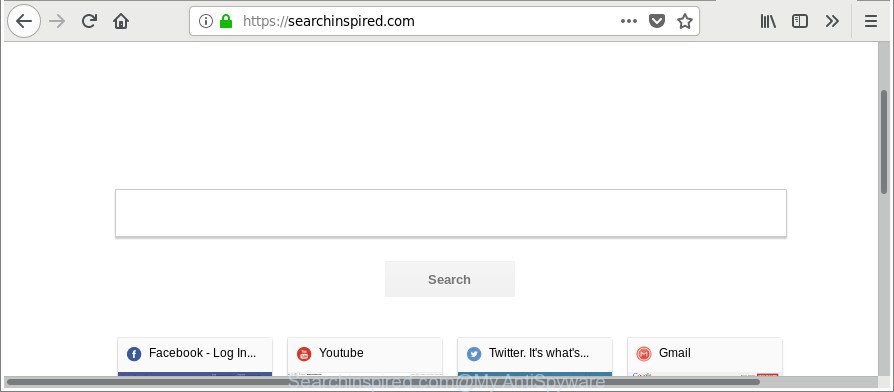
https://searchinspired.com/
When you perform a search through Searchinspired.com, in addition to search results from Yahoo, Bing or Google Custom Search which provide links to web pages, news articles, images or videos you will also be shown a lot of unwanted advertisements. The devs behind Searchinspired.com doing this to make advertising money from these advertisements.
When the Searchinspired.com browser hijacker is installed on a machine, it might:
- set Searchinspired.com as search provider, newtab page, and home page;
- prevent users from modifying search provider or startpage address;
- redirect your queries to sponsored sites;
- provide altered search results;
- record your search queries;
- occasionally redirects to questionable web-sites;
- show intrusive ads;
- collect Web browsing habits and transfer it third party companies.
The hijacker infection like Searchinspired.com often modify all browser shortcuts that located on your Desktop to force you visit various unwanted sites and open intrusive pop-up advertisements. As a result, your web-browser can still reroute you to an undesired webpage despite your internet browser is actually clean of hijacker infection.
We strongly advise you to complete the steps which follow below. We’ll show you how to remove browser hijacker and thus delete Searchinspired.com from your Edge, Firefox, Internet Explorer and Google Chrome forever.
How to remove Searchinspired.com from Google Chrome, Firefox, IE, Edge
The Searchinspired.com is a browser hijacker that you might have difficulty in removing it from your computer. Thankfully, you have found the effective removal tutorial in this post. Both the manual removal solution and the automatic removal method will be provided below and you can just choose the one that best for you. If you’ve any questions or need assist then type a comment below. Some of the steps will require you to restart your PC or exit this webpage. So, read this instructions carefully, then bookmark or print it for later reference.
To remove Searchinspired.com, perform the steps below:
- Manual Searchinspired.com home page removal
- Searchinspired.com automatic removal
- Use AdBlocker to block Searchinspired.com and stay safe online
- Method of Searchinspired.com hijacker intrusion into your system
- Finish words
Manual Searchinspired.com home page removal
Steps to get rid of Searchinspired.com browser hijacker infection without any programs are presented below. Be sure to carry out the step-by-step guidance completely to fully delete this unwanted Searchinspired.com .
Uninstalling the Searchinspired.com, check the list of installed apps first
It is of primary importance to first identify and delete all PUPs, ad supported software programs and hijacker infections through ‘Add/Remove Programs’ (MS Windows XP) or ‘Uninstall a program’ (Windows 10, 8, 7) section of your Microsoft Windows Control Panel.
Windows 10, 8.1, 8
Click the MS Windows logo, and then click Search ![]() . Type ‘Control panel’and press Enter as on the image below.
. Type ‘Control panel’and press Enter as on the image below.

After the ‘Control Panel’ opens, click the ‘Uninstall a program’ link under Programs category like below.

Windows 7, Vista, XP
Open Start menu and select the ‘Control Panel’ at right as displayed on the screen below.

Then go to ‘Add/Remove Programs’ or ‘Uninstall a program’ (Microsoft Windows 7 or Vista) as on the image below.

Carefully browse through the list of installed applications and get rid of all questionable and unknown applications. We suggest to click ‘Installed programs’ and even sorts all installed software by date. When you have found anything questionable that may be the browser hijacker responsible for Searchinspired.com redirect or other potentially unwanted application (PUA), then select this program and click ‘Uninstall’ in the upper part of the window. If the suspicious program blocked from removal, then run Revo Uninstaller Freeware to fully get rid of it from your PC.
Remove Searchinspired.com from Internet Explorer
If you find that Internet Explorer browser settings such as new tab, search provider by default and homepage had been hijacked, then you may revert back your settings, via the reset browser procedure.
First, launch the Internet Explorer, then press ‘gear’ icon ![]() . It will open the Tools drop-down menu on the right part of the web browser, then click the “Internet Options” like below.
. It will open the Tools drop-down menu on the right part of the web browser, then click the “Internet Options” like below.

In the “Internet Options” screen, select the “Advanced” tab, then press the “Reset” button. The Internet Explorer will open the “Reset Internet Explorer settings” dialog box. Further, click the “Delete personal settings” check box to select it. Next, click the “Reset” button as displayed on the screen below.

After the task is done, click “Close” button. Close the Internet Explorer and reboot your computer for the changes to take effect. This step will help you to restore your web-browser’s search provider, new tab page and start page to default state.
Remove Searchinspired.com from Google Chrome
Reset Google Chrome settings is a simple way to remove the browser hijacker, malicious and adware extensions, as well as to recover the browser’s default search provider, startpage and new tab page that have been changed by browser hijacker.
First run the Chrome. Next, click the button in the form of three horizontal dots (![]() ).
).
It will open the Chrome menu. Choose More Tools, then click Extensions. Carefully browse through the list of installed addons. If the list has the extension signed with “Installed by enterprise policy” or “Installed by your administrator”, then complete the following tutorial: Remove Google Chrome extensions installed by enterprise policy.
Open the Google Chrome menu once again. Further, press the option called “Settings”.

The browser will open the settings screen. Another method to open the Google Chrome’s settings – type chrome://settings in the browser adress bar and press Enter
Scroll down to the bottom of the page and click the “Advanced” link. Now scroll down until the “Reset” section is visible, as shown on the image below and click the “Reset settings to their original defaults” button.

The Chrome will display the confirmation dialog box as shown in the following example.

You need to confirm your action, press the “Reset” button. The web browser will launch the process of cleaning. When it’s finished, the web-browser’s settings including newtab page, search provider by default and startpage back to the values that have been when the Chrome was first installed on your computer.
Remove Searchinspired.com redirect from Firefox
If the Firefox settings like newtab, search engine by default and home page have been changed by the browser hijacker, then resetting it to the default state can help. It will keep your personal information like browsing history, bookmarks, passwords and web form auto-fill data.
Start the Firefox and click the menu button (it looks like three stacked lines) at the top right of the internet browser screen. Next, click the question-mark icon at the bottom of the drop-down menu. It will display the slide-out menu.

Select the “Troubleshooting information”. If you are unable to access the Help menu, then type “about:support” in your address bar and press Enter. It bring up the “Troubleshooting Information” page as shown on the image below.

Click the “Refresh Firefox” button at the top right of the Troubleshooting Information page. Select “Refresh Firefox” in the confirmation prompt. The Mozilla Firefox will begin a task to fix your problems that caused by the browser hijacker infection responsible for modifying your internet browser settings to Searchinspired.com. Once, it is done, click the “Finish” button.
Disinfect the web-browser’s shortcuts to delete Searchinspired.com redirect
The hijacker infection which modifies web browser settings to replace your startpage, search provider and newtab page with Searchinspired.com webpage, can hijack various Windows shortcut files on your desktop (most often, all web browsers shortcuts), so in this step you need to check and clean them by removing the argument such as http://site.address/.
Right click on the web-browser’s shortcut, click Properties option. On the Shortcut tab, locate the Target field. Click inside, you will see a vertical line – arrow pointer, move it (using -> arrow key on your keyboard) to the right as possible. You will see a text “http://site.address” that has been added here. Remove everything after .exe. An example, for Google Chrome you should remove everything after chrome.exe.

To save changes, click OK . You need to clean all web-browser’s shortcuts. So, repeat this step for the MS Edge, IE, Firefox and Chrome.
Searchinspired.com automatic removal
In order to completely remove Searchinspired.com, you not only need to uninstall it from the internet browsers, but also remove all its components in your PC system including Windows registry entries. We recommend to download and use free removal tools to automatically free your PC system of Searchinspired.com browser hijacker infection.
Use Zemana to delete Searchinspired.com
You can remove Searchinspired.com automatically with a help of Zemana. We suggest this malware removal utility because it can easily remove hijacker infections, potentially unwanted programs, adware and toolbars with all their components such as folders, files and registry entries.
Zemana AntiMalware can be downloaded from the following link. Save it on your Desktop.
164813 downloads
Author: Zemana Ltd
Category: Security tools
Update: July 16, 2019
After the downloading process is finished, close all windows on your machine. Further, start the install file called Zemana.AntiMalware.Setup. If the “User Account Control” prompt pops up as shown in the figure below, click the “Yes” button.

It will show the “Setup wizard” which will assist you install Zemana Free on the machine. Follow the prompts and do not make any changes to default settings.

Once installation is finished successfully, Zemana Anti Malware will automatically start and you may see its main window as displayed on the image below.

Next, click the “Scan” button for checking your computer for the hijacker infection that causes web-browsers to open unwanted Searchinspired.com web page. This task can take some time, so please be patient. While the Zemana Anti Malware (ZAM) tool is checking, you can see number of objects it has identified as being infected by malware.

Once Zemana AntiMalware (ZAM) has completed scanning, you’ll be shown the list of all found threats on your system. All found threats will be marked. You can remove them all by simply click “Next” button.

The Zemana will remove hijacker that causes browsers to open undesired Searchinspired.com website. After finished, you can be prompted to reboot your system.
Run HitmanPro to remove Searchinspired.com homepage
HitmanPro is a free removal utility that can be downloaded and run to remove browser hijackers, ‘ad supported’ software, malicious software, PUPs, toolbars and other threats from your computer. You can run this tool to detect threats even if you have an antivirus or any other security program.
Download HitmanPro on your PC from the link below.
After downloading is complete, open the folder in which you saved it and double-click the HitmanPro icon. It will start the HitmanPro utility. If the User Account Control dialog box will ask you want to open the program, press Yes button to continue.

Next, click “Next” to perform a system scan with this utility for the browser hijacker which alters browser settings to replace your newtab, default search engine and start page with Searchinspired.com site. This procedure may take quite a while, so please be patient. When a threat is detected, the number of the security threats will change accordingly. Wait until the the scanning is finished.

After the system scan is complete, Hitman Pro will display a screen which contains a list of malware that has been found as displayed in the figure below.

Review the scan results and then click “Next” button. It will open a dialog box, click the “Activate free license” button. The Hitman Pro will begin to remove hijacker responsible for changing your web browser settings to Searchinspired.com. When that process is complete, the tool may ask you to reboot your personal computer.
How to delete Searchinspired.com with Malwarebytes
You can remove Searchinspired.com startpage automatically with a help of Malwarebytes Free. We suggest this free malware removal tool because it can easily get rid of hijacker infections, ad supported software, potentially unwanted applications and toolbars with all their components such as files, folders and registry entries.

- Download MalwareBytes Free from the following link. Save it on your MS Windows desktop.
Malwarebytes Anti-malware
327071 downloads
Author: Malwarebytes
Category: Security tools
Update: April 15, 2020
- At the download page, click on the Download button. Your web browser will show the “Save as” prompt. Please save it onto your Windows desktop.
- After the downloading process is done, please close all applications and open windows on your PC system. Double-click on the icon that’s called mb3-setup.
- This will run the “Setup wizard” of MalwareBytes Anti-Malware (MBAM) onto your computer. Follow the prompts and don’t make any changes to default settings.
- When the Setup wizard has finished installing, the MalwareBytes Free will start and show the main window.
- Further, click the “Scan Now” button to search for browser hijacker responsible for Searchinspired.com . This task can take some time, so please be patient. During the scan MalwareBytes will scan for threats present on your PC.
- After that process is finished, MalwareBytes Anti Malware will open you the results.
- In order to delete all threats, simply click the “Quarantine Selected” button. Once disinfection is finished, you may be prompted to reboot the machine.
- Close the Anti-Malware and continue with the next step.
Video instruction, which reveals in detail the steps above.
Use AdBlocker to block Searchinspired.com and stay safe online
By installing an ad-blocking program such as AdGuard, you are able to stop Searchinspired.com, autoplaying video ads and remove lots of distracting and intrusive ads on web-sites.
- AdGuard can be downloaded from the following link. Save it on your Desktop.
Adguard download
26843 downloads
Version: 6.4
Author: © Adguard
Category: Security tools
Update: November 15, 2018
- Once downloading is finished, start the downloaded file. You will see the “Setup Wizard” program window. Follow the prompts.
- Once the install is finished, click “Skip” to close the installation program and use the default settings, or click “Get Started” to see an quick tutorial that will allow you get to know AdGuard better.
- In most cases, the default settings are enough and you do not need to change anything. Each time, when you start your PC system, AdGuard will run automatically and stop pop up ads, Searchinspired.com redirect, as well as other harmful or misleading web-sites. For an overview of all the features of the application, or to change its settings you can simply double-click on the icon named AdGuard, which can be found on your desktop.
Method of Searchinspired.com hijacker intrusion into your system
Many hijacker infections like Searchinspired.com come from browser toolbars, web-browser extensions, BHOs (browser helper objects) and additional applications. Most commonly, these items claim itself as apps that improve your experience on the Internet by providing a fast and interactive home page or a search engine that does not track you. Remember, how to avoid the unwanted software. Be cautious, start only reputable applications which download from reputable sources. NEVER install an unknown and suspicious program.
Finish words
After completing the steps above, your PC system should be clean from this browser hijacker infection and other malware. The MS Edge, Chrome, Internet Explorer and Firefox will no longer open intrusive Searchinspired.com web site on startup. Unfortunately, if the step-by-step guide does not help you, then you have caught a new browser hijacker infection, and then the best way – ask for help.
Please create a new question by using the “Ask Question” button in the Questions and Answers. Try to give us some details about your problems, so we can try to help you more accurately. Wait for one of our trained “Security Team” or Site Administrator to provide you with knowledgeable assistance tailored to your problem with the unwanted Searchinspired.com home page.


















