If you find that the Edge, Internet Explorer, Chrome and Firefox are redirected to the previously unseen web page named the Zukxd6fkxqn.com then it could mean that your system has become a victim of the malware from the adware family. The ad supported software is a form of undesired software that can show a large amount of popups without a user’s permission. Moreover, it can reroute the web-browser on harmful and misleading sites. You need to perform the steps below and clean your machine from ad supported software as quickly as possible. It will help you to remove redirect to Zukxd6fkxqn.com website and other undesired ad websites.
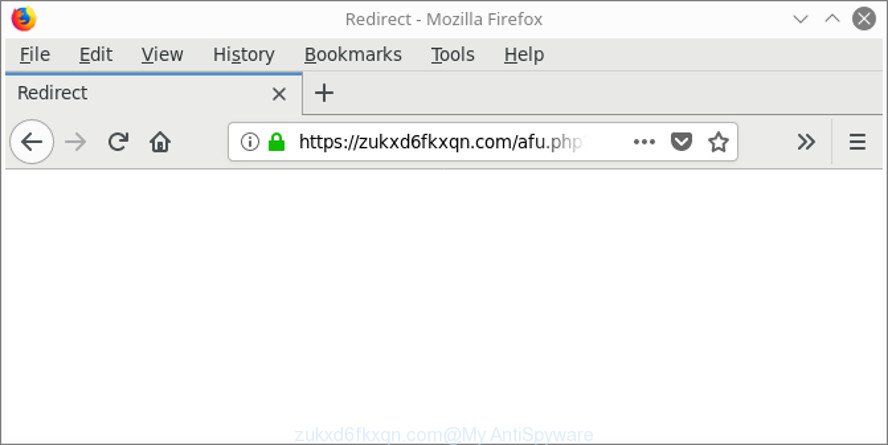
https://zukxd6fkxqn.com/1/ …
While your computer is infected by the adware, the Microsoft Edge, Internet Explorer, Firefox and Chrome may be redirected to Zukxd6fkxqn.com annoying webpage. Of course, the ‘ad supported’ software may not cause damages to your files or Windows system, but it may display a ton of intrusive ads. These ads will be injected within the content of web pages that are you opening in your internet browser and can be varied: pop-up ads, in-text ads, different sized banners, offers to install an questionable software. The advertisements will appear on all websites, including sites where previously you have never seen any advertising banners.
It’s important, do not use Zukxd6fkxqn.com site and do not click on advertisements placed on it, as they may lead you to a more harmful or misleading web sites. The best option is to use the steps posted below to free your computer of adware and thus get rid of Zukxd6fkxqn.com advertisements.
Remove Zukxd6fkxqn.com redirect (removal instructions)
When the ad supported software gets installed on your computer without your knowledge, it’s not easy to uninstall. In many cases, there is no Uninstall program that simply delete the ‘ad supported’ software related to Zukxd6fkxqn.com pop up advertisements from your machine. So, we advise using several well-proven free specialized tools such as Zemana Anti-Malware, MalwareBytes AntiMalware (MBAM) or Hitman Pro. But the best method to remove Zukxd6fkxqn.com pop ups will be to perform several manual steps, after that additionally run antimalware tools.
To remove Zukxd6fkxqn.com, complete the following steps:
- How to delete Zukxd6fkxqn.com pop-ups without any software
- Zukxd6fkxqn.com popup ads automatic removal
- Use AdBlocker to block Zukxd6fkxqn.com and stay safe online
- Method of Zukxd6fkxqn.com advertisements intrusion into your computer
- To sum up
How to delete Zukxd6fkxqn.com pop-ups without any software
The useful removal guide for the Zukxd6fkxqn.com ads. The detailed procedure can be followed by anyone as it really does take you step-by-step. If you follow this process to remove Zukxd6fkxqn.com redirect let us know how you managed by sending us your comments please.
Remove adware through the MS Windows Control Panel
First of all, check the list of installed applications on your PC system and uninstall all unknown and recently installed apps. If you see an unknown program with incorrect spelling or varying capital letters, it have most likely been installed by malware and you should clean it off first with malware removal tool such as Zemana Anti-malware.
Windows 8, 8.1, 10
First, click the Windows button
Windows XP, Vista, 7
First, click “Start” and select “Control Panel”.
It will display the Windows Control Panel as displayed in the figure below.

Next, click “Uninstall a program” ![]()
It will open a list of all software installed on your system. Scroll through the all list, and uninstall any dubious and unknown apps. To quickly find the latest installed apps, we recommend sort software by date in the Control panel.
Remove Zukxd6fkxqn.com advertisements from Microsoft Internet Explorer
The Internet Explorer reset is great if your browser is hijacked or you have unwanted addo-ons or toolbars on your web-browser, which installed by an malware.
First, open the IE, press ![]() ) button. Next, click “Internet Options” as displayed in the following example.
) button. Next, click “Internet Options” as displayed in the following example.

In the “Internet Options” screen select the Advanced tab. Next, press Reset button. The Internet Explorer will open the Reset Internet Explorer settings dialog box. Select the “Delete personal settings” check box and click Reset button.

You will now need to restart your machine for the changes to take effect. It will remove adware which redirects your web-browser to annoying Zukxd6fkxqn.com web page, disable malicious and ad-supported internet browser’s extensions and restore the Internet Explorer’s settings such as default search provider, newtab page and homepage to default state.
Remove Zukxd6fkxqn.com redirect from Google Chrome
If your Chrome web-browser is redirected to intrusive Zukxd6fkxqn.com page, it may be necessary to completely reset your browser program to its default settings.
First launch the Chrome. Next, click the button in the form of three horizontal dots (![]() ).
).
It will open the Chrome menu. Choose More Tools, then press Extensions. Carefully browse through the list of installed plugins. If the list has the extension signed with “Installed by enterprise policy” or “Installed by your administrator”, then complete the following steps: Remove Google Chrome extensions installed by enterprise policy.
Open the Chrome menu once again. Further, click the option named “Settings”.

The web browser will display the settings screen. Another way to display the Chrome’s settings – type chrome://settings in the internet browser adress bar and press Enter
Scroll down to the bottom of the page and press the “Advanced” link. Now scroll down until the “Reset” section is visible, like below and press the “Reset settings to their original defaults” button.

The Google Chrome will open the confirmation prompt like below.

You need to confirm your action, click the “Reset” button. The internet browser will launch the task of cleaning. After it is done, the web-browser’s settings including search provider by default, newtab page and startpage back to the values which have been when the Google Chrome was first installed on your computer.
Get rid of Zukxd6fkxqn.com from Mozilla Firefox by resetting web browser settings
The Firefox reset will remove redirects to undesired Zukxd6fkxqn.com web-site, modified preferences, extensions and security settings. It’ll keep your personal information like browsing history, bookmarks, passwords and web form auto-fill data.
First, run the Mozilla Firefox. Next, click the button in the form of three horizontal stripes (![]() ). It will display the drop-down menu. Next, press the Help button (
). It will display the drop-down menu. Next, press the Help button (![]() ).
).

In the Help menu click the “Troubleshooting Information”. In the upper-right corner of the “Troubleshooting Information” page click on “Refresh Firefox” button as displayed in the following example.

Confirm your action, click the “Refresh Firefox”.
Zukxd6fkxqn.com popup ads automatic removal
The ad-supported software can hide its components which are difficult for you to find out and get rid of completely. This can lead to the fact that after some time, the adware responsible for redirecting your browser to Zukxd6fkxqn.com web page once again infect your system. Moreover, We want to note that it’s not always safe to get rid of adware manually, if you don’t have much experience in setting up and configuring the MS Windows operating system. The best way to find and remove adware is to use free malware removal applications.
Run Zemana Anti-malware to remove Zukxd6fkxqn.com popup advertisements
Zemana Anti-malware highly recommended, because it can find out security threats such adware and ‘ad supported’ softwares that most ‘classic’ antivirus programs fail to pick up on. Moreover, if you have any Zukxd6fkxqn.com popup advertisements removal problems which cannot be fixed by this utility automatically, then Zemana Anti-malware provides 24X7 online assistance from the highly experienced support staff.

- Installing the Zemana is simple. First you will need to download Zemana by clicking on the following link.
Zemana AntiMalware
164813 downloads
Author: Zemana Ltd
Category: Security tools
Update: July 16, 2019
- After downloading is finished, close all apps and windows on your system. Open a file location. Double-click on the icon that’s named Zemana.AntiMalware.Setup.
- Further, click Next button and follow the prompts.
- Once setup is done, click the “Scan” button to perform a system scan for the ad-supported software which redirects your browser to intrusive Zukxd6fkxqn.com web page. A scan can take anywhere from 10 to 30 minutes, depending on the count of files on your machine and the speed of your system. While the Zemana Free program is scanning, you can see number of objects it has identified as threat.
- When the scan is finished, a list of all items found is created. All found items will be marked. You can remove them all by simply press “Next”. Once disinfection is complete, you can be prompted to reboot your machine.
Remove Zukxd6fkxqn.com redirect and malicious extensions with Hitman Pro
The Hitman Pro tool is free (30 day trial) and easy to use. It may check and delete malicious software, potentially unwanted software and adware in Chrome, Microsoft Internet Explorer, Edge and Mozilla Firefox internet browsers and thereby get rid of all intrusive Zukxd6fkxqn.com popup advertisements. HitmanPro is powerful enough to find and delete harmful registry entries and files that are hidden on the machine.

- HitmanPro can be downloaded from the following link. Save it on your MS Windows desktop or in any other place.
- After the downloading process is done, double click the HitmanPro icon. Once this utility is started, click “Next” button . Hitman Pro program will scan through the whole PC system for the adware that designed to reroute your internet browser to various ad webpages like Zukxd6fkxqn.com. This task may take quite a while, so please be patient. While the Hitman Pro is checking, you may see how many objects it has identified either as being malware.
- Once Hitman Pro has completed scanning, you can check all items found on your PC. In order to delete all items, simply click “Next” button. Now press the “Activate free license” button to begin the free 30 days trial to remove all malware found.
Automatically remove Zukxd6fkxqn.com redirect with Malwarebytes
We recommend using the Malwarebytes Free. You can download and install Malwarebytes to search for adware and thereby get rid of Zukxd6fkxqn.com popups from your web browsers. When installed and updated, the free malware remover will automatically scan and detect all threats exist on the PC system.
Visit the page linked below to download the latest version of MalwareBytes Anti Malware for Microsoft Windows. Save it on your Desktop.
327070 downloads
Author: Malwarebytes
Category: Security tools
Update: April 15, 2020
Once the download is complete, close all software and windows on your computer. Open a directory in which you saved it. Double-click on the icon that’s called mb3-setup as on the image below.
![]()
When the install starts, you’ll see the “Setup wizard” that will help you setup Malwarebytes on your PC.

Once installation is complete, you’ll see window as displayed in the following example.

Now press the “Scan Now” button to perform a system scan for the adware responsible for redirecting your browser to Zukxd6fkxqn.com site. A system scan can take anywhere from 5 to 30 minutes, depending on your PC system. When a malicious software, ad supported software or PUPs are detected, the number of the security threats will change accordingly.

As the scanning ends, you can check all items found on your computer. In order to remove all items, simply press “Quarantine Selected” button.

The Malwarebytes will now start to delete adware responsible for Zukxd6fkxqn.com ads. After finished, you may be prompted to reboot your system.

The following video explains tutorial on how to remove hijacker, ad-supported software and other malware with MalwareBytes Free.
Use AdBlocker to block Zukxd6fkxqn.com and stay safe online
By installing an ad blocker program like AdGuard, you are able to block Zukxd6fkxqn.com, autoplaying video ads and delete lots of distracting and intrusive ads on sites.
- Installing the AdGuard is simple. First you’ll need to download AdGuard on your computer from the link below.
Adguard download
26842 downloads
Version: 6.4
Author: © Adguard
Category: Security tools
Update: November 15, 2018
- After downloading it, start the downloaded file. You will see the “Setup Wizard” program window. Follow the prompts.
- After the setup is finished, press “Skip” to close the installation application and use the default settings, or press “Get Started” to see an quick tutorial that will assist you get to know AdGuard better.
- In most cases, the default settings are enough and you don’t need to change anything. Each time, when you launch your personal computer, AdGuard will start automatically and block popup advertisements, Zukxd6fkxqn.com redirect, as well as other malicious or misleading websites. For an overview of all the features of the application, or to change its settings you can simply double-click on the icon called AdGuard, which can be found on your desktop.
Method of Zukxd6fkxqn.com advertisements intrusion into your computer
The adware come bundled with some freeware. So always read carefully the installation screens, disclaimers, ‘Terms of Use’ and ‘Software license’ appearing during the install process. Additionally pay attention for bundled applications that are being installed along with the main application. Ensure that you unchecked all of them! Also, run an ad blocking program that will allow to block malicious, misleading, illegitimate or untrustworthy sites.
To sum up
Now your personal computer should be free of the ad-supported software which redirects your browser to undesired Zukxd6fkxqn.com web page. We suggest that you keep Zemana (to periodically scan your personal computer for new ‘ad supported’ softwares and other malicious software) and AdGuard (to help you block undesired pop up ads and harmful pages). Moreover, to prevent any ‘ad supported’ software, please stay clear of unknown and third party applications, make sure that your antivirus program, turn on the option to find out potentially unwanted applications.
If you need more help with Zukxd6fkxqn.com pop-up ads related issues, go to here.


















