If your search engine, new tab page and home page keeps changing back to the annoying web-page named Fast Speed Test Now,then it’s possible that your machine has been affected with the nasty PUP (potentially unwanted program) ,specifically a browser hijacker. It can take control of your machine’s internet browser and alter how and what it shows when you’re surfing the Net. If you are already a victim of Fast Speed Test Now hijacker, then the instructions below may assist you free the Microsoft Internet Explorer, Google Chrome, Mozilla Firefox and Microsoft Edge from the hackers, boost internet browser security and revert back internet browser settings.
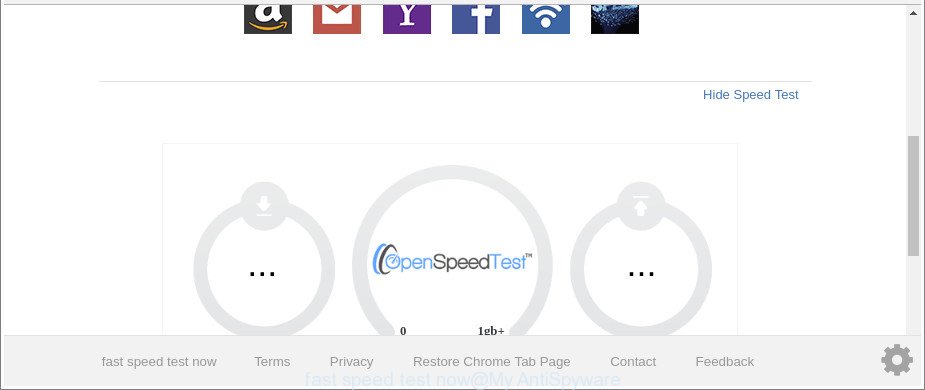
The “Fast Speed Test Now” makes unwanted changes to web-browser settings
As mentioned above, the Fast Speed Test Now hijacker also alters the web browser’s search engine. So, your web-browser, when searching something, will show a hodgepodge of advertisements, links to undesired and ad web-sites and search results from the big search engines like Google or Bing. As a result, actual use of a browser’s search becomes uncomfortable. Moreover, it can also lead to slowing or even freeze your web-browser.
And finally, the Fast Speed Test Now hijacker be able to gather a wide variety of privacy data such as what web pages you are opening, what you’re looking for the Net and so on. This information, in the future, can be sold to third parties.
We suggest you to get rid of Fast Speed Test Now and clean your system of browser hijacker as soon as possible, until the presence of the hijacker has not led to even worse consequences. Perform the steps below that will allow you to completely remove Fast Speed Test Now , using only the built-in Windows features and a few of specialized free utilities.
How to remove Fast Speed Test Now
Even if you’ve the up-to-date classic antivirus installed, and you have checked your PC system for malicious software and removed anything found, you need to do the tutorial below. The Fast Speed Test Now hijacker removal is not simple as installing another antivirus. Classic antivirus applications are not made to run together and will conflict with each other, or possibly crash MS Windows. Instead we suggest complete the manual steps below after that use Zemana AntiMalware (ZAM), MalwareBytes Free or HitmanPro, which are free programs dedicated to look for and remove malicious software such as Fast Speed Test Now hijacker. Use these tools to ensure the hijacker is removed.
To remove Fast Speed Test Now, execute the following steps:
- Get rid of Fast Speed Test Now search without any tools
- Fast Speed Test Now homepage automatic removal
- Stop Fast Speed Test Now redirect and other intrusive web pages
- How can you prevent your PC system from the attack of Fast Speed Test Now browser hijacker infection
- To sum up
Get rid of Fast Speed Test Now search without any tools
Read this section to know how to manually remove the Fast Speed Test Now hijacker. Even if the step-by-step tutorial does not work for you, there are several free malware removers below which can easily handle such hijacker infections.
Delete questionable software using MS Windows Control Panel
It’s of primary importance to first identify and remove all potentially unwanted applications, adware software and hijackers through ‘Add/Remove Programs’ (Microsoft Windows XP) or ‘Uninstall a program’ (Windows 10, 8, 7) section of your MS Windows Control Panel.
Make sure you have closed all internet browsers and other programs. Next, delete any undesired and suspicious applications from your Control panel.
Windows 10, 8.1, 8
Now, click the Windows button, type “Control panel” in search and press Enter. Choose “Programs and Features”, then “Uninstall a program”.

Look around the entire list of programs installed on your PC. Most likely, one of them is the browser hijacker responsible for changing your browser settings to Fast Speed Test Now. Select the suspicious program or the program that name is not familiar to you and uninstall it.
Windows Vista, 7
From the “Start” menu in MS Windows, select “Control Panel”. Under the “Programs” icon, select “Uninstall a program”.

Select the questionable or any unknown apps, then click “Uninstall/Change” button to uninstall this undesired application from your machine.
Windows XP
Click the “Start” button, select “Control Panel” option. Click on “Add/Remove Programs”.

Choose an undesired application, then click “Change/Remove” button. Follow the prompts.
Get rid of Fast Speed Test Now from Mozilla Firefox by resetting internet browser settings
Resetting Mozilla Firefox internet browser will reset all the settings to their original state and will remove Fast Speed Test Now, malicious add-ons and extensions. When using the reset feature, your personal information like passwords, bookmarks, browsing history and web form auto-fill data will be saved.
Click the Menu button (looks like three horizontal lines), and click the blue Help icon located at the bottom of the drop down menu as shown below.

A small menu will appear, click the “Troubleshooting Information”. On this page, press “Refresh Firefox” button as displayed in the figure below.

Follow the onscreen procedure to revert back your Mozilla Firefox browser settings to their original settings.
Remove Fast Speed Test Now from Chrome
Reset Chrome settings is a easy way to delete the hijacker infection, harmful and adware extensions, as well as to recover the web browser’s new tab, homepage and search provider that have been changed by hijacker.

- First, start the Google Chrome and press the Menu icon (icon in the form of three dots).
- It will show the Google Chrome main menu. Select More Tools, then press Extensions.
- You will see the list of installed addons. If the list has the add-on labeled with “Installed by enterprise policy” or “Installed by your administrator”, then complete the following steps: Remove Chrome extensions installed by enterprise policy.
- Now open the Chrome menu once again, click the “Settings” menu.
- Next, click “Advanced” link, which located at the bottom of the Settings page.
- On the bottom of the “Advanced settings” page, press the “Reset settings to their original defaults” button.
- The Chrome will show the reset settings dialog box as on the image above.
- Confirm the web-browser’s reset by clicking on the “Reset” button.
- To learn more, read the post How to reset Google Chrome settings to default.
Delete Fast Speed Test Now search from IE
In order to restore all browser home page, newtab and search engine you need to reset the Microsoft Internet Explorer to the state, which was when the Windows was installed on your machine.
First, open the Internet Explorer, then click ‘gear’ icon ![]() . It will show the Tools drop-down menu on the right part of the web browser, then click the “Internet Options” as shown in the following example.
. It will show the Tools drop-down menu on the right part of the web browser, then click the “Internet Options” as shown in the following example.

In the “Internet Options” screen, select the “Advanced” tab, then click the “Reset” button. The Internet Explorer will show the “Reset Internet Explorer settings” prompt. Further, click the “Delete personal settings” check box to select it. Next, click the “Reset” button as displayed on the image below.

After the task is finished, press “Close” button. Close the IE and reboot your machine for the changes to take effect. This step will help you to restore your web browser’s default search provider, homepage and new tab page to default state.
Fast Speed Test Now homepage automatic removal
After completing the manual removal instructions above all unwanted apps and internet browser’s extensions which causes web-browser redirects to the Fast Speed Test Now webpage should be removed. If the problem with Fast Speed Test Now browser hijacker infection is still remained, then we advise to scan your personal computer for any remaining malicious components. Use recommended free hijacker removal applications below.
Use Zemana to get rid of Fast Speed Test Now search
Zemana Free highly recommended, because it can scan for security threats such ad-supported software and browser hijackers that most ‘classic’ antivirus apps fail to pick up on. Moreover, if you have any Fast Speed Test Now hijacker removal problems which cannot be fixed by this tool automatically, then Zemana Anti Malware (ZAM) provides 24X7 online assistance from the highly experienced support staff.
Click the link below to download the latest version of Zemana for Windows. Save it on your Microsoft Windows desktop.
164813 downloads
Author: Zemana Ltd
Category: Security tools
Update: July 16, 2019
Once downloading is complete, close all software and windows on your machine. Double-click the install file called Zemana.AntiMalware.Setup. If the “User Account Control” dialog box pops up as displayed in the figure below, click the “Yes” button.

It will open the “Setup wizard” that will help you setup Zemana on your personal computer. Follow the prompts and do not make any changes to default settings.

Once setup is done successfully, Zemana Anti-Malware (ZAM) will automatically start and you can see its main screen like below.

Now click the “Scan” button to begin scanning your PC system for the hijacker infection that redirects your browser to undesired Fast Speed Test Now web site. A system scan can take anywhere from 5 to 30 minutes, depending on your PC system. During the scan Zemana Anti Malware (ZAM) will scan for threats exist on your machine.

After the checking is finished, Zemana Free will show a list of all threats detected by the scan. When you’re ready, click “Next” button. The Zemana AntiMalware will get rid of browser hijacker infection that causes browsers to open undesired Fast Speed Test Now web site and move threats to the program’s quarantine. Once disinfection is complete, you may be prompted to restart the computer.
Scan and free your PC of browser hijacker with HitmanPro
All-in-all, HitmanPro is a fantastic utility to free your PC from any unwanted applications such as browser hijacker infection that responsible for internet browser redirect to the intrusive Fast Speed Test Now site. The HitmanPro is portable program that meaning, you do not need to install it to use it. Hitman Pro is compatible with all versions of MS Windows OS from MS Windows XP to Windows 10. Both 64-bit and 32-bit systems are supported.
Click the link below to download Hitman Pro. Save it to your Desktop so that you can access the file easily.
After downloading is finished, open the folder in which you saved it and double-click the HitmanPro icon. It will launch the HitmanPro tool. If the User Account Control prompt will ask you want to start the application, click Yes button to continue.

Next, click “Next” for checking your computer for the browser hijacker that redirects your web browser to intrusive Fast Speed Test Now site. Depending on your computer, the scan can take anywhere from a few minutes to close to an hour. While the HitmanPro program is scanning, you can see how many objects it has identified as threat.

After Hitman Pro completes the scan, the results are displayed in the scan report as shown in the figure below.

Make sure all items have ‘checkmark’ and click “Next” button. It will display a prompt, click the “Activate free license” button. The HitmanPro will remove browser hijacker which made to redirect your web-browser to the Fast Speed Test Now webpage. When the task is done, the tool may ask you to restart your computer.
Use Malwarebytes to remove Fast Speed Test Now home page
You can delete Fast Speed Test Now search automatically with a help of Malwarebytes Free. We suggest this free malicious software removal utility because it can easily remove browser hijackers, adware, PUPs and toolbars with all their components such as files, folders and registry entries.
MalwareBytes AntiMalware can be downloaded from the following link. Save it on your Microsoft Windows desktop or in any other place.
327070 downloads
Author: Malwarebytes
Category: Security tools
Update: April 15, 2020
Once the download is done, close all apps and windows on your PC system. Open a directory in which you saved it. Double-click on the icon that’s named mb3-setup as displayed in the figure below.
![]()
When the install starts, you’ll see the “Setup wizard” which will help you install Malwarebytes on your machine.

Once install is finished, you will see window as displayed on the image below.

Now click the “Scan Now” button . MalwareBytes Anti Malware (MBAM) tool will begin scanning the whole PC to find out browser hijacker responsible for modifying your browser settings to Fast Speed Test Now. When a malicious software, adware or PUPs are detected, the number of the security threats will change accordingly.

When MalwareBytes has completed scanning your PC system, MalwareBytes Anti-Malware will open a list of all items detected by the scan. Once you’ve selected what you want to remove from your personal computer click “Quarantine Selected” button.

The Malwarebytes will now delete Fast Speed Test Now browser hijacker and other browser’s malicious extensions and add threats to the Quarantine. Once that process is finished, you may be prompted to reboot your PC system.

The following video explains few simple steps on how to remove browser hijacker, adware and other malware with MalwareBytes Free.
Stop Fast Speed Test Now redirect and other intrusive web pages
Using an ad-blocker program such as AdGuard is an effective way to alleviate the risks. Additionally, ad-blocker software will also protect you from harmful ads and websites, and, of course, stop redirection chain to Fast Speed Test Now and similar pages.
Installing the AdGuard is simple. First you’ll need to download AdGuard on your MS Windows Desktop from the following link.
26842 downloads
Version: 6.4
Author: © Adguard
Category: Security tools
Update: November 15, 2018
After downloading it, launch the downloaded file. You will see the “Setup Wizard” screen as shown on the image below.

Follow the prompts. Once the installation is complete, you will see a window as shown in the following example.

You can click “Skip” to close the install program and use the default settings, or click “Get Started” button to see an quick tutorial that will help you get to know AdGuard better.
In most cases, the default settings are enough and you do not need to change anything. Each time, when you run your PC, AdGuard will start automatically and stop pop up advertisements, Fast Speed Test Now redirect, as well as other malicious or misleading web sites. For an overview of all the features of the program, or to change its settings you can simply double-click on the AdGuard icon, which is located on your desktop.
How can you prevent your PC system from the attack of Fast Speed Test Now browser hijacker infection
Usually, Fast Speed Test Now browser hijacker infection gets into your PC as part of a bundle with free software, sharing files and other unsafe programs which you downloaded from the Internet. The creators of this browser hijacker pays software authors for distributing Fast Speed Test Now browser hijacker within their apps. So, bundled apps is often included as part of the setup file. In order to avoid the install of any browser hijacker infections like Fast Speed Test Now: select only Manual, Custom or Advanced setup option and disable all additional programs in which you are unsure.
To sum up
Now your machine should be clean of the browser hijacker which made to reroute your browser to the Fast Speed Test Now web page. We suggest that you keep AdGuard (to help you stop unwanted ads and unwanted malicious web pages) and Zemana Anti Malware (to periodically scan your personal computer for new hijackers and other malware). Probably you are running an older version of Java or Adobe Flash Player. This can be a security risk, so download and install the latest version right now.
If you are still having problems while trying to remove Fast Speed Test Now homepage from the Chrome, Internet Explorer, MS Edge and Firefox, then ask for help here here.


















