The Goverial.club is a program which falls under the category of browser hijackers. When the Microsoft Edge, Google Chrome, Mozilla Firefox and Internet Explorer is affected with this hijacker, web browser’s settings such as homepage, new tab and search provider may be changed without permission. Whenever you open the browser, the Goverial.club appears as your home page instead of your favorite home page. All the time, while the Goverial.club page will be set as your start page and search provider, its authors will has the ability to collect a wide variety of user information about you, everything related to what are you doing on the World Wide Web.
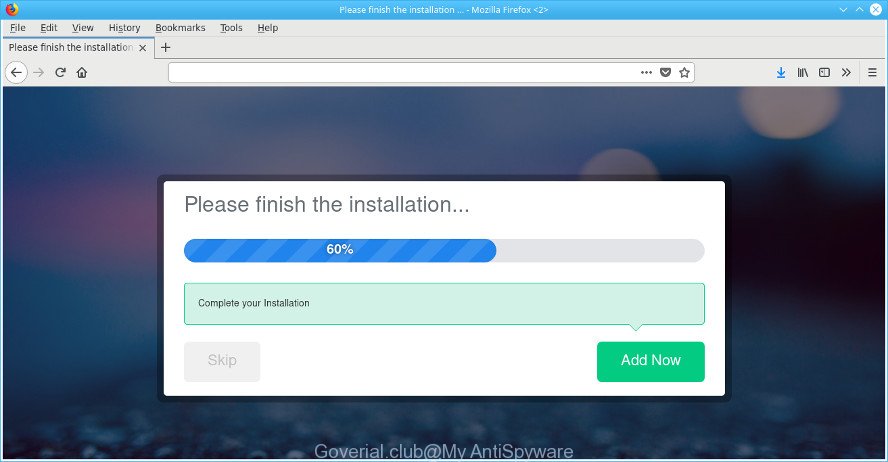
When you perform a search through Goverial.club, in addition to search results from Yahoo, Bing or Google Custom Search that provide links to web pages, news articles, images or videos you’ll also be shown a large count of unwanted advertisements. The authors of Goverial.club doing this to make advertising profit from these ads.
While the Goverial.club browser hijacker is active, you won’t be able to return the Google Chrome, MS Edge, Internet Explorer and Firefox’ settings such as search provider by default, newtab page and startpage. If you try to set your start page to be Google, Bing or Yahoo, those settings will be automatically changed to Goverial.club with the next PC system reboot. But this does not mean that you should just ignore it or get along with this fact. Because this is not the best option, due to the Goverial.club you can have problems with the Microsoft Internet Explorer, Mozilla Firefox, MS Edge and Chrome, intrusive ads and even personal information theft.
As evident, the Goverial.club does not really have beneficial features. So, we recommend you remove Goverial.club startpage from the MS Edge, Chrome, Internet Explorer and Mozilla Firefox web-browsers immediately. This will also prevent the browser hijacker from tracking your online activities. A full Goverial.club removal can be easily carried out using manual or automatic method listed below.
Remove Goverial.club
In the instructions below, we’ll try to cover the Microsoft Internet Explorer, Mozilla Firefox, Edge and Chrome and provide general help to delete Goverial.club . You may find some minor differences in your Windows install. No matter, you should be okay if you follow the steps outlined below: uninstall all suspicious and unknown apps, reset web browsers settings, fix web-browsers shortcuts, use free malware removal tools. Certain of the steps below will require you to shut down this web site. So, please read the tutorial carefully, after that bookmark or print it for later reference.
To remove Goverial.club, complete the steps below:
- How to get rid of Goverial.club without any software
- Scan your PC and remove Goverial.club with free tools
- Block Goverial.club redirect and other undesired pages
- Where the Goverial.club hijacker comes from
- Finish words
How to get rid of Goverial.club without any software
The step-by-step tutorial will help you get rid of Goverial.club . These Goverial.club removal steps work for the Internet Explorer, Firefox, Google Chrome and Edge, as well as every version of Windows operating system.
Remove Goverial.club associated software by using Microsoft Windows Control Panel
The process of browser hijacker removal is generally the same across all versions of Microsoft Windows OS from 10 to XP. To start with, it is necessary to check the list of installed software on your computer and uninstall all unused, unknown and dubious apps.
Windows 8, 8.1, 10
First, press Windows button

When the ‘Control Panel’ opens, press the ‘Uninstall a program’ link under Programs category as shown on the screen below.

You will see the ‘Uninstall a program’ panel as displayed below.

Very carefully look around the entire list of programs installed on your computer. Most likely, one of them is the hijacker infection which cause Goverial.club web page to appear. If you’ve many software installed, you can help simplify the search of malicious apps by sort the list by date of installation. Once you’ve found a dubious, unwanted or unused program, right click to it, after that press ‘Uninstall’.
Windows XP, Vista, 7
First, press ‘Start’ button and select ‘Control Panel’ at right panel as shown on the screen below.

After the Windows ‘Control Panel’ opens, you need to click ‘Uninstall a program’ under ‘Programs’ as displayed on the screen below.

You will see a list of software installed on your machine. We recommend to sort the list by date of installation to quickly find the software that were installed last. Most likely, it is the Goverial.club hijacker and other internet browser’s harmful extensions. If you’re in doubt, you can always check the application by doing a search for her name in Google, Yahoo or Bing. After the program which you need to remove is found, simply click on its name, and then press ‘Uninstall’ like below.

Delete Goverial.club redirect from Chrome
Reset Chrome settings is a easy way to delete the browser hijacker, malicious and ‘ad-supported’ extensions, as well as to recover the web browser’s search engine by default, startpage and newtab page that have been changed by Goverial.club hijacker.
First launch the Google Chrome. Next, press the button in the form of three horizontal dots (![]() ).
).
It will open the Google Chrome menu. Choose More Tools, then press Extensions. Carefully browse through the list of installed extensions. If the list has the addon signed with “Installed by enterprise policy” or “Installed by your administrator”, then complete the following guidance: Remove Chrome extensions installed by enterprise policy.
Open the Chrome menu once again. Further, press the option named “Settings”.

The internet browser will display the settings screen. Another solution to display the Google Chrome’s settings – type chrome://settings in the web-browser adress bar and press Enter
Scroll down to the bottom of the page and press the “Advanced” link. Now scroll down until the “Reset” section is visible, as shown in the figure below and press the “Reset settings to their original defaults” button.

The Chrome will show the confirmation dialog box as shown in the figure below.

You need to confirm your action, click the “Reset” button. The internet browser will run the task of cleaning. When it is finished, the browser’s settings including new tab, home page and search provider by default back to the values which have been when the Chrome was first installed on your PC system.
Get rid of Goverial.club search from Internet Explorer
By resetting Microsoft Internet Explorer web browser you revert back your internet browser settings to its default state. This is good initial when troubleshooting problems that might have been caused by browser hijacker such as Goverial.club.
First, run the IE. Next, click the button in the form of gear (![]() ). It will show the Tools drop-down menu, press the “Internet Options” as on the image below.
). It will show the Tools drop-down menu, press the “Internet Options” as on the image below.

In the “Internet Options” window click on the Advanced tab, then press the Reset button. The Internet Explorer will show the “Reset Internet Explorer settings” window as displayed on the image below. Select the “Delete personal settings” check box, then click “Reset” button.

You will now need to reboot your machine for the changes to take effect.
Delete Goverial.club from Mozilla Firefox by resetting web-browser settings
Resetting your Firefox is basic troubleshooting step for any issues with your internet browser program, including the redirect to Goverial.club website. When using the reset feature, your personal information such as passwords, bookmarks, browsing history and web form auto-fill data will be saved.
Launch the Firefox and click the menu button (it looks like three stacked lines) at the top right of the web browser screen. Next, click the question-mark icon at the bottom of the drop-down menu. It will open the slide-out menu.

Select the “Troubleshooting information”. If you’re unable to access the Help menu, then type “about:support” in your address bar and press Enter. It bring up the “Troubleshooting Information” page as shown in the figure below.

Click the “Refresh Firefox” button at the top right of the Troubleshooting Information page. Select “Refresh Firefox” in the confirmation prompt. The Firefox will start a process to fix your problems that caused by the hijacker infection responsible for Goverial.club homepage. Once, it is complete, click the “Finish” button.
Scan your PC and remove Goverial.club with free tools
If you are unsure how to remove Goverial.club browser hijacker easily, consider using automatic hijacker infection removal applications which listed below. It will identify the browser hijacker that changes web-browser settings to replace your newtab, startpage and default search provider with Goverial.club web-site and delete it from your computer for free.
Automatically remove Goverial.club redirect with Zemana
Zemana highly recommended, because it can detect security threats such adware and browser hijackers which most ‘classic’ antivirus programs fail to pick up on. Moreover, if you have any Goverial.club browser hijacker removal problems which cannot be fixed by this utility automatically, then Zemana Anti Malware provides 24X7 online assistance from the highly experienced support staff.

- Installing the Zemana Anti-Malware (ZAM) is simple. First you will need to download Zemana Anti Malware from the link below.
Zemana AntiMalware
164814 downloads
Author: Zemana Ltd
Category: Security tools
Update: July 16, 2019
- At the download page, click on the Download button. Your web browser will display the “Save as” prompt. Please save it onto your Windows desktop.
- Once the downloading process is finished, please close all apps and open windows on your machine. Next, start a file called Zemana.AntiMalware.Setup.
- This will run the “Setup wizard” of Zemana AntiMalware onto your computer. Follow the prompts and don’t make any changes to default settings.
- When the Setup wizard has finished installing, the Zemana Anti Malware (ZAM) will run and display the main window.
- Further, press the “Scan” button for checking your personal computer for the browser hijacker responsible for redirects to Goverial.club. This process can take some time, so please be patient. During the scan Zemana AntiMalware will scan for threats exist on your system.
- After that process is finished, you’ll be opened the list of all detected threats on your PC.
- Next, you need to press the “Next” button. The tool will remove hijacker infection which redirects your web browser to undesired Goverial.club web-page and move threats to the program’s quarantine. Once the cleaning process is finished, you may be prompted to restart the PC.
- Close the Zemana Free and continue with the next step.
Remove Goverial.club start page from browsers with HitmanPro
Hitman Pro is a free removal tool that may be downloaded and use to remove browser hijacker infections, ad supported software, malware, potentially unwanted applications, toolbars and other threats from your computer. You can run this tool to detect threats even if you have an antivirus or any other security program.
Installing the HitmanPro is simple. First you will need to download Hitman Pro from the link below.
When the downloading process is done, open the file location and double-click the Hitman Pro icon. It will launch the HitmanPro tool. If the User Account Control dialog box will ask you want to launch the program, click Yes button to continue.

Next, press “Next” to perform a system scan with this tool for the hijacker infection responsible for redirecting user searches to Goverial.club. A scan may take anywhere from 10 to 30 minutes, depending on the number of files on your system and the speed of your machine. While the HitmanPro tool is checking, you may see number of objects it has identified as being affected by malware.

When the scan is finished, Hitman Pro will show a screen which contains a list of malicious software that has been detected as shown on the image below.

All found items will be marked. You can remove them all by simply press “Next” button. It will open a dialog box, click the “Activate free license” button. The HitmanPro will start to remove hijacker which cause a redirect to Goverial.club site. Once that process is done, the utility may ask you to restart your system.
How to automatically remove Goverial.club with Malwarebytes
Remove Goverial.club hijacker infection manually is difficult and often the hijacker infection is not completely removed. Therefore, we suggest you to use the Malwarebytes Free that are completely clean your computer. Moreover, the free program will help you to get rid of malicious software, potentially unwanted software, toolbars and adware that your computer can be infected too.

Download MalwareBytes Free on your system by clicking on the link below.
327071 downloads
Author: Malwarebytes
Category: Security tools
Update: April 15, 2020
Once the download is finished, run it and follow the prompts. Once installed, the MalwareBytes will try to update itself and when this process is finished, click the “Scan Now” button to perform a system scan for the browser hijacker that causes internet browsers to show intrusive Goverial.club page. This process can take quite a while, so please be patient. While the MalwareBytes Free utility is scanning, you can see how many objects it has identified as being affected by malware. Review the report and then click “Quarantine Selected” button.
The MalwareBytes AntiMalware is a free application that you can use to remove all detected folders, files, services, registry entries and so on. To learn more about this malware removal utility, we suggest you to read and follow the steps or the video guide below.
Block Goverial.club redirect and other undesired pages
Use adblocker application like AdGuard in order to stop ads, malvertisements, pop-ups and online trackers, avoid having to install malicious and adware browser plug-ins and add-ons which affect your personal computer performance and impact your personal computer security. Browse the Internet anonymously and stay safe online!
Visit the page linked below to download the latest version of AdGuard for MS Windows. Save it to your Desktop.
26843 downloads
Version: 6.4
Author: © Adguard
Category: Security tools
Update: November 15, 2018
Once the download is finished, double-click the downloaded file to start it. The “Setup Wizard” window will show up on the computer screen as displayed on the screen below.

Follow the prompts. AdGuard will then be installed and an icon will be placed on your desktop. A window will show up asking you to confirm that you want to see a quick instructions as shown on the image below.

Press “Skip” button to close the window and use the default settings, or press “Get Started” to see an quick guidance that will allow you get to know AdGuard better.
Each time, when you launch your personal computer, AdGuard will run automatically and stop pop-up advertisements, pages like Goverial.club, as well as other harmful or misleading pages. For an overview of all the features of the program, or to change its settings you can simply double-click on the AdGuard icon, which can be found on your desktop.
Where the Goverial.club hijacker comes from
Many programs used to hijack a PC’s web browser. So, when you installing free programs, carefully read the disclaimers, select the Custom or Advanced installation mode to watch for additional applications that are being installed, because some of the applications are adware and PUPs.
Finish words
Now your personal computer should be clean of the browser hijacker responsible for redirecting your web-browser to Goverial.club webpage. We suggest that you keep AdGuard (to help you block unwanted pop up advertisements and intrusive harmful sites) and Zemana AntiMalware (ZAM) (to periodically scan your system for new malicious software, browser hijackers and ‘ad supported’ software). Make sure that you have all the Critical Updates recommended for Microsoft Windows OS. Without regular updates you WILL NOT be protected when new browser hijacker infections, malicious programs and adware are released.
If you are still having problems while trying to remove Goverial.club from your web-browser, then ask for help here.


















