If you have ever found your web-browser start page inexplicably modifying to Search.hhwatchingnewsonline.com webpage, or notice that the default search provider in your web-browser has modified, then you could say that your personal computer has been a victim of the browser hijacker. The authors of browser hijacker do so in order to make revenue via Google, Yahoo or Bing search provider. Thus, in order to force you to use Search.hhwatchingnewsonline.com search services as often as possible the browser hijacker infection may modify your internet browsers settings such as search engine by default, home page and newtab page.
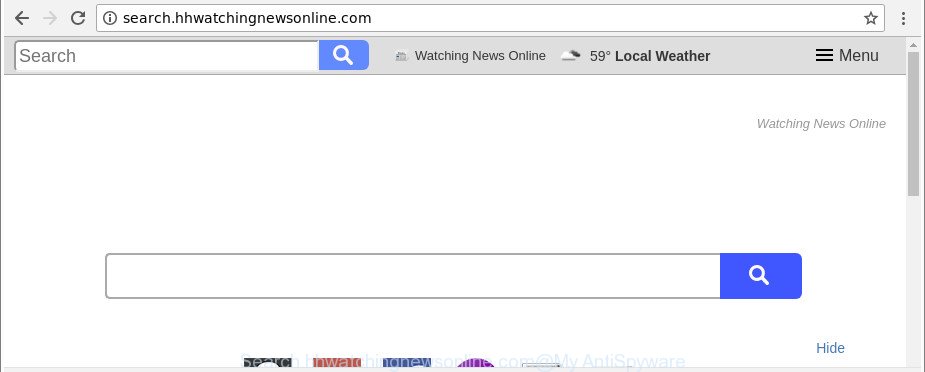
http://search.hhwatchingnewsonline.com/
When the Search.hhwatchingnewsonline.com browser hijacker is installed on a internet browser, it might:
- set Search.hhwatchingnewsonline.com as search provider by default, new tab page, and start page;
- prevent users from replacing search engine or startpage address;
- redirect your queries to sponsored web sites;
- provide altered search results;
- record your search queries;
- occasionally redirects to questionable web-sites;
- show undesired advertisements;
- collect Internet surfing habits and share it with third-parties.
It’s probably that you might be worried with the browser hijacker which reroutes your web browser to intrusive Search.hhwatchingnewsonline.com webpage. You should not disregard this undesired software. The browser hijacker might not only change your startpage or search engine, but redirect your web browser to misleading pages. What is more, the browser hijacker infection can analyze your surfing, and gain access to your confidential data and, subsequently, can use it for marketing purposes. Thus, there are more than enough reasons to get rid of Search.hhwatchingnewsonline.com from your internet browser.
We strongly suggest that you perform the few simple steps below which will allow you to delete Search.hhwatchingnewsonline.com using the standard features of Windows and some proven free applications.
How to remove Search.hhwatchingnewsonline.com
There are several steps to removing Search.hhwatchingnewsonline.com startpage, because it installs itself so deeply into MS Windows. You need to delete all suspicious and unknown programs, then delete malicious add-ons from the Chrome, MS Edge, Mozilla Firefox and Microsoft Internet Explorer and other web browsers you’ve installed. Finally, you need to reset your web browser settings to remove any changes Search.hhwatchingnewsonline.com hijacker has made, and then check your computer with Zemana, MalwareBytes Free or Hitman Pro to ensure the browser hijacker is fully removed. It will take a while.
To remove Search.hhwatchingnewsonline.com, use the following steps:
- How to manually remove Search.hhwatchingnewsonline.com
- How to automatically remove Search.hhwatchingnewsonline.com browser hijacker
- How to block Search.hhwatchingnewsonline.com redirect
- How was Search.hhwatchingnewsonline.com browser hijacker installed on PC
- Finish words
How to manually remove Search.hhwatchingnewsonline.com
Read this section to know how to manually get rid of the Search.hhwatchingnewsonline.com hijacker. Even if the few simple steps does not work for you, there are several free malware removers below which can easily handle such hijackers.
Remove suspicious apps using Windows Control Panel
It’s of primary importance to first identify and get rid of all potentially unwanted programs, ‘ad supported’ software applications and browser hijacker infections through ‘Add/Remove Programs’ (MS Windows XP) or ‘Uninstall a program’ (MS Windows 10, 8, 7) section of your MS Windows Control Panel.
Make sure you have closed all web browsers and other applications. Next, uninstall any unknown and suspicious programs from your Control panel.
Windows 10, 8.1, 8
Now, click the Windows button, type “Control panel” in search and press Enter. Choose “Programs and Features”, then “Uninstall a program”.

Look around the entire list of apps installed on your machine. Most probably, one of them is the hijacker infection responsible for redirects to Search.hhwatchingnewsonline.com. Choose the questionable program or the program that name is not familiar to you and delete it.
Windows Vista, 7
From the “Start” menu in Microsoft Windows, select “Control Panel”. Under the “Programs” icon, select “Uninstall a program”.

Select the questionable or any unknown software, then click “Uninstall/Change” button to remove this undesired program from your PC.
Windows XP
Click the “Start” button, select “Control Panel” option. Click on “Add/Remove Programs”.

Choose an unwanted application, then click “Change/Remove” button. Follow the prompts.
Remove Search.hhwatchingnewsonline.com from Firefox by resetting browser settings
If Mozilla Firefox homepage or search provider are hijacked by the Search.hhwatchingnewsonline.com, your browser shows unwanted pop up ads, then ‘Reset Mozilla Firefox’ could solve these problems. It will save your personal information like saved passwords, bookmarks, auto-fill data and open tabs.
Start the Firefox and press the menu button (it looks like three stacked lines) at the top right of the internet browser screen. Next, press the question-mark icon at the bottom of the drop-down menu. It will open the slide-out menu.

Select the “Troubleshooting information”. If you are unable to access the Help menu, then type “about:support” in your address bar and press Enter. It bring up the “Troubleshooting Information” page as on the image below.

Click the “Refresh Firefox” button at the top right of the Troubleshooting Information page. Select “Refresh Firefox” in the confirmation prompt. The Firefox will start a process to fix your problems that caused by the browser hijacker infection responsible for modifying your internet browser settings to Search.hhwatchingnewsonline.com. When, it’s complete, click the “Finish” button.
Remove Search.hhwatchingnewsonline.com from Google Chrome
Reset Chrome settings is a easy way to remove the hijacker infection, malicious and ‘ad-supported’ extensions, as well as to restore the web browser’s start page, new tab and default search engine that have been replaced by Search.hhwatchingnewsonline.com hijacker.

- First start the Chrome and press Menu button (small button in the form of three dots).
- It will show the Google Chrome main menu. Select More Tools, then press Extensions.
- You’ll see the list of installed plugins. If the list has the extension labeled with “Installed by enterprise policy” or “Installed by your administrator”, then complete the following tutorial: Remove Chrome extensions installed by enterprise policy.
- Now open the Chrome menu once again, press the “Settings” menu.
- You will see the Chrome’s settings page. Scroll down and click “Advanced” link.
- Scroll down again and click the “Reset” button.
- The Google Chrome will open the reset profile settings page as on the image above.
- Next click the “Reset” button.
- Once this process is complete, your browser’s start page, newtab and default search engine will be restored to their original defaults.
- To learn more, read the article How to reset Chrome settings to default.
Get rid of Search.hhwatchingnewsonline.com search from Internet Explorer
By resetting Microsoft Internet Explorer web browser you restore your internet browser settings to its default state. This is good initial when troubleshooting problems that might have been caused by hijacker infection such as Search.hhwatchingnewsonline.com.
First, launch the IE, then press ‘gear’ icon ![]() . It will display the Tools drop-down menu on the right part of the web browser, then press the “Internet Options” as displayed in the figure below.
. It will display the Tools drop-down menu on the right part of the web browser, then press the “Internet Options” as displayed in the figure below.

In the “Internet Options” screen, select the “Advanced” tab, then press the “Reset” button. The IE will show the “Reset Internet Explorer settings” prompt. Further, click the “Delete personal settings” check box to select it. Next, click the “Reset” button as displayed in the following example.

Once the procedure is complete, click “Close” button. Close the IE and restart your personal computer for the changes to take effect. This step will help you to restore your web-browser’s search engine by default, startpage and newtab page to default state.
How to automatically remove Search.hhwatchingnewsonline.com browser hijacker
If you are not expert at computer technology, then all your attempts to get rid of Search.hhwatchingnewsonline.com browser hijacker infection by following the manual steps above might result in failure. To find and remove all of the Search.hhwatchingnewsonline.com related files and registry entries that keep this browser hijacker infection on your machine, run free anti malware software such as Zemana Anti Malware (ZAM), MalwareBytes and Hitman Pro from our list below.
Automatically get rid of Search.hhwatchingnewsonline.com start page with Zemana Free
We recommend using the Zemana AntiMalware that are completely clean your PC of the browser hijacker. The utility is an advanced malicious software removal program designed by (c) Zemana lab. It’s able to help you get rid of PUPs, browser hijackers, adware, malware, toolbars, ransomware and other security threats from your PC for free.
Click the link below to download Zemana Anti-Malware (ZAM). Save it directly to your Windows Desktop.
164796 downloads
Author: Zemana Ltd
Category: Security tools
Update: July 16, 2019
When the download is done, launch it and follow the prompts. Once installed, the Zemana Free will try to update itself and when this process is done, click the “Scan” button . Zemana Anti Malware (ZAM) utility will start scanning the whole PC system to find out hijacker responsible for redirecting your web-browser to Search.hhwatchingnewsonline.com website.

Depending on your computer, the scan can take anywhere from a few minutes to close to an hour. During the scan Zemana Free will find out threats exist on your PC. Next, you need to click “Next” button.

The Zemana Anti Malware will remove browser hijacker that cause Search.hhwatchingnewsonline.com webpage to appear.
Remove Search.hhwatchingnewsonline.com hijacker and malicious extensions with HitmanPro
HitmanPro is a portable tool which scans for and deletes unwanted apps like browser hijacker infections, adware, toolbars, other web browser addons and other malicious software. It scans your computer for hijacker infection responsible for modifying your internet browser settings to Search.hhwatchingnewsonline.com and produces a list of items marked for removal. HitmanPro will only erase those unwanted applications that you wish to be removed.

- Please go to the link below to download the latest version of HitmanPro for MS Windows. Save it directly to your Microsoft Windows Desktop.
- After the downloading process is done, double click the Hitman Pro icon. Once this utility is started, click “Next” button to start scanning your system for the browser hijacker that causes browsers to open undesired Search.hhwatchingnewsonline.com web page. This process can take quite a while, so please be patient. While the tool is scanning, you may see number of objects and files has already scanned.
- Once HitmanPro has completed scanning, HitmanPro will open you the results. All found threats will be marked. You can remove them all by simply click “Next” button. Now click the “Activate free license” button to begin the free 30 days trial to remove all malicious software found.
Use Malwarebytes to get rid of hijacker infection
You can remove Search.hhwatchingnewsonline.com start page automatically with a help of Malwarebytes Free. We recommend this free malware removal utility because it can easily remove browser hijackers, adware, PUPs and toolbars with all their components such as files, folders and registry entries.

MalwareBytes Anti-Malware (MBAM) can be downloaded from the following link. Save it on your Windows desktop.
327050 downloads
Author: Malwarebytes
Category: Security tools
Update: April 15, 2020
After the downloading process is finished, run it and follow the prompts. Once installed, the MalwareBytes will try to update itself and when this task is finished, press the “Scan Now” button to perform a system scan with this utility for the browser hijacker infection related to Search.hhwatchingnewsonline.com startpage. Depending on your system, the scan can take anywhere from a few minutes to close to an hour. During the scan MalwareBytes Free will find threats present on your system. All found items will be marked. You can get rid of them all by simply click “Quarantine Selected” button.
The MalwareBytes AntiMalware (MBAM) is a free program that you can use to remove all detected folders, files, services, registry entries and so on. To learn more about this malware removal utility, we advise you to read and follow the step-by-step tutorial or the video guide below.
How to block Search.hhwatchingnewsonline.com redirect
To put it simply, you need to use an ad blocker tool (AdGuard, for example). It’ll block and protect you from all intrusive sites such as Search.hhwatchingnewsonline.com, ads and pop-ups. To be able to do that, the ad-blocker application uses a list of filters. Each filter is a rule that describes a malicious web-site, an advertising content, a banner and others. The ad-blocking program automatically uses these filters, depending on the webpages you are visiting.
Please go to the link below to download the latest version of AdGuard for Windows. Save it to your Desktop.
26840 downloads
Version: 6.4
Author: © Adguard
Category: Security tools
Update: November 15, 2018
After downloading it, start the downloaded file. You will see the “Setup Wizard” screen like below.

Follow the prompts. After the install is done, you will see a window as shown in the figure below.

You can press “Skip” to close the installation program and use the default settings, or press “Get Started” button to see an quick tutorial that will help you get to know AdGuard better.
In most cases, the default settings are enough and you do not need to change anything. Each time, when you start your system, AdGuard will run automatically and stop popup ads, Search.hhwatchingnewsonline.com redirect, as well as other malicious or misleading web pages. For an overview of all the features of the program, or to change its settings you can simply double-click on the AdGuard icon, that is located on your desktop.
How was Search.hhwatchingnewsonline.com browser hijacker installed on PC
Most often Search.hhwatchingnewsonline.com browser hijacker gets on your machine along with various free applications, as a bonus. Therefore it’s very important at the stage of installing applications downloaded from the Web carefully review the Terms of use and the License agreement, as well as to always select the Advanced, Custom or Manual install type. In this mode, you can turn off all unwanted add-ons, including the Search.hhwatchingnewsonline.com hijacker, which will be installed along with the desired program. Of course, if you uninstall the free programs from your personal computer, your favorite internet browser’s settings will not be restored. So, to revert back the Mozilla Firefox, Microsoft Internet Explorer, Edge and Chrome’s default search provider, start page and newtab you need to follow the few simple steps above.
Finish words
After completing the few simple steps outlined above, your computer should be clean from this browser hijacker and other malware. The Mozilla Firefox, Microsoft Internet Explorer, Edge and Chrome will no longer show annoying Search.hhwatchingnewsonline.com site on startup. Unfortunately, if the guide does not help you, then you have caught a new browser hijacker, and then the best way – ask for help.
Please create a new question by using the “Ask Question” button in the Questions and Answers. Try to give us some details about your problems, so we can try to help you more accurately. Wait for one of our trained “Security Team” or Site Administrator to provide you with knowledgeable assistance tailored to your problem with the undesired Search.hhwatchingnewsonline.com .



















