If the Internet Explorer, Mozilla Firefox, Chrome and Microsoft Edge randomly displays the 1day1k.com pop-up ads, then it means that your browser is infected with the ‘ad-supported’ software (also known as adware). The adware can change your web browser settings or install an unwanted web browser extension so that it’ll often display a large amount of unwanted ads like these 1day1k.com pop-ups. If you would like to free your computer of ad-supported software and thereby remove 1day1k.com pop-up ads and are unable to do so, you can follow the guidance below to find out and remove this ‘ad supported’ software and any other malware for free.
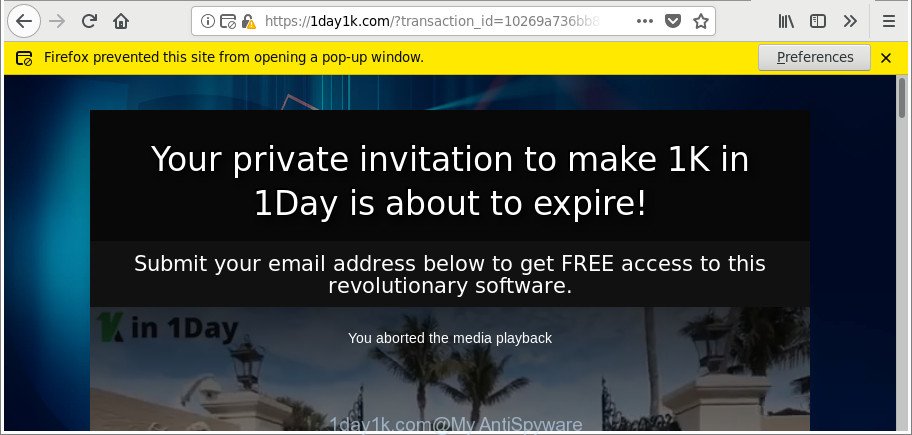
https://1day1k.com/?transaction_id= …
The ad-supported software that causes a lot of unwanted 1day1k.com pop up advertisements, may add a huge number of ads directly to the web-pages that you visit, creating a sense that the advertising banners have been added by the authors of the site. Moreover, a legal advertising links may be replaced on the fake ads, that will offer to download and install various unnecessary and harmful applications.
Even worse, the adware has the ability to collect confidential data (your ip address, what is a web-site you are viewing now, what you are looking for on the Internet, which links you are clicking), which can later transfer to third parties.
So, if you happen to encounter undesired 1day1k.com pop up ads, then be quick and take effort to remove ad-supported software which cause intrusive 1day1k.com pop up ads to appear as quickly as possible. Follow the few simple steps below to remove 1day1k.com redirect. Let us know how you managed by sending us your comments please.
How to remove 1day1k.com pop-ups
When the adware gets installed on your PC without your knowledge, it’s not easy to remove. Most often, there is no Uninstall application that simply remove the adware that causes browsers to display unwanted 1day1k.com pop up ads from your PC. So, we suggest using several well-proven free specialized utilities such as Zemana Anti Malware, MalwareBytes Free or Hitman Pro. But the best method to remove 1day1k.com ads will be to perform several manual steps, after that additionally run antimalware tools.
To remove 1day1k.com, complete the steps below:
- Manual 1day1k.com advertisements removal
- Run free malware removal utilities to completely remove 1day1k.com pop ups
- Stop 1day1k.com pop up advertisements and other intrusive websites
- How to prevent 1day1k.com redirect from getting inside your personal computer
- Finish words
Manual 1day1k.com advertisements removal
The following instructions is a step-by-step guide, which will help you manually get rid of 1day1k.com pop ups from the MS Edge, Chrome, Mozilla Firefox and IE.
Delete questionable software using MS Windows Control Panel
The process of adware removal is generally the same across all versions of Microsoft Windows OS from 10 to XP. To start with, it’s necessary to check the list of installed software on your personal computer and remove all unused, unknown and suspicious software.
Make sure you have closed all internet browsers and other applications. Press CTRL, ALT, DEL keys together to open the MS Windows Task Manager.

Click on the “Processes” tab, look for something questionable that is the adware that responsible for web browser reroute to the intrusive 1day1k.com webpage then right-click it and select “End Task” or “End Process” option. In many cases, malicious software masks itself to avoid detection by imitating legitimate MS Windows processes. A process is particularly suspicious: it’s taking up a lot of memory (despite the fact that you closed all of your applications), its name is not familiar to you (if you’re in doubt, you can always check the program by doing a search for its name in Google, Yahoo or Bing).
Next, remove any unwanted and suspicious programs from your Control panel.
Windows 10, 8.1, 8
Now, press the Windows button, type “Control panel” in search and press Enter. Select “Programs and Features”, then “Uninstall a program”.

Look around the entire list of apps installed on your personal computer. Most likely, one of them is the adware responsible for 1day1k.com advertisements. Select the suspicious program or the program that name is not familiar to you and delete it.
Windows Vista, 7
From the “Start” menu in MS Windows, choose “Control Panel”. Under the “Programs” icon, select “Uninstall a program”.

Choose the questionable or any unknown applications, then click “Uninstall/Change” button to delete this undesired program from your PC system.
Windows XP
Click the “Start” button, select “Control Panel” option. Click on “Add/Remove Programs”.

Choose an unwanted application, then click “Change/Remove” button. Follow the prompts.
Remove 1day1k.com pop up advertisements from Firefox
If the Firefox browser is re-directed to 1day1k.com and you want to restore the Mozilla Firefox settings back to their original state, then you should follow the few simple steps below. It will keep your personal information such as browsing history, bookmarks, passwords and web form auto-fill data.
First, launch the Firefox. Next, press the button in the form of three horizontal stripes (![]() ). It will display the drop-down menu. Next, press the Help button (
). It will display the drop-down menu. Next, press the Help button (![]() ).
).

In the Help menu click the “Troubleshooting Information”. In the upper-right corner of the “Troubleshooting Information” page press on “Refresh Firefox” button as displayed in the following example.

Confirm your action, press the “Refresh Firefox”.
Remove 1day1k.com popup advertisements from Internet Explorer
If you find that Internet Explorer browser settings such as search engine by default, home page and new tab page had been replaced by adware responsible for redirecting your web browser to 1day1k.com website, then you may restore your settings, via the reset internet browser procedure.
First, launch the Microsoft Internet Explorer, then click ‘gear’ icon ![]() . It will show the Tools drop-down menu on the right part of the web-browser, then click the “Internet Options” as shown on the image below.
. It will show the Tools drop-down menu on the right part of the web-browser, then click the “Internet Options” as shown on the image below.

In the “Internet Options” screen, select the “Advanced” tab, then press the “Reset” button. The Internet Explorer will display the “Reset Internet Explorer settings” prompt. Further, click the “Delete personal settings” check box to select it. Next, press the “Reset” button as shown in the following example.

Once the process is finished, press “Close” button. Close the Microsoft Internet Explorer and restart your computer for the changes to take effect. This step will help you to restore your internet browser’s newtab, startpage and default search engine to default state.
Remove 1day1k.com pop-ups from Google Chrome
Like other modern web browsers, the Chrome has the ability to reset the settings to their default values and thereby recover the web browser’s settings like homepage, search provider by default and newtab page that have been replaced by the ad-supported software which causes intrusive 1day1k.com advertisements.
Open the Google Chrome menu by clicking on the button in the form of three horizontal dotes (![]() ). It will show the drop-down menu. Choose More Tools, then click Extensions.
). It will show the drop-down menu. Choose More Tools, then click Extensions.
Carefully browse through the list of installed extensions. If the list has the extension labeled with “Installed by enterprise policy” or “Installed by your administrator”, then complete the following guide: Remove Chrome extensions installed by enterprise policy otherwise, just go to the step below.
Open the Chrome main menu again, click to “Settings” option.

Scroll down to the bottom of the page and click on the “Advanced” link. Now scroll down until the Reset settings section is visible, as displayed in the figure below and press the “Reset settings to their original defaults” button.

Confirm your action, press the “Reset” button.
Run free malware removal utilities to completely remove 1day1k.com pop ups
The easiest method to delete 1day1k.com pop-up advertisements is to run an antimalware program capable of detecting this ad supported software that causes web-browsers to show annoying 1day1k.com pop-ups. We suggest try Zemana Anti Malware or another free malware remover that listed below. It has excellent detection rate when it comes to ‘ad supported’ software, browser hijackers and other PUPs.
Get rid of 1day1k.com pop-up ads with Zemana Anti-malware
Zemana Anti-malware highly recommended, because it can detect security threats such adware and ad-supported softwares that most ‘classic’ antivirus programs fail to pick up on. Moreover, if you have any 1day1k.com ads removal problems which cannot be fixed by this tool automatically, then Zemana Anti-malware provides 24X7 online assistance from the highly experienced support staff.

- Download Zemana Anti Malware (ZAM) on your Windows Desktop from the link below.
Zemana AntiMalware
164813 downloads
Author: Zemana Ltd
Category: Security tools
Update: July 16, 2019
- At the download page, click on the Download button. Your web-browser will open the “Save as” dialog box. Please save it onto your Windows desktop.
- Once downloading is complete, please close all programs and open windows on your PC system. Next, launch a file called Zemana.AntiMalware.Setup.
- This will start the “Setup wizard” of Zemana Anti Malware onto your computer. Follow the prompts and don’t make any changes to default settings.
- When the Setup wizard has finished installing, the Zemana will run and open the main window.
- Further, click the “Scan” button to scan for adware responsible for redirecting your web-browser to 1day1k.com webpage. A system scan may take anywhere from 5 to 30 minutes, depending on your system. When a malware, adware or potentially unwanted programs are detected, the number of the security threats will change accordingly.
- When Zemana AntiMalware (ZAM) completes the scan, Zemana Free will display a scan report.
- All detected items will be marked. You can remove them all by simply click the “Next” button. The tool will delete ‘ad supported’ software responsible for redirecting your web browser to 1day1k.com webpage. When the clean-up is done, you may be prompted to restart the personal computer.
- Close the Zemana Free and continue with the next step.
Run Hitman Pro to remove 1day1k.com ads from web browser
Hitman Pro is a portable program that requires no hard installation to search for and get rid of ‘ad supported’ software responsible for 1day1k.com redirect. The application itself is small in size (only a few Mb). Hitman Pro does not need any drivers and special dlls. It’s probably easier to use than any alternative malicious software removal tools you have ever tried. Hitman Pro works on 64 and 32-bit versions of Windows 10, 8, 7 and XP. It proves that removal tool can be just as effective as the widely known antivirus programs.

- Visit the following page to download the latest version of Hitman Pro for Microsoft Windows. Save it to your Desktop so that you can access the file easily.
- When the downloading process is complete, launch the HitmanPro, double-click the HitmanPro.exe file.
- If the “User Account Control” prompts, press Yes to continue.
- In the Hitman Pro window, press the “Next” . Hitman Pro program will scan through the whole machine for the adware which cause undesired 1day1k.com pop up advertisements to appear. Depending on your personal computer, the scan may take anywhere from a few minutes to close to an hour. When a threat is found, the count of the security threats will change accordingly.
- Once finished, the results are displayed in the scan report. Once you’ve selected what you wish to delete from your personal computer click “Next”. Now, click the “Activate free license” button to begin the free 30 days trial to delete all malware found.
Run Malwarebytes to get rid of 1day1k.com pop up advertisements
We advise using the Malwarebytes Free. You may download and install Malwarebytes to find out adware and thereby remove 1day1k.com pop ups from your web browsers. When installed and updated, the free malware remover will automatically check and detect all threats present on the computer.
Installing the MalwareBytes Anti Malware (MBAM) is simple. First you’ll need to download MalwareBytes on your MS Windows Desktop by clicking on the following link.
327070 downloads
Author: Malwarebytes
Category: Security tools
Update: April 15, 2020
After downloading is complete, close all programs and windows on your computer. Double-click the install file named mb3-setup. If the “User Account Control” prompt pops up as shown in the figure below, click the “Yes” button.

It will open the “Setup wizard” which will help you install MalwareBytes Free on your PC system. Follow the prompts and do not make any changes to default settings.

Once installation is done successfully, click Finish button. MalwareBytes Anti-Malware (MBAM) will automatically start and you can see its main screen as shown on the image below.

Now click the “Scan Now” button for scanning your computer for the adware responsible for 1day1k.com redirect. This procedure may take some time, so please be patient. When a malicious software, adware or potentially unwanted apps are detected, the number of the security threats will change accordingly. Wait until the the checking is done.

After the scan get finished, a list of all threats detected is prepared. Review the report and then click “Quarantine Selected” button. The MalwareBytes will remove adware that responsible for web-browser reroute to the annoying 1day1k.com web-page and add items to the Quarantine. After the clean up is finished, you may be prompted to restart the computer.

We recommend you look at the following video, which completely explains the process of using the MalwareBytes Anti-Malware to remove adware, browser hijacker and other malicious software.
Stop 1day1k.com pop up advertisements and other intrusive websites
It’s also critical to protect your web-browsers from harmful webpages and advertisements by using an ad-blocker application such as AdGuard. Security experts says that it will greatly reduce the risk of malware, and potentially save lots of money. Additionally, the AdGuard may also protect your privacy by blocking almost all trackers.
Download AdGuard on your computer from the link below.
26842 downloads
Version: 6.4
Author: © Adguard
Category: Security tools
Update: November 15, 2018
After downloading it, start the downloaded file. You will see the “Setup Wizard” screen as shown in the following example.

Follow the prompts. After the installation is done, you will see a window as shown in the figure below.

You can click “Skip” to close the setup application and use the default settings, or press “Get Started” button to see an quick tutorial which will allow you get to know AdGuard better.
In most cases, the default settings are enough and you do not need to change anything. Each time, when you run your machine, AdGuard will run automatically and stop popup ads, web-pages such as 1day1k.com, as well as other harmful or misleading web-pages. For an overview of all the features of the application, or to change its settings you can simply double-click on the AdGuard icon, that can be found on your desktop.
How to prevent 1day1k.com redirect from getting inside your personal computer
The adware gets on your system in the composition, together with various free programs, as a supplement, which is installed automatically. This is certainly not an honest way to get installed onto your system. To avoid infecting of your computer and side effects in the form of intrusive 1day1k.com advertisements, you should always carefully read the Terms of Use and the Software license. Additionally, always select Manual, Custom or Advanced setup type. This allows you to disable the installation of unnecessary and often harmful software. Even if you uninstall the freeware from your machine, this ‘ad supported’ software will not be fully removed. This means that you should manually remove ad supported software responsible for 1day1k.com pop up ads by follow the steps above.
Finish words
Once you have complete the few simple steps above, your computer should be clean from this adware and other malware. The Firefox, Internet Explorer, Edge and Chrome will no longer display unwanted 1day1k.com site when you surf the Internet. Unfortunately, if the step-by-step guide does not help you, then you have caught a new adware, and then the best way – ask for help.
Please create a new question by using the “Ask Question” button in the Questions and Answers. Try to give us some details about your problems, so we can try to help you more accurately. Wait for one of our trained “Security Team” or Site Administrator to provide you with knowledgeable assistance tailored to your problem with the intrusive 1day1k.com pop-ups.


















