The Jackettrain.com is an unwanted web-page that can be used to display intrusive advertisements or reroute the Mozilla Firefox, Internet Explorer, Edge and Google Chrome to other ad web pages. If the Chrome, Firefox, MS Edge and IE began opening the Jackettrain.com, then it is possible that an undesired software from the ‘ad-supported’ software (also known as adware) family get installed on your personal computer. In most cases, the unwanted application installs on the PC in a bundle with free programs that you downloaded and installed from the World Wide Web. Once it gets inside your PC, it’ll alter certain computer’s settings in order to redirect your internet browser to ad web pages like Jackettrain.com or display a huge count of undesired advertisements from various third-party ad networks.
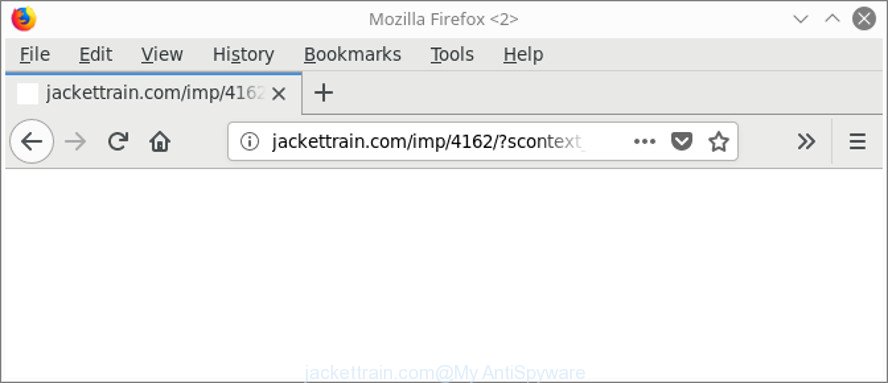
http://jackettrain.com/imp/ …
The ad supported software that causes browsers to open intrusive Jackettrain.com popup ads, may insert a lot of ads directly to the web-pages that you visit, creating a sense that the advertising banners have been added by the creators of the website. Moreover, a legal advertising banners may be replaced on the fake advertisements, that will offer to download and install various unnecessary and harmful apps.
Even worse, the ad supported software has the ability to gather lots of your privacy info (your ip address, what is a site you are viewing now, what you are looking for on the Internet, which links you are clicking), which can later transfer to third parties.
As evident, the ad-supported software is a potentially unwanted program and should not be used. If you realized any of the symptoms mentioned above, we advise you to complete few simple steps below to remove the adware and delete Jackettrain.com advertisements from your web-browser.
Remove Jackettrain.com pop up ads
Even if you have the up-to-date classic antivirus installed, and you have checked your system for malware and removed anything found, you need to do the tutorial below. The Jackettrain.com pop ups removal is not simple as installing another antivirus. Classic antivirus software are not designed to run together and will conflict with each other, or possibly crash MS Windows. Instead we suggest complete the manual steps below after that use Zemana AntiMalware (ZAM), MalwareBytes Free or HitmanPro, which are free programs dedicated to detect and get rid of adware that cause undesired Jackettrain.com advertisements to appear. Run these tools to ensure the ad-supported software is removed.
To remove Jackettrain.com, execute the steps below:
- How to delete Jackettrain.com pop-ups without any software
- How to remove Jackettrain.com pop up advertisements with free applications
- Use AdBlocker to stop Jackettrain.com and stay safe online
- How to Jackettrain.com popups get installed onto PC
- To sum up
How to delete Jackettrain.com pop-ups without any software
The following instructions is a step-by-step guide, which will help you manually get rid of Jackettrain.com ads from the Chrome, Microsoft Edge, Mozilla Firefox and Internet Explorer.
Removing the Jackettrain.com, check the list of installed programs first
The best way to begin the personal computer cleanup is to remove unknown and dubious programs. Using the MS Windows Control Panel you can do this quickly and easily. This step, in spite of its simplicity, should not be ignored, because the removing of unneeded programs can clean up the Edge, IE, Chrome and Firefox from ads, hijackers and so on.
Press Windows button ![]() , then click Search
, then click Search ![]() . Type “Control panel”and press Enter. If you using Windows XP or Windows 7, then click “Start” and select “Control Panel”. It will open the Windows Control Panel like below.
. Type “Control panel”and press Enter. If you using Windows XP or Windows 7, then click “Start” and select “Control Panel”. It will open the Windows Control Panel like below.

Further, click “Uninstall a program” ![]()
It will open a list of all programs installed on your personal computer. Scroll through the all list, and uninstall any questionable and unknown apps.
Remove Jackettrain.com popups from Google Chrome
Reset Google Chrome settings is a easy way to get rid of the browser hijackers, malicious and ‘ad-supported’ extensions, as well as to recover the internet browser’s newtab page, start page and search engine by default that have been replaced by adware responsible for Jackettrain.com popups.

- First, start the Google Chrome and click the Menu icon (icon in the form of three dots).
- It will show the Chrome main menu. Choose More Tools, then press Extensions.
- You will see the list of installed extensions. If the list has the extension labeled with “Installed by enterprise policy” or “Installed by your administrator”, then complete the following guide: Remove Chrome extensions installed by enterprise policy.
- Now open the Google Chrome menu once again, press the “Settings” menu.
- Next, click “Advanced” link, which located at the bottom of the Settings page.
- On the bottom of the “Advanced settings” page, press the “Reset settings to their original defaults” button.
- The Google Chrome will show the reset settings dialog box as on the image above.
- Confirm the web browser’s reset by clicking on the “Reset” button.
- To learn more, read the blog post How to reset Google Chrome settings to default.
Get rid of Jackettrain.com popups from Mozilla Firefox
If the Mozilla Firefox web-browser program is hijacked, then resetting its settings can help. The Reset feature is available on all modern version of Firefox. A reset can fix many issues by restoring Mozilla Firefox settings such as start page, search provider by default and new tab page to their original settings. When using the reset feature, your personal information like passwords, bookmarks, browsing history and web form auto-fill data will be saved.
First, open the Mozilla Firefox and click ![]() button. It will open the drop-down menu on the right-part of the web-browser. Further, click the Help button (
button. It will open the drop-down menu on the right-part of the web-browser. Further, click the Help button (![]() ) like below.
) like below.

In the Help menu, select the “Troubleshooting Information” option. Another way to open the “Troubleshooting Information” screen – type “about:support” in the web-browser adress bar and press Enter. It will show the “Troubleshooting Information” page as shown in the following example. In the upper-right corner of this screen, click the “Refresh Firefox” button.

It will show the confirmation prompt. Further, click the “Refresh Firefox” button. The Mozilla Firefox will start a procedure to fix your problems that caused by the ‘ad supported’ software that causes multiple annoying advertisements. After, it’s finished, click the “Finish” button.
Get rid of Jackettrain.com redirect from Internet Explorer
If you find that Microsoft Internet Explorer browser settings such as new tab page, startpage and default search engine had been modified by adware that made to redirect your internet browser to various ad webpages such as Jackettrain.com, then you may revert back your settings, via the reset browser procedure.
First, run the Internet Explorer. Next, click the button in the form of gear (![]() ). It will display the Tools drop-down menu, press the “Internet Options” as shown on the screen below.
). It will display the Tools drop-down menu, press the “Internet Options” as shown on the screen below.

In the “Internet Options” window click on the Advanced tab, then press the Reset button. The Internet Explorer will open the “Reset Internet Explorer settings” window as displayed on the image below. Select the “Delete personal settings” check box, then click “Reset” button.

You will now need to reboot your PC system for the changes to take effect.
How to remove Jackettrain.com pop up advertisements with free applications
If your computer is still infected with ad supported software that responsible for web-browser reroute to the unwanted Jackettrain.com web-site, then the best solution of detection and removal is to use an anti-malware scan on the PC system. Download free malicious software removal tools below and start a full system scan. It will help you delete all components of the ad-supported software from hardisk and Windows registry.
Run Zemana Anti-malware to remove Jackettrain.com
You can download and use the Zemana Anti-Malware for free. This antimalware tool will scan all the MS Windows registry entries and files in your personal computer along with the system settings and web browser plugins. If it finds any malware, adware or harmful extension that is responsible for redirecting your browser to Jackettrain.com web site then the Zemana Anti Malware will remove them from your personal computer completely.
Visit the page linked below to download Zemana AntiMalware. Save it on your Windows desktop.
164813 downloads
Author: Zemana Ltd
Category: Security tools
Update: July 16, 2019
After the download is finished, close all apps and windows on your computer. Open a directory in which you saved it. Double-click on the icon that’s named Zemana.AntiMalware.Setup as shown in the following example.
![]()
When the installation begins, you will see the “Setup wizard” which will help you install Zemana AntiMalware (ZAM) on your system.

Once installation is finished, you will see window as shown in the figure below.

Now press the “Scan” button . Zemana Anti Malware (ZAM) tool will start scanning the whole PC to find out ad-supported software that redirects your web browser to annoying Jackettrain.com web-page. A scan may take anywhere from 10 to 30 minutes, depending on the count of files on your machine and the speed of your PC system. While the Zemana Anti-Malware (ZAM) tool is scanning, you can see count of objects it has identified as being affected by malicious software.

When the checking is complete, you will be displayed the list of all found threats on your PC system. When you are ready, click “Next” button.

The Zemana Anti Malware (ZAM) will delete adware which causes annoying Jackettrain.com popups.
Run HitmanPro to get rid of Jackettrain.com ads from browser
Hitman Pro frees your computer from browser hijackers, potentially unwanted software, unwanted toolbars, web-browser addons and other unwanted programs like adware related to Jackettrain.com popups. The free removal tool will help you enjoy your computer to its fullest. HitmanPro uses advanced behavioral detection technologies to search for if there are undesired apps in your computer. You can review the scan results, and select the threats you want to erase.

- Download HitmanPro on your machine by clicking on the link below.
- Once downloading is finished, double click the Hitman Pro icon. Once this tool is started, click “Next” button to start checking your personal computer for the adware that causes multiple annoying pop up ads. A scan can take anywhere from 10 to 30 minutes, depending on the number of files on your machine and the speed of your PC. While the HitmanPro application is scanning, you can see how many objects it has identified as threat.
- As the scanning ends, Hitman Pro will open a list of all items detected by the scan. Next, you need to press “Next” button. Now click the “Activate free license” button to start the free 30 days trial to delete all malicious software found.
Use Malwarebytes to delete Jackettrain.com ads
Manual Jackettrain.com pop-up advertisements removal requires some computer skills. Some files and registry entries that created by the adware may be not completely removed. We recommend that use the Malwarebytes Free that are completely free your computer of ad supported software. Moreover, the free application will allow you to remove malware, potentially unwanted apps, browser hijacker infections and toolbars that your computer can be infected too.

- Download MalwareBytes Free by clicking on the following link. Save it to your Desktop.
Malwarebytes Anti-malware
327070 downloads
Author: Malwarebytes
Category: Security tools
Update: April 15, 2020
- Once the downloading process is finished, close all software and windows on your PC. Open a file location. Double-click on the icon that’s named mb3-setup.
- Further, click Next button and follow the prompts.
- Once setup is finished, click the “Scan Now” button for checking your computer for the ad supported software that causes multiple annoying popup ads.
- After MalwareBytes Anti Malware (MBAM) has finished scanning your PC, a list of all threats found is created. Next, you need to click “Quarantine Selected”. Once finished, you can be prompted to reboot your PC system.
The following video offers a steps on how to get rid of browser hijackers, adware and other malware with MalwareBytes Free.
Use AdBlocker to stop Jackettrain.com and stay safe online
Run an adblocker utility such as AdGuard will protect you from malicious advertisements and content. Moreover, you can find that the AdGuard have an option to protect your privacy and stop phishing and spam web pages. Additionally, ad-blocking apps will allow you to avoid undesired advertisements and unverified links that also a good way to stay safe online.
Click the link below to download AdGuard. Save it on your Windows desktop.
26842 downloads
Version: 6.4
Author: © Adguard
Category: Security tools
Update: November 15, 2018
After downloading it, launch the downloaded file. You will see the “Setup Wizard” screen as displayed on the image below.

Follow the prompts. Once the installation is finished, you will see a window as shown in the following example.

You can press “Skip” to close the install application and use the default settings, or press “Get Started” button to see an quick tutorial that will help you get to know AdGuard better.
In most cases, the default settings are enough and you do not need to change anything. Each time, when you launch your computer, AdGuard will run automatically and block popup advertisements, Jackettrain.com redirect, as well as other malicious or misleading websites. For an overview of all the features of the program, or to change its settings you can simply double-click on the AdGuard icon, that is located on your desktop.
How to Jackettrain.com popups get installed onto PC
The ad supported software that cause annoying Jackettrain.com pop up ads to appear, can be defined as potentially unwanted application (PUA) which mostly comes on the system with other free software. In most cases, this undesired program comes without the user’s knowledge. Therefore, many users aren’t even aware that their PC system has been hijacked by malware. Please follow the easy rules in order to protect your PC system from any undesired apps: don’t install any suspicious programs, read the user agreement and select only the Custom, Manual or Advanced installation option, do not rush to click the Next button. Also, always try to find a review of the program on the Internet. Be careful and attentive! If Jackettrain.com popups has already come into your system, then you need to check your PC system for adware and other malicious software. Use our detailed steps that are listed above.
To sum up
Now your machine should be free of the ad supported software that designed to redirect your web-browser to various ad web sites such as Jackettrain.com. We suggest that you keep AdGuard (to help you stop unwanted advertisements and unwanted malicious sites) and Zemana Free (to periodically scan your personal computer for new malicious software, hijackers and adware). Make sure that you have all the Critical Updates recommended for Windows operating system. Without regular updates you WILL NOT be protected when new hijackers, harmful apps and ad-supported software are released.
If you are still having problems while trying to delete Jackettrain.com redirect from your browser, then ask for help here.


















