Are you run your preferred web browser and don’t see usual home page, which is set earlier? The My Converter Hub is the first thing that pop up once you run your web browser? It means that you are a victim of browser hijacker. If you get it on your computer, this unwanted program can modify some browser’s settings such as start page, new tab page and search engine by default. So, the My Converter Hub may be opened when you create a new tab in your browser, or when you try to search for any information within the MS Edge, Internet Explorer, Mozilla Firefox and Chrome, because the browser hijacker replaces the web browser’s search engine.
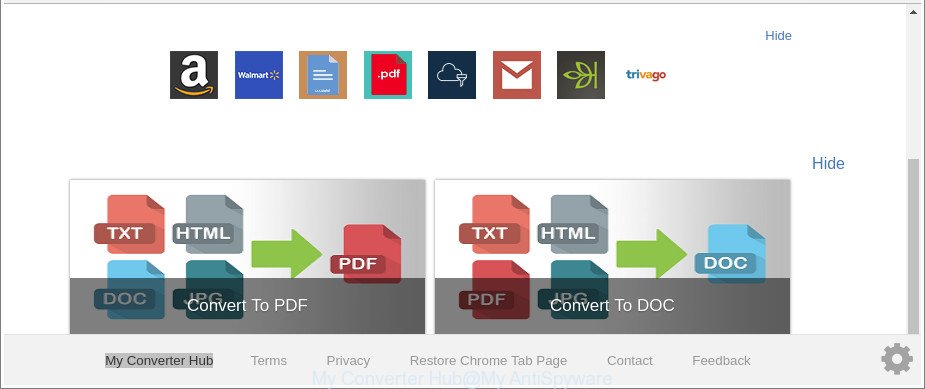
The “My Converter Hub” makes unwanted changes to web-browser settings
In addition, the My Converter Hub hijacker can also alter the search provider selected in the browser. When you try to search on the affected web-browser, you’ll be presented with search results, consisting of ads and Google (or Yahoo, or Bing) search results for your query. Among these search results can occur links that lead to undesired and ad web sites.
What is more, the My Converter Hub hijacker can analyze your browsing, and gain access to your personal information and, afterwards, can transfer it to third parties. Thus, there are more than enough reasons to remove My Converter Hub from your web browser.
We recommend you to get rid of My Converter Hub and free your computer of browser hijacker as soon as possible, until the presence of the hijacker has not led to even worse consequences. Follow the few simple steps below that will assist you to completely remove My Converter Hub start page, using only the built-in Windows features and a few of specialized free utilities.
How to remove My Converter Hub from Google Chrome, Firefox, IE, Edge
Fortunately, we have an effective method which will help you manually or/and automatically remove My Converter Hub from your system and bring your internet browser settings, including start page, search engine and new tab, back to normal. Below you will find a removal instructions with all the steps you may need to successfully delete this hijacker and its components. Some of the steps below will require you to shut down this website. So, please read the steps carefully, after that bookmark or print it for later reference.
To remove My Converter Hub, follow the steps below:
- How to manually remove My Converter Hub
- How to automatically delete My Converter Hub browser hijacker infection
- How to block My Converter Hub redirect
- How did My Converter Hub browser hijacker get on your computer
- Finish words
How to manually remove My Converter Hub
The guide will help you delete My Converter Hub . These My Converter Hub removal steps work for the Google Chrome, MS Edge, IE and Mozilla Firefox, as well as every version of Windows operating system.
Remove potentially unwanted programs through the Windows Control Panel
In order to remove My Converter Hub, first thing you need to do is to delete unknown and suspicious applications from your system using Windows control panel. When uninstalling this browser hijacker infection, check the list of installed apps and try to find questionable programs and remove them all. Pay special attention to recently installed software, as it is most likely that the My Converter Hub hijacker сame along with it.
- If you are using Windows 8, 8.1 or 10 then click Windows button, next click Search. Type “Control panel”and press Enter.
- If you are using Windows XP, Vista, 7, then press “Start” button and press “Control Panel”.
- It will show the Windows Control Panel.
- Further, click “Uninstall a program” under Programs category.
- It will display a list of all software installed on the machine.
- Scroll through the all list, and uninstall dubious and unknown programs. To quickly find the latest installed programs, we recommend sort software by date.
See more details in the video guide below.
Remove My Converter Hub from Google Chrome
Use the Reset internet browser utility of the Chrome to reset all its settings such as startpage, new tab and default search provider to original defaults. This is a very useful utility to use, in the case of web browser hijacks such as My Converter Hub.

- First, run the Chrome and click the Menu icon (icon in the form of three dots).
- It will display the Google Chrome main menu. Choose More Tools, then click Extensions.
- You will see the list of installed plugins. If the list has the addon labeled with “Installed by enterprise policy” or “Installed by your administrator”, then complete the following guide: Remove Chrome extensions installed by enterprise policy.
- Now open the Chrome menu once again, click the “Settings” menu.
- Next, click “Advanced” link, that located at the bottom of the Settings page.
- On the bottom of the “Advanced settings” page, press the “Reset settings to their original defaults” button.
- The Chrome will display the reset settings prompt as shown on the screen above.
- Confirm the browser’s reset by clicking on the “Reset” button.
- To learn more, read the post How to reset Google Chrome settings to default.
Get rid of My Converter Hub from Mozilla Firefox
If your Firefox internet browser startpage has modified to My Converter Hub without your permission or an unknown search provider displays results for your search, then it may be time to perform the web-browser reset. When using the reset feature, your personal information such as passwords, bookmarks, browsing history and web form auto-fill data will be saved.
First, run the Mozilla Firefox and press ![]() button. It will display the drop-down menu on the right-part of the web-browser. Further, press the Help button (
button. It will display the drop-down menu on the right-part of the web-browser. Further, press the Help button (![]() ) as shown below.
) as shown below.

In the Help menu, select the “Troubleshooting Information” option. Another way to open the “Troubleshooting Information” screen – type “about:support” in the internet browser adress bar and press Enter. It will open the “Troubleshooting Information” page like below. In the upper-right corner of this screen, click the “Refresh Firefox” button.

It will show the confirmation dialog box. Further, click the “Refresh Firefox” button. The Firefox will begin a process to fix your problems that caused by the hijacker infection which modifies web-browser settings to replace your start page, newtab and default search engine with My Converter Hub website. When, it’s finished, click the “Finish” button.
Remove My Converter Hub search from Internet Explorer
If you find that Internet Explorer browser settings such as home page, search provider and new tab had been hijacked, then you may restore your settings, via the reset internet browser process.
First, launch the Microsoft Internet Explorer. Next, press the button in the form of gear (![]() ). It will show the Tools drop-down menu, click the “Internet Options” as on the image below.
). It will show the Tools drop-down menu, click the “Internet Options” as on the image below.

In the “Internet Options” window click on the Advanced tab, then press the Reset button. The Internet Explorer will show the “Reset Internet Explorer settings” window as shown below. Select the “Delete personal settings” check box, then click “Reset” button.

You will now need to restart your PC for the changes to take effect.
How to automatically delete My Converter Hub browser hijacker infection
The manual tutorial above is tedious to use and can not always help to completely delete the My Converter Hub hijacker infection. Here I am telling you an automatic method to remove this hijacker from your PC completely. Zemana Anti-Malware (ZAM), MalwareBytes AntiMalware and HitmanPro are anti malware utilities that can scan for and delete all kinds of malicious software including browser hijacker that made to redirect your web-browser to the My Converter Hub web site.
Automatically get rid of My Converter Hub homepage with Zemana Anti Malware
We suggest using the Zemana Anti Malware. You can download and install Zemana Anti-Malware to scan for and remove My Converter Hub homepage from your system. When installed and updated, the malicious software remover will automatically scan and detect all threats present on the PC.

- Visit the page linked below to download the latest version of Zemana Free for MS Windows. Save it to your Desktop.
Zemana AntiMalware
164814 downloads
Author: Zemana Ltd
Category: Security tools
Update: July 16, 2019
- At the download page, click on the Download button. Your web browser will display the “Save as” dialog box. Please save it onto your Windows desktop.
- When the download is finished, please close all programs and open windows on your machine. Next, launch a file called Zemana.AntiMalware.Setup.
- This will launch the “Setup wizard” of Zemana AntiMalware onto your PC. Follow the prompts and don’t make any changes to default settings.
- When the Setup wizard has finished installing, the Zemana Free will start and display the main window.
- Further, click the “Scan” button . Zemana Anti-Malware (ZAM) program will scan through the whole computer for the hijacker which changes web browser settings to replace your start page, new tab page and search engine by default with My Converter Hub page. This procedure can take quite a while, so please be patient. While the Zemana is checking, you may see count of objects it has identified either as being malicious software.
- Once the scanning is complete, the results are displayed in the scan report.
- Review the results once the utility has finished the system scan. If you think an entry should not be quarantined, then uncheck it. Otherwise, simply click the “Next” button. The tool will begin to get rid of hijacker infection related to My Converter Hub . When finished, you may be prompted to restart the PC system.
- Close the Zemana AntiMalware and continue with the next step.
Delete My Converter Hub browser hijacker and malicious extensions with Hitman Pro
HitmanPro is a free removal tool. It removes PUPs, adware, hijackers and undesired browser addons. It will detect and remove browser hijacker responsible for redirecting your browser to My Converter Hub site. HitmanPro uses very small computer resources and is a portable application. Moreover, HitmanPro does add another layer of malware protection.
Download HitmanPro from the link below.
Once the downloading process is finished, open the folder in which you saved it. You will see an icon like below.

Double click the Hitman Pro desktop icon. When the utility is started, you will see a screen as on the image below.

Further, press “Next” button to perform a system scan with this tool for the browser hijacker infection that made to redirect your web-browser to the My Converter Hub web page. A system scan can take anywhere from 5 to 30 minutes, depending on your machine. Once the scan get completed, you can check all items found on your PC system as displayed on the screen below.

When you are ready, click “Next” button. It will show a prompt, click the “Activate free license” button.
Run Malwarebytes to delete My Converter Hub search
We recommend using the Malwarebytes Free that are completely clean your PC system of the hijacker. The free utility is an advanced malicious software removal application created by (c) Malwarebytes lab. This program uses the world’s most popular anti-malware technology. It is able to help you remove browser hijacker infections, PUPs, malware, adware, toolbars, ransomware and other security threats from your computer for free.

- Please go to the link below to download the latest version of MalwareBytes for MS Windows. Save it to your Desktop so that you can access the file easily.
Malwarebytes Anti-malware
327071 downloads
Author: Malwarebytes
Category: Security tools
Update: April 15, 2020
- After the download is done, close all apps and windows on your system. Open a directory in which you saved it. Double-click on the icon that’s named mb3-setup.
- Further, click Next button and follow the prompts.
- Once install is finished, click the “Scan Now” button to begin scanning your PC for the browser hijacker that causes internet browsers to show intrusive My Converter Hub web-site. A system scan can take anywhere from 5 to 30 minutes, depending on your machine. While the MalwareBytes Anti-Malware utility is scanning, you can see how many objects it has identified as being infected by malicious software.
- Once MalwareBytes Free completes the scan, MalwareBytes Anti Malware (MBAM) will open a scan report. Review the scan results and then press “Quarantine Selected”. After the clean-up is finished, you may be prompted to restart your PC system.
The following video offers a instructions on how to get rid of browser hijackers, adware and other malicious software with MalwareBytes AntiMalware.
How to block My Converter Hub redirect
It is also critical to protect your web browsers from malicious pages and advertisements by using an adblocker program such as AdGuard. Security experts says that it’ll greatly reduce the risk of malicious software, and potentially save lots of money. Additionally, the AdGuard may also protect your privacy by blocking almost all trackers.
Click the following link to download the latest version of AdGuard for Windows. Save it on your Desktop.
26843 downloads
Version: 6.4
Author: © Adguard
Category: Security tools
Update: November 15, 2018
After the download is done, run the downloaded file. You will see the “Setup Wizard” screen as on the image below.

Follow the prompts. Once the install is done, you will see a window as shown in the figure below.

You can press “Skip” to close the installation program and use the default settings, or click “Get Started” button to see an quick tutorial which will assist you get to know AdGuard better.
In most cases, the default settings are enough and you don’t need to change anything. Each time, when you launch your computer, AdGuard will start automatically and stop pop-ups, My Converter Hub redirect, as well as other harmful or misleading websites. For an overview of all the features of the program, or to change its settings you can simply double-click on the AdGuard icon, that is located on your desktop.
How did My Converter Hub browser hijacker get on your computer
The hijacker gets on your personal computer along with certain free programs. So always read carefully the installation screens, disclaimers, ‘Terms of Use’ and ‘Software license’ appearing during the install process. Additionally pay attention for optional software that are being installed along with the main program. Ensure that you unchecked all of them! Also, use an ad-blocking program that will help to stop malicious, misleading, illegitimate or untrustworthy sites.
Finish words
Now your computer should be clean of the hijacker infection responsible for My Converter Hub . We suggest that you keep Zemana Free (to periodically scan your computer for new hijackers and other malware) and AdGuard (to help you stop undesired pop up ads and malicious pages). Moreover, to prevent any browser hijacker, please stay clear of unknown and third party software, make sure that your antivirus program, turn on the option to search for potentially unwanted applications.
If you need more help with My Converter Hub home page related issues, go to here.



















omg! thank youu sooo much!
Oml, I was losing my mind trying to uninstall the Converter extension. Tysm! VERY helpful!