Facebook virus is a malicious software that is designed to attack your Facebook account. Unlike other computer viruses, Facebook virus will not delete or infect your files, but its actions will cause some problems with your Facebook account and whole computer. This is because, it will infect your PC system, get full access to your Facebook account and be able to change its settings, send spam messages, steals your contacts. Of course, it did not ask you for permission and do it secretly as possible.
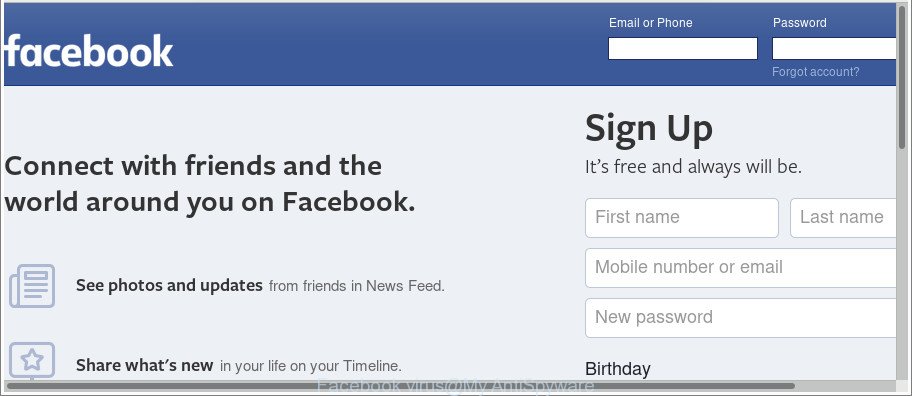
Facebook virus is a malicious software that can attack your Facebook account
When your Facebook account is under attack, this virus can insert spam and harmful links into your messages. These links can bring your friends to malicious or misleading web-sites. For this reason, we suggest that you begin the clean up of your computer as quickly as possible and thereby delete Facebook virus from your computer.
Even worse, the Facebook virus can gather your Internet and Facebook browsing activity by recording URLs visited, IP addresses, web browser version and type, cookie information, Internet Service Provider (ISP) and web-pages visited. Such kind of behavior can lead to serious security problems or personal information theft. Your user data, subsequently, may be sold to third parties.
We suggest you to remove Facebook virus as quickly as possible, until the presence of malicious software has not led to even worse consequences. You need to follow the few simple steps below that will allow you to completely remove Facebook virus, using only the built-in MS Windows features and several free malware removal tools of well-known antivirus software companies.
How to remove Facebook virus
Fortunately, it is not hard to remove Facebook virus that can attack your Facebook account. In the following tutorial, we will provide two methods to free your personal computer of this virus. One is the manual removal method and the other is automatic removal way. You can select the method that best fits you. Please follow the removal guidance below to remove Facebook virus right now!
To remove Facebook virus, use the steps below:
- How to manually delete Facebook virus
- Run free malware removal tools to completely remove Facebook virus
- How to stay safe online
- Method of Facebook virus intrusion into your PC
- To sum up
How to manually delete Facebook virus
The following instructions is a step-by-step guide, which will help you manually remove Facebook virus from the Mozilla Firefox, MS Edge, Internet Explorer and Google Chrome.
Removing Facebook virus, check the list of installed programs first
We suggest that you begin the PC cleaning procedure by checking the list of installed software and remove all unknown or suspicious software. This is a very important step, as mentioned above, very often the malicious applications such as Facebook virus may be bundled with freeware. Delete the unwanted applications can remove unwanted ads, web browser redirect and stop Facebook attack.
Windows 10, 8.1, 8
Click the Windows logo, and then click Search ![]() . Type ‘Control panel’and press Enter as displayed on the image below.
. Type ‘Control panel’and press Enter as displayed on the image below.

After the ‘Control Panel’ opens, click the ‘Uninstall a program’ link under Programs category as displayed in the following example.

Windows 7, Vista, XP
Open Start menu and select the ‘Control Panel’ at right as displayed on the screen below.

Then go to ‘Add/Remove Programs’ or ‘Uninstall a program’ (Microsoft Windows 7 or Vista) as displayed below.

Carefully browse through the list of installed programs and remove all suspicious and unknown apps. We suggest to press ‘Installed programs’ and even sorts all installed software by date. After you have found anything dubious that may be the Facebook virus or other PUP (potentially unwanted program), then choose this application and click ‘Uninstall’ in the upper part of the window. If the suspicious program blocked from removal, then use Revo Uninstaller Freeware to fully get rid of it from your PC system.
Remove unwanted Scheduled Tasks
If you notice that the Facebook virus starts automatically when you turn on the computer or at equal time intervals, then you need to check the Task Scheduler Library and delete all tasks which have been created by malicious software.
Press Windows and R keys on your keyboard at the same time. It will open a dialog box which titled with Run. In the text field, type “taskschd.msc” (without the quotes) and click OK. Task Scheduler window opens. In the left-hand side, click “Task Scheduler Library”, as on the image below.

Task scheduler, list of tasks
In the middle part you will see a list of installed tasks. Select the first task, its properties will be show just below automatically. Next, click the Actions tab. Necessary to look at the text which is written under Details. Found something suspicious, then you need remove this task. If you are not sure that executes the task, then google it. If it is a component of the malicious program, then this task also should be removed.
Further click on it with the right mouse button and select Delete as on the image below.

Task scheduler, delete a task
Repeat this step, if you have found a few tasks that have been created by Facebook virus. Once is done, close the Task Scheduler window.
Remove Facebook virus from Google Chrome
Reset Chrome settings will delete Facebook virus from web-browser and disable malicious extensions. It will also clear cached and temporary data (cookies, site data and content). However, your themes, bookmarks, history, passwords, and web form auto-fill information will not be deleted.
First start the Chrome. Next, click the button in the form of three horizontal dots (![]() ).
).
It will display the Chrome menu. Select More Tools, then click Extensions. Carefully browse through the list of installed add-ons. If the list has the add-on signed with “Installed by enterprise policy” or “Installed by your administrator”, then complete the following instructions: Remove Chrome extensions installed by enterprise policy.
Open the Chrome menu once again. Further, click the option named “Settings”.

The internet browser will show the settings screen. Another method to show the Google Chrome’s settings – type chrome://settings in the browser adress bar and press Enter
Scroll down to the bottom of the page and click the “Advanced” link. Now scroll down until the “Reset” section is visible, as shown below and click the “Reset settings to their original defaults” button.

The Chrome will display the confirmation prompt as displayed in the following example.

You need to confirm your action, click the “Reset” button. The browser will run the task of cleaning. When it is finished, the web browser settings including search provider, newtab and start page back to the values which have been when the Google Chrome was first installed on your PC.
Remove Facebook virus from Internet Explorer
By resetting Microsoft Internet Explorer web-browser you revert back your web-browser settings to its default state. This is first when troubleshooting problems that might have been caused by Facebook virus, which can use your Facebook account for click fraud.
First, start the Microsoft Internet Explorer, then click ‘gear’ icon ![]() . It will open the Tools drop-down menu on the right part of the browser, then press the “Internet Options” as shown in the figure below.
. It will open the Tools drop-down menu on the right part of the browser, then press the “Internet Options” as shown in the figure below.

In the “Internet Options” screen, select the “Advanced” tab, then click the “Reset” button. The Internet Explorer will show the “Reset Internet Explorer settings” dialog box. Further, press the “Delete personal settings” check box to select it. Next, press the “Reset” button as on the image below.

Once the task is done, click “Close” button. Close the Internet Explorer and restart your computer for the changes to take effect. This step will help you to restore your web browser’s home page, default search engine and new tab page to default state.
Remove Facebook from Firefox by resetting browser settings
Resetting Mozilla Firefox browser will reset all the settings to their original settings and will remove Facebook virus, malicious add-ons and extensions. When using the reset feature, your personal information like passwords, bookmarks, browsing history and web form auto-fill data will be saved.
Press the Menu button (looks like three horizontal lines), and click the blue Help icon located at the bottom of the drop down menu as displayed on the screen below.

A small menu will appear, click the “Troubleshooting Information”. On this page, press “Refresh Firefox” button as shown in the following example.

Follow the onscreen procedure to restore your Firefox web browser settings to their default state.
Clean up the web browsers shortcuts which have been affected by virus
Now you need to clean up the browser shortcut files. Check that the shortcut file referring to the right exe-file of the web-browser, and not on any unknown file.
Right click on the shortcut file of infected web browser as on the image below.

Select the “Properties” option and it will display the shortcut file’s properties. Next, click the “Shortcut” tab and then delete the “http://site.address” string from Target field as shown in the following example.

Then click OK to save changes. Repeat the step for all browsers that are rerouted to the Facebook annoying webpage.
Run free malware removal tools to completely remove Facebook virus
After completing the manual removal instructions above all unwanted software, malicious web browser’s extensions and Facebook virus, which can give a remote malicious hacker access to your Facebook account, should be removed. If the problem with Facebook virus is still remained, then we advise to scan your computer for any remaining malicious components. Run recommended free malware removal tools below.
Automatically remove Facebook virus with Zemana Anti-malware
We recommend using the Zemana Anti-malware that are completely clean your computer of this virus and other malicious software. The tool is an advanced malicious software removal program designed by (c) Zemana lab. It’s able to help you get rid of potentially unwanted programs, browser hijacker infections, malicious software, toolbars, and ransomware.
Now you can setup and run Zemana to delete Facebook virus from your browser by following the steps below:
Please go to the following link to download Zemana Free installation package called Zemana.AntiMalware.Setup on your personal computer. Save it on your Windows desktop.
164748 downloads
Author: Zemana Ltd
Category: Security tools
Update: July 16, 2019
Launch the setup file after it has been downloaded successfully and then follow the prompts to setup this utility on your computer.

During installation you can change certain settings, but we recommend you do not make any changes to default settings.
When installation is finished, this malware removal tool will automatically run and update itself. You will see its main window like below.

Now press the “Scan” button to perform a system scan for the Facebook virus. A system scan can take anywhere from 5 to 30 minutes, depending on your PC. When a threat is found, the number of the security threats will change accordingly.

Once the scanning is done, Zemana AntiMalware will display a list of found items. Review the scan results and then press “Next” button.

The Zemana Free will remove Facebook virus and its components. When that process is done, you may be prompted to restart your PC to make the change take effect.
Run HitmanPro to remove Facebook virus from internet browser
Hitman Pro is a completely free (30 day trial) tool. You do not need expensive methods to remove Facebook virus and other misleading applications. HitmanPro will uninstall all the undesired software such as adware and hijacker infections at zero cost.

- HitmanPro can be downloaded from the following link. Save it on your MS Windows desktop.
- After downloading is complete, launch the Hitman Pro, double-click the HitmanPro.exe file.
- If the “User Account Control” prompts, press Yes to continue.
- In the Hitman Pro window, click the “Next” to start scanning your personal computer for the Facebook virus and other security threats. When a threat is detected, the count of the security threats will change accordingly.
- Once the scan is finished, HitmanPro will open a scan report. Make sure all items have ‘checkmark’ and press “Next”. Now, click the “Activate free license” button to begin the free 30 days trial to remove all malicious software found.
Remove Facebook virus with Malwarebytes
We advise using the Malwarebytes Free. You can download and install Malwarebytes to look for adware and thereby delete Facebook virus from your browsers. When installed and updated, the free malware remover will automatically check and detect all threats exist on the computer.

- Download MalwareBytes AntiMalware by clicking on the following link. Save it to your Desktop so that you can access the file easily.
Malwarebytes Anti-malware
327016 downloads
Author: Malwarebytes
Category: Security tools
Update: April 15, 2020
- At the download page, click on the Download button. Your web browser will show the “Save as” prompt. Please save it onto your Windows desktop.
- After the downloading process is complete, please close all software and open windows on your computer. Double-click on the icon that’s called mb3-setup.
- This will start the “Setup wizard” of MalwareBytes Free onto your system. Follow the prompts and don’t make any changes to default settings.
- When the Setup wizard has finished installing, the MalwareBytes Anti-Malware (MBAM) will start and show the main window.
- Further, click the “Scan Now” button for scanning your computer for the Facebook virus. Depending on your computer, the scan can take anywhere from a few minutes to close to an hour. While the MalwareBytes is checking, you can see how many objects it has identified either as being malicious software.
- After the scan is done, a list of all items detected is prepared.
- In order to remove all items, simply click the “Quarantine Selected” button. After that process is done, you may be prompted to reboot the machine.
- Close the AntiMalware and continue with the next step.
Video instruction, which reveals in detail the steps above.
How to stay safe online
By installing an ad blocker application like AdGuard, you are able to block malicious web-sites, autoplaying video ads and remove a ton of distracting and unwanted ads on web-pages.
Installing the AdGuard is simple. First you will need to download AdGuard by clicking on the link below. Save it to your Desktop.
26828 downloads
Version: 6.4
Author: © Adguard
Category: Security tools
Update: November 15, 2018
After the download is done, double-click the downloaded file to start it. The “Setup Wizard” window will show up on the computer screen as on the image below.

Follow the prompts. AdGuard will then be installed and an icon will be placed on your desktop. A window will show up asking you to confirm that you want to see a quick instructions like below.

Press “Skip” button to close the window and use the default settings, or click “Get Started” to see an quick guide which will allow you get to know AdGuard better.
Each time, when you run your computer, AdGuard will start automatically and stop unwanted pop up ads, Facebook spam, as well as other malicious or misleading websites. For an overview of all the features of the program, or to change its settings you can simply double-click on the AdGuard icon, which can be found on your desktop.
Method of Facebook virus intrusion into your PC
The Facebook virus gets onto machine by being attached to some free applications. So always read carefully the install screens, disclaimers, ‘Terms of Use’ and ‘Software license’ appearing during the install process. Additionally pay attention for third-party applications which are being installed along with the main program. Ensure that you unchecked all of them! Also, run an ad-blocking application that will help to stop malicious, misleading, illegitimate or untrustworthy webpages.
To sum up
Now your PC should be free of the Facebook virus. We suggest that you keep AdGuard (to help you stop unwanted pop ups and unwanted malicious web-pages) and Zemana Free (to periodically scan your system for new malicious software, hijackers and adware). Make sure that you have all the Critical Updates recommended for MS Windows OS. Without regular updates you WILL NOT be protected when new browser hijacker infections, malicious applications and adware are released.
If you are still having problems while trying to remove Facebook virus from your web browser, then ask for help here.




















