Are you facing a problem with the Chrome, Microsoft Edge, Firefox and IE web browsers that constantly redirects to a questionable site named Holbrooked.top? Then, there are chances that are your computer is affected by malicious software from the adware family. It is created for the purpose of displaying a ton of ads, pop-ups and notifications without the user’s consent or permission. If you want to remove Holbrooked.top pop-ups, you will not succeed, because the ‘ad supported’ software is very stubborn. But with the help of the following guidance, you surely can remove Holbrooked.top pop-ups and notifications completely from your browsers.
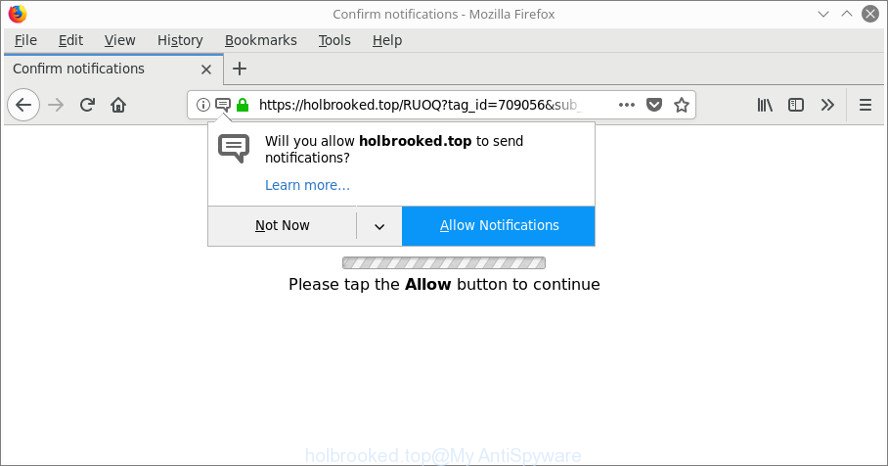
The holbrooked.top pop-ups offers to click Allow button in order to trick you into subscribing to notifications spam ads
It is not a good idea to have an unwanted program such as the adware which reroutes your browser to intrusive Holbrooked.top webpage. The reason for this is simple, it doing things you do not know about. The worst is, the adware can gather a wide variety of personal info about you which may be later sold to third party companies. You don’t know if your home address, account names and passwords are safe. And of course you completely don’t know what will happen when you click on any Holbrooked.top pop up advertisements.
To find out how to get rid of Holbrooked.top pop-ups, we suggest to read the steps added to this blog post below. The guide was prepared by experienced security specialists who discovered a solution to delete the annoying adware out of the PC system.
How to remove Holbrooked.top pop-ups, ads, notifications
Not all undesired applications such as adware which developed to redirect your web-browser to various ad web-sites such as Holbrooked.top are easily uninstallable. You might see pop-ups, deals, text links, in-text ads, banners and other type of ads in the Microsoft Internet Explorer, Firefox, MS Edge and Chrome and might not be able to figure out the application responsible for this activity. The reason for this is that many undesired programs neither appear in Microsoft Windows Control Panel. Therefore in order to completely remove Holbrooked.top pop-ups, you need to complete the following steps. Some of the steps will require you to reboot your system or exit this web-site. So, read this instructions carefully, then bookmark or print it for later reference.
To remove Holbrooked.top, complete the steps below:
- How to delete Holbrooked.top pop ups without any software
- Scan your system and delete Holbrooked.top pop-up ads with free tools
- How to block Holbrooked.top pop-ups
- Method of adware intrusion into your personal computer
- To sum up
How to delete Holbrooked.top pop ups without any software
These steps to delete Holbrooked.top pop ups without any applications are presented below. Be sure to carry out the step-by-step guide completely to fully remove this ‘ad supported’ software which created to redirect your internet browser to various ad web-pages such as Holbrooked.top.
Delete potentially unwanted software using MS Windows Control Panel
The process of ad-supported software removal is generally the same across all versions of Windows OS from 10 to XP. To start with, it’s necessary to check the list of installed applications on your system and remove all unused, unknown and questionable apps.
Windows 10, 8.1, 8
Click the Windows logo, and then click Search ![]() . Type ‘Control panel’and press Enter as shown in the figure below.
. Type ‘Control panel’and press Enter as shown in the figure below.

When the ‘Control Panel’ opens, press the ‘Uninstall a program’ link under Programs category as shown on the screen below.

Windows 7, Vista, XP
Open Start menu and choose the ‘Control Panel’ at right as shown on the image below.

Then go to ‘Add/Remove Programs’ or ‘Uninstall a program’ (MS Windows 7 or Vista) as displayed on the screen below.

Carefully browse through the list of installed apps and get rid of all suspicious and unknown applications. We recommend to press ‘Installed programs’ and even sorts all installed applications by date. When you have found anything questionable that may be the ‘ad supported’ software that cause undesired Holbrooked.top pop ups to appear or other PUP (potentially unwanted program), then select this program and click ‘Uninstall’ in the upper part of the window. If the questionable application blocked from removal, then run Revo Uninstaller Freeware to completely remove it from your computer.
Delete Holbrooked.top pop up ads from Microsoft Internet Explorer
In order to recover all internet browser homepage, search provider by default and newtab you need to reset the IE to the state, that was when the Microsoft Windows was installed on your computer.
First, open the Microsoft Internet Explorer, then click ‘gear’ icon ![]() . It will display the Tools drop-down menu on the right part of the internet browser, then click the “Internet Options” as on the image below.
. It will display the Tools drop-down menu on the right part of the internet browser, then click the “Internet Options” as on the image below.

In the “Internet Options” screen, select the “Advanced” tab, then press the “Reset” button. The IE will display the “Reset Internet Explorer settings” dialog box. Further, click the “Delete personal settings” check box to select it. Next, click the “Reset” button as displayed on the image below.

After the task is finished, press “Close” button. Close the IE and reboot your personal computer for the changes to take effect. This step will help you to restore your web-browser’s new tab page, home page and search provider by default to default state.
Delete Holbrooked.top pop-up ads from Firefox
Resetting Firefox web-browser will reset all the settings to their original settings and will remove Holbrooked.top pop-ups, malicious add-ons and extensions. It will save your personal information such as saved passwords, bookmarks, auto-fill data and open tabs.
First, run the Firefox. Next, click the button in the form of three horizontal stripes (![]() ). It will show the drop-down menu. Next, click the Help button (
). It will show the drop-down menu. Next, click the Help button (![]() ).
).

In the Help menu click the “Troubleshooting Information”. In the upper-right corner of the “Troubleshooting Information” page click on “Refresh Firefox” button as displayed on the image below.

Confirm your action, press the “Refresh Firefox”.
Remove Holbrooked.top pop-ups from Google Chrome
If you have adware problem or the Google Chrome is running slow, then reset Google Chrome settings can help you. In the steps below we’ll show you a way to reset your Chrome settings to default state without reinstall. This will also help to get rid of Holbrooked.top pop-ups, ads and notifications from your web-browser.

- First start the Google Chrome and press Menu button (small button in the form of three dots).
- It will display the Chrome main menu. Choose More Tools, then click Extensions.
- You will see the list of installed extensions. If the list has the addon labeled with “Installed by enterprise policy” or “Installed by your administrator”, then complete the following guide: Remove Chrome extensions installed by enterprise policy.
- Now open the Chrome menu once again, click the “Settings” menu.
- You will see the Google Chrome’s settings page. Scroll down and click “Advanced” link.
- Scroll down again and click the “Reset” button.
- The Chrome will display the reset profile settings page as on the image above.
- Next click the “Reset” button.
- Once this procedure is done, your internet browser’s startpage, new tab and search provider by default will be restored to their original defaults.
- To learn more, read the blog post How to reset Chrome settings to default.
Scan your system and delete Holbrooked.top pop-up ads with free tools
It is not enough to get rid of Holbrooked.top pop-ups from your web browser by following the manual steps above to solve all problems. Some the adware related files may remain on your system and they will recover the adware even after you remove it. For that reason we recommend to run free anti-malware tool like Zemana Free, MalwareBytes Anti-Malware and HitmanPro. Either of those programs should can look for and delete adware that causes a ton of undesired Holbrooked.top pop ups.
Automatically remove Holbrooked.top redirect with Zemana Anti-malware
Zemana Anti-malware is a tool that can remove adware, PUPs, browser hijackers and other malicious software from your computer easily and for free. Zemana Anti-malware is compatible with most antivirus software. It works under Windows (10 – XP, 32 and 64 bit) and uses minimum of PC system resources.

- Click the following link to download Zemana Anti-Malware. Save it on your Windows desktop.
Zemana AntiMalware
164748 downloads
Author: Zemana Ltd
Category: Security tools
Update: July 16, 2019
- At the download page, click on the Download button. Your internet browser will open the “Save as” prompt. Please save it onto your Windows desktop.
- After the downloading process is complete, please close all programs and open windows on your personal computer. Next, start a file named Zemana.AntiMalware.Setup.
- This will launch the “Setup wizard” of Zemana onto your machine. Follow the prompts and do not make any changes to default settings.
- When the Setup wizard has finished installing, the Zemana will launch and display the main window.
- Further, press the “Scan” button to start checking your PC system for the adware that causes multiple undesired pop-up ads. This task can take some time, so please be patient. While the utility is checking, you can see count of objects and files has already scanned.
- When Zemana completes the scan, Zemana Anti-Malware (ZAM) will display a screen that contains a list of malware that has been found.
- Review the results once the utility has finished the system scan. If you think an entry should not be quarantined, then uncheck it. Otherwise, simply click the “Next” button. The utility will remove ad supported software responsible for Holbrooked.top pop up advertisements. After that process is complete, you may be prompted to restart the machine.
- Close the Zemana Free and continue with the next step.
Use HitmanPro to delete Holbrooked.top ads from web-browser
Hitman Pro frees your PC system from browser hijacker infections, PUPs, unwanted toolbars, web-browser extensions and other unwanted apps such as ‘ad supported’ software that responsible for the appearance of Holbrooked.top pop up advertisements. The free removal tool will help you enjoy your personal computer to its fullest. Hitman Pro uses advanced behavioral detection technologies to search for if there are undesired software in your PC. You can review the scan results, and choose the threats you want to erase.

- Please go to the link below to download the latest version of HitmanPro for Windows. Save it to your Desktop.
- After the downloading process is finished, launch the Hitman Pro, double-click the HitmanPro.exe file.
- If the “User Account Control” prompts, press Yes to continue.
- In the HitmanPro window, click the “Next” . Hitman Pro utility will start scanning the whole computer to find out ‘ad supported’ software responsible for redirecting your internet browser to Holbrooked.top page. This process can take quite a while, so please be patient.
- When the scan is finished, HitmanPro will open a list of found items. In order to get rid of all threats, simply press “Next”. Now, click the “Activate free license” button to begin the free 30 days trial to remove all malware found.
Automatically delete Holbrooked.top pop ups with Malwarebytes
We recommend using the Malwarebytes Free. You can download and install Malwarebytes to find out adware and thereby get rid of Holbrooked.top popups from your web-browsers. When installed and updated, the free malware remover will automatically scan and detect all threats present on the computer.

Click the link below to download MalwareBytes Anti Malware. Save it to your Desktop so that you can access the file easily.
327016 downloads
Author: Malwarebytes
Category: Security tools
Update: April 15, 2020
Once the download is finished, run it and follow the prompts. Once installed, the MalwareBytes will try to update itself and when this task is finished, press the “Scan Now” button to start checking your computer for the ad supported software responsible for redirects to Holbrooked.top. While the MalwareBytes is checking, you can see how many objects it has identified either as being malicious software. Make sure all items have ‘checkmark’ and press “Quarantine Selected” button.
The MalwareBytes Anti-Malware is a free program that you can use to remove all detected folders, files, services, registry entries and so on. To learn more about this malware removal tool, we recommend you to read and follow the instructions or the video guide below.
How to block Holbrooked.top pop-ups
By installing an ad-blocking application such as AdGuard, you are able to block Holbrooked.top pop-ups, autoplaying video ads and delete a lot of distracting and intrusive ads on webpages.
Visit the page linked below to download the latest version of AdGuard for Microsoft Windows. Save it to your Desktop.
26828 downloads
Version: 6.4
Author: © Adguard
Category: Security tools
Update: November 15, 2018
After downloading it, run the downloaded file. You will see the “Setup Wizard” screen like below.

Follow the prompts. After the installation is finished, you will see a window as on the image below.

You can click “Skip” to close the installation program and use the default settings, or press “Get Started” button to see an quick tutorial that will help you get to know AdGuard better.
In most cases, the default settings are enough and you do not need to change anything. Each time, when you start your machine, AdGuard will start automatically and stop unwanted ads, block Holbrooked.top pop-ups, as well as other malicious or misleading web sites. For an overview of all the features of the application, or to change its settings you can simply double-click on the AdGuard icon, that is located on your desktop.
Method of adware intrusion into your personal computer
In many cases the ‘ad supported’ software come in the composition with various free applications, as a bonus. Therefore it is very important at the stage of installing software downloaded from the Net carefully review the Terms of use and the License agreement, as well as to always choose the Advanced, Custom or Manual installation method. In this method, you may turn off all unwanted add-ons, including this ad supported software, which will be installed along with the desired application.
To sum up
Now your machine should be clean of the adware related to Holbrooked.top pop-ups. We suggest that you keep AdGuard (to help you stop unwanted pop up advertisements and undesired harmful websites) and Zemana Free (to periodically scan your personal computer for new malicious software, hijackers and ad-supported software). Make sure that you have all the Critical Updates recommended for Windows OS. Without regular updates you WILL NOT be protected when new browser hijacker infections, malicious applications and ‘ad supported’ software are released.
If you are still having problems while trying to remove Holbrooked.top pop up ads from your internet browser, then ask for help here.




















