The Search.searchm3w3.com is a browser hijacker that could bring some problems to your personal computer. After its installation, it may make certain undesired changes to your web-browser’s settings, making your startpage, search engine by default and new tab to become its own web-site. You may have some problems such as being redirected to undesired Search.searchm3w3.com web-site, receiving a huge count of unwanted pop-up ads, and personal info being gathered without any knowledge, while this browser hijacker is installed on your computer.
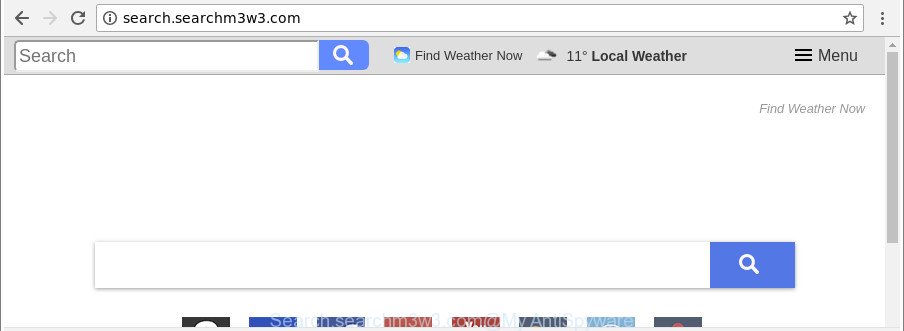
http://search.searchm3w3.com/
The hijacker, which set the Search.searchm3w3.com as your home page can also set this undesired web site as your search provider. You will encounter the fact that the search in the web-browser has become uncomfortable to use, because the search results will consist of tons of ads, links to ad and undesired webpages and a small amount of regular links, which are obtained from a search in the major search providers. Therefore, look for something using Search.searchm3w3.com web-site would be a waste of time or worse, it may lead to even more infected PC system.
Although, Search.searchm3w3.com browser hijacker is not a virus, but it does bad things, and it modifies settings of all your typical browsers. Moreover, an ‘ad-supported’ software (also known as adware) may be additionally installed on to your personal computer by this browser hijacker, that will show a large number of advertisements, or even massive full page advertisements that blocks surfing the Internet.
Thus, it is clear that the presence of browser hijacker on your personal computer is not desirable, and you need to clean up your personal computer sooner. Follow the steps below in order to get rid of Search.searchm3w3.com from Microsoft Edge, IE, Mozilla Firefox and Google Chrome.
How to remove Search.searchm3w3.com (removal guide)
Not all unwanted software like browser hijacker that cause Search.searchm3w3.com page to appear are easily uninstallable. You might see a new home page, newtab page, search provider and other type of undesired changes to the Internet Explorer, Google Chrome, MS Edge and Mozilla Firefox settings and might not be able to figure out the program responsible for this activity. The reason for this is that many undesired apps neither appear in Microsoft Windows Control Panel. Therefore in order to completely delete Search.searchm3w3.com , you need to use the following steps. Some of the steps below will require you to shut down this web-page. So, please read the steps carefully, after that bookmark or print it for later reference.
To remove Search.searchm3w3.com, use the following steps:
- How to remove Search.searchm3w3.com search without any software
- Use free malware removal tools to completely get rid of Search.searchm3w3.com redirect
- How to block Search.searchm3w3.com redirect
- How to avoid install of Search.searchm3w3.com browser hijacker
- To sum up
How to remove Search.searchm3w3.com search without any software
Most common hijacker infections may be removed without any antivirus software. The manual browser hijacker removal is few simple steps that will teach you how to get rid of the Search.searchm3w3.com home page.
Remove PUPs through the Microsoft Windows Control Panel
First method for manual browser hijacker infection removal is to go into the Microsoft Windows “Control Panel”, then “Uninstall a program” console. Take a look at the list of applications on your computer and see if there are any suspicious and unknown programs. If you see any, you need to remove them. Of course, before doing so, you can do an Internet search to find details on the program. If it is a potentially unwanted program, adware or malware, you will likely find information that says so.
Windows 10, 8.1, 8
Click the MS Windows logo, and then press Search ![]() . Type ‘Control panel’and press Enter as displayed in the figure below.
. Type ‘Control panel’and press Enter as displayed in the figure below.

After the ‘Control Panel’ opens, press the ‘Uninstall a program’ link under Programs category as displayed on the image below.

Windows 7, Vista, XP
Open Start menu and choose the ‘Control Panel’ at right as shown on the image below.

Then go to ‘Add/Remove Programs’ or ‘Uninstall a program’ (MS Windows 7 or Vista) as on the image below.

Carefully browse through the list of installed apps and remove all suspicious and unknown applications. We suggest to press ‘Installed programs’ and even sorts all installed applications by date. When you’ve found anything suspicious that may be the browser hijacker responsible for Search.searchm3w3.com or other PUP (potentially unwanted program), then choose this program and press ‘Uninstall’ in the upper part of the window. If the dubious program blocked from removal, then run Revo Uninstaller Freeware to completely remove it from your personal computer.
Get rid of Search.searchm3w3.com from Chrome
Another method to get rid of Search.searchm3w3.com from Chrome is Reset Google Chrome settings. This will disable harmful add-ons and reset Chrome settings including newtab page, search provider by default and start page to original state. When using the reset feature, your personal information like passwords, bookmarks, browsing history and web form auto-fill data will be saved.
Open the Chrome menu by clicking on the button in the form of three horizontal dotes (![]() ). It will show the drop-down menu. Select More Tools, then press Extensions.
). It will show the drop-down menu. Select More Tools, then press Extensions.
Carefully browse through the list of installed extensions. If the list has the extension labeled with “Installed by enterprise policy” or “Installed by your administrator”, then complete the following tutorial: Remove Google Chrome extensions installed by enterprise policy otherwise, just go to the step below.
Open the Chrome main menu again, click to “Settings” option.

Scroll down to the bottom of the page and click on the “Advanced” link. Now scroll down until the Reset settings section is visible, like below and click the “Reset settings to their original defaults” button.

Confirm your action, click the “Reset” button.
Get rid of Search.searchm3w3.com startpage from IE
In order to recover all internet browser newtab, start page and search engine by default you need to reset the Microsoft Internet Explorer to the state, which was when the Windows was installed on your PC.
First, run the Internet Explorer. Next, click the button in the form of gear (![]() ). It will display the Tools drop-down menu, click the “Internet Options” as displayed below.
). It will display the Tools drop-down menu, click the “Internet Options” as displayed below.

In the “Internet Options” window click on the Advanced tab, then click the Reset button. The IE will show the “Reset Internet Explorer settings” window as shown below. Select the “Delete personal settings” check box, then press “Reset” button.

You will now need to restart your PC for the changes to take effect.
Remove Search.searchm3w3.com startpage from Mozilla Firefox
Resetting your Mozilla Firefox is first troubleshooting step for any issues with your browser program, including the reroute to Search.searchm3w3.com website. However, your themes, bookmarks, history, passwords, and web form auto-fill information will not be deleted.
Press the Menu button (looks like three horizontal lines), and click the blue Help icon located at the bottom of the drop down menu as shown below.

A small menu will appear, click the “Troubleshooting Information”. On this page, press “Refresh Firefox” button as displayed on the screen below.

Follow the onscreen procedure to restore your Firefox web browser settings to their original state.
Use free malware removal tools to completely get rid of Search.searchm3w3.com redirect
Manual removal is not always as effective as you might think. Often, even the most experienced users can not completely get rid of browser hijacker infection from the infected computer. So, we suggest to scan your PC system for any remaining malicious components with free hijacker removal software below.
Use Zemana AntiMalware (ZAM) to delete Search.searchm3w3.com
We recommend using the Zemana Anti-Malware (ZAM) that are completely clean your PC of the browser hijacker infection. The utility is an advanced malicious software removal program made by (c) Zemana lab. It’s able to help you get rid of PUPs, browser hijackers, ad-supported software, malware, toolbars, ransomware and other security threats from your personal computer for free.
Installing the Zemana Free is simple. First you’ll need to download Zemana Free on your Microsoft Windows Desktop from the link below.
164752 downloads
Author: Zemana Ltd
Category: Security tools
Update: July 16, 2019
When the downloading process is done, close all software and windows on your system. Open a directory in which you saved it. Double-click on the icon that’s named Zemana.AntiMalware.Setup as shown in the following example.
![]()
When the installation begins, you will see the “Setup wizard” which will help you set up Zemana Free on your PC system.

Once installation is finished, you will see window as displayed on the screen below.

Now click the “Scan” button to perform a system scan for the browser hijacker responsible for changing your web browser settings to Search.searchm3w3.com. A system scan can take anywhere from 5 to 30 minutes, depending on your computer. During the scan Zemana Anti Malware (ZAM) will detect threats exist on your system.

When Zemana has completed scanning, you will be opened the list of all detected items on your PC system. Review the scan results and then press “Next” button.

The Zemana will remove hijacker responsible for Search.searchm3w3.com search.
Scan your system and remove Search.searchm3w3.com with HitmanPro
Hitman Pro is a portable program that requires no hard setup to search for and remove browser hijacker infection that causes web-browsers to show unwanted Search.searchm3w3.com web-site. The program itself is small in size (only a few Mb). Hitman Pro does not need any drivers and special dlls. It’s probably easier to use than any alternative malware removal utilities you’ve ever tried. HitmanPro works on 64 and 32-bit versions of Windows 10, 8, 7 and XP. It proves that removal tool can be just as useful as the widely known antivirus applications.
HitmanPro can be downloaded from the following link. Save it on your MS Windows desktop.
Download and use HitmanPro on your PC. Once started, click “Next” button to begin scanning your system for the hijacker that modifies internet browser settings to replace your search provider, newtab page and start page with Search.searchm3w3.com web site. When a malware, adware or potentially unwanted software are detected, the number of the security threats will change accordingly. Wait until the the checking is done..

After Hitman Pro has finished scanning your system, HitmanPro will show a list of found items.

All detected threats will be marked. You can remove them all by simply click Next button.
It will display a prompt, press the “Activate free license” button to start the free 30 days trial to get rid of all malicious software found.
Run Malwarebytes to remove hijacker infection
We advise using the Malwarebytes Free. You may download and install Malwarebytes to search for and remove Search.searchm3w3.com from your personal computer. When installed and updated, the free malware remover will automatically scan and detect all threats present on the PC.
Click the link below to download the latest version of MalwareBytes Anti-Malware for Windows. Save it on your Desktop.
327017 downloads
Author: Malwarebytes
Category: Security tools
Update: April 15, 2020
Once the downloading process is finished, close all apps and windows on your PC. Double-click the install file called mb3-setup. If the “User Account Control” dialog box pops up as shown below, click the “Yes” button.

It will open the “Setup wizard” that will help you install MalwareBytes Anti-Malware on your computer. Follow the prompts and don’t make any changes to default settings.

Once install is finished successfully, click Finish button. MalwareBytes Anti Malware (MBAM) will automatically start and you can see its main screen as displayed in the figure below.

Now press the “Scan Now” button to look for browser hijacker infection which cause Search.searchm3w3.com page to appear. A scan may take anywhere from 10 to 30 minutes, depending on the count of files on your PC and the speed of your PC. When a malware, ad supported software or potentially unwanted apps are detected, the number of the security threats will change accordingly.

When the system scan is finished, MalwareBytes will open a screen which contains a list of malware that has been found. Next, you need to click “Quarantine Selected” button. The MalwareBytes AntiMalware will get rid of browser hijacker infection that cause a reroute to Search.searchm3w3.com web-page and add threats to the Quarantine. When disinfection is finished, you may be prompted to reboot the PC system.

We advise you look at the following video, which completely explains the process of using the MalwareBytes Anti Malware (MBAM) to get rid of adware, browser hijacker and other malicious software.
How to block Search.searchm3w3.com redirect
Run an ad blocking tool such as AdGuard will protect you from harmful ads and content. Moreover, you may find that the AdGuard have an option to protect your privacy and stop phishing and spam web-pages. Additionally, ad blocker software will help you to avoid undesired pop-ups and unverified links that also a good way to stay safe online.
Click the link below to download AdGuard. Save it on your Microsoft Windows desktop.
26829 downloads
Version: 6.4
Author: © Adguard
Category: Security tools
Update: November 15, 2018
After downloading it, double-click the downloaded file to launch it. The “Setup Wizard” window will show up on the computer screen as shown in the following example.

Follow the prompts. AdGuard will then be installed and an icon will be placed on your desktop. A window will show up asking you to confirm that you want to see a quick instructions as on the image below.

Press “Skip” button to close the window and use the default settings, or click “Get Started” to see an quick instructions that will allow you get to know AdGuard better.
Each time, when you run your personal computer, AdGuard will start automatically and stop pop ups, Search.searchm3w3.com redirect, as well as other harmful or misleading web sites. For an overview of all the features of the program, or to change its settings you can simply double-click on the AdGuard icon, that is located on your desktop.
How to avoid install of Search.searchm3w3.com browser hijacker
The browser hijacker usually spreads bundled with free software that downloaded from the Internet. Which means that you need to be proactive and carefully read the Terms of use and the License agreement properly. For the most part, the Search.searchm3w3.com browser hijacker will be clearly described, so take the time to carefully read all the information about the software that you downloaded and want to install on your system. In the Setup wizard, you should choose the Advanced, Custom or Manual setup mode to control what components and optional applications to be installed, otherwise you run the risk of infecting your machine with an infection such as the Search.searchm3w3.com hijacker.
To sum up
Now your personal computer should be free of the browser hijacker which cause a redirect to Search.searchm3w3.com web site. We suggest that you keep AdGuard (to help you stop unwanted pop up ads and intrusive malicious webpages) and Zemana Free (to periodically scan your computer for new malware, browser hijacker infections and adware). Make sure that you have all the Critical Updates recommended for Microsoft Windows OS. Without regular updates you WILL NOT be protected when new hijackers, malicious apps and ad-supported software are released.
If you are still having problems while trying to remove Search.searchm3w3.com from your browser, then ask for help here.




















