If your browser homepage has modified to the Beam-search.com, then most probably that your web browser is affected by browser hijacker. It means that an unwanted application has taken over and replaced settings of all your web browsers, without your desire or permission. So, if the MS Edge, Internet Explorer, Google Chrome and Firefox newtab, start page and search provider by default has been changed or your browser being rerouted to a web-site you never intended to visit, then it’s a sign that you need to clean up your machine as soon as possible in order to remove Beam-search.com redirect.
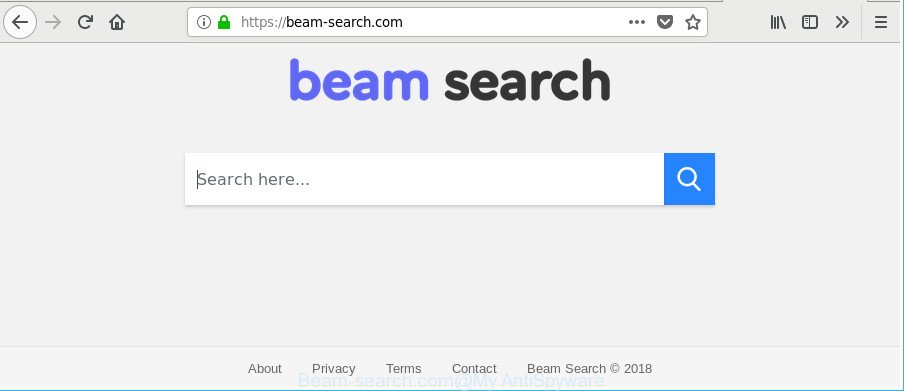
https://beam-search.com/
Except that the Beam-search.com alters web browser’s start page and new tab, it also rewrites your search engine, which leads to the fact that use of the browser’s search becomes uncomfortable. The reason for this is that the search results will consist of lots of advertisements, links to unwanted and ad web-pages and only the remaining part is search results for your query from well-known search providers like Google or Bing.
Also, adware (sometimes called ‘ad-supported’ software) may be installed on the machine together with Beam-search.com browser hijacker. It will insert tons of ads directly to the websites that you view, creating a sense that advertisements has been added by the creators of the website. Moreover, legal advertisements can be replaced on fake ads which will offer to download and install various unnecessary and malicious software. Moreover, the Beam-search.com browser hijacker can collect a wide variety of personal data which can be later transferred third party companies.
We suggest you to free your computer of browser hijacker immediately. Use the step-by-step guide below which will allow to delete Beam-search.com startpage and adware, that can be installed onto your machine along with it.
How to remove Beam-search.com from Google Chrome, Firefox, IE, Edge
Without a doubt, the browser hijacker is harmful to your system. So you need to quickly and completely remove this malicious software. To delete this hijacker infection, you can use the manual removal guide that are given below or free malicious software removal tool like Zemana AntiMalware, MalwareBytes Anti-Malware (MBAM) or HitmanPro (all are free). We suggest you use automatic removal way which will help you to delete Beam-search.com search easily and safely. Manual removal is best used only if you are well versed in PC or in the case where hijacker is not uninstalled automatically. Certain of the steps will require you to restart your personal computer or exit this web page. So, read this tutorial carefully, then bookmark or print it for later reference.
To remove Beam-search.com, perform the following steps:
- How to manually remove Beam-search.com
- How to remove Beam-search.com with free programs
- Use AdBlocker to stop Beam-search.com and stay safe online
- Where the Beam-search.com hijacker comes from
- To sum up
How to manually remove Beam-search.com
Read this section to know how to manually remove the Beam-search.com browser hijacker. Even if the instructions does not work for you, there are several free malware removers below which can easily handle such browser hijackers.
Uninstall potentially unwanted apps using Windows Control Panel
First, go to Windows Control Panel and delete questionable software, all applications you do not remember installing. It is important to pay the most attention to applications you installed just before Beam-search.com browser hijacker appeared on your web browser. If you do not know what a program does, look for the answer on the Internet.
Make sure you have closed all browsers and other applications. Next, uninstall any unknown and suspicious software from your Control panel.
Windows 10, 8.1, 8
Now, click the Windows button, type “Control panel” in search and press Enter. Choose “Programs and Features”, then “Uninstall a program”.

Look around the entire list of programs installed on your PC. Most likely, one of them is the browser hijacker that responsible for browser redirect to the intrusive Beam-search.com web site. Select the suspicious application or the program that name is not familiar to you and delete it.
Windows Vista, 7
From the “Start” menu in MS Windows, choose “Control Panel”. Under the “Programs” icon, choose “Uninstall a program”.

Choose the suspicious or any unknown applications, then click “Uninstall/Change” button to delete this undesired application from your system.
Windows XP
Click the “Start” button, select “Control Panel” option. Click on “Add/Remove Programs”.

Choose an unwanted program, then press “Change/Remove” button. Follow the prompts.
Remove Beam-search.com start page from Microsoft Internet Explorer
By resetting Internet Explorer internet browser you return your internet browser settings to its default state. This is first when troubleshooting problems that might have been caused by hijacker like Beam-search.com.
First, launch the IE. Next, click the button in the form of gear (![]() ). It will open the Tools drop-down menu, press the “Internet Options” as displayed on the image below.
). It will open the Tools drop-down menu, press the “Internet Options” as displayed on the image below.

In the “Internet Options” window click on the Advanced tab, then click the Reset button. The Internet Explorer will open the “Reset Internet Explorer settings” window as shown in the following example. Select the “Delete personal settings” check box, then click “Reset” button.

You will now need to restart your PC system for the changes to take effect.
Remove Beam-search.com from Firefox
If the Firefox web browser start page, search engine by default and new tab are changed to Beam-search.com and you want to recover the settings back to their original settings, then you should follow the few simple steps below. Essential information like bookmarks, browsing history, passwords, cookies, auto-fill data and personal dictionaries will not be removed.
Click the Menu button (looks like three horizontal lines), and press the blue Help icon located at the bottom of the drop down menu as displayed in the figure below.

A small menu will appear, press the “Troubleshooting Information”. On this page, click “Refresh Firefox” button as displayed on the screen below.

Follow the onscreen procedure to restore your Firefox internet browser settings to their original state.
Remove Beam-search.com from Chrome
Another way to get rid of Beam-search.com from Chrome is Reset Chrome settings. This will disable harmful plugins and reset Chrome settings including start page, search provider by default and new tab page to original settings. It’ll keep your personal information such as browsing history, bookmarks, passwords and web form auto-fill data.
Open the Google Chrome menu by clicking on the button in the form of three horizontal dotes (![]() ). It will open the drop-down menu. Choose More Tools, then press Extensions.
). It will open the drop-down menu. Choose More Tools, then press Extensions.
Carefully browse through the list of installed extensions. If the list has the plugin labeled with “Installed by enterprise policy” or “Installed by your administrator”, then complete the following guide: Remove Chrome extensions installed by enterprise policy otherwise, just go to the step below.
Open the Chrome main menu again, press to “Settings” option.

Scroll down to the bottom of the page and click on the “Advanced” link. Now scroll down until the Reset settings section is visible, as shown in the figure below and press the “Reset settings to their original defaults” button.

Confirm your action, click the “Reset” button.
How to remove Beam-search.com with free programs
Manual removal is not always as effective as you might think. Often, even the most experienced users may not completely get rid of hijacker from the infected machine. So, we suggest to check your PC system for any remaining malicious components with free browser hijacker removal programs below.
Run Zemana AntiMalware (ZAM) to remove hijacker
You can remove Beam-search.com home page automatically with a help of Zemana. We recommend this malware removal utility because it may easily delete browser hijacker infections, potentially unwanted software, ‘ad supported’ software and toolbars with all their components such as folders, files and registry entries.

- Click the following link to download Zemana Free. Save it on your Desktop.
Zemana AntiMalware
164813 downloads
Author: Zemana Ltd
Category: Security tools
Update: July 16, 2019
- At the download page, click on the Download button. Your browser will show the “Save as” dialog box. Please save it onto your Windows desktop.
- When the download is finished, please close all software and open windows on your computer. Next, start a file called Zemana.AntiMalware.Setup.
- This will launch the “Setup wizard” of Zemana onto your personal computer. Follow the prompts and don’t make any changes to default settings.
- When the Setup wizard has finished installing, the Zemana Free will run and open the main window.
- Further, press the “Scan” button . Zemana Free application will scan through the whole PC system for the browser hijacker which cause Beam-search.com site to appear. This task may take some time, so please be patient.
- Once that process is complete, the results are displayed in the scan report.
- Once you have selected what you wish to delete from your personal computer click the “Next” button. The utility will start to remove hijacker that responsible for web browser reroute to the intrusive Beam-search.com web-page. When the cleaning process is finished, you may be prompted to reboot the computer.
- Close the Zemana Free and continue with the next step.
Remove Beam-search.com browser hijacker infection and malicious extensions with Hitman Pro
Hitman Pro is a free tool that can detect browser hijacker responsible for redirects to Beam-search.com. It’s not always easy to locate all the junk apps that your personal computer might have picked up on the Web. HitmanPro will scan for the adware, browser hijacker infections and other malicious software you need to erase.

- Hitman Pro can be downloaded from the following link. Save it to your Desktop.
- When the downloading process is finished, run the Hitman Pro, double-click the HitmanPro.exe file.
- If the “User Account Control” prompts, click Yes to continue.
- In the HitmanPro window, click the “Next” to perform a system scan with this tool for the browser hijacker infection that developed to reroute your internet browser to the Beam-search.com web-page. This task may take quite a while, so please be patient. While the HitmanPro tool is checking, you may see number of objects it has identified as being infected by malware.
- Once the scan is done, HitmanPro will open a list of all threats detected by the scan. When you’re ready, click “Next”. Now, click the “Activate free license” button to start the free 30 days trial to remove all malicious software found.
Run Malwarebytes to delete browser hijacker infection
You can remove Beam-search.com search automatically with a help of Malwarebytes Free. We recommend this free malware removal tool because it can easily get rid of browser hijackers, adware, PUPs and toolbars with all their components such as files, folders and registry entries.

- Please go to the link below to download MalwareBytes Anti-Malware. Save it on your Windows desktop.
Malwarebytes Anti-malware
327071 downloads
Author: Malwarebytes
Category: Security tools
Update: April 15, 2020
- When the downloading process is done, close all apps and windows on your personal computer. Open a file location. Double-click on the icon that’s named mb3-setup.
- Further, press Next button and follow the prompts.
- Once installation is complete, click the “Scan Now” button to perform a system scan for the Beam-search.com hijacker infection and other internet browser’s harmful addons. A system scan can take anywhere from 5 to 30 minutes, depending on your system. While the MalwareBytes Free utility is checking, you can see number of objects it has identified as being infected by malicious software.
- Once finished, MalwareBytes will show a list of all items detected by the scan. When you’re ready, press “Quarantine Selected”. Once that process is finished, you can be prompted to reboot your computer.
The following video offers a step-by-step guide on how to remove browser hijacker infections, adware and other malware with MalwareBytes Anti Malware (MBAM).
Use AdBlocker to stop Beam-search.com and stay safe online
By installing an ad-blocker program like AdGuard, you’re able to stop Beam-search.com, autoplaying video ads and remove a lot of distracting and unwanted ads on web sites.
AdGuard can be downloaded from the following link. Save it directly to your Windows Desktop.
26843 downloads
Version: 6.4
Author: © Adguard
Category: Security tools
Update: November 15, 2018
After downloading it, double-click the downloaded file to launch it. The “Setup Wizard” window will show up on the computer screen as shown on the image below.

Follow the prompts. AdGuard will then be installed and an icon will be placed on your desktop. A window will show up asking you to confirm that you want to see a quick instructions as displayed below.

Click “Skip” button to close the window and use the default settings, or click “Get Started” to see an quick guidance that will allow you get to know AdGuard better.
Each time, when you start your computer, AdGuard will run automatically and block pop up ads, Beam-search.com redirect, as well as other malicious or misleading web-sites. For an overview of all the features of the program, or to change its settings you can simply double-click on the AdGuard icon, which can be found on your desktop.
Where the Beam-search.com hijacker comes from
In most cases, the Beam-search.com hijacker infection come together with the setup files from a free hosting and file sharing web sites. So, install a freeware is a a good chance that you will find a bundled browser hijacker infection. If you don’t know how to avoid it, then use a simple trick. During the setup, choose the Custom or Advanced installation method. Next, click ‘Decline’ button and clear all checkboxes on offers that ask you to install bundled apps. Moreover, please carefully read Term of use and User agreement before installing any software or otherwise you may end up with another unwanted application on your personal computer such as this browser hijacker infection.
To sum up
Now your PC system should be free of the browser hijacker that causes web-browsers to display annoying Beam-search.com website. We suggest that you keep AdGuard (to help you block unwanted ads and undesired malicious web-sites) and Zemana Free (to periodically scan your computer for new malware, hijacker infections and adware). Make sure that you have all the Critical Updates recommended for Windows OS. Without regular updates you WILL NOT be protected when new hijackers, harmful apps and ad supported software are released.
If you are still having problems while trying to remove Beam-search.com search from your internet browser, then ask for help here.


















