If Tudonav.com have become the Edge, Chrome, Mozilla Firefox and Internet Explorer browser’s new startpage or search engine without your consent, then you have a browser hijacker infection on your PC system. The browser hijacker is commonly a PUP (potentially unwanted program) or a browser extension. It is has the ability to to modify search provider, home page and some other browser settings for the sole purpose of boosting traffic and monetizing traffic. Use the step-by-step guidance below and remove Tudonav.com without a wait.
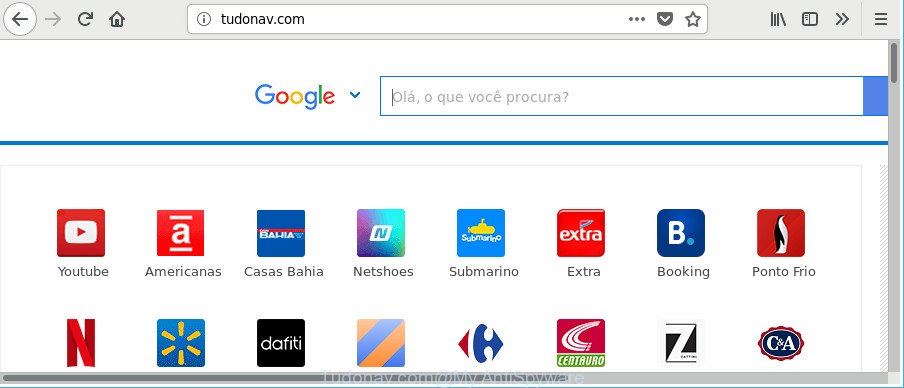
http://tudonav.com/
Except that the Tudonav.com changes web browser’s startpage and newtab page, it also modifies your search provider, which leads to the fact that use of the browser’s search becomes uncomfortable. The reason for this is that the search results will consist of a ton of advertisements, links to undesired and ad websites and only the remaining part is search results for your query from well-known search engines like Google or Bing.
The Tudonav.com hijacker is not a virus, but the virus behaves similarly. As a rootkit hides in the system, alters some settings of installed web-browsers, and blocks them from changing. Also this browser hijacker can install additional internet browser extensions and modules that will show advertisements and popups. And finally, the Tudonav.com hijacker infection be able to gather a wide variety of your user information such as what webpages you’re opening, what you’re looking for the Net and so on. This information, in the future, can be transferred third party companies.
A malware which may make certain unwanted changes to current settings of all your typical internet browsers on Tudonav.com mostly affects only Google Chrome, Mozilla Firefox, Internet Explorer and Microsoft Edge. However, possible situations, when any other browsers will be affected too. The Tudonav.com hijacker may alter the Target property of web-browser’s shortcuts, so every time you open the web-browser, instead of your homepage, you’ll see a completely different web-site.
As evident, the Tudonav.com does not really have beneficial features. So, we advise you remove Tudonav.com homepage from the Chrome, MS Edge, Firefox and IE web-browsers without a wait. This will also prevent the browser hijacker infection from tracking your online activities. A full Tudonav.com removal can be easily carried out using manual or automatic solution listed below.
Remove Tudonav.com from Google Chrome, Firefox, IE, Edge
When a browser hijacker infection such as the Tudonav.com gets installed on your personal computer without your knowledge, it’s not easy to uninstall. In most cases, there is no Uninstall program that simply remove the hijacker that cause a redirect to Tudonav.com web-page from your system. So, we recommend using several well-proven free specialized tools like Zemana, MalwareBytes Free or HitmanPro. But the best way to get rid of Tudonav.com start page will be to perform several manual steps, after that additionally run antimalware tools.
To remove Tudonav.com, execute the following steps:
- Delete Tudonav.com search without any utilities
- How to get rid of Tudonav.com search with freeware
- Stop Tudonav.com redirect and other intrusive websites
- Why has my start page and search engine changed to Tudonav.com?
- Finish words
Delete Tudonav.com search without any utilities
The step-by-step instructions will help you remove Tudonav.com redirect. These Tudonav.com removal steps work for the Internet Explorer, Mozilla Firefox, Edge and Chrome, as well as every version of Windows operating system.
Delete questionable apps using Microsoft Windows Control Panel
The process of browser hijacker removal is generally the same across all versions of Microsoft Windows OS from 10 to XP. To start with, it is necessary to check the list of installed programs on your machine and uninstall all unused, unknown and dubious applications.
Windows 8, 8.1, 10
First, press Windows button

Once the ‘Control Panel’ opens, click the ‘Uninstall a program’ link under Programs category as shown below.

You will see the ‘Uninstall a program’ panel as displayed in the following example.

Very carefully look around the entire list of apps installed on your personal computer. Most probably, one of them is the browser hijacker responsible for redirecting user searches to Tudonav.com. If you have many applications installed, you can help simplify the search of malicious programs by sort the list by date of installation. Once you have found a suspicious, unwanted or unused application, right click to it, after that press ‘Uninstall’.
Windows XP, Vista, 7
First, press ‘Start’ button and select ‘Control Panel’ at right panel as on the image below.

After the Windows ‘Control Panel’ opens, you need to click ‘Uninstall a program’ under ‘Programs’ as on the image below.

You will see a list of applications installed on your system. We recommend to sort the list by date of installation to quickly find the software that were installed last. Most likely, it is the hijacker infection responsible for redirecting user searches to Tudonav.com. If you’re in doubt, you can always check the program by doing a search for her name in Google, Yahoo or Bing. Once the application which you need to remove is found, simply click on its name, and then press ‘Uninstall’ as shown on the screen below.

Clean up the web-browsers shortcuts that have been hijacked by Tudonav.com
Unfortunately, the browser hijacker infection responsible for redirections to Tudonav.com, can also hijack Windows shortcut files (mostly, your browsers shortcuts), so that the Tudonav.com homepage will be displayed when you start the Chrome, Microsoft Internet Explorer, MS Edge and Mozilla Firefox or another web-browser.
Right click to a desktop shortcut file for your infected browser. Choose the “Properties” option. It will display the Properties window. Select the “Shortcut” tab here, after that, look at the “Target” field. The hijacker infection that causes web browsers to show unwanted Tudonav.com webpage can rewrite it. If you are seeing something such as “…exe http://site.address” then you need to remove “http…” and leave only, depending on the web browser you are using:
- Google Chrome: chrome.exe
- Opera: opera.exe
- Firefox: firefox.exe
- Internet Explorer: iexplore.exe
Look at the example as displayed on the image below.

Once is finished, click the “OK” button to save the changes. Please repeat this step for internet browser shortcut files which reroutes to an intrusive sites. When you have finished, go to next step.
Delete Tudonav.com from Internet Explorer
First, open the Microsoft Internet Explorer, then click ‘gear’ icon ![]() . It will display the Tools drop-down menu on the right part of the browser, then click the “Internet Options” as shown on the image below.
. It will display the Tools drop-down menu on the right part of the browser, then click the “Internet Options” as shown on the image below.

In the “Internet Options” screen, select the “Advanced” tab, then click the “Reset” button. The IE will display the “Reset Internet Explorer settings” dialog box. Further, click the “Delete personal settings” check box to select it. Next, press the “Reset” button as shown in the following example.

When the task is complete, click “Close” button. Close the Internet Explorer and reboot your machine for the changes to take effect. This step will help you to restore your web-browser’s home page, newtab page and search provider to default state.
Delete Tudonav.com from Firefox
If the Mozilla Firefox internet browser program is hijacked, then resetting its settings can help. The Reset feature is available on all modern version of Mozilla Firefox. A reset can fix many issues by restoring Firefox settings like start page, newtab and search engine to their default values. However, your themes, bookmarks, history, passwords, and web form auto-fill information will not be deleted.
First, launch the Firefox and click ![]() button. It will display the drop-down menu on the right-part of the web browser. Further, click the Help button (
button. It will display the drop-down menu on the right-part of the web browser. Further, click the Help button (![]() ) as displayed on the screen below.
) as displayed on the screen below.

In the Help menu, select the “Troubleshooting Information” option. Another way to open the “Troubleshooting Information” screen – type “about:support” in the web browser adress bar and press Enter. It will show the “Troubleshooting Information” page as on the image below. In the upper-right corner of this screen, click the “Refresh Firefox” button.

It will show the confirmation dialog box. Further, click the “Refresh Firefox” button. The Mozilla Firefox will begin a process to fix your problems that caused by the browser hijacker related to Tudonav.com search. After, it is finished, click the “Finish” button.
Delete Tudonav.com from Chrome
Reset Google Chrome settings is a easy way to remove the browser hijacker, malicious and ‘ad-supported’ extensions, as well as to recover the internet browser’s startpage, newtab page and default search provider that have been changed by Tudonav.com hijacker.

- First start the Chrome and click Menu button (small button in the form of three dots).
- It will display the Chrome main menu. Choose More Tools, then click Extensions.
- You will see the list of installed extensions. If the list has the plugin labeled with “Installed by enterprise policy” or “Installed by your administrator”, then complete the following guide: Remove Chrome extensions installed by enterprise policy.
- Now open the Chrome menu once again, click the “Settings” menu.
- You will see the Google Chrome’s settings page. Scroll down and click “Advanced” link.
- Scroll down again and click the “Reset” button.
- The Chrome will open the reset profile settings page as on the image above.
- Next press the “Reset” button.
- Once this procedure is finished, your browser’s search provider, newtab page and homepage will be restored to their original defaults.
- To learn more, read the article How to reset Chrome settings to default.
How to get rid of Tudonav.com search with freeware
Manual removal steps does not always help to completely get rid of the browser hijacker, as it is not easy to identify and delete components of browser hijacker and all malicious files from hard disk. Therefore, it is recommended that you run malicious software removal utility to completely get rid of Tudonav.com off your PC. Several free malicious software removal tools are currently available that can be used against the browser hijacker. The optimum method would be to use Zemana Free, MalwareBytes and Hitman Pro.
Use Zemana Anti-Malware to remove hijacker
We suggest using the Zemana Anti Malware. You can download and install Zemana Anti Malware (ZAM) to scan for and get rid of Tudonav.com from your system. When installed and updated, the malware remover will automatically scan and detect all threats exist on the system.

- Please go to the link below to download the latest version of Zemana Anti Malware for MS Windows. Save it to your Desktop.
Zemana AntiMalware
164814 downloads
Author: Zemana Ltd
Category: Security tools
Update: July 16, 2019
- At the download page, click on the Download button. Your browser will show the “Save as” dialog box. Please save it onto your Windows desktop.
- After the downloading process is finished, please close all applications and open windows on your PC. Next, start a file named Zemana.AntiMalware.Setup.
- This will start the “Setup wizard” of Zemana onto your PC. Follow the prompts and don’t make any changes to default settings.
- When the Setup wizard has finished installing, the Zemana will open and show the main window.
- Further, click the “Scan” button to perform a system scan with this utility for the browser hijacker infection responsible for redirecting user searches to Tudonav.com. A system scan may take anywhere from 5 to 30 minutes, depending on your system. While the Zemana Free application is checking, you may see how many objects it has identified as threat.
- When the scan get finished, Zemana AntiMalware (ZAM) will display a list of all threats found by the scan.
- Review the results once the tool has finished the system scan. If you think an entry should not be quarantined, then uncheck it. Otherwise, simply click the “Next” button. The tool will get rid of browser hijacker related to Tudonav.com redirect and move threats to the program’s quarantine. After the clean-up is complete, you may be prompted to restart the machine.
- Close the Zemana Free and continue with the next step.
Remove Tudonav.com browser hijacker and malicious extensions with HitmanPro
Hitman Pro is a free removal utility. It removes PUPs, ad supported software, browser hijacker infections and undesired web-browser plugins. It will identify and remove browser hijacker which cause Tudonav.com site to appear. Hitman Pro uses very small machine resources and is a portable application. Moreover, Hitman Pro does add another layer of malware protection.
Download HitmanPro by clicking on the link below. Save it directly to your Microsoft Windows Desktop.
After downloading is done, open the directory in which you saved it and double-click the Hitman Pro icon. It will start the Hitman Pro utility. If the User Account Control dialog box will ask you want to launch the program, press Yes button to continue.

Next, press “Next” . Hitman Pro utility will start scanning the whole PC system to find out browser hijacker responsible for redirecting user searches to Tudonav.com. This process can take some time, so please be patient. During the scan Hitman Pro will scan for threats exist on your PC system.

Once HitmanPro completes the scan, Hitman Pro will display you the results as displayed in the figure below.

Make sure all threats have ‘checkmark’ and click “Next” button. It will show a prompt, press the “Activate free license” button. The Hitman Pro will delete hijacker which designed to reroute your browser to the Tudonav.com web page and move threats to the program’s quarantine. After that process is done, the tool may ask you to restart your computer.
How to automatically delete Tudonav.com with Malwarebytes
You can get rid of Tudonav.com redirect automatically with a help of Malwarebytes Free. We suggest this free malicious software removal utility because it can easily delete browser hijackers, adware, potentially unwanted apps and toolbars with all their components such as files, folders and registry entries.

Visit the page linked below to download the latest version of MalwareBytes AntiMalware (MBAM) for Microsoft Windows. Save it on your Windows desktop or in any other place.
327071 downloads
Author: Malwarebytes
Category: Security tools
Update: April 15, 2020
After downloading is complete, run it and follow the prompts. Once installed, the MalwareBytes AntiMalware will try to update itself and when this process is done, click the “Scan Now” button to perform a system scan with this tool for the hijacker which modifies web-browser settings to replace your homepage, search provider by default and new tab page with Tudonav.com site. This procedure can take some time, so please be patient. While the MalwareBytes program is scanning, you can see number of objects it has identified as threat. Review the results once the utility has finished the system scan. If you think an entry should not be quarantined, then uncheck it. Otherwise, simply click “Quarantine Selected” button.
The MalwareBytes Anti Malware is a free application that you can use to remove all detected folders, files, services, registry entries and so on. To learn more about this malicious software removal tool, we suggest you to read and follow the guidance or the video guide below.
Stop Tudonav.com redirect and other intrusive websites
We advise to install an ad-blocker application which can block Tudonav.com and other intrusive web sites. The adblocker utility such as AdGuard is a application that basically removes advertising from the Internet and blocks access to malicious web sites. Moreover, security experts says that using ad-blocking applications is necessary to stay safe when surfing the Internet.
AdGuard can be downloaded from the following link. Save it to your Desktop.
26843 downloads
Version: 6.4
Author: © Adguard
Category: Security tools
Update: November 15, 2018
After downloading it, run the downloaded file. You will see the “Setup Wizard” screen as displayed on the image below.

Follow the prompts. Once the installation is done, you will see a window as displayed on the screen below.

You can click “Skip” to close the installation program and use the default settings, or click “Get Started” button to see an quick tutorial that will assist you get to know AdGuard better.
In most cases, the default settings are enough and you don’t need to change anything. Each time, when you launch your system, AdGuard will run automatically and block advertisements, Tudonav.com redirect, as well as other harmful or misleading pages. For an overview of all the features of the program, or to change its settings you can simply double-click on the AdGuard icon, that is located on your desktop.
Why has my start page and search engine changed to Tudonav.com?
The Tudonav.com browser hijacker infection spreads as a part of various freeware. This means that you need to be very careful when installing programs downloaded from the World Wide Web, even from a large proven hosting. Be sure to read the Terms of Use and the Software license, choose only the Manual, Advanced or Custom installation mode, switch off all additional modules and apps are offered to install.
Finish words
Once you have complete the few simple steps above, your machine should be clean from this hijacker and other malicious software. The Chrome, Mozilla Firefox, IE and Microsoft Edge will no longer open annoying Tudonav.com site on startup. Unfortunately, if the tutorial does not help you, then you have caught a new browser hijacker infection, and then the best way – ask for help.
Please create a new question by using the “Ask Question” button in the Questions and Answers. Try to give us some details about your problems, so we can try to help you more accurately. Wait for one of our trained “Security Team” or Site Administrator to provide you with knowledgeable assistance tailored to your problem with the unwanted Tudonav.com .


















