The Search.searchmypt.com is a application which falls under the category of browser hijackers. It is a type of PUPs that changes your system’s browser settings such as start page, new tab and search provider by default. Once started, this browser hijacker will change certain settings of browsers to Search.searchmypt.com. Please ignore this site and refrain from clicking to any links on it and going to any sites mentioned on it. We advise you to free your PC of hijacker infection and thereby restore your homepage ASAP . Use the few simple steps below. The detailed removal guidance will help you remove the Search.searchmypt.com and protect your computer from more dangerous malware and trojans.
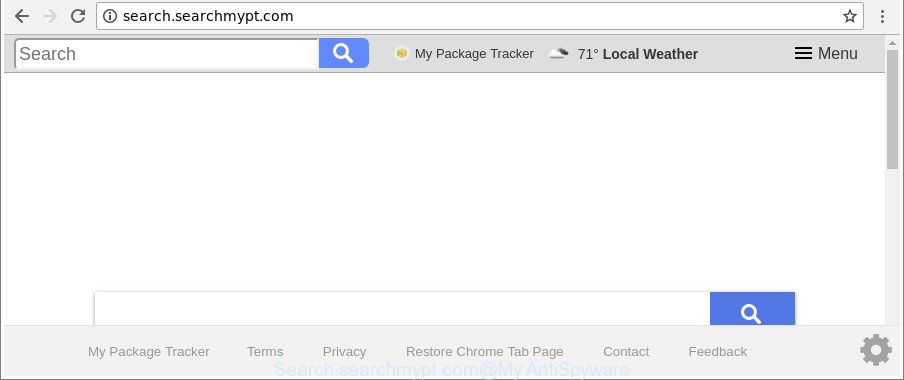
http://search.searchmypt.com/
As mentioned above, the Search.searchmypt.com hijacker infection also changes the web-browser’s search engine. So, your browser, when searching something, will show a hodgepodge of advertisements, links to undesired and ad websites and search results from the big search engines such as Google or Bing. As a result, actual use of a browser’s search becomes uncomfortable. Moreover, it may also lead to slowing or even freeze your web browser.
As well as unwanted browser redirections to Search.searchmypt.com, the browser hijacker can gather your World Wide Web browsing activity by recording URLs visited, IP addresses, internet browser version and type, cookie information, Internet Service Provider (ISP) and web pages visited. Such kind of behavior can lead to serious security problems or confidential information theft. This is another reason why the hijacker that redirects the web-browser to Search.searchmypt.com, is classified as potentially unwanted application (PUA).
We strongly advise you to complete the step-by-step guidance which follow below. We’ll show you how to remove browser hijacker infection and thus delete Search.searchmypt.com homepage from your Chrome, Firefox, Microsoft Edge and Microsoft Internet Explorer forever.
Remove Search.searchmypt.com from Google Chrome, Firefox, IE, Edge
When a hijacker infection like the Search.searchmypt.com gets installed on your PC system without your knowledge, it is not easy to remove. Most commonly, there is no Uninstall application that simply delete the hijacker related to Search.searchmypt.com from your PC system. So, we recommend using several well-proven free specialized tools like Zemana, MalwareBytes AntiMalware (MBAM) or Hitman Pro. But the best method to remove Search.searchmypt.com home page will be to perform several manual steps, after that additionally use antimalware utilities.
To remove Search.searchmypt.com, execute the steps below:
- Get rid of Search.searchmypt.com without any tools
- Scan your system and delete Search.searchmypt.com with free utilities
- How to block Search.searchmypt.com
- Method of Search.searchmypt.com browser hijacker intrusion into your PC system
- To sum up
Get rid of Search.searchmypt.com without any tools
The few simple steps will help you delete Search.searchmypt.com home page. These Search.searchmypt.com removal steps work for the Chrome, Mozilla Firefox, Edge and IE, as well as every version of Microsoft Windows operating system.
Removing the Search.searchmypt.com, check the list of installed programs first
Check out the Microsoft Windows Control Panel (Programs and Features section) to see all installed applications. We suggest to click on the “Date Installed” in order to sort the list of software by the date you installed them. If you see any unknown and questionable applications, they are the ones you need to delete.
Make sure you have closed all internet browsers and other software. Next, delete any undesired and suspicious software from your Control panel.
Windows 10, 8.1, 8
Now, press the Windows button, type “Control panel” in search and press Enter. Choose “Programs and Features”, then “Uninstall a program”.

Look around the entire list of applications installed on your PC. Most likely, one of them is the browser hijacker that causes web-browsers to show annoying Search.searchmypt.com web page. Select the suspicious program or the program that name is not familiar to you and remove it.
Windows Vista, 7
From the “Start” menu in MS Windows, choose “Control Panel”. Under the “Programs” icon, choose “Uninstall a program”.

Select the questionable or any unknown applications, then press “Uninstall/Change” button to uninstall this undesired application from your computer.
Windows XP
Click the “Start” button, select “Control Panel” option. Click on “Add/Remove Programs”.

Select an undesired program, then click “Change/Remove” button. Follow the prompts.
Remove Search.searchmypt.com from Chrome
If Google Chrome search provider, home page and newtab page were hijacked by Search.searchmypt.com then ‘Reset Chrome’ is a way {which} allows to revert back the web-browser to its factory state. To reset Chrome to the original defaults, follow the tutorial below.
First launch the Google Chrome. Next, click the button in the form of three horizontal dots (![]() ).
).
It will show the Chrome menu. Select More Tools, then click Extensions. Carefully browse through the list of installed plugins. If the list has the extension signed with “Installed by enterprise policy” or “Installed by your administrator”, then complete the following tutorial: Remove Chrome extensions installed by enterprise policy.
Open the Google Chrome menu once again. Further, press the option called “Settings”.

The internet browser will display the settings screen. Another solution to open the Google Chrome’s settings – type chrome://settings in the web browser adress bar and press Enter
Scroll down to the bottom of the page and click the “Advanced” link. Now scroll down until the “Reset” section is visible, as shown on the image below and click the “Reset settings to their original defaults” button.

The Chrome will show the confirmation dialog box as shown below.

You need to confirm your action, click the “Reset” button. The internet browser will run the task of cleaning. After it’s done, the web-browser’s settings including search engine, startpage and new tab page back to the values that have been when the Chrome was first installed on your computer.
Remove Search.searchmypt.com from Internet Explorer
If you find that IE web browser settings such as new tab, home page and search engine by default had been hijacked, then you may revert back your settings, via the reset web-browser process.
First, start the Microsoft Internet Explorer. Next, click the button in the form of gear (![]() ). It will open the Tools drop-down menu, click the “Internet Options” like below.
). It will open the Tools drop-down menu, click the “Internet Options” like below.

In the “Internet Options” window click on the Advanced tab, then click the Reset button. The Internet Explorer will display the “Reset Internet Explorer settings” window as shown on the image below. Select the “Delete personal settings” check box, then click “Reset” button.

You will now need to reboot your PC system for the changes to take effect.
Get rid of Search.searchmypt.com from Firefox by resetting internet browser settings
If the Mozilla Firefox internet browser start page, newtab and search provider by default are changed to Search.searchmypt.com and you want to recover the settings back to their default values, then you should follow the few simple steps below. However, your saved passwords and bookmarks will not be changed, deleted or cleared.
Start the Mozilla Firefox and click the menu button (it looks like three stacked lines) at the top right of the internet browser screen. Next, press the question-mark icon at the bottom of the drop-down menu. It will display the slide-out menu.

Select the “Troubleshooting information”. If you are unable to access the Help menu, then type “about:support” in your address bar and press Enter. It bring up the “Troubleshooting Information” page as displayed in the figure below.

Click the “Refresh Firefox” button at the top right of the Troubleshooting Information page. Select “Refresh Firefox” in the confirmation prompt. The Mozilla Firefox will begin a procedure to fix your problems that caused by the hijacker responsible for redirecting user searches to Search.searchmypt.com. When, it is done, press the “Finish” button.
Scan your system and delete Search.searchmypt.com with free utilities
Many antivirus companies have made apps that help detect and remove browser hijacker, and thereby restore all your typical browsers settings. Below is a a few of the free programs you may want to run. Your system can have a ton of potentially unwanted applications, adware and browser hijackers installed at the same time, so we suggest, if any unwanted or malicious program returns after rebooting the personal computer, then boot your machine into Safe Mode and use the antimalware utility again.
How to remove Search.searchmypt.com with Zemana Free
We recommend using the Zemana Anti-Malware (ZAM). You can download and install Zemana Anti-Malware (ZAM) to detect and get rid of Search.searchmypt.com from your personal computer. When installed and updated, the malicious software remover will automatically scan and detect all threats present on the computer.

- Download Zemana by clicking on the following link. Save it directly to your MS Windows Desktop.
Zemana AntiMalware
164813 downloads
Author: Zemana Ltd
Category: Security tools
Update: July 16, 2019
- Once the downloading process is finished, close all software and windows on your PC. Open a folder in which you saved it. Double-click on the icon that’s named Zemana.AntiMalware.Setup.
- Further, click Next button and follow the prompts.
- Once installation is done, press the “Scan” button to perform a system scan for the browser hijacker infection responsible for modifying your web-browser settings to Search.searchmypt.com. Depending on your system, the scan can take anywhere from a few minutes to close to an hour. When a threat is detected, the number of the security threats will change accordingly. Wait until the the scanning is complete.
- When the scan get completed, Zemana Free will show a screen that contains a list of malware that has been found. Review the report and then click “Next”. Once the cleaning procedure is complete, you can be prompted to restart your personal computer.
Remove Search.searchmypt.com from internet browsers with Hitman Pro
Hitman Pro is a free removal utility that may be downloaded and run to remove browser hijackers, adware, malicious software, PUPs, toolbars and other threats from your PC. You may run this utility to search for threats even if you have an antivirus or any other security program.
Hitman Pro can be downloaded from the following link. Save it on your Microsoft Windows desktop.
After downloading is complete, open the directory in which you saved it and double-click the Hitman Pro icon. It will start the HitmanPro tool. If the User Account Control prompt will ask you want to start the program, click Yes button to continue.

Next, press “Next” . Hitman Pro application will scan through the whole PC for the browser hijacker infection responsible for redirecting your web browser to Search.searchmypt.com web site. A scan may take anywhere from 10 to 30 minutes, depending on the count of files on your machine and the speed of your system. While the HitmanPro utility is scanning, you may see how many objects it has identified as being affected by malware.

As the scanning ends, HitmanPro will open you the results as displayed on the image below.

Review the report and then press “Next” button. It will show a prompt, click the “Activate free license” button. The Hitman Pro will delete Search.searchmypt.com browser hijacker and other web-browser’s malicious extensions and move threats to the program’s quarantine. Once disinfection is complete, the tool may ask you to reboot your system.
How to automatically remove Search.searchmypt.com with Malwarebytes
Manual Search.searchmypt.com removal requires some computer skills. Some files and registry entries that created by the hijacker can be not completely removed. We suggest that run the Malwarebytes Free that are completely free your machine of hijacker infection. Moreover, the free program will help you to remove malicious software, PUPs, adware and toolbars that your system can be infected too.

- MalwareBytes AntiMalware can be downloaded from the following link. Save it directly to your Windows Desktop.
Malwarebytes Anti-malware
327070 downloads
Author: Malwarebytes
Category: Security tools
Update: April 15, 2020
- At the download page, click on the Download button. Your internet browser will show the “Save as” prompt. Please save it onto your Windows desktop.
- When the downloading process is done, please close all software and open windows on your personal computer. Double-click on the icon that’s named mb3-setup.
- This will open the “Setup wizard” of MalwareBytes onto your computer. Follow the prompts and do not make any changes to default settings.
- When the Setup wizard has finished installing, the MalwareBytes will launch and show the main window.
- Further, click the “Scan Now” button to scan for browser hijacker infection which alters web browser settings to replace your homepage, new tab and search provider by default with Search.searchmypt.com website. This procedure can take quite a while, so please be patient. While the MalwareBytes Anti Malware application is scanning, you can see how many objects it has identified as threat.
- Once MalwareBytes Anti-Malware (MBAM) completes the scan, you will be displayed the list of all found threats on your system.
- Review the results once the tool has finished the system scan. If you think an entry should not be quarantined, then uncheck it. Otherwise, simply click the “Quarantine Selected” button. After disinfection is finished, you may be prompted to restart the machine.
- Close the Anti-Malware and continue with the next step.
Video instruction, which reveals in detail the steps above.
How to block Search.searchmypt.com
By installing an ad-blocking application such as AdGuard, you are able to stop Search.searchmypt.com, autoplaying video ads and remove a large amount of distracting and undesired ads on sites.
Click the link below to download the latest version of AdGuard for MS Windows. Save it to your Desktop.
26842 downloads
Version: 6.4
Author: © Adguard
Category: Security tools
Update: November 15, 2018
When the downloading process is complete, start the downloaded file. You will see the “Setup Wizard” screen like below.

Follow the prompts. Once the install is finished, you will see a window as shown below.

You can click “Skip” to close the installation program and use the default settings, or press “Get Started” button to see an quick tutorial that will help you get to know AdGuard better.
In most cases, the default settings are enough and you do not need to change anything. Each time, when you start your machine, AdGuard will run automatically and block pop up ads, webpages such as Search.searchmypt.com, as well as other malicious or misleading sites. For an overview of all the features of the application, or to change its settings you can simply double-click on the AdGuard icon, which can be found on your desktop.
Method of Search.searchmypt.com browser hijacker intrusion into your PC system
The hijacker is usually come bundled with free programs and install themselves, with or without your knowledge, on your computer. This happens especially when you are installing a freeware. The program install package tricks you into accepting the installation of third party software, which you do not really want. Moreover, some paid programs may also install third-party software that you don’t want! Therefore, always download freeware and paid apps from reputable download pages. Use ONLY custom or manual setup method and never blindly press Next button.
To sum up
Now your machine should be free of the browser hijacker infection related to Search.searchmypt.com . We suggest that you keep AdGuard (to help you block unwanted pop-ups and annoying malicious web sites) and Zemana Anti Malware (ZAM) (to periodically scan your machine for new malicious software, hijackers and adware). Make sure that you have all the Critical Updates recommended for Microsoft Windows operating system. Without regular updates you WILL NOT be protected when new hijacker infections, harmful programs and adware are released.
If you are still having problems while trying to remove Search.searchmypt.com from your browser, then ask for help here.

















