If you have noticed that the Havealooksee.net is set as your startpage or search provider and you cannot remember making those changes, then it could mean that your computer is infected by a PUP (potentially unwanted program) from the browser hijacker family and you should fix it immediately. In this blog post we will inform you about the best possible solutions of removing Havealooksee.net from the Mozilla Firefox, Chrome, MS Edge and Internet Explorer for good.
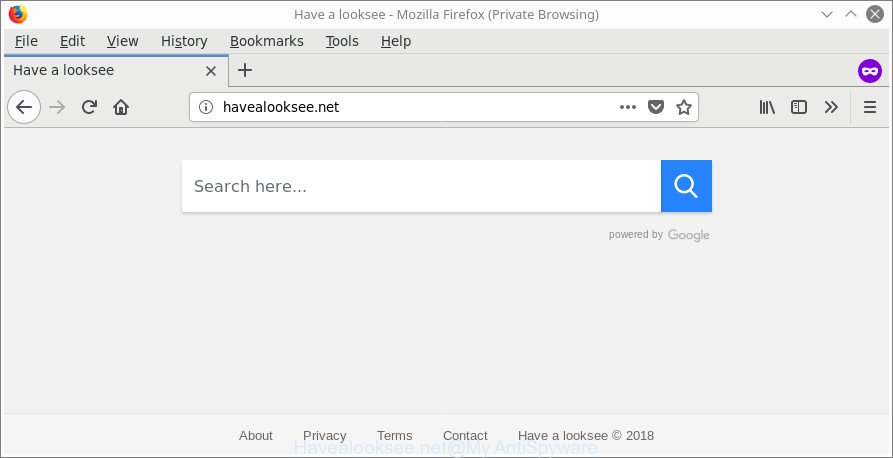
http://havealooksee.net/
If your PC system has been infected with Havealooksee.net browser hijacker infection you will be forced to use its own search provider. It could seem not to be dangerous, but you still should be very careful, since it may show unwanted and harmful advertisements made to trick you into buying some questionable applications or products, provide search results that may redirect your browser to some deceptive, misleading or malicious websites. We recommend that you use only the reliable search engine like Google, Yahoo or Bing.
Although, Havealooksee.net hijacker infection is not a virus, but it does bad things, and it may make certain unwanted changes to settings of all your typical web browsers. Moreover, an adware (sometimes called ‘ad-supported’ software) can be additionally installed on to your PC system by this browser hijacker infection, that will open a large number of ads, or even massive full page advertisements that blocks surfing the Web. Often such these ads may recommend to install other unknown and unwanted software or visit malicious web pages.
Therefore, the browser hijacker is a potentially undesired program and should not be used. If you realized any of the symptoms mentioned above, we recommend you to follow steps below to remove the browser hijacker infection and remove Havealooksee.net from your web browser settings.
Remove Havealooksee.net (removal steps)
Even if you have the up-to-date classic antivirus installed, and you have checked your machine for malware and removed anything found, you need to do the guide below. The Havealooksee.net hijacker infection removal is not simple as installing another antivirus. Classic antivirus programs are not created to run together and will conflict with each other, or possibly crash MS Windows. Instead we recommend complete the manual steps below after that run Zemana Free, MalwareBytes Anti Malware or HitmanPro, which are free software dedicated to find and get rid of malware like Havealooksee.net browser hijacker. Run these tools to ensure the hijacker is removed.
To remove Havealooksee.net, perform the steps below:
- How to manually remove Havealooksee.net
- How to automatically remove Havealooksee.net hijacker
- How to block Havealooksee.net redirect
- Why has my start page and search engine changed to Havealooksee.net?
- Finish words
How to manually remove Havealooksee.net
The following instructions is a step-by-step guide, which will help you manually get rid of Havealooksee.net search from the Microsoft Edge, Microsoft Internet Explorer, Mozilla Firefox and Google Chrome.
Remove PUPs through the Windows Control Panel
We suggest that you start the computer cleaning procedure by checking the list of installed programs and delete all unknown or questionable applications. This is a very important step, as mentioned above, very often the malicious programs such as adware and browser hijacker infections may be bundled with free programs. Delete the unwanted programs can get rid of the annoying ads or web-browser redirect.
Press Windows button ![]() , then click Search
, then click Search ![]() . Type “Control panel”and press Enter. If you using Windows XP or Windows 7, then press “Start” and select “Control Panel”. It will open the Windows Control Panel as displayed in the figure below.
. Type “Control panel”and press Enter. If you using Windows XP or Windows 7, then press “Start” and select “Control Panel”. It will open the Windows Control Panel as displayed in the figure below.

Further, click “Uninstall a program” ![]()
It will open a list of all programs installed on your machine. Scroll through the all list, and delete any questionable and unknown apps.
Remove Havealooksee.net from Google Chrome
Reset Google Chrome settings will get rid of Havealooksee.net from newtab page, default search engine and homepage and disable malicious extensions. It will also clear cached and temporary data (cookies, site data and content). It will save your personal information such as saved passwords, bookmarks, auto-fill data and open tabs.
Open the Chrome menu by clicking on the button in the form of three horizontal dotes (![]() ). It will open the drop-down menu. Select More Tools, then press Extensions.
). It will open the drop-down menu. Select More Tools, then press Extensions.
Carefully browse through the list of installed extensions. If the list has the add-on labeled with “Installed by enterprise policy” or “Installed by your administrator”, then complete the following guide: Remove Chrome extensions installed by enterprise policy otherwise, just go to the step below.
Open the Chrome main menu again, click to “Settings” option.

Scroll down to the bottom of the page and click on the “Advanced” link. Now scroll down until the Reset settings section is visible, as shown in the figure below and press the “Reset settings to their original defaults” button.

Confirm your action, press the “Reset” button.
Remove Havealooksee.net from IE
The Internet Explorer reset is great if your web browser is hijacked or you have unwanted add-ons or toolbars on your web-browser, that installed by a malware.
First, start the Microsoft Internet Explorer, then press ‘gear’ icon ![]() . It will show the Tools drop-down menu on the right part of the internet browser, then click the “Internet Options” as shown in the following example.
. It will show the Tools drop-down menu on the right part of the internet browser, then click the “Internet Options” as shown in the following example.

In the “Internet Options” screen, select the “Advanced” tab, then press the “Reset” button. The Internet Explorer will show the “Reset Internet Explorer settings” dialog box. Further, press the “Delete personal settings” check box to select it. Next, click the “Reset” button as shown in the figure below.

Once the process is finished, click “Close” button. Close the Internet Explorer and reboot your computer for the changes to take effect. This step will help you to restore your browser’s start page, new tab page and search provider to default state.
Delete Havealooksee.net from Mozilla Firefox by resetting internet browser settings
If Firefox startpage or search engine are hijacked by the Havealooksee.net, your browser displays annoying pop-up ads, then ‘Reset Mozilla Firefox’ could solve these problems. However, your themes, bookmarks, history, passwords, and web form auto-fill information will not be deleted.
Start the Firefox and click the menu button (it looks like three stacked lines) at the top right of the browser screen. Next, click the question-mark icon at the bottom of the drop-down menu. It will show the slide-out menu.

Select the “Troubleshooting information”. If you are unable to access the Help menu, then type “about:support” in your address bar and press Enter. It bring up the “Troubleshooting Information” page as shown on the screen below.

Click the “Refresh Firefox” button at the top right of the Troubleshooting Information page. Select “Refresh Firefox” in the confirmation prompt. The Mozilla Firefox will begin a task to fix your problems that caused by the browser hijacker infection responsible for redirects to Havealooksee.net. After, it’s complete, click the “Finish” button.
How to automatically remove Havealooksee.net hijacker
Many antivirus companies have made applications that allow detect and remove browser hijacker, and thereby revert back all your typical internet browsers settings. Below is a a few of the free applications you may want to run. Your system can have tons of potentially unwanted programs, ad supported software and hijackers installed at the same time, so we recommend, if any unwanted or harmful application returns after rebooting the computer, then run your personal computer into Safe Mode and run the anti-malware utility again.
How to automatically get rid of Havealooksee.net with Zemana
We recommend using the Zemana Anti Malware (ZAM). You can download and install Zemana to detect and get rid of Havealooksee.net from your PC system. When installed and updated, the malicious software remover will automatically scan and detect all threats exist on the machine.
Now you can install and run Zemana Anti-Malware (ZAM) to get rid of Havealooksee.net search from your web browser by following the steps below:
Click the link below to download Zemana installer named Zemana.AntiMalware.Setup on your computer. Save it to your Desktop so that you can access the file easily.
164820 downloads
Author: Zemana Ltd
Category: Security tools
Update: July 16, 2019
Run the setup package after it has been downloaded successfully and then follow the prompts to install this tool on your PC.

During installation you can change some settings, but we recommend you do not make any changes to default settings.
When installation is done, this malware removal utility will automatically start and update itself. You will see its main window like below.

Now click the “Scan” button . Zemana utility will begin scanning the whole computer to find out hijacker infection responsible for redirecting user searches to Havealooksee.net. Depending on your computer, the scan can take anywhere from a few minutes to close to an hour. When a threat is detected, the count of the security threats will change accordingly.

Once that process is finished, the results are displayed in the scan report. Next, you need to press “Next” button.

The Zemana AntiMalware will delete browser hijacker responsible for modifying your browser settings to Havealooksee.net and move threats to the program’s quarantine. When the clean-up is done, you can be prompted to reboot your personal computer to make the change take effect.
Delete Havealooksee.net from web browsers with Hitman Pro
Hitman Pro is a free removal utility that can check your PC for a wide range of security threats like adware, malicious software, PUPs as well as Havealooksee.net browser hijacker and other web browser’s harmful addons. It will perform a deep scan of your system including hard drives and Microsoft Windows registry. Once a malicious software is found, it will help you to delete all detected threats from your personal computer by a simple click.
HitmanPro can be downloaded from the following link. Save it on your Desktop.
When downloading is complete, open the file location and double-click the HitmanPro icon. It will start the Hitman Pro utility. If the User Account Control prompt will ask you want to open the program, press Yes button to continue.

Next, click “Next” to begin checking your computer for the browser hijacker infection responsible for redirecting user searches to Havealooksee.net. This process can take some time, so please be patient. When a threat is detected, the number of the security threats will change accordingly. Wait until the the checking is done.

Once finished, HitmanPro will display a list of all items detected by the scan like below.

You may remove items (move to Quarantine) by simply click “Next” button. It will open a dialog box, click the “Activate free license” button. The HitmanPro will get rid of hijacker that responsible for web-browser redirect to the annoying Havealooksee.net site and add threats to the Quarantine. After the process is complete, the tool may ask you to restart your personal computer.
How to remove Havealooksee.net with Malwarebytes
Manual Havealooksee.net startpage removal requires some computer skills. Some files and registry entries that created by the hijacker may be not completely removed. We recommend that run the Malwarebytes Free that are completely free your computer of hijacker. Moreover, the free program will allow you to remove malicious software, PUPs, adware and toolbars that your PC system can be infected too.

- Installing the MalwareBytes Anti Malware is simple. First you will need to download MalwareBytes by clicking on the following link.
Malwarebytes Anti-malware
327077 downloads
Author: Malwarebytes
Category: Security tools
Update: April 15, 2020
- After the download is finished, close all programs and windows on your PC. Open a file location. Double-click on the icon that’s named mb3-setup.
- Further, press Next button and follow the prompts.
- Once setup is complete, press the “Scan Now” button . MalwareBytes Anti-Malware application will scan through the whole PC system for the hijacker related to Havealooksee.net redirect. A scan may take anywhere from 10 to 30 minutes, depending on the number of files on your personal computer and the speed of your system. During the scan MalwareBytes Free will search for threats present on your PC system.
- When the scan is finished, MalwareBytes Free will open a list of found threats. When you are ready, click “Quarantine Selected”. After that process is complete, you can be prompted to reboot your computer.
The following video offers a steps on how to remove browser hijacker infections, adware and other malware with MalwareBytes Free.
How to block Havealooksee.net redirect
The AdGuard is a very good ad-blocker program for the IE, Google Chrome, Edge and Firefox, with active user support. It does a great job by removing certain types of unwanted ads, popunders, pop-ups, annoying new tab pages, and even full page advertisements and page overlay layers. Of course, the AdGuard can block the Havealooksee.net redirect automatically or by using a custom filter rule.
Please go to the following link to download AdGuard. Save it on your Microsoft Windows desktop or in any other place.
26849 downloads
Version: 6.4
Author: © Adguard
Category: Security tools
Update: November 15, 2018
After downloading it, start the downloaded file. You will see the “Setup Wizard” screen as shown in the following example.

Follow the prompts. After the installation is complete, you will see a window as shown below.

You can press “Skip” to close the installation program and use the default settings, or click “Get Started” button to see an quick tutorial which will help you get to know AdGuard better.
In most cases, the default settings are enough and you do not need to change anything. Each time, when you run your PC system, AdGuard will run automatically and stop pop-up advertisements, Havealooksee.net redirect, as well as other malicious or misleading webpages. For an overview of all the features of the application, or to change its settings you can simply double-click on the AdGuard icon, which is located on your desktop.
Why has my start page and search engine changed to Havealooksee.net?
It’s very important to pay attention to additional checkboxes during the installation of free programs to avoid installing of potentially unwanted programs, adware, browser hijackers or other unwanted software. Never install the additional software that the program wants to install with it. Inattentive free programs download can result in installation of undesired application such as this hijacker responsible for Havealooksee.net startpage.
Finish words
Now your computer should be clean of the hijacker infection that created to redirect your browser to the Havealooksee.net web-site. We suggest that you keep AdGuard (to help you stop unwanted advertisements and intrusive harmful webpages) and Zemana Free (to periodically scan your PC for new malware, hijackers and ad-supported software). Make sure that you have all the Critical Updates recommended for MS Windows operating system. Without regular updates you WILL NOT be protected when new hijackers, harmful programs and adware are released.
If you are still having problems while trying to get rid of Havealooksee.net start page from your web browser, then ask for help here.


















