If you have realized that the Private.privacynsafetysearch.online web-page is set as your startpage or search provider and you can’t remember making those changes, then it means that your PC is affected by a potentially unwanted application (PUA) from the hijacker family and you should fix it sooner. In this blog post we’ll inform you about the best possible ways of removing Private.privacynsafetysearch.online from the Edge, Google Chrome, Firefox and Internet Explorer for good.
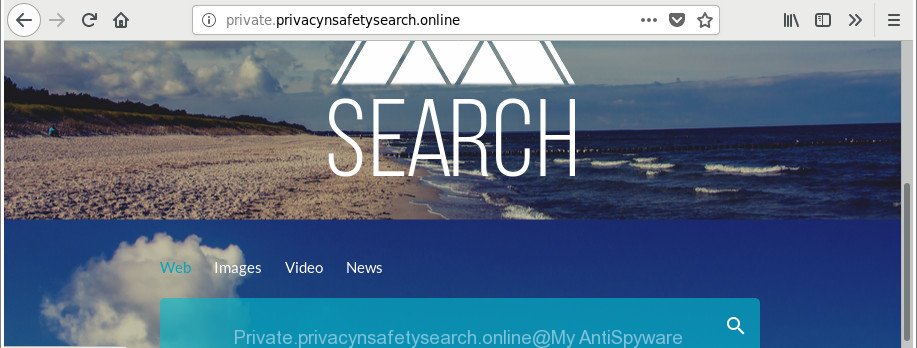
http://private.privacynsafetysearch.online/
The Private.privacynsafetysearch.online hijacker will alter your web-browser’s search provider so that all searches are sent through Private.privacynsafetysearch.online, which redirects to Bing, Yahoo or Google Custom Search engine that displays the search results for your query. The authors of this browser hijacker infection are utilizing legitimate search engine as they may earn revenue from the ads that are shown in the search results.
What is more, the browser hijacker can analyze your browsing, and gain access to your personal info and, later, can sell it to third party companies. Thus, there are more than enough reasons to remove Private.privacynsafetysearch.online from your web-browser.
Therefore, the browser hijacker is quite dangerous. So, we recommend you get rid of it from your PC sooner. Follow the tutorial presented below to remove Private.privacynsafetysearch.online search from the Chrome, Internet Explorer, Microsoft Edge and Mozilla Firefox.
Remove Private.privacynsafetysearch.online (removal guide)
In the steps below, we will try to cover the Internet Explorer, Firefox, MS Edge and Google Chrome and provide general help to delete Private.privacynsafetysearch.online . You may find some minor differences in your Windows install. No matter, you should be okay if you follow the steps outlined below: uninstall all suspicious and unknown applications, reset web browsers settings, fix web-browsers shortcuts, run free malicious software removal tools. Certain of the steps below will require you to exit this web page. So, please read the guidance carefully, after that bookmark or print it for later reference.
To remove Private.privacynsafetysearch.online, complete the steps below:
- Manual Private.privacynsafetysearch.online removal
- Removing the Private.privacynsafetysearch.online, check the list of installed applications first
- Delete Private.privacynsafetysearch.online from Internet Explorer
- Remove Private.privacynsafetysearch.online from Chrome
- Delete Private.privacynsafetysearch.online from Mozilla Firefox by resetting browser settings
- Scan your computer and remove Private.privacynsafetysearch.online with free utilities
- How to block Private.privacynsafetysearch.online redirect
- Prevent Private.privacynsafetysearch.online hijacker from installing
- To sum up
Manual Private.privacynsafetysearch.online removal
Steps to delete Private.privacynsafetysearch.online browser hijacker without any applications are presented below. Be sure to carry out the step-by-step tutorial completely to fully remove this intrusive Private.privacynsafetysearch.online home page.
Removing the Private.privacynsafetysearch.online, check the list of installed applications first
First, go to MS Windows Control Panel and delete suspicious applications, all programs you don’t remember installing. It is important to pay the most attention to applications you installed just before Private.privacynsafetysearch.online hijacker appeared on your web browser. If you don’t know what a program does, look for the answer on the Internet.
Windows 8, 8.1, 10
First, press Windows button

Once the ‘Control Panel’ opens, click the ‘Uninstall a program’ link under Programs category as shown in the following example.

You will see the ‘Uninstall a program’ panel as shown on the screen below.

Very carefully look around the entire list of applications installed on your PC. Most probably, one of them is the browser hijacker that cause a redirect to Private.privacynsafetysearch.online web-site. If you’ve many applications installed, you can help simplify the search of malicious apps by sort the list by date of installation. Once you have found a dubious, unwanted or unused program, right click to it, after that click ‘Uninstall’.
Windows XP, Vista, 7
First, click ‘Start’ button and select ‘Control Panel’ at right panel as displayed on the screen below.

After the Windows ‘Control Panel’ opens, you need to click ‘Uninstall a program’ under ‘Programs’ as displayed on the image below.

You will see a list of applications installed on your machine. We recommend to sort the list by date of installation to quickly find the programs that were installed last. Most likely, it is the browser hijacker that cause a reroute to Private.privacynsafetysearch.online web-page. If you’re in doubt, you can always check the application by doing a search for her name in Google, Yahoo or Bing. Once the program which you need to remove is found, simply click on its name, and then click ‘Uninstall’ as displayed in the figure below.

Delete Private.privacynsafetysearch.online from Internet Explorer
By resetting Internet Explorer internet browser you revert back your web browser settings to its default state. This is basic when troubleshooting problems that might have been caused by browser hijacker infection like Private.privacynsafetysearch.online.
First, run the Microsoft Internet Explorer. Next, click the button in the form of gear (![]() ). It will display the Tools drop-down menu, press the “Internet Options” as shown on the image below.
). It will display the Tools drop-down menu, press the “Internet Options” as shown on the image below.

In the “Internet Options” window click on the Advanced tab, then click the Reset button. The IE will open the “Reset Internet Explorer settings” window as displayed below. Select the “Delete personal settings” check box, then click “Reset” button.

You will now need to restart your personal computer for the changes to take effect.
Remove Private.privacynsafetysearch.online from Chrome
Reset Chrome settings is a easy way to remove the hijacker, harmful and adware extensions, as well as to restore the internet browser’s search engine by default, newtab page and startpage that have been replaced by hijacker.
Open the Google Chrome menu by clicking on the button in the form of three horizontal dotes (![]() ). It will open the drop-down menu. Select More Tools, then press Extensions.
). It will open the drop-down menu. Select More Tools, then press Extensions.
Carefully browse through the list of installed extensions. If the list has the extension labeled with “Installed by enterprise policy” or “Installed by your administrator”, then complete the following guide: Remove Chrome extensions installed by enterprise policy otherwise, just go to the step below.
Open the Chrome main menu again, press to “Settings” option.

Scroll down to the bottom of the page and click on the “Advanced” link. Now scroll down until the Reset settings section is visible, as shown below and click the “Reset settings to their original defaults” button.

Confirm your action, press the “Reset” button.
Delete Private.privacynsafetysearch.online from Mozilla Firefox by resetting browser settings
If the Firefox web browser application is hijacked, then resetting its settings can help. The Reset feature is available on all modern version of Mozilla Firefox. A reset can fix many issues by restoring Mozilla Firefox settings such as startpage, search provider and newtab page to their default state. However, your saved bookmarks and passwords will not be lost.
Launch the Mozilla Firefox and press the menu button (it looks like three stacked lines) at the top right of the web browser screen. Next, click the question-mark icon at the bottom of the drop-down menu. It will show the slide-out menu.

Select the “Troubleshooting information”. If you are unable to access the Help menu, then type “about:support” in your address bar and press Enter. It bring up the “Troubleshooting Information” page as displayed in the following example.

Click the “Refresh Firefox” button at the top right of the Troubleshooting Information page. Select “Refresh Firefox” in the confirmation prompt. The Mozilla Firefox will begin a task to fix your problems that caused by the hijacker infection responsible for redirecting your browser to Private.privacynsafetysearch.online web-site. When, it’s finished, click the “Finish” button.
Scan your computer and remove Private.privacynsafetysearch.online with free utilities
In order to completely remove Private.privacynsafetysearch.online, you not only need to delete it from the internet browsers, but also delete all its components in your PC including Windows registry entries. We recommend to download and run free removal utilities to automatically clean your system of Private.privacynsafetysearch.online browser hijacker.
How to delete Private.privacynsafetysearch.online with Zemana
You can remove Private.privacynsafetysearch.online automatically with a help of Zemana. We suggest this malicious software removal tool because it may easily remove browser hijackers, potentially unwanted software, adware and toolbars with all their components such as folders, files and registry entries.

- Zemana Free can be downloaded from the following link. Save it directly to your Windows Desktop.
Zemana AntiMalware
164814 downloads
Author: Zemana Ltd
Category: Security tools
Update: July 16, 2019
- When the download is finished, close all applications and windows on your personal computer. Open a file location. Double-click on the icon that’s named Zemana.AntiMalware.Setup.
- Further, press Next button and follow the prompts.
- Once install is complete, click the “Scan” button for checking your personal computer for the browser hijacker infection that cause a redirect to Private.privacynsafetysearch.online web-page. Depending on your system, the scan can take anywhere from a few minutes to close to an hour. While the Zemana AntiMalware application is checking, you may see count of objects it has identified as threat.
- After the system scan is complete, Zemana will show a list of found items. Make sure all threats have ‘checkmark’ and click “Next”. Once the procedure is finished, you can be prompted to restart your machine.
Scan and free your PC system of hijacker infection with HitmanPro
If Zemana Anti Malware cannot delete this browser hijacker infection, then we suggests to run the Hitman Pro. The HitmanPro is a free powerful, professional removal tool for malicious software, ad-supported software, potentially unwanted applications, toolbars as well as hijacker infection that causes internet browsers to show annoying Private.privacynsafetysearch.online web page. It completely removes all traces and remnants of the infection.
Installing the Hitman Pro is simple. First you’ll need to download HitmanPro by clicking on the following link.
After the downloading process is complete, open the file location and double-click the HitmanPro icon. It will start the HitmanPro tool. If the User Account Control dialog box will ask you want to run the application, click Yes button to continue.

Next, click “Next” . Hitman Pro tool will begin scanning the whole computer to find out Private.privacynsafetysearch.online hijacker and other browser’s malicious plugins.

When finished, a list of all threats found is created as displayed on the screen below.

Review the results once the tool has finished the system scan. If you think an entry should not be quarantined, then uncheck it. Otherwise, simply press “Next” button. It will display a prompt, click the “Activate free license” button. The Hitman Pro will remove browser hijacker responsible for Private.privacynsafetysearch.online homepage. After finished, the utility may ask you to restart your machine.
Remove Private.privacynsafetysearch.online home page with Malwarebytes
Remove Private.privacynsafetysearch.online hijacker infection manually is difficult and often the browser hijacker infection is not completely removed. Therefore, we suggest you to use the Malwarebytes Free that are completely clean your system. Moreover, the free program will allow you to remove malicious software, PUPs, toolbars and ad supported software that your computer can be infected too.
Download MalwareBytes Anti Malware (MBAM) from the following link. Save it on your Desktop.
327071 downloads
Author: Malwarebytes
Category: Security tools
Update: April 15, 2020
When downloading is done, close all windows on your computer. Further, open the file named mb3-setup. If the “User Account Control” dialog box pops up as on the image below, click the “Yes” button.

It will open the “Setup wizard” that will assist you set up MalwareBytes Anti-Malware (MBAM) on the computer. Follow the prompts and don’t make any changes to default settings.

Once installation is complete successfully, click Finish button. Then MalwareBytes Anti-Malware will automatically run and you may see its main window like below.

Next, press the “Scan Now” button . MalwareBytes Anti-Malware program will scan through the whole PC for the hijacker infection responsible for redirecting user searches to Private.privacynsafetysearch.online. A system scan can take anywhere from 5 to 30 minutes, depending on your PC system. While the MalwareBytes Anti-Malware is scanning, you can see how many objects it has identified either as being malicious software.

Once the scan get completed, MalwareBytes Free will open you the results. In order to remove all threats, simply click “Quarantine Selected” button.

The MalwareBytes Free will remove hijacker infection responsible for redirects to Private.privacynsafetysearch.online and move items to the program’s quarantine. Once finished, you can be prompted to restart your PC. We advise you look at the following video, which completely explains the process of using the MalwareBytes Anti Malware to get rid of hijackers, adware and other malicious software.
How to block Private.privacynsafetysearch.online redirect
Run an ad blocking utility such as AdGuard will protect you from harmful advertisements and content. Moreover, you can find that the AdGuard have an option to protect your privacy and stop phishing and spam web-pages. Additionally, ad-blocking software will help you to avoid intrusive pop-up ads and unverified links that also a good way to stay safe online.
Visit the following page to download the latest version of AdGuard for Microsoft Windows. Save it to your Desktop so that you can access the file easily.
26843 downloads
Version: 6.4
Author: © Adguard
Category: Security tools
Update: November 15, 2018
When downloading is finished, launch the downloaded file. You will see the “Setup Wizard” screen like below.

Follow the prompts. Once the setup is finished, you will see a window as on the image below.

You can press “Skip” to close the install program and use the default settings, or press “Get Started” button to see an quick tutorial that will help you get to know AdGuard better.
In most cases, the default settings are enough and you don’t need to change anything. Each time, when you start your computer, AdGuard will launch automatically and stop pop-up ads, websites like Private.privacynsafetysearch.online, as well as other malicious or misleading websites. For an overview of all the features of the program, or to change its settings you can simply double-click on the AdGuard icon, that can be found on your desktop.
Prevent Private.privacynsafetysearch.online hijacker from installing
The Private.privacynsafetysearch.online hijacker spreads as a part of various free software, as a supplement, which is installed automatically. This is certainly not an honest way to get installed onto your system. To avoid infecting of your machine and side effects in the form of changing your web-browser settings to Private.privacynsafetysearch.online home page, you should always carefully read the Terms of Use and the Software license. Additionally, always choose Manual, Custom or Advanced installation type. This allows you to disable the setup of unnecessary and often harmful software. Even if you uninstall the freeware from your PC, your internet browser’s settings will not be restored. This means that you should manually remove Private.privacynsafetysearch.online home page from the MS Edge, Google Chrome, Mozilla Firefox and Microsoft Internet Explorer by follow the few simple steps above.
To sum up
Now your system should be clean of the hijacker responsible for modifying your internet browser settings to Private.privacynsafetysearch.online. We suggest that you keep Zemana (to periodically scan your machine for new browser hijacker infections and other malware) and AdGuard (to help you stop annoying advertisements and malicious web pages). Moreover, to prevent any browser hijacker, please stay clear of unknown and third party programs, make sure that your antivirus program, turn on the option to find out potentially unwanted software.
If you need more help with Private.privacynsafetysearch.online redirect related issues, go to here.


















