The Ww1.hotsearches.info is just one of the many websites of the so-called ‘ad’ type. It’s made to fill the web-browser with constant flow of ads, or reroute the Edge, IE, Google Chrome and Mozilla Firefox to not expected and intrusive advertising webpages. If your web browser is redirecting the Ww1.hotsearches.info then most probably that adware (also known as ‘ad-supported’ software) was installed on your computer. The adware is developed in order to provide third-party ads to the user without asking his permission. The adware takes control of installed web browsers and redirects them to undesired sites such as the Ww1.hotsearches.info every time you browse the World Wide Web.
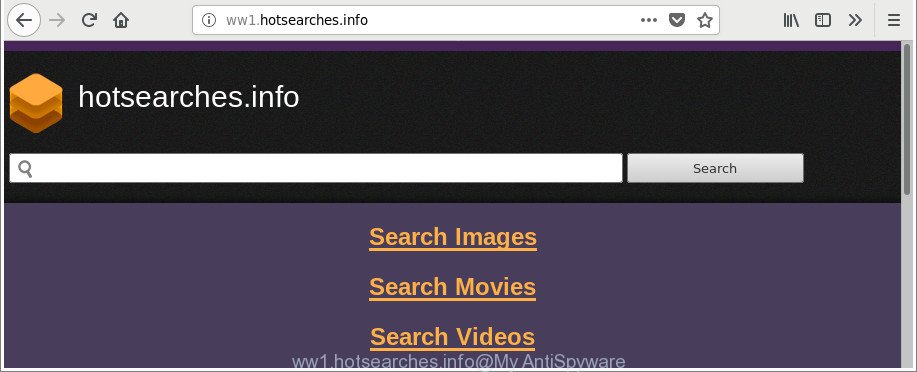
http://ww1.hotsearches.info/ …
The adware that cause undesired Ww1.hotsearches.info pop-up ads to appear, may insert tons of ads directly to the pages that you visit, creating a sense that the ads have been added by the authors of the web-page. Moreover, a legal advertising links may be replaced on the fake ads, that will offer to download and install various unnecessary and malicious apps.
The worst is, the adware can be used to gather lots of your personal info (your ip address, what is a web-site you are viewing now, what you are looking for on the Net, which links you are clicking), which can later transfer to third parties.
Instructions which is shown below, will help you to clean your system from the adware as well as get rid of Ww1.hotsearches.info undesired pop up advertisements from the Firefox, IE, Edge and Google Chrome and other web browsers.
Remove Ww1.hotsearches.info redirect
The ‘ad supported’ software is a form of malicious software that you might have difficulty in deleting it from your machine. Thankfully, you’ve found the effective Ww1.hotsearches.info pop-up advertisements removal steps in this article. Both the manual removal way and the automatic removal way will be provided below and you can just select the one that best for you. If you’ve any questions or need assist then type a comment below. Read it once, after doing so, please print this page as you may need to exit your web-browser or reboot your computer.
To remove Ww1.hotsearches.info, execute the following steps:
- Manual Ww1.hotsearches.info redirect removal
- Run free malware removal tools to completely delete Ww1.hotsearches.info pop-ups
- Stop Ww1.hotsearches.info popup advertisements and other annoying web sites
- How to prevent Ww1.hotsearches.info redirect from getting inside your PC system
- Finish words
Manual Ww1.hotsearches.info redirect removal
The useful removal guide for the Ww1.hotsearches.info pop up advertisements. The detailed procedure can be followed by anyone as it really does take you step-by-step. If you follow this process to remove Ww1.hotsearches.info redirect let us know how you managed by sending us your comments please.
Delete Ww1.hotsearches.info associated software by using Microsoft Windows Control Panel
First of all, check the list of installed apps on your personal computer and remove all unknown and recently installed applications. If you see an unknown program with incorrect spelling or varying capital letters, it have most likely been installed by malicious software and you should clean it off first with malware removal tool such as Zemana Anti-malware.
Make sure you have closed all web-browsers and other software. Press CTRL, ALT, DEL keys together to open the MS Windows Task Manager.

Click on the “Processes” tab, look for something questionable that is the ‘ad supported’ software that reroutes your web-browser to undesired Ww1.hotsearches.info web-site then right-click it and select “End Task” or “End Process” option. Most commonly, malware masks itself to avoid detection by imitating legitimate Windows processes. A process is particularly suspicious: it is taking up a lot of memory (despite the fact that you closed all of your programs), its name is not familiar to you (if you’re in doubt, you can always check the program by doing a search for its name in Google, Yahoo or Bing).
Next, delete any unknown and suspicious applications from your Control panel.
Windows 10, 8.1, 8
Now, click the Windows button, type “Control panel” in search and press Enter. Choose “Programs and Features”, then “Uninstall a program”.

Look around the entire list of programs installed on your PC system. Most likely, one of them is the ad supported software that causes multiple annoying advertisements. Select the dubious application or the program that name is not familiar to you and uninstall it.
Windows Vista, 7
From the “Start” menu in Microsoft Windows, choose “Control Panel”. Under the “Programs” icon, select “Uninstall a program”.

Choose the questionable or any unknown software, then click “Uninstall/Change” button to uninstall this unwanted application from your personal computer.
Windows XP
Click the “Start” button, select “Control Panel” option. Click on “Add/Remove Programs”.

Select an unwanted application, then press “Change/Remove” button. Follow the prompts.
Remove Ww1.hotsearches.info popups from Internet Explorer
By resetting IE web-browser you return your web browser settings to its default state. This is first when troubleshooting problems that might have been caused by adware responsible for redirections to Ww1.hotsearches.info.
First, open the IE, click ![]() ) button. Next, press “Internet Options” as shown below.
) button. Next, press “Internet Options” as shown below.

In the “Internet Options” screen select the Advanced tab. Next, click Reset button. The Internet Explorer will display the Reset Internet Explorer settings prompt. Select the “Delete personal settings” check box and press Reset button.

You will now need to reboot your PC system for the changes to take effect. It will get rid of ad-supported software that causes a lot of unwanted Ww1.hotsearches.info popup advertisements, disable malicious and ad-supported web browser’s extensions and restore the Internet Explorer’s settings like newtab, default search provider and startpage to default state.
Get rid of Ww1.hotsearches.info popups from Mozilla Firefox
If the Firefox internet browser program is hijacked, then resetting its settings can help. The Reset feature is available on all modern version of Mozilla Firefox. A reset can fix many issues by restoring Mozilla Firefox settings like default search engine, new tab page and start page to their default state. However, your saved bookmarks and passwords will not be lost.
Click the Menu button (looks like three horizontal lines), and press the blue Help icon located at the bottom of the drop down menu as displayed on the image below.

A small menu will appear, click the “Troubleshooting Information”. On this page, click “Refresh Firefox” button as displayed on the screen below.

Follow the onscreen procedure to restore your Firefox web browser settings to their default values.
Remove Ww1.hotsearches.info pop up advertisements from Google Chrome
Reset Google Chrome settings to remove Ww1.hotsearches.info ads. If you are still experiencing issues with Ww1.hotsearches.info pop ups, you need to reset Chrome browser to its original state. This step needs to be performed only if adware has not been removed by the previous steps.

- First, launch the Chrome and click the Menu icon (icon in the form of three dots).
- It will display the Google Chrome main menu. Choose More Tools, then press Extensions.
- You’ll see the list of installed addons. If the list has the extension labeled with “Installed by enterprise policy” or “Installed by your administrator”, then complete the following guidance: Remove Chrome extensions installed by enterprise policy.
- Now open the Chrome menu once again, click the “Settings” menu.
- Next, click “Advanced” link, which located at the bottom of the Settings page.
- On the bottom of the “Advanced settings” page, press the “Reset settings to their original defaults” button.
- The Chrome will open the reset settings prompt as on the image above.
- Confirm the web-browser’s reset by clicking on the “Reset” button.
- To learn more, read the article How to reset Google Chrome settings to default.
Run free malware removal tools to completely delete Ww1.hotsearches.info pop-ups
The manual instructions above is tedious to use and can not always help to completely delete the Ww1.hotsearches.info pop up ads. Here I am telling you an automatic method to delete this adware from your system completely. Zemana Anti-Malware (ZAM), MalwareBytes Free and Hitman Pro are anti malware utilities that can scan for and delete all kinds of malware including adware which created to reroute your browser to various ad websites such as Ww1.hotsearches.info.
Scan and free your web-browser of Ww1.hotsearches.info pop-up advertisements with Zemana Anti-malware
You can get rid of Ww1.hotsearches.info ads automatically with a help of Zemana Anti-malware. We suggest this malware removal utility because it can easily remove hijackers, potentially unwanted apps, adware which redirects your browser to Ww1.hotsearches.info web page with all their components such as folders, files and registry entries.

- Please go to the link below to download the latest version of Zemana AntiMalware (ZAM) for Windows. Save it to your Desktop.
Zemana AntiMalware
164750 downloads
Author: Zemana Ltd
Category: Security tools
Update: July 16, 2019
- At the download page, click on the Download button. Your browser will open the “Save as” dialog box. Please save it onto your Windows desktop.
- After the download is finished, please close all software and open windows on your computer. Next, start a file named Zemana.AntiMalware.Setup.
- This will open the “Setup wizard” of Zemana Anti Malware (ZAM) onto your machine. Follow the prompts and do not make any changes to default settings.
- When the Setup wizard has finished installing, the Zemana will run and display the main window.
- Further, click the “Scan” button to search for ad supported software that responsible for internet browser reroute to the annoying Ww1.hotsearches.info page. This procedure may take quite a while, so please be patient. While the utility is checking, you can see how many objects and files has already scanned.
- After the scan get completed, you can check all threats detected on your system.
- Make sure all threats have ‘checkmark’ and click the “Next” button. The utility will delete adware that responsible for internet browser redirect to the annoying Ww1.hotsearches.info web-page. Once the process is finished, you may be prompted to reboot the PC system.
- Close the Zemana Anti-Malware (ZAM) and continue with the next step.
Get rid of Ww1.hotsearches.info advertisements from browsers with Hitman Pro
Hitman Pro is a portable program that requires no hard setup to identify and remove adware responsible for Ww1.hotsearches.info ads. The program itself is small in size (only a few Mb). HitmanPro does not need any drivers and special dlls. It’s probably easier to use than any alternative malicious software removal utilities you have ever tried. Hitman Pro works on 64 and 32-bit versions of Windows 10, 8, 7 and XP. It proves that removal utility can be just as effective as the widely known antivirus applications.
Visit the following page to download Hitman Pro. Save it directly to your Windows Desktop.
Download and use Hitman Pro on your personal computer. Once started, click “Next” button to perform a system scan for the adware that causes lots of undesired Ww1.hotsearches.info ads. A scan can take anywhere from 10 to 30 minutes, depending on the count of files on your computer and the speed of your PC. .

Once Hitman Pro has completed scanning your system, HitmanPro will show a list of all items found by the scan.

Review the report and then press Next button.
It will show a dialog box, press the “Activate free license” button to start the free 30 days trial to get rid of all malware found.
Scan and clean your PC system of ‘ad supported’ software with Malwarebytes
Manual Ww1.hotsearches.info popups removal requires some computer skills. Some files and registry entries that created by the adware can be not completely removed. We suggest that use the Malwarebytes Free that are completely clean your system of adware. Moreover, the free program will allow you to remove malware, PUPs, browser hijackers and toolbars that your machine can be infected too.
Please go to the link below to download MalwareBytes. Save it on your Windows desktop.
327016 downloads
Author: Malwarebytes
Category: Security tools
Update: April 15, 2020
When downloading is finished, close all programs and windows on your machine. Open a directory in which you saved it. Double-click on the icon that’s called mb3-setup as shown in the following example.
![]()
When the install begins, you will see the “Setup wizard” which will help you install Malwarebytes on your system.

Once installation is finished, you will see window as displayed in the figure below.

Now click the “Scan Now” button to search for adware which causes intrusive Ww1.hotsearches.info popups. When a threat is found, the number of the security threats will change accordingly.

After the scanning is finished, MalwareBytes AntiMalware (MBAM) will open a list of all items detected by the scan. Make sure all items have ‘checkmark’ and click “Quarantine Selected” button.

The Malwarebytes will now delete ad supported software related to Ww1.hotsearches.info redirect and move items to the program’s quarantine. When the process is complete, you may be prompted to restart your PC system.

The following video explains tutorial on how to remove hijacker, adware and other malicious software with MalwareBytes.
Stop Ww1.hotsearches.info popup advertisements and other annoying web sites
It is important to use ad-blocker programs such as AdGuard to protect your personal computer from malicious sites. Most security experts says that it is okay to block advertisements. You should do so just to stay safe! And, of course, the AdGuard can to stop Ww1.hotsearches.info and other unwanted web-sites.
- AdGuard can be downloaded from the following link. Save it on your Microsoft Windows desktop.
Adguard download
26828 downloads
Version: 6.4
Author: © Adguard
Category: Security tools
Update: November 15, 2018
- After the downloading process is finished, launch the downloaded file. You will see the “Setup Wizard” program window. Follow the prompts.
- After the installation is finished, click “Skip” to close the setup program and use the default settings, or click “Get Started” to see an quick tutorial that will assist you get to know AdGuard better.
- In most cases, the default settings are enough and you don’t need to change anything. Each time, when you start your personal computer, AdGuard will run automatically and block pop-up ads, Ww1.hotsearches.info redirect, as well as other harmful or misleading web pages. For an overview of all the features of the program, or to change its settings you can simply double-click on the icon called AdGuard, which can be found on your desktop.
How to prevent Ww1.hotsearches.info redirect from getting inside your PC system
In many cases the ‘ad supported’ software gets onto PC system by being attached to various freeware, as a bonus. Therefore it is very important at the stage of installing programs downloaded from the Net carefully review the Terms of use and the License agreement, as well as to always choose the Advanced, Custom or Manual install method. In this mode, you can turn off all unwanted add-ons, including this ‘ad supported’ software, which will be installed along with the desired application. Of course, if you uninstall the free software from your system, the ‘ad supported’ software will not be removed automatically. Therefore, in order to remove Ww1.hotsearches.info pop-up advertisements from the Internet Explorer, Firefox, Chrome and Microsoft Edge you need to follow the few simple steps above.
Finish words
Once you have done the step-by-step tutorial shown above, your system should be clean from this ad-supported software and other malware. The MS Edge, Google Chrome, Firefox and Internet Explorer will no longer open intrusive Ww1.hotsearches.info site when you browse the Net. Unfortunately, if the step-by-step instructions does not help you, then you have caught a new ad-supported software, and then the best way – ask for help.
Please create a new question by using the “Ask Question” button in the Questions and Answers. Try to give us some details about your problems, so we can try to help you more accurately. Wait for one of our trained “Security Team” or Site Administrator to provide you with knowledgeable assistance tailored to your problem with the annoying Ww1.hotsearches.info pop up ads.




















