If GiffySocial have become the Internet Explorer, MS Edge, Mozilla Firefox and Chrome web-browser’s new startpage or search provider without your knowledge, then you’ve a hijacker on your system. The browser hijacker is usually a potentially unwanted application (PUA) or a web browser addon. It’s has the ability to to change search engine, start page and similar settings of a browser for the sole purpose of boosting traffic and monetizing traffic.
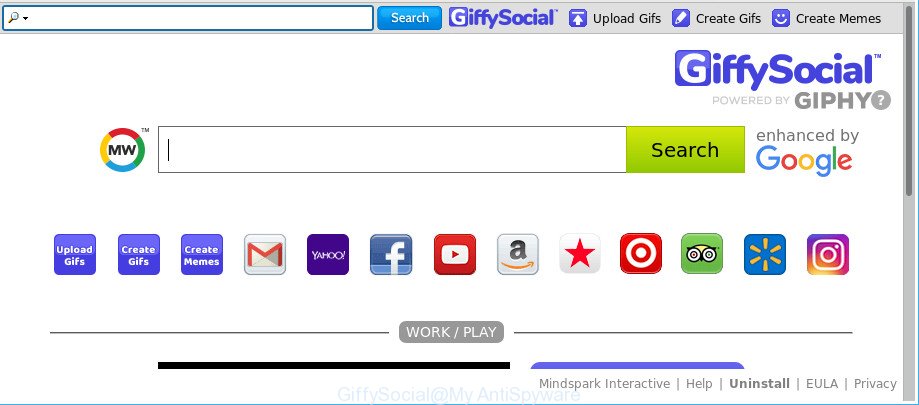
The GiffySocial makes unwanted changes to web-browser settings
When you perform a search via GiffySocial, in addition to search results from Yahoo, Bing or Google Custom Search which provide links to web pages, news articles, images or videos you will also be shown lots of unwanted ads. The devs behind GiffySocial doing this to make advertising money from these ads.
Often, the computer that has been affected with GiffySocial browser hijacker, will be also infected with adware (sometimes called ‘ad-supported’ software) that opens a large amount of various ads. It can be pop-ups, text links in the web-sites, banners where they never had. What is more, the adware may replace the legitimate ads with malicious ads which will offer to download and install malware and undesired software or visit the various dangerous and misleading web sites.
Therefore it is very important to clean your machine of browser hijacker infection sooner. Follow the few simple steps below to get rid of GiffySocial , as well as other malicious software and adware, which can be installed onto your system along with it.
Remove GiffySocial (removal guide)
Fortunately, we’ve an effective method that will assist you manually or/and automatically get rid of GiffySocial from your personal computer and bring your internet browser settings, including newtab page, default search provider and home page, back to normal. Below you’ll find a removal guide with all the steps you may need to successfully remove this browser hijacker infection and its traces. Some of the steps will require you to restart your machine or close this web page. So, read this tutorial carefully, then bookmark or print it for later reference.
To remove GiffySocial, execute the following steps:
- Manual GiffySocial removal
- Scan your system and get rid of GiffySocial with free tools
- How to block GiffySocial
- How did GiffySocial get on your computer
- Finish words
Manual GiffySocial removal
The following instructions is a step-by-step guide, which will help you manually delete GiffySocial from the Google Chrome, Edge, Internet Explorer and Mozilla Firefox.
Uninstalling the GiffySocial, check the list of installed applications first
Some PUPs, browser hijacking applications and adware can be deleted by uninstalling the free applications they came with. If this way does not succeed, then looking them up in the list of installed software in MS Windows Control Panel. Use the “Uninstall” command in order to remove them.
Make sure you have closed all browsers and other software. Next, delete any undesired and suspicious applications from your Control panel.
Windows 10, 8.1, 8
Now, press the Windows button, type “Control panel” in search and press Enter. Choose “Programs and Features”, then “Uninstall a program”.

Look around the entire list of apps installed on your computer. Most likely, one of them is the browser hijacker infection related to GiffySocial . Choose the suspicious program or the program that name is not familiar to you and delete it.
Windows Vista, 7
From the “Start” menu in MS Windows, choose “Control Panel”. Under the “Programs” icon, select “Uninstall a program”.

Choose the questionable or any unknown software, then click “Uninstall/Change” button to delete this unwanted program from your system.
Windows XP
Click the “Start” button, select “Control Panel” option. Click on “Add/Remove Programs”.

Choose an undesired program, then click “Change/Remove” button. Follow the prompts.
Remove GiffySocial from Microsoft Internet Explorer
By resetting Microsoft Internet Explorer web browser you revert back your web browser settings to its default state. This is basic when troubleshooting problems that might have been caused by browser hijacker infection such as GiffySocial.
First, start the Internet Explorer. Next, click the button in the form of gear (![]() ). It will show the Tools drop-down menu, press the “Internet Options” as displayed on the screen below.
). It will show the Tools drop-down menu, press the “Internet Options” as displayed on the screen below.

In the “Internet Options” window click on the Advanced tab, then click the Reset button. The Internet Explorer will display the “Reset Internet Explorer settings” window like below. Select the “Delete personal settings” check box, then click “Reset” button.

You will now need to reboot your PC for the changes to take effect.
Get rid of GiffySocial redirect from Chrome
If your Google Chrome internet browser is redirected to intrusive GiffySocial web-page, it may be necessary to completely reset your internet browser program to its original state.

- First, start the Google Chrome and press the Menu icon (icon in the form of three dots).
- It will open the Chrome main menu. Select More Tools, then click Extensions.
- You will see the list of installed addons. If the list has the plugin labeled with “Installed by enterprise policy” or “Installed by your administrator”, then complete the following instructions: Remove Chrome extensions installed by enterprise policy.
- Now open the Google Chrome menu once again, click the “Settings” menu.
- Next, press “Advanced” link, that located at the bottom of the Settings page.
- On the bottom of the “Advanced settings” page, click the “Reset settings to their original defaults” button.
- The Google Chrome will display the reset settings prompt as shown on the screen above.
- Confirm the internet browser’s reset by clicking on the “Reset” button.
- To learn more, read the article How to reset Chrome settings to default.
Get rid of GiffySocial search from Mozilla Firefox
If your Firefox internet browser startpage has replaced to GiffySocial without your permission or an unknown search provider shows results for your search, then it may be time to perform the web-browser reset. It will save your personal information such as saved passwords, bookmarks, auto-fill data and open tabs.
First, launch the Firefox and click ![]() button. It will display the drop-down menu on the right-part of the browser. Further, click the Help button (
button. It will display the drop-down menu on the right-part of the browser. Further, click the Help button (![]() ) as shown below.
) as shown below.

In the Help menu, select the “Troubleshooting Information” option. Another way to open the “Troubleshooting Information” screen – type “about:support” in the web-browser adress bar and press Enter. It will show the “Troubleshooting Information” page as shown below. In the upper-right corner of this screen, click the “Refresh Firefox” button.

It will show the confirmation dialog box. Further, press the “Refresh Firefox” button. The Firefox will start a process to fix your problems that caused by the browser hijacker that responsible for internet browser reroute to the annoying GiffySocial website. When, it’s finished, click the “Finish” button.
Scan your system and get rid of GiffySocial with free tools
If you’re not expert at computers, then all your attempts to remove GiffySocial browser hijacker by completing the manual steps above might result in failure. To find and remove all of the GiffySocial related files and registry entries that keep this hijacker on your computer, use free antimalware software such as Zemana Free, MalwareBytes Free and Hitman Pro from our list below.
Remove GiffySocial with Zemana AntiMalware (ZAM)
You can download and use the Zemana Free for free. This antimalware utility will scan all the Microsoft Windows registry keys and files in your computer along with the system settings and internet browser addons. If it finds any malware, ‘ad supported’ software or harmful extension that is made to redirect your web browser to the GiffySocial website then the Zemana AntiMalware (ZAM) will get rid of them from your computer completely.

- Click the link below to download Zemana. Save it to your Desktop so that you can access the file easily.
Zemana AntiMalware
164806 downloads
Author: Zemana Ltd
Category: Security tools
Update: July 16, 2019
- At the download page, click on the Download button. Your web-browser will open the “Save as” dialog box. Please save it onto your Windows desktop.
- Once the download is finished, please close all programs and open windows on your computer. Next, launch a file named Zemana.AntiMalware.Setup.
- This will open the “Setup wizard” of Zemana Anti-Malware onto your PC system. Follow the prompts and don’t make any changes to default settings.
- When the Setup wizard has finished installing, the Zemana will launch and display the main window.
- Further, press the “Scan” button to perform a system scan for the hijacker related to GiffySocial redirect. This task can take quite a while, so please be patient. While the Zemana is checking, you can see number of objects it has identified either as being malicious software.
- After finished, a list of all items detected is created.
- Next, you need to press the “Next” button. The tool will begin to get rid of browser hijacker that changes web-browser settings to replace your default search provider, home page and newtab page with GiffySocial web-site. After finished, you may be prompted to reboot the computer.
- Close the Zemana Anti Malware (ZAM) and continue with the next step.
Remove GiffySocial hijacker and malicious extensions with Hitman Pro
Hitman Pro will help remove browser hijacker responsible for redirecting user searches to GiffySocial that slow down your computer. The hijacker infections, adware and other PUPs slow your browser down and try to mislead you into clicking on dubious advertisements and links. HitmanPro removes the browser hijacker and lets you enjoy your personal computer without GiffySocial .

- Visit the page linked below to download the latest version of Hitman Pro for Windows. Save it to your Desktop so that you can access the file easily.
- Once the download is finished, double click the HitmanPro icon. Once this tool is started, click “Next” button . HitmanPro program will scan through the whole personal computer for the hijacker which alters internet browser settings to replace your new tab page, home page and default search engine with GiffySocial site. A system scan can take anywhere from 5 to 30 minutes, depending on your personal computer. When a threat is found, the count of the security threats will change accordingly. Wait until the the checking is complete.
- After the scan is done, HitmanPro will show a scan report. Review the results once the tool has finished the system scan. If you think an entry should not be quarantined, then uncheck it. Otherwise, simply click “Next” button. Now click the “Activate free license” button to start the free 30 days trial to delete all malicious software found.
Use Malwarebytes to remove GiffySocial
You can get rid of GiffySocial redirect automatically with a help of Malwarebytes Free. We recommend this free malicious software removal tool because it can easily remove browser hijackers, ad supported software, potentially unwanted programs and toolbars with all their components such as files, folders and registry entries.

- MalwareBytes Free can be downloaded from the following link. Save it on your Desktop.
Malwarebytes Anti-malware
327057 downloads
Author: Malwarebytes
Category: Security tools
Update: April 15, 2020
- At the download page, click on the Download button. Your internet browser will display the “Save as” dialog box. Please save it onto your Windows desktop.
- Once downloading is done, please close all programs and open windows on your machine. Double-click on the icon that’s called mb3-setup.
- This will start the “Setup wizard” of MalwareBytes Free onto your system. Follow the prompts and do not make any changes to default settings.
- When the Setup wizard has finished installing, the MalwareBytes Free will run and display the main window.
- Further, click the “Scan Now” button to perform a system scan for the hijacker responsible for redirects to GiffySocial. This process can take some time, so please be patient. While the utility is scanning, you can see how many objects and files has already scanned.
- Once MalwareBytes Anti Malware (MBAM) completes the scan, you will be displayed the list of all detected items on your computer.
- When you are ready, press the “Quarantine Selected” button. Once the process is finished, you may be prompted to restart the computer.
- Close the Anti-Malware and continue with the next step.
Video instruction, which reveals in detail the steps above.
How to block GiffySocial
In order to increase your security and protect your machine against new intrusive advertisements and malicious web-sites, you need to run ad blocker program that blocks an access to malicious ads and web-pages. Moreover, the application can block the show of intrusive advertising, which also leads to faster loading of web-sites and reduce the consumption of web traffic.
- Download AdGuard from the following link.
Adguard download
26841 downloads
Version: 6.4
Author: © Adguard
Category: Security tools
Update: November 15, 2018
- After downloading it, run the downloaded file. You will see the “Setup Wizard” program window. Follow the prompts.
- After the install is complete, click “Skip” to close the setup application and use the default settings, or click “Get Started” to see an quick tutorial that will help you get to know AdGuard better.
- In most cases, the default settings are enough and you don’t need to change anything. Each time, when you start your PC, AdGuard will start automatically and block pop up ads, GiffySocial redirect, as well as other harmful or misleading web pages. For an overview of all the features of the program, or to change its settings you can simply double-click on the icon called AdGuard, which may be found on your desktop.
How did GiffySocial get on your computer
The GiffySocial most likely to occur during the installation of free programs due the fact that potentially unwanted software like this are mostly hidden in the setup file. Thus, if you have installed some free programs using Quick(Standard) mode, you may have let a hijacker get inside the PC system. Keep in mind that the Quick mode is unreliable because it do not warn about bundled programs. Thus, third-party apps will be installed automatically unless you choose Advanced/Custom mode and uncheck its installation.
Finish words
After completing the instructions outlined above, your personal computer should be free from hijacker related to GiffySocial search and other malware. The IE, MS Edge, Google Chrome and Mozilla Firefox will no longer show annoying GiffySocial page on startup. Unfortunately, if the step-by-step guidance does not help you, then you have caught a new hijacker, and then the best way – ask for help here.



















