If your search provider by default, home page and new tab keeps modifying back to the unwanted web-site named SmartEasyMaps,then you need to know that a program that belongs to the browser hijacker group get installed on your machine. It is a type of unwanted software. Scammers use PUPs to take control of your system’s web-browser and modify how and what it shows when you’re surfing the Internet. If you’re already a victim of SmartEasyMaps browser hijacker, then the following steps can assist you clean the MS Edge, Mozilla Firefox, Chrome and Microsoft Internet Explorer from the browser hijacker, boost web-browser security and revert back web-browser settings.
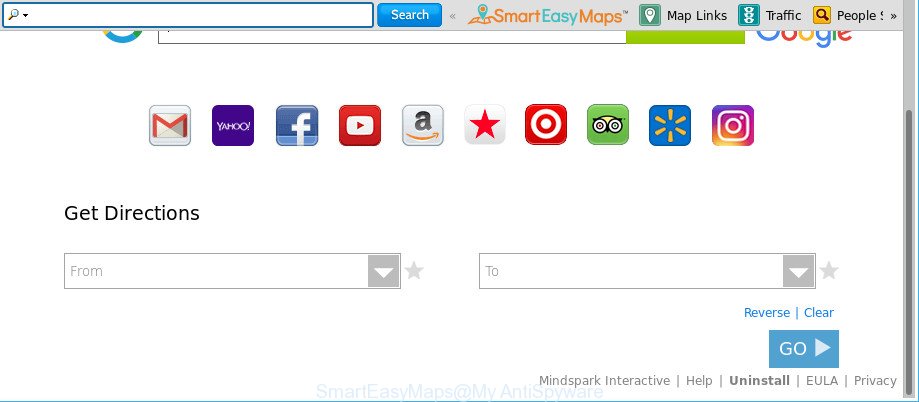
The SmartEasyMaps makes unwanted changes to web-browser settings
The SmartEasyMaps hijacker will alter your web browser’s search engine so that all searches are sent via SmartEasyMaps, that redirects to Bing, Yahoo or Google Custom Search engine that shows the search results for your query. The devs behind this browser hijacker are utilizing legitimate search provider as they may make revenue from the ads that are displayed in the search results.
As well as unwanted web-browser redirections to SmartEasyMaps, the browser hijacker infection can gather your Net browsing activity by saving URLs visited, IP addresses, internet browser version and type, cookie information, Internet Service Provider (ISP) and sites visited. Such kind of behavior can lead to serious security problems or personal data theft. This is another reason why the browser hijacker infection that redirects the web-browser to SmartEasyMaps, is defined as PUP (potentially unwanted program).
So, if you happen to encounter undesired SmartEasyMaps , then be quick and take effort to get rid of hijacker that causes web browsers to show unwanted SmartEasyMaps page immediately. Follow the step-by-step guidance below to remove SmartEasyMaps homepage. Let us know how you managed by sending us your comments please.
Remove SmartEasyMaps (removal instructions)
The answer is right here on this web-page. We have put together simplicity and efficiency. It will help you easily to clean your PC system of hijacker infection. Moreover, you can choose manual or automatic removal method. If you are familiar with the computer then use manual removal, otherwise run the free antimalware utility made specifically to remove hijacker infection like SmartEasyMaps. Of course, you can combine both methods. Certain of the steps will require you to reboot your computer or shut down this web site. So, read this instructions carefully, then bookmark or print it for later reference.
To remove SmartEasyMaps, perform the steps below:
- How to remove SmartEasyMaps manually
- SmartEasyMaps automatic removal
- Run AdBlocker to stop SmartEasyMaps and stay safe online
- How can you prevent your PC system from the attack of SmartEasyMaps browser hijacker
- Finish words
How to remove SmartEasyMaps manually
Most common hijackers may be removed without any antivirus programs. The manual hijacker infection removal is step-by-step guidance that will teach you how to remove the SmartEasyMaps .
Uninstall SmartEasyMaps related applications through the Control Panel of your computer
In order to delete potentially unwanted applications such as this browser hijacker, open the Windows Control Panel and click on “Uninstall a program”. Check the list of installed programs. For the ones you do not know, run an Internet search to see if they are adware, browser hijacker or PUPs. If yes, remove them off. Even if they are just a applications that you do not use, then uninstalling them off will increase your computer start up time and speed dramatically.
- If you are using Windows 8, 8.1 or 10 then click Windows button, next click Search. Type “Control panel”and press Enter.
- If you are using Windows XP, Vista, 7, then press “Start” button and click “Control Panel”.
- It will show the Windows Control Panel.
- Further, click “Uninstall a program” under Programs category.
- It will open a list of all programs installed on the machine.
- Scroll through the all list, and remove suspicious and unknown programs. To quickly find the latest installed applications, we recommend sort apps by date.
See more details in the video guidance below.
Delete SmartEasyMaps from IE
By resetting Internet Explorer internet browser you restore your web-browser settings to its default state. This is first when troubleshooting problems that might have been caused by hijacker like SmartEasyMaps.
First, run the Microsoft Internet Explorer. Next, click the button in the form of gear (![]() ). It will show the Tools drop-down menu, click the “Internet Options” as on the image below.
). It will show the Tools drop-down menu, click the “Internet Options” as on the image below.

In the “Internet Options” window click on the Advanced tab, then press the Reset button. The Internet Explorer will open the “Reset Internet Explorer settings” window like below. Select the “Delete personal settings” check box, then press “Reset” button.

You will now need to reboot your personal computer for the changes to take effect.
Remove SmartEasyMaps from Mozilla Firefox by resetting browser settings
If Firefox startpage or search engine are hijacked by the SmartEasyMaps, your browser shows unwanted pop-up ads, then ‘Reset Firefox’ could solve these problems. However, your saved passwords and bookmarks will not be changed, deleted or cleared.
First, open the Firefox and click ![]() button. It will show the drop-down menu on the right-part of the web-browser. Further, press the Help button (
button. It will show the drop-down menu on the right-part of the web-browser. Further, press the Help button (![]() ) as displayed in the figure below.
) as displayed in the figure below.

In the Help menu, select the “Troubleshooting Information” option. Another way to open the “Troubleshooting Information” screen – type “about:support” in the internet browser adress bar and press Enter. It will show the “Troubleshooting Information” page like below. In the upper-right corner of this screen, click the “Refresh Firefox” button.

It will display the confirmation dialog box. Further, press the “Refresh Firefox” button. The Firefox will begin a task to fix your problems that caused by the browser hijacker infection that cause SmartEasyMaps site to appear. When, it is done, press the “Finish” button.
Remove SmartEasyMaps from Google Chrome
In this step we are going to show you how to reset Google Chrome settings. PUPs like the SmartEasyMaps can make changes to your browser settings including search provider by default, startpage and new tab, add toolbars and undesired plugins. By resetting Chrome settings you will remove SmartEasyMaps and reset unwanted changes caused by browser hijacker. However, your saved passwords and bookmarks will not be changed, deleted or cleared.
First start the Google Chrome. Next, press the button in the form of three horizontal dots (![]() ).
).
It will show the Google Chrome menu. Choose More Tools, then click Extensions. Carefully browse through the list of installed addons. If the list has the addon signed with “Installed by enterprise policy” or “Installed by your administrator”, then complete the following tutorial: Remove Chrome extensions installed by enterprise policy.
Open the Chrome menu once again. Further, click the option called “Settings”.

The web-browser will open the settings screen. Another way to open the Chrome’s settings – type chrome://settings in the browser adress bar and press Enter
Scroll down to the bottom of the page and press the “Advanced” link. Now scroll down until the “Reset” section is visible, as on the image below and click the “Reset settings to their original defaults” button.

The Chrome will show the confirmation prompt as shown below.

You need to confirm your action, click the “Reset” button. The browser will run the task of cleaning. When it is done, the web-browser’s settings including newtab, start page and default search engine back to the values that have been when the Chrome was first installed on your computer.
SmartEasyMaps automatic removal
Manual removal tutorial may not be for everyone. Each SmartEasyMaps removal step above, such as removing suspicious programs, restoring affected shortcut files, removing the hijacker infection from system settings, must be performed very carefully. If you are unsure about the steps above, then we advise that you follow the automatic SmartEasyMaps removal instructions listed below.
Run Zemana Anti-Malware (ZAM) to remove hijacker
You can download and use the Zemana Free for free. This antimalware tool will scan all the registry items and files in your PC along with the system settings and internet browser extensions. If it finds any malicious software, adware or harmful plugin that is responsible for redirecting your web-browser to SmartEasyMaps webpage then the Zemana Anti-Malware will get rid of them from your computer completely.
Now you can install and use Zemana AntiMalware (ZAM) to get rid of SmartEasyMaps from your web browser by following the steps below:
Visit the following page to download Zemana AntiMalware (ZAM) setup file called Zemana.AntiMalware.Setup on your computer. Save it on your Desktop.
164805 downloads
Author: Zemana Ltd
Category: Security tools
Update: July 16, 2019
Run the installer after it has been downloaded successfully and then follow the prompts to setup this utility on your machine.

During install you can change some settings, but we advise you do not make any changes to default settings.
When installation is done, this malicious software removal tool will automatically start and update itself. You will see its main window as shown on the image below.

Now press the “Scan” button to perform a system scan with this utility for the SmartEasyMaps browser hijacker infection and other web browser’s harmful plugins. This procedure can take some time, so please be patient.

When Zemana has completed scanning your PC, you may check all items detected on your system. Once you have selected what you want to remove from your computer click “Next” button.

The Zemana Anti Malware (ZAM) will delete browser hijacker infection responsible for redirecting your web-browser to SmartEasyMaps web site. After the procedure is finished, you may be prompted to restart your computer to make the change take effect.
Run HitmanPro to get rid of SmartEasyMaps search
Hitman Pro is a free removal tool that can be downloaded and use to delete browser hijacker infections, adware, malicious software, potentially unwanted applications, toolbars and other threats from your personal computer. You may run this tool to scan for threats even if you have an antivirus or any other security program.
Hitman Pro can be downloaded from the following link. Save it on your Windows desktop.
Download and use HitmanPro on your computer. Once started, click “Next” button to detect hijacker responsible for redirecting user searches to SmartEasyMaps. This process can take some time, so please be patient. .

After the scanning is done, you can check all items found on your machine.

Review the report and then click Next button.
It will show a dialog box, click the “Activate free license” button to begin the free 30 days trial to remove all malicious software found.
Run Malwarebytes to remove SmartEasyMaps
You can get rid of SmartEasyMaps automatically with a help of Malwarebytes Free. We suggest this free malicious software removal tool because it can easily remove hijackers, adware, potentially unwanted programs and toolbars with all their components such as files, folders and registry entries.

- MalwareBytes Free can be downloaded from the following link. Save it on your Windows desktop.
Malwarebytes Anti-malware
327057 downloads
Author: Malwarebytes
Category: Security tools
Update: April 15, 2020
- After the downloading process is finished, close all apps and windows on your machine. Open a file location. Double-click on the icon that’s named mb3-setup.
- Further, click Next button and follow the prompts.
- Once setup is complete, press the “Scan Now” button to start checking your computer for the hijacker infection related to SmartEasyMaps . Depending on your system, the scan may take anywhere from a few minutes to close to an hour. When a threat is detected, the number of the security threats will change accordingly. Wait until the the checking is finished.
- After the system scan is complete, you can check all threats found on your PC system. Review the report and then click “Quarantine Selected”. After the clean-up is complete, you may be prompted to reboot your machine.
The following video offers a step-by-step guidance on how to remove browser hijackers, adware and other malicious software with MalwareBytes Free.
Run AdBlocker to stop SmartEasyMaps and stay safe online
By installing an ad-blocking program such as AdGuard, you are able to block SmartEasyMaps, autoplaying video ads and get rid of a large number of distracting and unwanted ads on web-sites.
AdGuard can be downloaded from the following link. Save it to your Desktop so that you can access the file easily.
26841 downloads
Version: 6.4
Author: © Adguard
Category: Security tools
Update: November 15, 2018
After downloading it, start the downloaded file. You will see the “Setup Wizard” screen like below.

Follow the prompts. When the setup is finished, you will see a window as shown on the image below.

You can click “Skip” to close the setup program and use the default settings, or click “Get Started” button to see an quick tutorial that will allow you get to know AdGuard better.
In most cases, the default settings are enough and you don’t need to change anything. Each time, when you launch your computer, AdGuard will launch automatically and block pop up ads, web-sites such as SmartEasyMaps, as well as other harmful or misleading pages. For an overview of all the features of the program, or to change its settings you can simply double-click on the AdGuard icon, which can be found on your desktop.
How can you prevent your PC system from the attack of SmartEasyMaps browser hijacker
The SmartEasyMaps hijacker usually is bundled with some free programs that you download off of the Net. Once started, it will infect your system and alter browser’s settings such as search provider by default, start page and newtab without your permission. To avoid infection, in the Setup wizard, you should be be proactive and carefully read the ‘Terms of use’, the ‘license agreement’ and other setup screens, as well as to always select the ‘Manual’ or ‘Advanced’ setup method, when installing anything downloaded from the World Wide Web.
Finish words
Now your machine should be free of the browser hijacker that responsible for browser redirect to the intrusive SmartEasyMaps website. We suggest that you keep Zemana Anti-Malware (to periodically scan your system for new browser hijackers and other malicious software) and AdGuard (to help you block undesired pop-ups and malicious pages). Moreover, to prevent any hijacker, please stay clear of unknown and third party programs, make sure that your antivirus program, turn on the option to find out potentially unwanted programs.
If you need more help with SmartEasyMaps redirect related issues, go to here.




















