If the Microsoft Edge, Firefox, Internet Explorer and Google Chrome suddenly begins displaying the YogaPoseOnline when you did not set it as your startpage or search provider, then it means that you have a PUP (potentially unwanted program) from the hijacker infection family installed on the machine. A common tactic used by potentially unwanted software makers is to rewrite web-browser’s settings like search provider, homepage and new tab so that the affected browser goes to a web-site under the developer’s control. In order to detect potentially unwanted programs, remove YogaPoseOnline from the Internet Explorer, Chrome, Edge and Mozilla Firefox, you can use the best possible tutorial below.
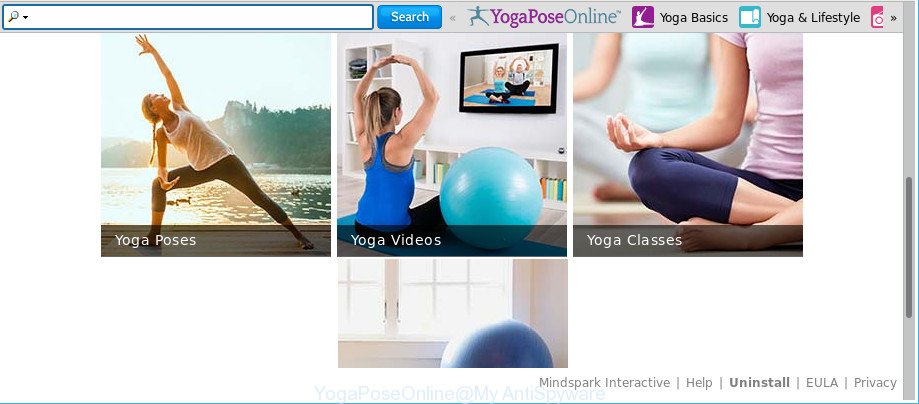
The YogaPoseOnline changes some browser settings such as home page and search provider
The YogaPoseOnline hijacker infection takes over your browser’s default search engine and controls what will be displayed to you whenever you do a searching. Other than the search results, it also provides lots of undesired ads on the search page. Some of these ads developed to trick you into buying certain questionable products and programs. Moreover, sometimes, those ads could redirect you to misleading or malicious web-sites.
It is not a good idea to have an undesired application like YogaPoseOnline browser hijacker on your personal computer. The reason for this is simple, it doing things you don’t know about. The hijacker has the ability to gather confidential data that can be later transferred to third parties. You don’t know if your home address, account names and passwords are safe. And of course you completely don’t know what will happen when you click on any advertisements on the YogaPoseOnline web-site.
Therefore, the hijacker is quite dangerous. So, we recommend you remove it from your personal computer as soon as possible. Follow the tutorial presented below to get rid of YogaPoseOnline homepage from the Mozilla Firefox, Google Chrome, Edge and Microsoft Internet Explorer.
Remove YogaPoseOnline (removal steps)
The answer is right here on this web-page. We have put together simplicity and efficiency. It will help you easily to free your system of hijacker. Moreover, you can choose manual or automatic removal method. If you are familiar with the PC then use manual removal, otherwise use the free anti-malware tool developed specifically to get rid of hijacker such as YogaPoseOnline. Of course, you can combine both methods. Read this manual carefully, bookmark or print it, because you may need to shut down your web-browser or restart your machine.
To remove YogaPoseOnline, complete the steps below:
- Delete YogaPoseOnline search without any tools
- YogaPoseOnline homepage automatic removal
- Stop YogaPoseOnline redirect and other unwanted sites
- How was YogaPoseOnline browser hijacker infection installed on PC
- To sum up
Delete YogaPoseOnline search without any tools
To remove YogaPoseOnline browser hijacker, ad-supported software and other unwanted apps you can try to do so manually. Unfortunately some of the browser hijackers won’t show up in your program list, but some browser hijackers may. In this case, you may be able to get rid of it via the uninstall function of your Windows computer. You can do this by following the steps below.
Uninstall potentially unwanted software through the MS Windows Control Panel
The process of hijacker infection removal is generally the same across all versions of Windows OS from 10 to XP. To start with, it is necessary to check the list of installed applications on your PC and uninstall all unused, unknown and suspicious apps.
Windows 10, 8.1, 8
Click the Windows logo, and then press Search ![]() . Type ‘Control panel’and press Enter as displayed on the screen below.
. Type ‘Control panel’and press Enter as displayed on the screen below.

After the ‘Control Panel’ opens, press the ‘Uninstall a program’ link under Programs category as shown below.

Windows 7, Vista, XP
Open Start menu and select the ‘Control Panel’ at right as shown on the screen below.

Then go to ‘Add/Remove Programs’ or ‘Uninstall a program’ (Windows 7 or Vista) as displayed on the screen below.

Carefully browse through the list of installed software and get rid of all questionable and unknown programs. We recommend to press ‘Installed programs’ and even sorts all installed applications by date. When you have found anything dubious that may be the browser hijacker responsible for redirections to YogaPoseOnline or other PUP (potentially unwanted program), then select this program and click ‘Uninstall’ in the upper part of the window. If the dubious program blocked from removal, then use Revo Uninstaller Freeware to fully remove it from your computer.
Get rid of YogaPoseOnline from Mozilla Firefox by resetting web browser settings
If your Firefox browser home page has modified to YogaPoseOnline without your permission or an unknown search engine shows results for your search, then it may be time to perform the web browser reset. Essential information such as bookmarks, browsing history, passwords, cookies, auto-fill data and personal dictionaries will not be removed.
First, start the Firefox. Next, click the button in the form of three horizontal stripes (![]() ). It will open the drop-down menu. Next, press the Help button (
). It will open the drop-down menu. Next, press the Help button (![]() ).
).

In the Help menu click the “Troubleshooting Information”. In the upper-right corner of the “Troubleshooting Information” page press on “Refresh Firefox” button as displayed below.

Confirm your action, click the “Refresh Firefox”.
Delete YogaPoseOnline redirect from Microsoft Internet Explorer
First, launch the Internet Explorer. Next, press the button in the form of gear (![]() ). It will show the Tools drop-down menu, click the “Internet Options” as displayed on the image below.
). It will show the Tools drop-down menu, click the “Internet Options” as displayed on the image below.

In the “Internet Options” window click on the Advanced tab, then click the Reset button. The IE will show the “Reset Internet Explorer settings” window as shown below. Select the “Delete personal settings” check box, then press “Reset” button.

You will now need to reboot your computer for the changes to take effect.
Remove YogaPoseOnline home page from Chrome
Reset Chrome settings will get rid of YogaPoseOnline from startpage, newtab and search provider and disable malicious addons. It will also clear cached and temporary data (cookies, site data and content). However, your saved bookmarks and passwords will not be lost.
Open the Chrome menu by clicking on the button in the form of three horizontal dotes (![]() ). It will open the drop-down menu. Select More Tools, then click Extensions.
). It will open the drop-down menu. Select More Tools, then click Extensions.
Carefully browse through the list of installed addons. If the list has the plugin labeled with “Installed by enterprise policy” or “Installed by your administrator”, then complete the following instructions: Remove Chrome extensions installed by enterprise policy otherwise, just go to the step below.
Open the Google Chrome main menu again, click to “Settings” option.

Scroll down to the bottom of the page and click on the “Advanced” link. Now scroll down until the Reset settings section is visible, as on the image below and click the “Reset settings to their original defaults” button.

Confirm your action, press the “Reset” button.
YogaPoseOnline homepage automatic removal
If you’re an unskilled computer user, then all your attempts to remove YogaPoseOnline hijacker infection by following the manual steps above might result in failure. To find and remove all of the YogaPoseOnline related files and registry entries that keep this browser hijacker infection on your computer, run free anti-malware software such as Zemana, MalwareBytes and HitmanPro from our list below.
Run Zemana AntiMalware (ZAM) to delete hijacker
Zemana is a tool which can remove adware, PUPs, hijacker infections and other malicious software from your personal computer easily and for free. Zemana Free is compatible with most antivirus software. It works under Windows (10 – XP, 32 and 64 bit) and uses minimum of computer resources.

- Installing the Zemana Anti Malware (ZAM) is simple. First you’ll need to download Zemana on your MS Windows Desktop by clicking on the link below.
Zemana AntiMalware
164806 downloads
Author: Zemana Ltd
Category: Security tools
Update: July 16, 2019
- At the download page, click on the Download button. Your web browser will show the “Save as” prompt. Please save it onto your Windows desktop.
- When downloading is complete, please close all software and open windows on your PC. Next, start a file named Zemana.AntiMalware.Setup.
- This will open the “Setup wizard” of Zemana onto your computer. Follow the prompts and do not make any changes to default settings.
- When the Setup wizard has finished installing, the Zemana AntiMalware will start and open the main window.
- Further, click the “Scan” button to start scanning your computer for the hijacker which redirects your internet browser to annoying YogaPoseOnline web-site. This task may take quite a while, so please be patient. While the Zemana AntiMalware utility is checking, you can see count of objects it has identified as being infected by malicious software.
- When the scan get finished, the results are displayed in the scan report.
- You may get rid of threats (move to Quarantine) by simply click the “Next” button. The tool will start to delete hijacker that redirects your web browser to intrusive YogaPoseOnline webpage. Once disinfection is complete, you may be prompted to restart the computer.
- Close the Zemana and continue with the next step.
Remove YogaPoseOnline from internet browsers with Hitman Pro
HitmanPro will help remove hijacker infection responsible for redirections to YogaPoseOnline that slow down your machine. The hijacker infections, adware and other potentially unwanted applications slow your internet browser down and try to force you into clicking on malicious advertisements and links. HitmanPro removes the browser hijacker and lets you enjoy your personal computer without YogaPoseOnline .
Download HitmanPro on your Microsoft Windows Desktop by clicking on the link below.
When the download is complete, open the file location and double-click the HitmanPro icon. It will run the HitmanPro utility. If the User Account Control prompt will ask you want to run the program, click Yes button to continue.

Next, press “Next” to scan for hijacker that causes web-browsers to open unwanted YogaPoseOnline website. This task may take quite a while, so please be patient. During the scan HitmanPro will scan for threats exist on your machine.

When the scan is finished, HitmanPro will open you the results as shown on the screen below.

Review the report and then press “Next” button. It will open a prompt, click the “Activate free license” button. The Hitman Pro will delete browser hijacker that causes web-browsers to show annoying YogaPoseOnline site and move items to the program’s quarantine. When that process is done, the utility may ask you to reboot your machine.
Run Malwarebytes to get rid of hijacker
We recommend using the Malwarebytes Free. You can download and install Malwarebytes to scan for and delete YogaPoseOnline from your machine. When installed and updated, the free malware remover will automatically scan and detect all threats exist on the personal computer.
Visit the page linked below to download the latest version of MalwareBytes for Windows. Save it to your Desktop so that you can access the file easily.
327057 downloads
Author: Malwarebytes
Category: Security tools
Update: April 15, 2020
Once the download is complete, close all apps and windows on your computer. Open a directory in which you saved it. Double-click on the icon that’s named mb3-setup as shown in the following example.
![]()
When the setup starts, you will see the “Setup wizard” which will help you install Malwarebytes on your computer.

Once installation is complete, you’ll see window as displayed on the screen below.

Now click the “Scan Now” button to perform a system scan for the browser hijacker infection that cause a redirect to YogaPoseOnline page. This procedure may take some time, so please be patient. During the scan MalwareBytes will scan for threats exist on your computer.

Once the checking is complete, a list of all items found is created. When you’re ready, click “Quarantine Selected” button.

The Malwarebytes will now remove hijacker responsible for redirecting user searches to YogaPoseOnline. After the process is finished, you may be prompted to restart your machine.

The following video explains step-by-step instructions on how to remove browser hijacker infection, adware and other malicious software with MalwareBytes AntiMalware.
Stop YogaPoseOnline redirect and other unwanted sites
In order to increase your security and protect your computer against new unwanted ads and malicious web-sites, you need to run ad-blocker application that stops an access to harmful ads and web-sites. Moreover, the application may block the display of intrusive advertising, that also leads to faster loading of web sites and reduce the consumption of web traffic.
Please go to the link below to download AdGuard. Save it on your Desktop.
26841 downloads
Version: 6.4
Author: © Adguard
Category: Security tools
Update: November 15, 2018
After downloading it, double-click the downloaded file to run it. The “Setup Wizard” window will show up on the computer screen as displayed below.

Follow the prompts. AdGuard will then be installed and an icon will be placed on your desktop. A window will show up asking you to confirm that you want to see a quick instructions like below.

Click “Skip” button to close the window and use the default settings, or click “Get Started” to see an quick tutorial that will assist you get to know AdGuard better.
Each time, when you launch your computer, AdGuard will launch automatically and stop advertisements, YogaPoseOnline redirect, as well as other harmful or misleading web-sites. For an overview of all the features of the program, or to change its settings you can simply double-click on the AdGuard icon, which is located on your desktop.
How was YogaPoseOnline browser hijacker infection installed on PC
It’s very important to pay attention to additional checkboxes during the installation of freeware to avoid installing of potentially unwanted programs, adware, browser hijackers or other undesired software. Never install the third-party apps that the program wants to setup with it. Inattentive freeware download can result in installation of undesired application like this hijacker infection that causes browsers to display annoying YogaPoseOnline webpage.
To sum up
Now your computer should be free of the browser hijacker that redirects your browser to undesired YogaPoseOnline web-page. We suggest that you keep AdGuard (to help you block unwanted popup ads and unwanted harmful sites) and Zemana Anti-Malware (to periodically scan your machine for new malware, hijackers and adware). Make sure that you have all the Critical Updates recommended for Windows operating system. Without regular updates you WILL NOT be protected when new hijackers, harmful software and ad supported software are released.
If you are still having problems while trying to remove YogaPoseOnline start page from your web browser, then ask for help here.




















