If the Edge, Internet Explorer, Mozilla Firefox and Chrome are re-directed to the previously unseen web-site named the Cobalten.com, then it is possible that your PC has become a victim of the ‘ad-supported’ software (also known as adware). In many cases the adware was set on your PC without your consent. Because, the adware is often used to display a large amount of annoying ads within the Internet Explorer, Firefox, MS Edge and Google Chrome’s screen. As, the advertisers don’t disdain to use any ways to promote their sites and attract new users. Below we explain how to get rid of adware and thereby remove Cobalten.com pop-up ads from your web-browser.
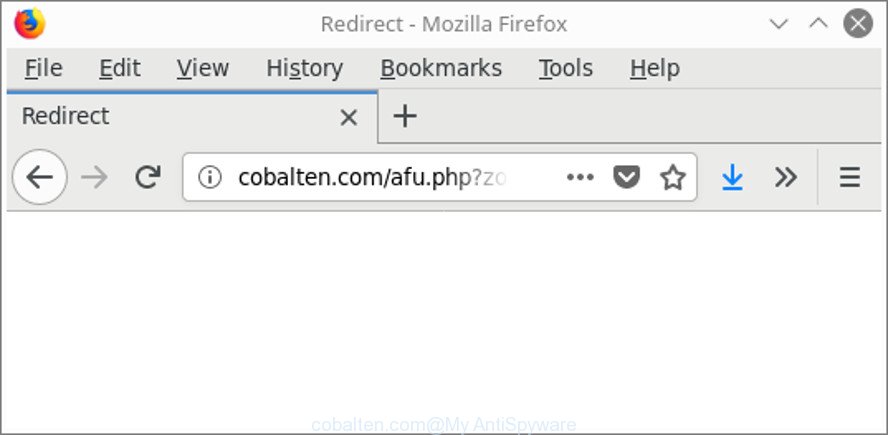
http://cobalten.com/afu.php?zoneid= …
As well as undesired web browser redirects to Cobalten.com, the ad supported software can collect your Internet surfing activity by recording URLs visited, IP addresses, web-browser version and type, cookie information, Internet Service Provider (ISP) and web-pages visited. Such kind of behavior can lead to serious security problems or privacy info theft. This is another reason why the adware that cause intrusive Cobalten.com ads to appear, is categorized as PUP (potentially unwanted program).
Thus, the adware is quite dangerous. So, we advise you remove it from your PC as soon as possible. Follow the steps presented below to remove Cobalten.com pop ups from the Mozilla Firefox, Internet Explorer, MS Edge and Google Chrome.
How to remove Cobalten.com redirect
The adware is a form of malicious software that you might have difficulty in uninstalling it from your computer. Happily, you have found the effective Cobalten.com pop up ads removal tutorial in this article. Both the manual removal method and the automatic removal solution will be provided below and you can just select the one that best for you. If you’ve any questions or need help then type a comment below. Read it once, after doing so, please print this page as you may need to shut down your web browser or restart your machine.
To remove Cobalten.com, complete the steps below:
- Manual Cobalten.com pop up advertisements removal
- Cobalten.com pop-up ads automatic removal
- Run AdBlocker to stop Cobalten.com and stay safe online
- Do not know how your internet browser has been hijacked by Cobalten.com pop ups?
- To sum up
Manual Cobalten.com pop up advertisements removal
If you perform exactly the step-by-step guidance below you should be able to remove the Cobalten.com advertisements from the Chrome, Internet Explorer, Mozilla Firefox and MS Edge web-browsers.
Remove questionable programs using Windows Control Panel
Some PUPs, browser hijacking programs and ad supported software can be removed by uninstalling the free programs they came with. If this way does not succeed, then looking them up in the list of installed apps in Microsoft Windows Control Panel. Use the “Uninstall” command in order to remove them.
Windows 8, 8.1, 10
First, press Windows button

After the ‘Control Panel’ opens, click the ‘Uninstall a program’ link under Programs category as displayed in the following example.

You will see the ‘Uninstall a program’ panel like below.

Very carefully look around the entire list of programs installed on your computer. Most likely, one of them is the adware which reroutes your web browser to annoying Cobalten.com web site. If you have many programs installed, you can help simplify the search of malicious programs by sort the list by date of installation. Once you’ve found a suspicious, unwanted or unused program, right click to it, after that click ‘Uninstall’.
Windows XP, Vista, 7
First, click ‘Start’ button and select ‘Control Panel’ at right panel as shown in the following example.

After the Windows ‘Control Panel’ opens, you need to press ‘Uninstall a program’ under ‘Programs’ as displayed below.

You will see a list of programs installed on your computer. We recommend to sort the list by date of installation to quickly find the software that were installed last. Most probably, it’s the adware that causes a large amount of annoying Cobalten.com popups. If you’re in doubt, you can always check the program by doing a search for her name in Google, Yahoo or Bing. Once the program which you need to uninstall is found, simply click on its name, and then click ‘Uninstall’ as on the image below.

Remove Cobalten.com ads from Mozilla Firefox
Resetting Firefox internet browser will reset all the settings to their original state and will remove Cobalten.com ads, malicious add-ons and extensions. It will save your personal information such as saved passwords, bookmarks, auto-fill data and open tabs.
First, run the Mozilla Firefox. Next, click the button in the form of three horizontal stripes (![]() ). It will open the drop-down menu. Next, click the Help button (
). It will open the drop-down menu. Next, click the Help button (![]() ).
).

In the Help menu click the “Troubleshooting Information”. In the upper-right corner of the “Troubleshooting Information” page click on “Refresh Firefox” button as shown in the figure below.

Confirm your action, press the “Refresh Firefox”.
Remove Cobalten.com pop ups from Google Chrome
If you have ‘ad supported’ software problem or the Google Chrome is running slow, then reset Google Chrome settings can help you. In the steps below we will show you a solution to reset your Google Chrome settings to original state without reinstall. This will also help to remove Cobalten.com pop ups from your browser.

- First start the Chrome and press Menu button (small button in the form of three dots).
- It will show the Google Chrome main menu. Select More Tools, then click Extensions.
- You’ll see the list of installed extensions. If the list has the extension labeled with “Installed by enterprise policy” or “Installed by your administrator”, then complete the following tutorial: Remove Chrome extensions installed by enterprise policy.
- Now open the Chrome menu once again, click the “Settings” menu.
- You will see the Chrome’s settings page. Scroll down and click “Advanced” link.
- Scroll down again and click the “Reset” button.
- The Chrome will open the reset profile settings page as shown on the image above.
- Next click the “Reset” button.
- Once this task is complete, your web-browser’s new tab page, startpage and default search engine will be restored to their original defaults.
- To learn more, read the article How to reset Chrome settings to default.
Remove Cobalten.com pop-up ads from IE
By resetting Internet Explorer browser you restore your browser settings to its default state. This is good initial when troubleshooting problems that might have been caused by adware that causes browsers to display unwanted Cobalten.com popup advertisements.
First, launch the IE. Next, click the button in the form of gear (![]() ). It will open the Tools drop-down menu, click the “Internet Options” like below.
). It will open the Tools drop-down menu, click the “Internet Options” like below.

In the “Internet Options” window click on the Advanced tab, then click the Reset button. The Internet Explorer will open the “Reset Internet Explorer settings” window as displayed on the screen below. Select the “Delete personal settings” check box, then press “Reset” button.

You will now need to reboot your system for the changes to take effect.
Cobalten.com pop-up ads automatic removal
Manual removal instructions does not always help to completely remove the adware, as it’s not easy to identify and remove components of ad supported software and all malicious files from hard disk. Therefore, it is recommended that you run malicious software removal tool to completely remove Cobalten.com off your browser. Several free malicious software removal tools are currently available that can be used against the adware. The optimum method would be to use Zemana, MalwareBytes Anti-Malware and HitmanPro.
How to remove Cobalten.com pop up ads with Zemana Anti-malware
Zemana Anti-malware is a utility which can delete adware, potentially unwanted software, hijackers and other malware from your PC system easily and for free. Zemana Anti-malware is compatible with most antivirus software. It works under Windows (10 – XP, 32 and 64 bit) and uses minimum of computer resources.
Now you can install and run Zemana Anti-Malware (ZAM) to remove Cobalten.com pop-ups from your web browser by following the steps below:
Click the link below to download Zemana Anti Malware installation package called Zemana.AntiMalware.Setup on your PC system. Save it to your Desktop so that you can access the file easily.
164752 downloads
Author: Zemana Ltd
Category: Security tools
Update: July 16, 2019
Start the installer after it has been downloaded successfully and then follow the prompts to setup this utility on your machine.

During installation you can change certain settings, but we recommend you do not make any changes to default settings.
When install is done, this malware removal tool will automatically start and update itself. You will see its main window like below.

Now click the “Scan” button to perform a system scan for the adware that responsible for the appearance of Cobalten.com ads. A system scan may take anywhere from 5 to 30 minutes, depending on your PC system. While the tool is checking, you can see how many objects and files has already scanned.

When the scan is finished, Zemana will show a scan report. Once you’ve selected what you wish to delete from your machine press “Next” button.

The Zemana Anti Malware (ZAM) will get rid of ad supported software responsible for redirects to Cobalten.com and add items to the Quarantine. Once finished, you may be prompted to restart your PC to make the change take effect.
Scan your computer and delete Cobalten.com pop-up ads with HitmanPro
If Zemana Anti-Malware (ZAM) cannot get rid of this adware, then we recommends to run the HitmanPro. HitmanPro is a free removal tool for browser hijackers, potentially unwanted apps, toolbars and adware that causes annoying Cobalten.com pop up advertisements. It is specially created to work as a second scanner for your PC.
Installing the Hitman Pro is simple. First you will need to download Hitman Pro by clicking on the following link.
When the download is finished, open the folder in which you saved it. You will see an icon like below.

Double click the HitmanPro desktop icon. After the utility is opened, you will see a screen as shown in the figure below.

Further, click “Next” button to start checking your PC system for the adware that causes multiple unwanted popup advertisements. This procedure can take some time, so please be patient. Once that process is finished, you will be shown the list of all detected threats on your computer as displayed in the following example.

In order to remove all items, simply click “Next” button. It will display a dialog box, press the “Activate free license” button.
How to automatically delete Cobalten.com with Malwarebytes
Manual Cobalten.com pop ups removal requires some computer skills. Some files and registry entries that created by the adware can be not completely removed. We recommend that run the Malwarebytes Free that are completely free your PC of adware. Moreover, the free program will allow you to remove malware, PUPs, browser hijackers and toolbars that your computer can be infected too.
Installing the MalwareBytes is simple. First you will need to download MalwareBytes Anti Malware from the link below.
327017 downloads
Author: Malwarebytes
Category: Security tools
Update: April 15, 2020
When downloading is complete, close all software and windows on your PC system. Open a directory in which you saved it. Double-click on the icon that’s called mb3-setup like below.
![]()
When the installation begins, you’ll see the “Setup wizard” that will help you install Malwarebytes on your machine.

Once installation is finished, you’ll see window as shown in the figure below.

Now click the “Scan Now” button for checking your computer for the adware that causes web-browsers to display undesired Cobalten.com ads. This procedure can take some time, so please be patient. While the MalwareBytes is scanning, you can see number of objects it has identified either as being malware.

When the scan get finished, MalwareBytes Anti-Malware (MBAM) will show a list of detected items. Review the report and then click “Quarantine Selected” button.

The Malwarebytes will now remove ad-supported software that responsible for web browser redirect to the annoying Cobalten.com web-page and add threats to the Quarantine. When finished, you may be prompted to restart your computer.

The following video explains step-by-step tutorial on how to remove hijacker, ad-supported software and other malware with MalwareBytes.
Run AdBlocker to stop Cobalten.com and stay safe online
We suggest to install an ad blocker application which can block Cobalten.com and other intrusive web pages. The ad-blocking tool such as AdGuard is a program which basically removes advertising from the World Wide Web and stops access to malicious websites. Moreover, security experts says that using ad blocking applications is necessary to stay safe when surfing the Internet.
- Click the following link to download AdGuard. Save it to your Desktop so that you can access the file easily.
Adguard download
26829 downloads
Version: 6.4
Author: © Adguard
Category: Security tools
Update: November 15, 2018
- After downloading is complete, launch the downloaded file. You will see the “Setup Wizard” program window. Follow the prompts.
- When the install is finished, click “Skip” to close the installation program and use the default settings, or press “Get Started” to see an quick tutorial which will assist you get to know AdGuard better.
- In most cases, the default settings are enough and you don’t need to change anything. Each time, when you start your system, AdGuard will launch automatically and stop popup advertisements, web-sites like Cobalten.com, as well as other harmful or misleading webpages. For an overview of all the features of the application, or to change its settings you can simply double-click on the icon called AdGuard, that is located on your desktop.
Do not know how your internet browser has been hijacked by Cobalten.com pop ups?
The adware spreads bundled with various free applications, as a supplement, which is installed automatically. This is certainly not an honest way to get installed onto your system. To avoid infecting of your PC and side effects in the form of undesired Cobalten.com ads, you should always carefully read the Terms of Use and the Software license. Additionally, always select Manual, Custom or Advanced setup method. This allows you to disable the install of unnecessary and often harmful programs. Even if you uninstall the freeware from your personal computer, this adware will not be fully removed. This means that you should manually delete ad-supported software that responsible for browser reroute to the intrusive Cobalten.com web page by follow the guide above.
To sum up
Now your personal computer should be free of the ‘ad supported’ software responsible for redirecting your internet browser to Cobalten.com page. We suggest that you keep AdGuard (to help you stop unwanted popup advertisements and unwanted harmful web-pages) and Zemana AntiMalware (ZAM) (to periodically scan your PC system for new malicious software, browser hijackers and adware). Make sure that you have all the Critical Updates recommended for MS Windows operating system. Without regular updates you WILL NOT be protected when new hijackers, harmful software and adware are released.
If you are still having problems while trying to remove Cobalten.com redirect from your web-browser, then ask for help here.




















