Have you tried to open a well-known webpage and found that your internet browser is redirecting to Totalwinnerses.info? If you answered ‘Yes’ then it means that your system has become a victim of the unwanted software from the adware (sometimes called ‘ad-supported’ software) family. The adware is a type of malicious software that modifies your personal computer’s internet browser settings so that you will be occasionally redirected to various undesired advertisements. Perform the guidance below without a wait It’ll clean your computer from the adware and thus get rid of undesired Totalwinnerses.info pop-up ads. Moreover, the guidance will help you to protect your machine from more malicious viruses and trojans.
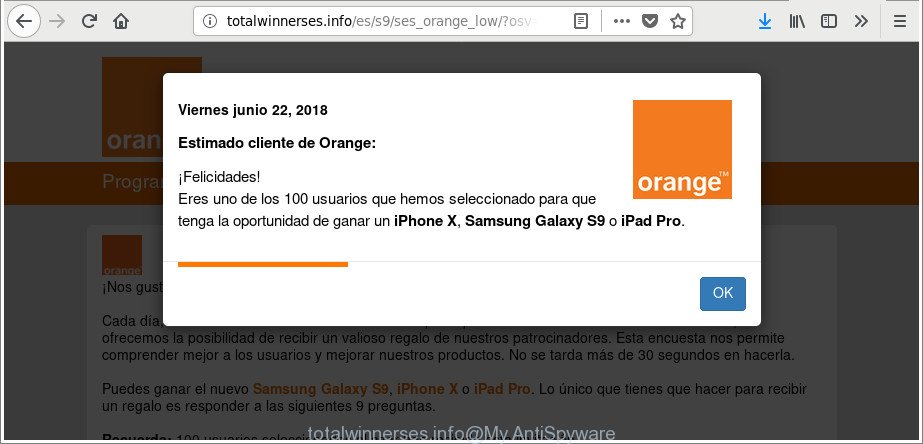
http://totalwinnerses.info/es/s9/ses_orange_low/?osv= …
Technically, the adware is not a virus, but it does bad things, it generates lots of unwanted pop-up ads. It may download and install on to your system other malicious and unwanted programs without your permission, force you to visit misleading or harmful web-sites. Moreover, the adware can install browser hijacker. Once installed, it will replace your web-browser setting such as new tab page, homepage and search provider by default with an intrusive web page.
We strongly recommend that you perform the step-by-step instructions below which will help you to remove Totalwinnerses.info popup advertisements using the standard features of Windows and some proven freeware.
Remove Totalwinnerses.info pop-ups (removal tutorial)
There present several free adware removal utilities. Also it is possible to remove Totalwinnerses.info advertisements manually. But we recommend to combine all these solutions below into the one removal algorithm. Follow the steps of the instructions. Some of the steps below will require you to shut down this web site. So, please read the step-by-step guidance carefully, after that bookmark or print it for later reference.
To remove Totalwinnerses.info, complete the following steps:
- Manual Totalwinnerses.info advertisements removal
- Scan your computer and remove Totalwinnerses.info advertisements with free utilities
- Use AdBlocker to stop Totalwinnerses.info and stay safe online
- Method of Totalwinnerses.info ads intrusion into your personal computer
- Finish words
Manual Totalwinnerses.info advertisements removal
If you perform exactly the few simple steps below you should be able to remove the Totalwinnerses.info advertisements from the IE, MS Edge, Firefox and Google Chrome web browsers.
Remove potentially unwanted software using Microsoft Windows Control Panel
First of all, check the list of installed programs on your PC and remove all unknown and recently installed applications. If you see an unknown program with incorrect spelling or varying capital letters, it have most likely been installed by malware and you should clean it off first with malicious software removal utility like Zemana Anti-malware.
Press Windows button ![]() , then click Search
, then click Search ![]() . Type “Control panel”and press Enter. If you using Windows XP or Windows 7, then press “Start” and select “Control Panel”. It will display the Windows Control Panel as shown on the screen below.
. Type “Control panel”and press Enter. If you using Windows XP or Windows 7, then press “Start” and select “Control Panel”. It will display the Windows Control Panel as shown on the screen below.

Further, click “Uninstall a program” ![]()
It will open a list of all software installed on your system. Scroll through the all list, and delete any dubious and unknown programs.
Remove Totalwinnerses.info redirect from Firefox
If the Mozilla Firefox settings such as home page, default search engine and newtab have been replaced by the adware, then resetting it to the default state can help. It will keep your personal information like browsing history, bookmarks, passwords and web form auto-fill data.
Click the Menu button (looks like three horizontal lines), and click the blue Help icon located at the bottom of the drop down menu like below.

A small menu will appear, press the “Troubleshooting Information”. On this page, press “Refresh Firefox” button as shown on the screen below.

Follow the onscreen procedure to revert back your Mozilla Firefox web-browser settings to their original settings.
Remove Totalwinnerses.info pop-up advertisements from Internet Explorer
If you find that Internet Explorer browser settings like homepage, newtab and default search provider had been modified by ad-supported software that cause annoying Totalwinnerses.info pop up advertisements to appear, then you may restore your settings, via the reset web browser procedure.
First, open the IE, click ![]() ) button. Next, press “Internet Options” like below.
) button. Next, press “Internet Options” like below.

In the “Internet Options” screen select the Advanced tab. Next, click Reset button. The Microsoft Internet Explorer will display the Reset Internet Explorer settings dialog box. Select the “Delete personal settings” check box and press Reset button.

You will now need to restart your personal computer for the changes to take effect. It will delete adware that responsible for the appearance of Totalwinnerses.info pop-ups, disable malicious and ad-supported web browser’s extensions and restore the Internet Explorer’s settings such as newtab, search provider and start page to default state.
Remove Totalwinnerses.info redirect from Google Chrome
Reset Google Chrome settings will get rid of Totalwinnerses.info advertisements from web-browser and disable malicious extensions. It will also clear cached and temporary data (cookies, site data and content). When using the reset feature, your personal information like passwords, bookmarks, browsing history and web form auto-fill data will be saved.
First open the Chrome. Next, click the button in the form of three horizontal dots (![]() ).
).
It will show the Chrome menu. Choose More Tools, then click Extensions. Carefully browse through the list of installed extensions. If the list has the extension signed with “Installed by enterprise policy” or “Installed by your administrator”, then complete the following instructions: Remove Chrome extensions installed by enterprise policy.
Open the Chrome menu once again. Further, press the option called “Settings”.

The internet browser will display the settings screen. Another solution to display the Chrome’s settings – type chrome://settings in the browser adress bar and press Enter
Scroll down to the bottom of the page and click the “Advanced” link. Now scroll down until the “Reset” section is visible, as shown on the image below and press the “Reset settings to their original defaults” button.

The Google Chrome will show the confirmation dialog box as displayed in the figure below.

You need to confirm your action, click the “Reset” button. The web browser will run the procedure of cleaning. When it’s complete, the web-browser’s settings including new tab, search engine by default and home page back to the values that have been when the Chrome was first installed on your system.
Scan your computer and remove Totalwinnerses.info advertisements with free utilities
The manual steps above is tedious to follow and can not always help to completely remove the Totalwinnerses.info pop up advertisements. Here I am telling you an automatic way to get rid of this ad supported software from your system completely. Zemana Anti Malware (ZAM), MalwareBytes Free and HitmanPro are anti malware utilities that can scan for and delete all kinds of malware including adware that causes multiple undesired popups.
Scan and clean your internet browser of Totalwinnerses.info popups with Zemana Anti-malware
We advise you to run the Zemana Anti-malware which are completely clean your system of ad supported software responsible for redirecting your web browser to Totalwinnerses.info web-page. Moreover, the tool will allow you to get rid of potentially unwanted applications, malware, toolbars and browser hijacker infections that your computer may be infected too.
Now you can install and run Zemana AntiMalware to remove Totalwinnerses.info pop up advertisements from your web browser by following the steps below:
Visit the following page to download Zemana AntiMalware (ZAM) installer named Zemana.AntiMalware.Setup on your PC. Save it on your Microsoft Windows desktop or in any other place.
164814 downloads
Author: Zemana Ltd
Category: Security tools
Update: July 16, 2019
Launch the installer after it has been downloaded successfully and then follow the prompts to setup this tool on your computer.

During installation you can change some settings, but we recommend you do not make any changes to default settings.
When installation is finished, this malware removal tool will automatically start and update itself. You will see its main window as shown on the screen below.

Now click the “Scan” button to search for ad supported software related to Totalwinnerses.info popups. When a malware, adware or potentially unwanted apps are detected, the number of the security threats will change accordingly. Wait until the the scanning is done.

When Zemana completes the scan, a list of all threats found is prepared. Review the report and then press “Next” button.

The Zemana will get rid of ad supported software that causes browsers to show undesired Totalwinnerses.info advertisements and move threats to the program’s quarantine. After the clean-up is done, you may be prompted to reboot your machine to make the change take effect.
Scan and clean your personal computer of adware with HitmanPro
Hitman Pro will help remove adware responsible for Totalwinnerses.info popup advertisements that slow down your computer. The browser hijackers, adware and other PUPs slow your browser down and try to force you into clicking on malicious ads and links. HitmanPro removes the adware and lets you enjoy your personal computer without Totalwinnerses.info redirect.

- Download Hitman Pro from the link below.
- Once downloading is finished, launch the HitmanPro, double-click the HitmanPro.exe file.
- If the “User Account Control” prompts, click Yes to continue.
- In the Hitman Pro window, click the “Next” . HitmanPro utility will begin scanning the whole computer to find out adware that responsible for web-browser reroute to the annoying Totalwinnerses.info web-page. This process can take quite a while, so please be patient.
- Once the scan is finished, HitmanPro will show a scan report. Review the results once the utility has finished the system scan. If you think an entry should not be quarantined, then uncheck it. Otherwise, simply click “Next”. Now, click the “Activate free license” button to begin the free 30 days trial to get rid of all malware found.
Use Malwarebytes to remove Totalwinnerses.info pop-up ads
Manual Totalwinnerses.info pop up ads removal requires some computer skills. Some files and registry entries that created by the adware may be not completely removed. We recommend that run the Malwarebytes Free that are completely free your computer of adware. Moreover, the free application will allow you to remove malicious software, PUPs, hijackers and toolbars that your personal computer can be infected too.
Visit the page linked below to download the latest version of MalwareBytes Free for MS Windows. Save it on your Desktop.
327071 downloads
Author: Malwarebytes
Category: Security tools
Update: April 15, 2020
When downloading is complete, close all programs and windows on your personal computer. Open a directory in which you saved it. Double-click on the icon that’s named mb3-setup as displayed in the following example.
![]()
When the installation begins, you’ll see the “Setup wizard” which will help you install Malwarebytes on your machine.

Once install is finished, you’ll see window like below.

Now click the “Scan Now” button . MalwareBytes Free program will scan through the whole computer for the ad-supported software that developed to redirect your web browser to various ad web pages such as Totalwinnerses.info. When a threat is found, the number of the security threats will change accordingly. Wait until the the scanning is finished.

Once MalwareBytes Free has finished scanning your PC, MalwareBytes Anti-Malware will open a screen that contains a list of malicious software that has been found. Make sure all items have ‘checkmark’ and press “Quarantine Selected” button.

The Malwarebytes will now start to delete adware related to Totalwinnerses.info redirect. Once that process is finished, you may be prompted to restart your PC system.

The following video explains steps on how to remove browser hijacker, ad-supported software and other malware with MalwareBytes Free.
Use AdBlocker to stop Totalwinnerses.info and stay safe online
By installing an adblocker application such as AdGuard, you’re able to block Totalwinnerses.info, autoplaying video ads and get rid of a large number of distracting and annoying ads on web-pages.
Click the link below to download the latest version of AdGuard for Windows. Save it directly to your MS Windows Desktop.
26843 downloads
Version: 6.4
Author: © Adguard
Category: Security tools
Update: November 15, 2018
After downloading it, double-click the downloaded file to launch it. The “Setup Wizard” window will show up on the computer screen as displayed below.

Follow the prompts. AdGuard will then be installed and an icon will be placed on your desktop. A window will show up asking you to confirm that you want to see a quick instructions as shown on the screen below.

Click “Skip” button to close the window and use the default settings, or press “Get Started” to see an quick tutorial that will help you get to know AdGuard better.
Each time, when you start your computer, AdGuard will run automatically and block pop-up advertisements, web-sites such as Totalwinnerses.info, as well as other malicious or misleading web-sites. For an overview of all the features of the program, or to change its settings you can simply double-click on the AdGuard icon, which may be found on your desktop.
Method of Totalwinnerses.info ads intrusion into your personal computer
It’s very important to pay attention to additional checkboxes during the setup of freeware to avoid installing of potentially unwanted programs, adware, browser hijacker infections or other undesired programs. Never install the additional applications that the application wants to install with it. Inattentive free applications download can result in setup of unwanted program such as this ad-supported software responsible for Totalwinnerses.info pop ups.
Finish words
Now your PC system should be clean of the adware that cause annoying Totalwinnerses.info advertisements to appear. We suggest that you keep Zemana Anti Malware (ZAM) (to periodically scan your PC for new adwares and other malware) and AdGuard (to help you block annoying popups and harmful web pages). Moreover, to prevent any ad-supported software, please stay clear of unknown and third party apps, make sure that your antivirus program, turn on the option to detect PUPs.
If you need more help with Totalwinnerses.info pop up ads related issues, go to here.


















