Every time, when you surf the Net with your web-browser the “Please install NIX Video Player to continue” pop-ups keeps annoying you? It could mean that ‘ad-supported’ software (also known as adware) was installed on your personal computer. The ad supported software can end up on your system in various methods. In many cases is when you download and install free programs and forget to uncheck the box for the third-party software installation. Don’t panic because we have got the solution. Here’s a steps on how to get rid of unwanted “Please install NIX Video Player to continue” pop ups from the Mozilla Firefox, Internet Explorer, Google Chrome and Edge and other browsers.
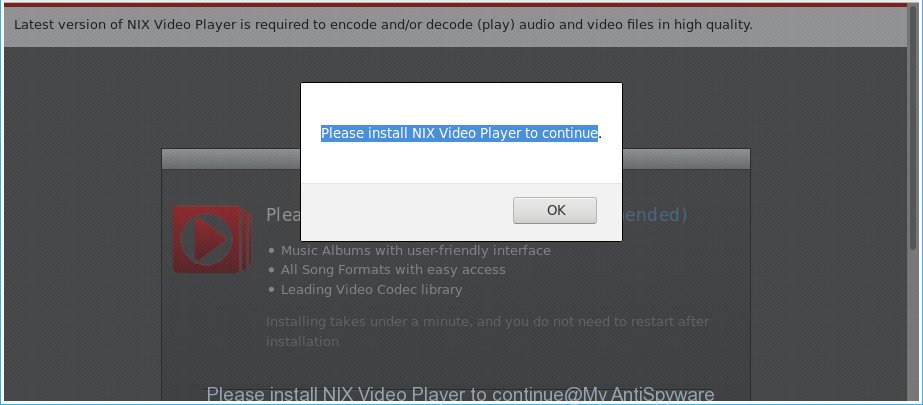
“Please install NIX Video Player to continue” pop-ups offers to install a questionable software named NIX Video Player.
It is probably that you might be bothered with the adware that causes undesired “Please install NIX Video Player to continue” ads. You should not disregard this undesired software. The ad-supported software might not only display undesired advertisements, but reroute your browser to misleading web-pages.
What is more, the ad-supported software can analyze your surfing, and gain access to your confidential info and, afterwards, can transfer it to third parties. Thus, there are more than enough reasons to remove “Please install NIX Video Player to continue” redirect from your computer.
We suggest to get rid of the ad-supported software responsible for redirects to “Please install NIX Video Player to continue”, as soon as you found this problem, as it can redirect your internet browser to web-resources which may load other harmful software on your PC.
Remove “Please install NIX Video Player to continue” popup ads (removal tutorial)
In order to delete “Please install NIX Video Player to continue” pop-up advertisements from the Microsoft Edge, IE, Google Chrome and Mozilla Firefox, you need to reset the browser settings. Additionally, you should look up for other questionable entries, such as files, programs, internet browser extensions and shortcut files. However, if you want to remove “Please install NIX Video Player to continue” pop up advertisements easily, you should use reputable anti malware tool and let it do the job for you.
To remove “Please install NIX Video Player to continue”, perform the steps below:
- Remove “Please install NIX Video Player to continue” popups without any utilities
- Removing the “Please install NIX Video Player to continue”, check the list of installed programs first
- Remove “Please install NIX Video Player to continue” pop-ups from Chrome
- Get rid of “Please install NIX Video Player to continue” redirect from IE
- Remove “Please install NIX Video Player to continue” from Firefox by resetting internet browser settings
- Remove “Please install NIX Video Player to continue” pop-up advertisements with free software
- How to automatically remove “Please install NIX Video Player to continue” advertisements with Zemana Anti-malware
- Use Hitman Pro to delete “Please install NIX Video Player to continue” pop-up advertisements
- Automatically remove “Please install NIX Video Player to continue” pop-up advertisements with Malwarebytes
- Stop “Please install NIX Video Player to continue” pop-up ads and other intrusive sites
- Prevent “Please install NIX Video Player to continue” advertisements from installing
- Finish words
Remove “Please install NIX Video Player to continue” popups without any utilities
If you perform exactly the steps below you should be able to remove the “Please install NIX Video Player to continue” pop-up advertisements from the Internet Explorer, Microsoft Edge, Google Chrome and Mozilla Firefox browsers.
Removing the “Please install NIX Video Player to continue”, check the list of installed programs first
First method for manual adware removal is to go into the Microsoft Windows “Control Panel”, then “Uninstall a program” console. Take a look at the list of apps on your PC and see if there are any dubious and unknown software. If you see any, you need to uninstall them. Of course, before doing so, you can do an World Wide Web search to find details on the application. If it is a potentially unwanted program, ad supported software or malicious software, you will likely find information that says so.
Windows 8, 8.1, 10
First, click the Windows button
Windows XP, Vista, 7
First, press “Start” and select “Control Panel”.
It will display the Windows Control Panel as on the image below.

Next, click “Uninstall a program” ![]()
It will display a list of all programs installed on your computer. Scroll through the all list, and uninstall any questionable and unknown applications. To quickly find the latest installed applications, we recommend sort apps by date in the Control panel.
Remove “Please install NIX Video Player to continue” pop-ups from Chrome
If your Google Chrome web-browser is redirected to annoying “Please install NIX Video Player to continue” web-page, it may be necessary to completely reset your internet browser application to its default settings.

- First, run the Chrome and press the Menu icon (icon in the form of three dots).
- It will open the Chrome main menu. Select More Tools, then click Extensions.
- You’ll see the list of installed add-ons. If the list has the extension labeled with “Installed by enterprise policy” or “Installed by your administrator”, then complete the following guidance: Remove Chrome extensions installed by enterprise policy.
- Now open the Google Chrome menu once again, click the “Settings” menu.
- Next, click “Advanced” link, which located at the bottom of the Settings page.
- On the bottom of the “Advanced settings” page, click the “Reset settings to their original defaults” button.
- The Google Chrome will display the reset settings prompt as on the image above.
- Confirm the browser’s reset by clicking on the “Reset” button.
- To learn more, read the article How to reset Chrome settings to default.
Get rid of “Please install NIX Video Player to continue” redirect from IE
By resetting Internet Explorer web browser you revert back your internet browser settings to its default state. This is first when troubleshooting problems that might have been caused by ‘ad supported’ software responsible for redirecting your browser to “Please install NIX Video Player to continue” site.
First, run the Internet Explorer, press ![]() ) button. Next, click “Internet Options” as shown in the figure below.
) button. Next, click “Internet Options” as shown in the figure below.

In the “Internet Options” screen select the Advanced tab. Next, press Reset button. The Internet Explorer will show the Reset Internet Explorer settings dialog box. Select the “Delete personal settings” check box and click Reset button.

You will now need to reboot your PC for the changes to take effect. It will remove ad-supported software that causes multiple unwanted popup advertisements, disable malicious and ad-supported web-browser’s extensions and restore the Internet Explorer’s settings like newtab page, search provider by default and startpage to default state.
Remove “Please install NIX Video Player to continue” from Firefox by resetting internet browser settings
Resetting your Mozilla Firefox is first troubleshooting step for any issues with your web-browser program, including the redirect to “Please install NIX Video Player to continue” web-site. It’ll keep your personal information like browsing history, bookmarks, passwords and web form auto-fill data.
Start the Firefox and click the menu button (it looks like three stacked lines) at the top right of the internet browser screen. Next, click the question-mark icon at the bottom of the drop-down menu. It will open the slide-out menu.

Select the “Troubleshooting information”. If you are unable to access the Help menu, then type “about:support” in your address bar and press Enter. It bring up the “Troubleshooting Information” page as displayed below.

Click the “Refresh Firefox” button at the top right of the Troubleshooting Information page. Select “Refresh Firefox” in the confirmation dialog box. The Mozilla Firefox will start a task to fix your problems that caused by the adware responsible for “Please install NIX Video Player to continue” advertisements. Once, it’s complete, click the “Finish” button.
Remove “Please install NIX Video Player to continue” pop-up advertisements with free software
The easiest way to get rid of “Please install NIX Video Player to continue” popup advertisements is to run an anti malware program capable of detecting this ad supported software that causes internet browsers to open unwanted “Please install NIX Video Player to continue” popup advertisements. We recommend try Zemana or another free malware remover which listed below. It has excellent detection rate when it comes to adware, hijackers and other PUPs.
How to automatically remove “Please install NIX Video Player to continue” advertisements with Zemana Anti-malware
Zemana Anti-malware is a tool which can remove ‘ad supported’ software, PUPs, hijacker infections and other malicious software from your computer easily and for free. Zemana Anti-malware is compatible with most antivirus software. It works under Windows (10 – XP, 32 and 64 bit) and uses minimum of PC system resources.
Visit the following page to download Zemana Free. Save it on your Desktop.
164802 downloads
Author: Zemana Ltd
Category: Security tools
Update: July 16, 2019
When the downloading process is done, close all apps and windows on your PC system. Open a directory in which you saved it. Double-click on the icon that’s named Zemana.AntiMalware.Setup as displayed in the figure below.
![]()
When the install begins, you will see the “Setup wizard” which will allow you set up Zemana Anti Malware on your PC system.

Once install is complete, you will see window as displayed on the image below.

Now click the “Scan” button for scanning your PC for the ad-supported software that causes multiple unwanted popup ads. A scan can take anywhere from 10 to 30 minutes, depending on the number of files on your PC system and the speed of your system. When a threat is found, the count of the security threats will change accordingly.

Once Zemana Free has finished scanning your computer, Zemana Anti Malware will show you the results. Next, you need to click “Next” button.

The Zemana will get rid of adware related to “Please install NIX Video Player to continue” pop up advertisements and move threats to the program’s quarantine.
Use Hitman Pro to delete “Please install NIX Video Player to continue” pop-up advertisements
All-in-all, HitmanPro is a fantastic utility to clean your system from any undesired programs like adware that responsible for web browser reroute to the annoying “Please install NIX Video Player to continue” website. The HitmanPro is portable program that meaning, you do not need to install it to run it. Hitman Pro is compatible with all versions of MS Windows operating system from Microsoft Windows XP to Windows 10. Both 64-bit and 32-bit systems are supported.

- Installing the Hitman Pro is simple. First you will need to download Hitman Pro on your personal computer by clicking on the link below.
- After downloading is done, start the Hitman Pro, double-click the HitmanPro.exe file.
- If the “User Account Control” prompts, click Yes to continue.
- In the Hitman Pro window, click the “Next” to perform a system scan with this tool for the ad-supported software related to “Please install NIX Video Player to continue” pop-up ads. During the scan HitmanPro will scan for threats present on your PC.
- As the scanning ends, Hitman Pro will create a list of unwanted applications ad-supported software. Review the results once the utility has finished the system scan. If you think an entry should not be quarantined, then uncheck it. Otherwise, simply click “Next”. Now, click the “Activate free license” button to start the free 30 days trial to delete all malware found.
Automatically remove “Please install NIX Video Player to continue” pop-up advertisements with Malwarebytes
We recommend using the Malwarebytes Free. You may download and install Malwarebytes to find out adware and thereby get rid of “Please install NIX Video Player to continue” popup advertisements from your internet browsers. When installed and updated, the free malware remover will automatically scan and detect all threats exist on the computer.
Please go to the following link to download the latest version of MalwareBytes AntiMalware for Windows. Save it to your Desktop so that you can access the file easily.
327057 downloads
Author: Malwarebytes
Category: Security tools
Update: April 15, 2020
When the downloading process is finished, close all programs and windows on your computer. Open a directory in which you saved it. Double-click on the icon that’s called mb3-setup as on the image below.
![]()
When the installation begins, you will see the “Setup wizard” which will help you setup Malwarebytes on your computer.

Once install is finished, you will see window as displayed on the screen below.

Now click the “Scan Now” button to begin checking your computer for the ad supported software that causes tons of annoying “Please install NIX Video Player to continue” popups. While the MalwareBytes Anti-Malware (MBAM) utility is scanning, you can see number of objects it has identified as being infected by malware.

After the scan get finished, a list of all items detected is prepared. Review the report and then click “Quarantine Selected” button.

The Malwarebytes will now remove adware that redirects your browser to unwanted “Please install NIX Video Player to continue” web-site. After finished, you may be prompted to restart your computer.

The following video explains few simple steps on how to remove hijacker, adware and other malicious software with MalwareBytes Free.
Stop “Please install NIX Video Player to continue” pop-up ads and other intrusive sites
The AdGuard is a very good ad blocking program for the Mozilla Firefox, Edge, Chrome and Internet Explorer, with active user support. It does a great job by removing certain types of undesired advertisements, popunders, pop-ups, undesired newtab pages, and even full page advertisements and web site overlay layers. Of course, the AdGuard can stop the “Please install NIX Video Player to continue” pop up ads automatically or by using a custom filter rule.
Installing the AdGuard is simple. First you’ll need to download AdGuard by clicking on the following link.
26841 downloads
Version: 6.4
Author: © Adguard
Category: Security tools
Update: November 15, 2018
After the download is finished, run the downloaded file. You will see the “Setup Wizard” screen as displayed in the following example.

Follow the prompts. When the installation is done, you will see a window as shown in the following example.

You can click “Skip” to close the installation program and use the default settings, or click “Get Started” button to see an quick tutorial that will allow you get to know AdGuard better.
In most cases, the default settings are enough and you don’t need to change anything. Each time, when you run your PC, AdGuard will launch automatically and block pop up ads, “Please install NIX Video Player to continue” pop-ups, as well as other harmful or misleading sites. For an overview of all the features of the program, or to change its settings you can simply double-click on the AdGuard icon, which is located on your desktop.
Prevent “Please install NIX Video Player to continue” advertisements from installing
In many cases, the ‘ad supported’ software gets onto PC system by being attached to the install packages from a free hosting and file sharing sites. So, install a freeware is a a good chance that you will find a bundled ad-supported software. If you don’t know how to avoid it, then use a simple trick. During the setup, select the Custom or Advanced install type. Next, press ‘Decline’ button and clear all checkboxes on offers that ask you to install bundled programs. Moreover, please carefully read Term of use and User agreement before installing any programs or otherwise you may end up with another unwanted program on your PC such as this adware that responsible for the appearance of “Please install NIX Video Player to continue” pop-up advertisements.
Finish words
Now your computer should be free of the ad-supported software which created to redirect your web-browser to various ad sites such as “Please install NIX Video Player to continue”. We suggest that you keep AdGuard (to help you stop unwanted advertisements and intrusive malicious web-pages) and Zemana Free (to periodically scan your system for new malicious software, hijacker infections and adware). Make sure that you have all the Critical Updates recommended for MS Windows operating system. Without regular updates you WILL NOT be protected when new browser hijacker infections, malicious applications and ad-supported software are released.
If you are still having problems while trying to delete “Please install NIX Video Player to continue” popups from your web browser, then ask for help here.




















