If the Internet Explorer, Chrome, Firefox and Edge opens automatically to Easy To Watch News, then your computer has been infected by a browser hijacker. As a result, your new tab, search engine and home page are changed to Easy To Watch News and all your search results are re-directed to this page or other domains. It can also display a large amount of unwanted advertisements on your web-browser and increase your vulnerability. With the steps below, you can remove Easy To Watch News completely.
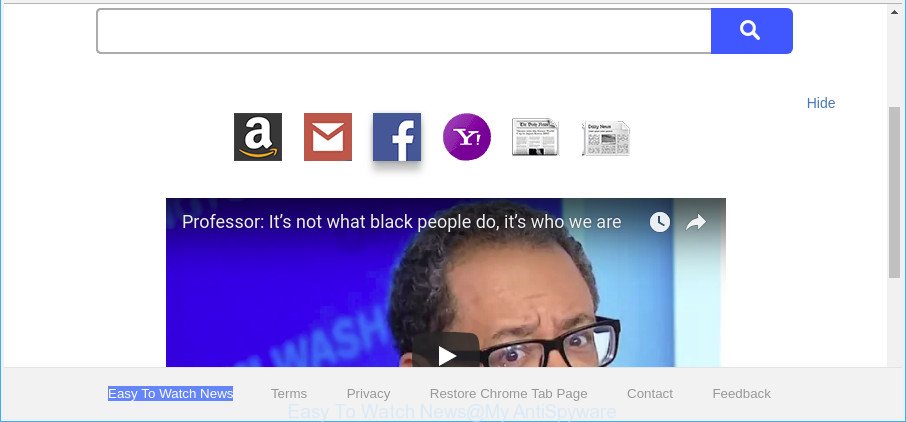
Easy To Watch News makes unwanted changes to browser settings
The hijacker can also set up the Easy To Watch News web-site as the Internet Explorer, Mozilla Firefox, Chrome and Microsoft Edge default search engine that cause search redirects via the webpage. In this way, makers of the browser hijacker have an opportunity to display various advertisements together with the search results for your query. These annoying advertisements will be summarized in the redirected website. This can bring tons of money for authors of the browser hijacker.
Also, adware (also known as ‘ad-supported’ software) can be installed on the personal computer together with Easy To Watch News browser hijacker. It will insert a ton of advertisements directly to the web sites which you view, creating a sense that ads has been added by the authors of the website. Moreover, legal advertisements may be replaced on fake ads which will offer to download and install various unnecessary and malicious applications. Moreover, the Easy To Watch News browser hijacker be able to gather lots of confidential data about you that can be later transferred third party companies.
So, it’s very important to free your computer of hijacker infection as quickly as possible. The tutorial, which is shown below, will help you to get rid of Easy To Watch News home page from the Microsoft Internet Explorer, Edge, Mozilla Firefox and Google Chrome and other web-browsers.
Remove Easy To Watch News from Google Chrome, Firefox, IE, Edge
Even if you have the up-to-date classic antivirus installed, and you have checked your machine for malware and removed anything found, you need to do the guidance below. The Easy To Watch News hijacker removal is not simple as installing another antivirus. Classic antivirus software are not made to run together and will conflict with each other, or possibly crash Microsoft Windows. Instead we advise complete the manual steps below after that run Zemana AntiMalware, MalwareBytes Anti-Malware or HitmanPro, which are free apps dedicated to detect and remove malicious software like Easy To Watch News browser hijacker. Use these tools to ensure the browser hijacker infection is removed.
To remove Easy To Watch News, execute the steps below:
- Get rid of Easy To Watch News startpage without any tools
- Run free malware removal tools to completely remove Easy To Watch News
- How to block Easy To Watch News redirect
- How was Easy To Watch News browser hijacker installed on computer
- To sum up
Get rid of Easy To Watch News startpage without any tools
If you perform exactly the steps below you should be able to get rid of the Easy To Watch News from the Edge, Firefox, Microsoft Internet Explorer and Google Chrome internet browsers.
Remove Easy To Watch News related software through the Control Panel of your PC
It’s of primary importance to first identify and delete all potentially unwanted apps, adware software and hijackers through ‘Add/Remove Programs’ (Microsoft Windows XP) or ‘Uninstall a program’ (Microsoft Windows 10, 8, 7) section of your Windows Control Panel.
Windows 8, 8.1, 10
First, click Windows button

When the ‘Control Panel’ opens, click the ‘Uninstall a program’ link under Programs category as shown on the image below.

You will see the ‘Uninstall a program’ panel as shown on the screen below.

Very carefully look around the entire list of programs installed on your system. Most probably, one of them is the browser hijacker that made to redirect your browser to the Easy To Watch News web site. If you have many applications installed, you can help simplify the search of harmful apps by sort the list by date of installation. Once you’ve found a dubious, unwanted or unused program, right click to it, after that press ‘Uninstall’.
Windows XP, Vista, 7
First, click ‘Start’ button and select ‘Control Panel’ at right panel as displayed below.

Once the Windows ‘Control Panel’ opens, you need to click ‘Uninstall a program’ under ‘Programs’ as displayed on the screen below.

You will see a list of software installed on your PC system. We recommend to sort the list by date of installation to quickly find the programs that were installed last. Most probably, it’s the hijacker responsible for redirecting your web browser to Easy To Watch News web-page. If you are in doubt, you can always check the program by doing a search for her name in Google, Yahoo or Bing. After the program which you need to delete is found, simply click on its name, and then press ‘Uninstall’ as shown on the image below.

Remove Easy To Watch News from Google Chrome
Reset Google Chrome settings to remove Easy To Watch News. If you are still experiencing issues with Easy To Watch News, you need to reset Google Chrome browser to its default state. This step needs to be performed only if browser hijacker infection has not been removed by the previous steps.

- First, start the Chrome and click the Menu icon (icon in the form of three dots).
- It will show the Chrome main menu. Select More Tools, then click Extensions.
- You’ll see the list of installed extensions. If the list has the extension labeled with “Installed by enterprise policy” or “Installed by your administrator”, then complete the following guidance: Remove Chrome extensions installed by enterprise policy.
- Now open the Google Chrome menu once again, press the “Settings” menu.
- Next, click “Advanced” link, that located at the bottom of the Settings page.
- On the bottom of the “Advanced settings” page, press the “Reset settings to their original defaults” button.
- The Chrome will show the reset settings dialog box as on the image above.
- Confirm the internet browser’s reset by clicking on the “Reset” button.
- To learn more, read the article How to reset Chrome settings to default.
Remove Easy To Watch News home page from IE
In order to recover all web-browser new tab page, start page and search provider you need to reset the Internet Explorer to the state, that was when the Microsoft Windows was installed on your computer.
First, launch the Internet Explorer. Next, click the button in the form of gear (![]() ). It will open the Tools drop-down menu, click the “Internet Options” as on the image below.
). It will open the Tools drop-down menu, click the “Internet Options” as on the image below.

In the “Internet Options” window click on the Advanced tab, then click the Reset button. The Internet Explorer will open the “Reset Internet Explorer settings” window as shown in the figure below. Select the “Delete personal settings” check box, then click “Reset” button.

You will now need to restart your machine for the changes to take effect.
Delete Easy To Watch News from Firefox by resetting web browser settings
Resetting your Mozilla Firefox is basic troubleshooting step for any issues with your internet browser application, including the redirect to Easy To Watch News website. However, your saved bookmarks and passwords will not be lost.
First, start the Firefox. Next, click the button in the form of three horizontal stripes (![]() ). It will open the drop-down menu. Next, press the Help button (
). It will open the drop-down menu. Next, press the Help button (![]() ).
).

In the Help menu click the “Troubleshooting Information”. In the upper-right corner of the “Troubleshooting Information” page click on “Refresh Firefox” button as shown on the screen below.

Confirm your action, click the “Refresh Firefox”.
Run free malware removal tools to completely remove Easy To Watch News
If you are not expert at computer technology, then all your attempts to remove Easy To Watch News browser hijacker by following the manual steps above might result in failure. To find and remove all of the Easy To Watch News related files and registry entries that keep this browser hijacker on your PC, run free anti-malware software like Zemana Anti Malware, MalwareBytes and HitmanPro from our list below.
Scan and free your machine of Easy To Watch News with Zemana AntiMalware (ZAM)
You can remove Easy To Watch News automatically with a help of Zemana Anti-Malware. We recommend this malware removal tool because it may easily delete browser hijacker infections, potentially unwanted apps, adware and toolbars with all their components such as folders, files and registry entries.
Now you can install and run Zemana Anti-Malware (ZAM) to remove Easy To Watch News start page from your web-browser by following the steps below:
Visit the page linked below to download Zemana Free setup file named Zemana.AntiMalware.Setup on your PC. Save it to your Desktop.
164811 downloads
Author: Zemana Ltd
Category: Security tools
Update: July 16, 2019
Run the installation package after it has been downloaded successfully and then follow the prompts to install this tool on your personal computer.

During installation you can change certain settings, but we advise you do not make any changes to default settings.
When installation is complete, this malicious software removal tool will automatically run and update itself. You will see its main window as shown below.

Now click the “Scan” button to scan for browser hijacker infection responsible for redirecting your web-browser to Easy To Watch News web site.

When Zemana Anti Malware (ZAM) has completed scanning your computer, Zemana will display you the results. Make sure all items have ‘checkmark’ and press “Next” button.

The Zemana Anti-Malware (ZAM) will remove browser hijacker responsible for redirecting user searches to Easy To Watch News and add threats to the Quarantine. When the clean up is done, you can be prompted to reboot your PC system to make the change take effect.
Scan and free your computer of browser hijacker with HitmanPro
HitmanPro is a free removal tool. It deletes PUPs, ‘ad supported’ software, hijackers and unwanted browser add-ons. It’ll identify and remove Easy To Watch News hijacker and other web-browser’s malicious extensions. Hitman Pro uses very small PC system resources and is a portable program. Moreover, Hitman Pro does add another layer of malware protection.
Click the following link to download the latest version of Hitman Pro for Microsoft Windows. Save it on your MS Windows desktop or in any other place.
Download and run HitmanPro on your machine. Once started, click “Next” button to start checking your PC for the Easy To Watch News hijacker and other browser’s malicious extensions. This process can take quite a while, so please be patient. When a threat is found, the number of the security threats will change accordingly. Wait until the the checking is complete..

Once Hitman Pro completes the scan, HitmanPro will create a list of undesired programs ad supported software.

You may delete threats (move to Quarantine) by simply click Next button.
It will show a dialog box, click the “Activate free license” button to begin the free 30 days trial to get rid of all malware found.
Get rid of Easy To Watch News redirect with Malwarebytes
We advise using the Malwarebytes Free which are completely clean your computer of the hijacker infection. The free utility is an advanced malware removal program developed by (c) Malwarebytes lab. This application uses the world’s most popular anti malware technology. It’s able to help you remove hijackers, PUPs, malicious software, ad-supported software, toolbars, ransomware and other security threats from your personal computer for free.
Visit the following page to download the latest version of MalwareBytes Anti Malware for MS Windows. Save it to your Desktop so that you can access the file easily.
327068 downloads
Author: Malwarebytes
Category: Security tools
Update: April 15, 2020
After the downloading process is finished, close all windows on your system. Further, run the file called mb3-setup. If the “User Account Control” dialog box pops up as shown on the image below, press the “Yes” button.

It will display the “Setup wizard” which will allow you install MalwareBytes Free on the computer. Follow the prompts and don’t make any changes to default settings.

Once installation is complete successfully, click Finish button. Then MalwareBytes Free will automatically launch and you can see its main window as displayed below.

Next, click the “Scan Now” button for scanning your personal computer for the hijacker infection responsible for redirecting user searches to Easy To Watch News. This process can take quite a while, so please be patient. While the utility is scanning, you can see number of objects and files has already scanned.

After the scan get finished, MalwareBytes will prepare a list of unwanted applications ad supported software. Once you’ve selected what you want to get rid of from your system click “Quarantine Selected” button.

The MalwareBytes Anti Malware will get rid of hijacker infection related to Easy To Watch News homepage. Once the process is finished, you can be prompted to reboot your personal computer. We suggest you look at the following video, which completely explains the procedure of using the MalwareBytes Anti Malware to remove hijackers, adware and other malware.
How to block Easy To Watch News redirect
By installing an ad blocker program such as AdGuard, you are able to block Easy To Watch News, autoplaying video ads and remove lots of distracting and undesired ads on pages.
Installing the AdGuard is simple. First you’ll need to download AdGuard on your PC system from the link below.
26841 downloads
Version: 6.4
Author: © Adguard
Category: Security tools
Update: November 15, 2018
After downloading it, run the downloaded file. You will see the “Setup Wizard” screen as shown in the following example.

Follow the prompts. Once the installation is complete, you will see a window as displayed below.

You can click “Skip” to close the installation program and use the default settings, or click “Get Started” button to see an quick tutorial which will help you get to know AdGuard better.
In most cases, the default settings are enough and you do not need to change anything. Each time, when you run your PC system, AdGuard will run automatically and stop pop-ups, web pages like Easy To Watch News, as well as other harmful or misleading websites. For an overview of all the features of the program, or to change its settings you can simply double-click on the AdGuard icon, which may be found on your desktop.
How was Easy To Watch News browser hijacker installed on computer
The Easy To Watch News browser hijacker usually is bundled with various free programs. Most commonly, it can be bundled within the installers from Softonic, Cnet, Soft32, Brothersoft or other similar webpages. So, you should run any files downloaded from the Net with great caution, read the User agreement, Software license and Terms of use. In the process of installing a new program, you should choose a Manual, Advanced or Custom setup option to control what components and third-party software to be installed, otherwise you run the risk of infecting your personal computer with an browser hijacker like Easy To Watch News.
To sum up
After completing the steps outlined above, your machine should be clean from this browser hijacker infection and other malware. The Firefox, Microsoft Edge, Chrome and IE will no longer display undesired Easy To Watch News web site on startup. Unfortunately, if the instructions does not help you, then you have caught a new browser hijacker, and then the best way – ask for help.
Please create a new question by using the “Ask Question” button in the Questions and Answers. Try to give us some details about your problems, so we can try to help you more accurately. Wait for one of our trained “Security Team” or Site Administrator to provide you with knowledgeable assistance tailored to your problem with the unwanted Easy To Watch News search.


















