If Search.heasytowatchnews2.com have become the MS Edge, Mozilla Firefox, Chrome and Internet Explorer web browser’s new homepage or search engine without your consent, then you’ve a browser hijacker on your computer. The Search.heasytowatchnews2.com hijacker is usually a potentially unwanted application (PUA) or a browser addon. It is can be used to to replace search engine, start page and similar browser settings for the sole purpose of boosting traffic and monetizing traffic.
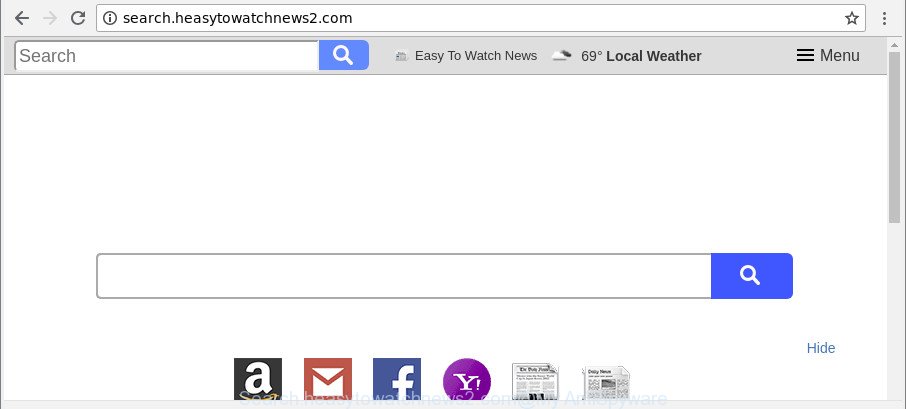
http://search.heasytowatchnews2.com/
The Search.heasytowatchnews2.com hijacker infection takes over your web browser’s default search engine and controls what will be displayed to you whenever you do a searching. Other than the search results, it also provides lots of annoying advertisements on the search page. Some of these advertisements created to mislead you into buying some questionable products and apps. Moreover, sometimes, those ads could reroute you to misleading or malicious webpages.
It’s not a good idea to have an undesired program like Search.heasytowatchnews2.com browser hijacker on your personal computer. The reason for this is simple, it doing things you don’t know about. The hijacker can gather lots of privacy information that can be later transferred third party companies. You don’t know if your home address, account names and passwords are safe. And of course you completely don’t know what will happen when you click on any ads on the Search.heasytowatchnews2.com web-site.
We strongly recommend you to complete the step-by-step guide which follow below. We will show you how to delete browser hijacker and thereby delete Search.heasytowatchnews2.com from your MS Edge, Chrome, Microsoft Internet Explorer and Mozilla Firefox forever.
How to remove Search.heasytowatchnews2.com
There are a few methods which can be used to remove Search.heasytowatchnews2.com. But, not all potentially unwanted applications such as this hijacker can be completely deleted utilizing only manual methods. In most cases you are not able to uninstall any browser hijacker utilizing standard Windows options. In order to get rid of Search.heasytowatchnews2.com you need complete a few manual steps and run reliable removal utilities. Most cyber security specialists states that Zemana AntiMalware, MalwareBytes Anti-Malware (MBAM) or Hitman Pro utilities are a right choice. These free applications are able to detect and get rid of Search.heasytowatchnews2.com from your PC and return your internet browser settings to defaults.
To remove Search.heasytowatchnews2.com, use the following steps:
- How to remove Search.heasytowatchnews2.com without any software
- How to delete Search.heasytowatchnews2.com with free applications
- How to block Search.heasytowatchnews2.com
- How to prevent Search.heasytowatchnews2.com hijacker from getting inside your PC system
- To sum up
How to remove Search.heasytowatchnews2.com without any software
The following instructions is a step-by-step guide, which will help you manually get rid of Search.heasytowatchnews2.com home page from the Microsoft Edge, Internet Explorer, Google Chrome and Mozilla Firefox.
Uninstall Search.heasytowatchnews2.com associated software by using MS Windows Control Panel
We recommend that you begin the system cleaning procedure by checking the list of installed software and remove all unknown or dubious programs. This is a very important step, as mentioned above, very often the harmful applications such as ad-supported software and browser hijacker infections may be bundled with free programs. Delete the unwanted software can remove the undesired advertisements or web browser redirect.
- If you are using Windows 8, 8.1 or 10 then click Windows button, next click Search. Type “Control panel”and press Enter.
- If you are using Windows XP, Vista, 7, then click “Start” button and click “Control Panel”.
- It will show the Windows Control Panel.
- Further, click “Uninstall a program” under Programs category.
- It will open a list of all software installed on the personal computer.
- Scroll through the all list, and uninstall questionable and unknown programs. To quickly find the latest installed software, we recommend sort programs by date.
See more details in the video guidance below.
Remove Search.heasytowatchnews2.com startpage from Mozilla Firefox
If your Firefox browser homepage has changed to Search.heasytowatchnews2.com without your permission or an unknown search provider shows results for your search, then it may be time to perform the browser reset. Essential information such as bookmarks, browsing history, passwords, cookies, auto-fill data and personal dictionaries will not be removed.
Click the Menu button (looks like three horizontal lines), and click the blue Help icon located at the bottom of the drop down menu like below.

A small menu will appear, press the “Troubleshooting Information”. On this page, press “Refresh Firefox” button as on the image below.

Follow the onscreen procedure to return your Firefox web-browser settings to their original state.
Remove Search.heasytowatchnews2.com from Internet Explorer
The Microsoft Internet Explorer reset is great if your web browser is hijacked or you have unwanted extensions or toolbars on your browser, which installed by a malicious software.
First, launch the Internet Explorer, press ![]() ) button. Next, click “Internet Options” as shown on the screen below.
) button. Next, click “Internet Options” as shown on the screen below.

In the “Internet Options” screen select the Advanced tab. Next, click Reset button. The Internet Explorer will show the Reset Internet Explorer settings prompt. Select the “Delete personal settings” check box and press Reset button.

You will now need to restart your PC system for the changes to take effect. It will delete hijacker that responsible for internet browser reroute to the intrusive Search.heasytowatchnews2.com site, disable malicious and ad-supported browser’s extensions and restore the Internet Explorer’s settings such as startpage, new tab and default search provider to default state.
Get rid of Search.heasytowatchnews2.com from Google Chrome
Reset Google Chrome settings can allow you solve some problems caused by browser hijacker and remove Search.heasytowatchnews2.com from home page, search engine by default and newtab. This will also disable harmful addons as well as clear cookies and site data. However, your saved passwords and bookmarks will not be changed, deleted or cleared.
Open the Google Chrome menu by clicking on the button in the form of three horizontal dotes (![]() ). It will show the drop-down menu. Select More Tools, then press Extensions.
). It will show the drop-down menu. Select More Tools, then press Extensions.
Carefully browse through the list of installed addons. If the list has the extension labeled with “Installed by enterprise policy” or “Installed by your administrator”, then complete the following tutorial: Remove Google Chrome extensions installed by enterprise policy otherwise, just go to the step below.
Open the Chrome main menu again, click to “Settings” option.

Scroll down to the bottom of the page and click on the “Advanced” link. Now scroll down until the Reset settings section is visible, as shown on the screen below and click the “Reset settings to their original defaults” button.

Confirm your action, click the “Reset” button.
How to delete Search.heasytowatchnews2.com with free applications
If you are unsure how to get rid of Search.heasytowatchnews2.com browser hijacker easily, consider using automatic hijacker infection removal software that listed below. It will identify the hijacker that alters internet browser settings to replace your startpage, search engine and new tab with Search.heasytowatchnews2.com web-page and remove it from your personal computer for free.
Automatically get rid of Search.heasytowatchnews2.com redirect with Zemana Anti Malware
You can delete Search.heasytowatchnews2.com automatically with a help of Zemana Free. We recommend this malicious software removal utility because it can easily delete browser hijackers, PUPs, adware and toolbars with all their components such as folders, files and registry entries.
Installing the Zemana Free is simple. First you will need to download Zemana on your computer from the following link.
164813 downloads
Author: Zemana Ltd
Category: Security tools
Update: July 16, 2019
Once downloading is complete, start it and follow the prompts. Once installed, the Zemana will try to update itself and when this procedure is complete, click the “Scan” button to begin scanning your computer for the hijacker related to Search.heasytowatchnews2.com redirect.

This task may take some time, so please be patient. While the Zemana AntiMalware (ZAM) is scanning, you may see number of objects it has identified either as being malware. Review the results once the utility has finished the system scan. If you think an entry should not be quarantined, then uncheck it. Otherwise, simply click “Next” button.

The Zemana Free will remove browser hijacker that cause Search.heasytowatchnews2.com web site to appear and add items to the Quarantine.
Remove Search.heasytowatchnews2.com browser hijacker infection and malicious extensions with HitmanPro
If Zemana Anti Malware cannot delete this browser hijacker, then we suggests to use the HitmanPro. The HitmanPro is a free powerful, professional removal tool for malware, ad-supported software, PUPs, toolbars as well as browser hijacker that responsible for web browser redirect to the intrusive Search.heasytowatchnews2.com page. It completely removes all traces and remnants of the infection.
Download HitmanPro on your MS Windows Desktop from the link below.
After downloading is done, open the file location. You will see an icon like below.

Double click the HitmanPro desktop icon. After the utility is started, you will see a screen as displayed on the screen below.

Further, click “Next” button for scanning your personal computer for the hijacker responsible for redirecting user searches to Search.heasytowatchnews2.com. A system scan may take anywhere from 5 to 30 minutes, depending on your system. After finished, Hitman Pro will show you the results as shown in the figure below.

In order to remove all items, simply click “Next” button. It will open a prompt, click the “Activate free license” button.
Delete Search.heasytowatchnews2.com with Malwarebytes
Remove Search.heasytowatchnews2.com hijacker manually is difficult and often the hijacker is not completely removed. Therefore, we suggest you to use the Malwarebytes Free which are completely clean your system. Moreover, the free program will help you to delete malware, potentially unwanted programs, toolbars and adware that your PC can be infected too.

- Download MalwareBytes Free from the link below. Save it directly to your MS Windows Desktop.
Malwarebytes Anti-malware
327070 downloads
Author: Malwarebytes
Category: Security tools
Update: April 15, 2020
- At the download page, click on the Download button. Your browser will display the “Save as” dialog box. Please save it onto your Windows desktop.
- Once the downloading process is done, please close all programs and open windows on your PC system. Double-click on the icon that’s called mb3-setup.
- This will launch the “Setup wizard” of MalwareBytes Free onto your personal computer. Follow the prompts and don’t make any changes to default settings.
- When the Setup wizard has finished installing, the MalwareBytes AntiMalware will launch and display the main window.
- Further, click the “Scan Now” button to perform a system scan with this tool for the hijacker infection responsible for Search.heasytowatchnews2.com start page. While the tool is checking, you can see how many objects and files has already scanned.
- After that process is complete, MalwareBytes will open a screen which contains a list of malicious software that has been found.
- You may remove threats (move to Quarantine) by simply click the “Quarantine Selected” button. When finished, you may be prompted to reboot the computer.
- Close the Anti-Malware and continue with the next step.
Video instruction, which reveals in detail the steps above.
How to block Search.heasytowatchnews2.com
One of the worst things is the fact that you cannot block all those annoying web-pages such as Search.heasytowatchnews2.com using only built-in Microsoft Windows capabilities. However, there is a application out that you can use to stop annoying web-browser redirects, advertisements and popups in any modern web browsers including Firefox, IE, MS Edge and Chrome. It is named Adguard and it works very well.
Please go to the following link to download the latest version of AdGuard for MS Windows. Save it to your Desktop so that you can access the file easily.
26842 downloads
Version: 6.4
Author: © Adguard
Category: Security tools
Update: November 15, 2018
After downloading it, start the downloaded file. You will see the “Setup Wizard” screen as shown in the figure below.

Follow the prompts. Once the install is done, you will see a window as on the image below.

You can click “Skip” to close the installation application and use the default settings, or click “Get Started” button to see an quick tutorial which will assist you get to know AdGuard better.
In most cases, the default settings are enough and you don’t need to change anything. Each time, when you start your personal computer, AdGuard will run automatically and block unwanted advertisements, Search.heasytowatchnews2.com redirect, as well as other malicious or misleading webpages. For an overview of all the features of the application, or to change its settings you can simply double-click on the AdGuard icon, that is located on your desktop.
How to prevent Search.heasytowatchnews2.com hijacker from getting inside your PC system
Many hijacker infections such as Search.heasytowatchnews2.com are included in the free applications setup file. Most commonly, a user have a chance to disable all included “offers”, but some installers are made to confuse the average users, in order to trick them into installing an ad supported software or PUPs. Anyway, easier to prevent the hijacker rather than clean up your PC after one. So, keep the web-browser updated (turn on automatic updates), use a good antivirus applications, double check a free applications before you open it (do a google search, scan a downloaded file with VirusTotal), avoid harmful and unknown web pages.
To sum up
Now your machine should be clean of the Search.heasytowatchnews2.com hijacker and other internet browser’s harmful add-ons. We suggest that you keep Zemana (to periodically scan your machine for new browser hijacker infections and other malware) and AdGuard (to help you stop intrusive pop up advertisements and harmful websites). Moreover, to prevent any browser hijacker, please stay clear of unknown and third party apps, make sure that your antivirus program, turn on the option to detect PUPs.
If you need more help with Search.heasytowatchnews2.com redirect related issues, go to here.

















