The Chill Tab virus is a new browser virus from the big family of browser hijackers. It modifies your Safari, Firefox and Chrome’s new tab page, start page and search provider by default and can reroute your web browser to various annoying sites. Of course, it is not a malicious software or virus in the “general meaning” of this word. It’ll not delete or damage your files, but it can alter some computer and browser’s settings and block them from changing. So, you’d better to remove Chill Tab virus using the steps below and thus revert back your preferred start page and search engine.
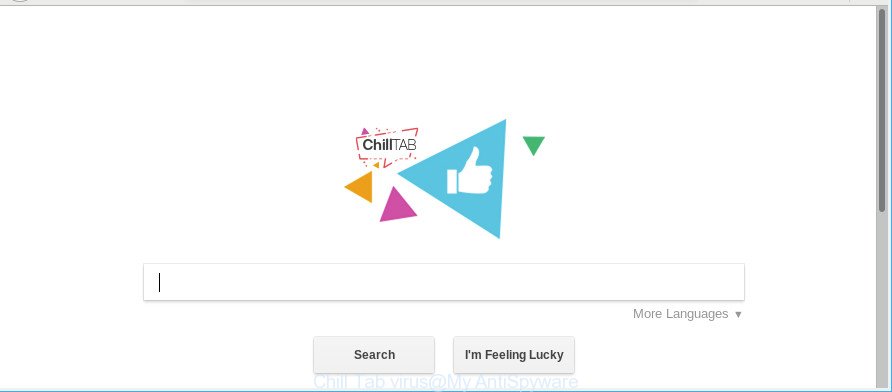
Chill Tab virus changes browser home page and search engine to search.chill-tab.com
The Chill Tab virus can also alter the default search provider that will virtually block the possibility of finding information on the Net. The reason for this is that the Chill Tab search results can display a huge number of advertisements, links to unwanted and ad sites. Only the remaining part is the result of your search request, loaded from the major search providers like Google, Yahoo or Bing.
It is not a good idea to have an undesired program such as Chill Tab browser hijacker virus on your MAC. The reason for this is simple, it doing things you do not know about. The hijacker virus be able to collect user info that may be later used for marketing purposes. You don’t know if your home address, account names and passwords are safe. And of course you completely don’t know what will happen when you click on any ads on the Chill Tab webpage.
So, it’s very important to clean your machine of virus as soon as possible. The instructions, which is shown below, will help you to remove Chill Tab redirect virus from the Google Chrome, Mozilla Firefox and Safari and other internet browsers.
How to remove Chill Tab virus from Apple Mac
Fortunately, we have an effective way which will assist you manually or/and automatically remove Chill Tab from your MAC OS and bring your web-browser settings, including home page, new tab and search provider by default, back to normal. Below you will find a removal guidance with all the steps you may need to successfully get rid of this browser hijacker virus and its components. Read it once, after doing so, please print this page as you may need to shut down your web browser or reboot your Apple Mac.
To remove Chill Tab, complete the following steps:
- How to remove Chill Tab virus without any software
- Run free malware removal utilities to completely remove Chill Tab virus
- How to block Chill Tab
- How to Chill Tab hijacker virus get installed onto computer
- Finish words
How to remove Chill Tab virus without any software
Read this section to know how to manually remove the Chill Tab virus. Even if the few simple steps does not work for you, there are several free malware removers below which can easily handle such hijackers.
Remove dubious apps using the Finder
The process of browser hijacker virus removal is generally the same across all versions of Mac operating system. To start with, it is necessary to check the list of installed programs on your machine and remove all unused, unknown and questionable programs.
Make sure you have closed all web-browsers and other applications. Next, remove any unknown and suspicious apps from machine using the Finder.
Open Finder and click “Applications”.

Look around the entire list of software installed on your MAC OS. Most likely, one of them is the hijacker responsible for redirections to Chill Tab. Choose the questionable program or the program that name is not familiar to you and uninstall it.
Drag the dubious program from the Applications folder to the Trash.
Most important, don’t forget, choose Finder -> Empty Trash.
Remove Chill Tab virus from Google Chrome
Like other modern browsers, the Google Chrome has the ability to reset the settings to their default values and thereby recover the browser startpage, search engine by default and new tab that have been modified by the Chill Tab browser virus.

- First, run the Google Chrome and click the Menu icon (icon in the form of three dots).
- It will open the Google Chrome main menu. Select More Tools, then click Extensions.
- You will see the list of installed add-ons. If the list has the extension labeled with “Installed by enterprise policy” or “Installed by your administrator”, then complete the following instructions: Remove Chrome extensions installed by enterprise policy.
- Now open the Google Chrome menu once again, press the “Settings” menu.
- Next, press “Advanced” link, that located at the bottom of the Settings page.
- On the bottom of the “Advanced settings” page, click the “Reset settings to their original defaults” button.
- The Chrome will show the reset settings dialog box as on the image above.
- Confirm the web-browser’s reset by clicking on the “Reset” button.
- To learn more, read the article How to reset Chrome settings to default.
Remove Chill Tab virus from Firefox
The Mozilla Firefox reset will remove unwanted search engine and startpage like Chill Tab, modified preferences, extensions and security settings. However, your saved passwords and bookmarks will not be changed, deleted or cleared.
Launch the Firefox and click the menu button (it looks like three stacked lines) at the top right of the web-browser screen. Next, click the question-mark icon at the bottom of the drop-down menu. It will open the slide-out menu.

Select the “Troubleshooting information”. If you are unable to access the Help menu, then type “about:support” in your address bar and press Enter. It bring up the “Troubleshooting Information” page as displayed in the figure below.

Click the “Refresh Firefox” button at the top right of the Troubleshooting Information page. Select “Refresh Firefox” in the confirmation dialog box. The Firefox will begin a process to fix your problems that caused by the browser hijacker infection related to Chill Tab redirect virus. After, it’s complete, press the “Finish” button.
Remove Chill Tab virus from Safari
The Safari reset is great if your internet browser is hijacked or you have unwanted addons or toolbars on your internet browser, that installed by a malware.
Click Safari menu and choose “Preferences”.

It will open the Safari Preferences window. Next, click the “Extensions” tab. Look for unknown and suspicious extensions on left panel, select it, then click the “Uninstall” button. Most important to delete all unknown extensions from Safari.
Once complete, click “General” tab. Change the “Default Search Engine” to Google.

Find the “Homepage” and type into textfield “https://www.google.com”.
Run free malware removal utilities to completely remove Chill Tab virus
The easiest solution to get rid of Chill Tab virus is to use an anti-malware program capable of detecting viruss including Chill Tab. We suggest try MalwareBytes AntiMalware or another free malicious software remover which listed below. It has excellent detection rate when it comes to adware, browser viruss and other potentially unwanted applications.
Scan and free your MAC OS of browser virus with MalwareBytes
We suggest using the MalwareBytes. You can download and install MalwareBytes Free to scan for and get rid of Chill Tab redirect virus from your MAC OS. When installed and updated, the free malicious software remover will automatically scan and detect all threats exist on the MAC system.
Visit the following page to download MalwareBytes AntiMalware.
20944 downloads
Author: Malwarebytes
Category: Security tools
Update: September 10, 2020
Once the downloading process is finished, close all windows on your MAC. Further, start the saved file. Follow the prompts.
The MalwareBytes will automatically start and you can see its main window as shown in the figure below.
Next, click the “Scan Now” button to begin scanning your MAC for the hijacker responsible for changing your web-browser settings to Chill Tab. Depending on your MAC system, the scan may take anywhere from a few minutes to close to an hour. When a malicious software, ad supported software or PUPs are detected, the number of the security threats will change accordingly.

When the scan get completed, MalwareBytes Anti Malware (MBAM) will open a screen that contains a list of malware that has been found. When you’re ready, click “Remove Selected Items” button.

The MalwareBytes Free will remove hijacker responsible for redirecting your internet browser to Chill Tab web-site.
How to block Chill Tab
By installing an ad blocker program like AdGuard, you’re able to stop Chill Tab, autoplaying video ads and remove tons of distracting and undesired ads on websites.

Installing the AdGuard is simple. First you’ll need to download AdGuard on your MS Windows Desktop from the link below.
3753 downloads
Author: © Adguard
Category: Security tools
Update: January 17, 2018
After the download is done, start the downloaded file. You will see the “Setup Wizard” screen. Follow the prompts.
Each time, when you start your MAC, AdGuard will start automatically and block unwanted ads, Chill Tab redirect, as well as other malicious or misleading websites.
How to Chill Tab hijacker virus get installed onto computer
The browser hijacker virus is bundled within many freeware and commercial applications. This PUP can be installed in background without user consent, but usually it is introduced to a user when a downloaded program are installed. So, read term of use and user agreement very carefully before installing any software or otherwise you can end up with another hijacker virus on your MAC system, like this hijacker infection responsible for redirecting user searches to Chill Tab.
Finish words
Now your machine should be clean of the browser hijacker infection which changes browser settings to replace your search engine by default, newtab page and home page with Chill Tab web-site. We suggest that you keep MalwareBytes Free (to periodically scan your Apple Mac for new browser viruss and other malicious software) and AdGuard (to help you block intrusive pop up ads and harmful web-sites). Moreover, to prevent any virus, please stay clear of unknown and third party applications.
If you need more help with Chill Tab virus related issues, go to here.

















