The Websrch.mobi is a browser hijacker. When the Microsoft Edge, Chrome, IE and Firefox is affected with this browser hijacker, web-browser’s settings such as home page, newtab and search provider may be changed without permission. Whenever you open the internet browser, the Websrch.mobi appears as your start page instead of your previous home page. All the time, while the Websrch.mobi web site will be set as your homepage and search engine, its authors will has the ability to collect lots of confidential information, everything related to what are you doing on the Internet.
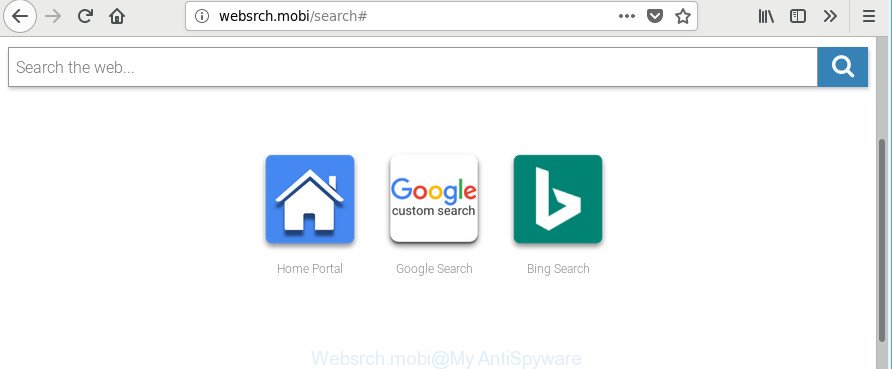
http://websrch.mobi/search#
Besides the fact that Websrch.mobi hijacker infection changes your home page, this undesired webpage can set yourself as your search engine. But, obviously, it does not give you a good search results, as they will consist of a lot of ads, links to unwanted and ad web sites and only the remaining part is search results for your query from the major search engines. Of course, the very fact that you encounter with the inability to properly search the World Wide Web, is an unpleasant moment.
Moreover, the Websrch.mobi browser hijacker can be used to gather lots of confidential data. This user information, in the future, can be sold to third party companies. What creates the risk of theft of your confidential data.
So, if you happen to encounter annoying Websrch.mobi redirect, then be quick and take effort to get rid of hijacker responsible for Websrch.mobi as quickly as possible. Follow the steps below to remove Websrch.mobi startpage. Let us know how you managed by sending us your comments please.
How to remove Websrch.mobi
In the steps below we will have a look at the hijacker infection and how to get rid of Websrch.mobi from Chrome, Mozilla Firefox, Microsoft Edge and IE web-browsers for Microsoft Windows OS, natively or by using a few free removal tools. Read this manual carefully, bookmark or print it, because you may need to close your browser or restart your system.
To remove Websrch.mobi, perform the following steps:
- How to delete Websrch.mobi manually
- Scan your computer and get rid of Websrch.mobi with free tools
- Run AdBlocker to stop Websrch.mobi and stay safe online
- How to avoid setup of Websrch.mobi browser hijacker
- Finish words
How to delete Websrch.mobi manually
To remove Websrch.mobi hijacker infection, adware and other unwanted applications you can try to do so manually. Unfortunately some of the browser hijackers won’t show up in your program list, but some hijackers may. In this case, you may be able to remove it through the uninstall function of your Windows computer. You can do this by following the steps below.
Deleting the Websrch.mobi, check the list of installed software first
Some of PUPs, ad-supported software and browser hijacker can be deleted using the Add/Remove programs tool which may be found in the MS Windows Control Panel. So, if you are using any version of Windows and you have noticed an unwanted program, then first try to get rid of it through Add/Remove programs.
Windows 10, 8.1, 8
Click the Microsoft Windows logo, and then press Search ![]() . Type ‘Control panel’and press Enter like below.
. Type ‘Control panel’and press Enter like below.

After the ‘Control Panel’ opens, click the ‘Uninstall a program’ link under Programs category as displayed below.

Windows 7, Vista, XP
Open Start menu and select the ‘Control Panel’ at right as displayed on the image below.

Then go to ‘Add/Remove Programs’ or ‘Uninstall a program’ (Microsoft Windows 7 or Vista) like below.

Carefully browse through the list of installed software and delete all dubious and unknown apps. We recommend to click ‘Installed programs’ and even sorts all installed apps by date. When you have found anything suspicious that may be the hijacker which redirects your web browser to undesired Websrch.mobi web page or other potentially unwanted application (PUA), then choose this application and press ‘Uninstall’ in the upper part of the window. If the dubious application blocked from removal, then use Revo Uninstaller Freeware to fully delete it from your system.
Delete Websrch.mobi startpage from Mozilla Firefox
If Mozilla Firefox startpage or search provider are hijacked by the Websrch.mobi, your web browser shows unwanted pop up advertisements, then ‘Reset Mozilla Firefox’ could solve these problems. However, your saved passwords and bookmarks will not be changed, deleted or cleared.
First, open the Firefox. Next, press the button in the form of three horizontal stripes (![]() ). It will open the drop-down menu. Next, click the Help button (
). It will open the drop-down menu. Next, click the Help button (![]() ).
).

In the Help menu click the “Troubleshooting Information”. In the upper-right corner of the “Troubleshooting Information” page press on “Refresh Firefox” button as displayed in the figure below.

Confirm your action, press the “Refresh Firefox”.
Get rid of Websrch.mobi homepage from Internet Explorer
First, open the IE, then press ‘gear’ icon ![]() . It will display the Tools drop-down menu on the right part of the web browser, then click the “Internet Options” as displayed on the screen below.
. It will display the Tools drop-down menu on the right part of the web browser, then click the “Internet Options” as displayed on the screen below.

In the “Internet Options” screen, select the “Advanced” tab, then press the “Reset” button. The Microsoft Internet Explorer will open the “Reset Internet Explorer settings” prompt. Further, click the “Delete personal settings” check box to select it. Next, click the “Reset” button as on the image below.

After the task is finished, press “Close” button. Close the Internet Explorer and restart your PC for the changes to take effect. This step will help you to restore your internet browser’s newtab, startpage and default search engine to default state.
Remove Websrch.mobi redirect from Google Chrome
Like other modern browsers, the Google Chrome has the ability to reset the settings to their default values and thereby restore the browser search provider by default, newtab page and homepage that have been replaced by the Websrch.mobi hijacker.
Open the Chrome menu by clicking on the button in the form of three horizontal dotes (![]() ). It will open the drop-down menu. Choose More Tools, then press Extensions.
). It will open the drop-down menu. Choose More Tools, then press Extensions.
Carefully browse through the list of installed addons. If the list has the add-on labeled with “Installed by enterprise policy” or “Installed by your administrator”, then complete the following guide: Remove Google Chrome extensions installed by enterprise policy otherwise, just go to the step below.
Open the Google Chrome main menu again, press to “Settings” option.

Scroll down to the bottom of the page and click on the “Advanced” link. Now scroll down until the Reset settings section is visible, as shown on the screen below and press the “Reset settings to their original defaults” button.

Confirm your action, click the “Reset” button.
Scan your computer and get rid of Websrch.mobi with free tools
Manual removal guide may not be for an unskilled computer user. Each Websrch.mobi removal step above, such as removing suspicious programs, restoring infected shortcut files, removing the hijacker from system settings, must be performed very carefully. If you are have doubts about the steps above, then we suggest that you use the automatic Websrch.mobi removal steps listed below.
How to delete Websrch.mobi with Zemana Anti Malware
Zemana Anti-Malware highly recommended, because it can find out security threats such ad supported software and hijackers that most ‘classic’ antivirus apps fail to pick up on. Moreover, if you have any Websrch.mobi browser hijacker removal problems which cannot be fixed by this tool automatically, then Zemana provides 24X7 online assistance from the highly experienced support staff.
Now you can set up and run Zemana Anti-Malware to get rid of Websrch.mobi start page from your web-browser by following the steps below:
Visit the page linked below to download Zemana AntiMalware (ZAM) installer named Zemana.AntiMalware.Setup on your personal computer. Save it to your Desktop so that you can access the file easily.
164811 downloads
Author: Zemana Ltd
Category: Security tools
Update: July 16, 2019
Launch the setup file after it has been downloaded successfully and then follow the prompts to install this utility on your system.

During setup you can change certain settings, but we suggest you don’t make any changes to default settings.
When installation is done, this malware removal tool will automatically start and update itself. You will see its main window as shown in the following example.

Now press the “Scan” button . Zemana Free program will scan through the whole PC system for the browser hijacker that changes internet browser settings to replace your default search provider, startpage and newtab with Websrch.mobi web-page. A system scan can take anywhere from 5 to 30 minutes, depending on your system. While the Zemana is checking, you can see number of objects it has identified either as being malware.

Once Zemana Free completes the scan, Zemana Free will open a list of all threats detected by the scan. Review the results once the tool has finished the system scan. If you think an entry should not be quarantined, then uncheck it. Otherwise, simply press “Next” button.

The Zemana AntiMalware (ZAM) will remove hijacker infection responsible for modifying your web browser settings to Websrch.mobi and add items to the Quarantine. After finished, you can be prompted to restart your personal computer to make the change take effect.
Use Hitman Pro to remove Websrch.mobi
HitmanPro frees your PC from adware, potentially unwanted apps, unwanted toolbars, web browser add-ons and other undesired applications such as browser hijacker infection that cause Websrch.mobi webpage to appear. The free removal utility will help you enjoy your system to its fullest. HitmanPro uses advanced behavioral detection technologies to search for if there are undesired applications in your personal computer. You can review the scan results, and choose the threats you want to delete.
Download Hitman Pro on your MS Windows Desktop by clicking on the following link.
After the download is finished, open the directory in which you saved it. You will see an icon like below.

Double click the Hitman Pro desktop icon. When the utility is launched, you will see a screen as on the image below.

Further, click “Next” button to perform a system scan with this utility for the browser hijacker responsible for redirects to Websrch.mobi. A system scan can take anywhere from 5 to 30 minutes, depending on your computer. After finished, Hitman Pro will open you the results as shown in the following example.

In order to remove all items, simply click “Next” button. It will show a prompt, press the “Activate free license” button.
How to get rid of Websrch.mobi with Malwarebytes
Manual Websrch.mobi startpage removal requires some computer skills. Some files and registry entries that created by the hijacker infection can be not completely removed. We recommend that run the Malwarebytes Free that are completely free your PC of hijacker. Moreover, the free application will help you to get rid of malicious software, potentially unwanted software, ad-supported software and toolbars that your PC system can be infected too.
Visit the page linked below to download MalwareBytes. Save it on your MS Windows desktop.
327068 downloads
Author: Malwarebytes
Category: Security tools
Update: April 15, 2020
After the downloading process is done, close all apps and windows on your PC system. Open a directory in which you saved it. Double-click on the icon that’s called mb3-setup as on the image below.
![]()
When the installation starts, you’ll see the “Setup wizard” that will help you setup Malwarebytes on your system.

Once install is finished, you will see window as shown on the screen below.

Now click the “Scan Now” button . MalwareBytes AntiMalware application will scan through the whole system for the browser hijacker that changes web browser settings to replace your search engine by default, newtab and start page with Websrch.mobi page. A scan can take anywhere from 10 to 30 minutes, depending on the count of files on your computer and the speed of your computer.

After the scan is finished, MalwareBytes AntiMalware (MBAM) will display a screen which contains a list of malware that has been detected. Once you have selected what you wish to remove from your PC system press “Quarantine Selected” button.

The Malwarebytes will now delete hijacker responsible for redirecting user searches to Websrch.mobi and add items to the Quarantine. Once the procedure is finished, you may be prompted to reboot your computer.

The following video explains steps on how to get rid of browser hijacker infection, ad supported software and other malware with MalwareBytes Anti-Malware (MBAM).
Run AdBlocker to stop Websrch.mobi and stay safe online
In order to increase your security and protect your PC system against new undesired advertisements and harmful websites, you need to use adblocker application that blocks an access to malicious ads and web sites. Moreover, the program can block the display of intrusive advertising, that also leads to faster loading of web pages and reduce the consumption of web traffic.
AdGuard can be downloaded from the following link. Save it on your Windows desktop.
26841 downloads
Version: 6.4
Author: © Adguard
Category: Security tools
Update: November 15, 2018
Once downloading is finished, double-click the downloaded file to start it. The “Setup Wizard” window will show up on the computer screen as on the image below.

Follow the prompts. AdGuard will then be installed and an icon will be placed on your desktop. A window will show up asking you to confirm that you want to see a quick tutorial as on the image below.

Press “Skip” button to close the window and use the default settings, or press “Get Started” to see an quick instructions that will assist you get to know AdGuard better.
Each time, when you launch your personal computer, AdGuard will run automatically and block pop up ads, web sites like Websrch.mobi, as well as other harmful or misleading webpages. For an overview of all the features of the program, or to change its settings you can simply double-click on the AdGuard icon, that can be found on your desktop.
How to avoid setup of Websrch.mobi browser hijacker
The hijacker usually is bundled within free applications which downloaded from the Internet. Which means that you need to be proactive and carefully read the Terms of use and the License agreement properly. For the most part, the Websrch.mobi browser hijacker will be clearly described, so take the time to carefully read all the information about the software that you downloaded and want to install on your machine. In the Setup wizard, you should choose the Advanced, Custom or Manual setup option to control what components and third-party applications to be installed, otherwise you run the risk of infecting your PC with an infection like the Websrch.mobi hijacker.
Finish words
Now your personal computer should be free of the Websrch.mobi hijacker and other web browser’s malicious extensions. We suggest that you keep Zemana (to periodically scan your PC for new hijackers and other malicious software) and AdGuard (to help you stop undesired pop up advertisements and harmful webpages). Moreover, to prevent any browser hijacker, please stay clear of unknown and third party apps, make sure that your antivirus application, turn on the option to search for PUPs.
If you need more help with Websrch.mobi start page related issues, go to here.


















