Have you noticed that your internet browser is redirecting to Letitbefaster.world? If you answered ‘Yes’ then this might be a sign that you’ve adware (also known as ‘ad-supported’ software) installed on your system. The adware is a type of unwanted software that alters your personal computer’s web-browser settings so that you’ll be randomly re-directed to various intrusive ads. You need to follow the steps below as quickly as possible. It will clean your machine from the ad-supported software and thereby get rid of unwanted Letitbefaster.world popup ads. Moreover, the tutorial will allow you to protect your PC from more malicious viruses and trojans.
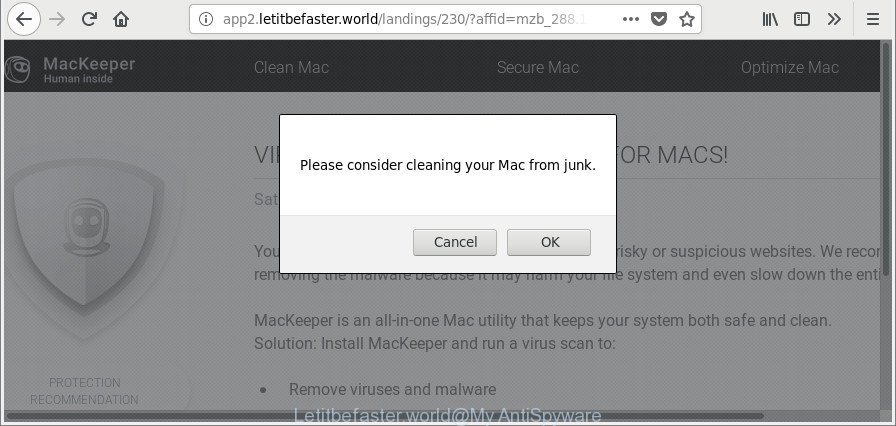
http://app5.letitbefaster.world/landings/ …
The adware that responsible for browser redirect to the unwanted Letitbefaster.world webpage, can attack your computer’s web browsers such as the Mozilla Firefox, Internet Explorer, Edge and Google Chrome. Maybe you approve the idea that the ads from it is just a small problem. But these annoying Letitbefaster.world advertisements eat computer resources.
Even worse, it can gather your browsing history and personal information, including passwords and credit card numbers. In the future, user data can be sold to third party companies.
We advise you to get rid of adware and clean your MAC OS from Letitbefaster.world pop up advertisements as quickly as possible, until the presence of the ‘ad supported’ software has not led to even worse consequences. You need to follow the instructions below that will help you to completely remove the redirect to Letitbefaster.world undesired web-page, using only the built-in Microsoft Windows features and several free malware removal utilities of well-known antivirus software companies.
Remove Letitbefaster.world popup ads (removal tutorial)
There are several steps to removing the adware responsible for redirecting your web browser to Letitbefaster.world website, because it installs itself so deeply into Microsoft Windows. You need to delete all suspicious and unknown applications, then get rid of malicious addons from the Safari, Google Chrome and Mozilla Firefox and other internet browsers you’ve installed. Finally, you need to reset your web browser settings to remove any changes the adware has made, and then scan your machine with MalwareBytes Free to ensure the adware is fully removed. It will take a while.
To remove Letitbefaster.world, use the steps below:
- How to manually remove Letitbefaster.world
- How to get rid of Letitbefaster.world advertisements with free programs
- Stop Letitbefaster.world pop-up ads and other intrusive webpages
- How was Letitbefaster.world pop ups installed on machine
- Finish words
How to manually remove Letitbefaster.world
Most common adware may be uninstalled without any antivirus applications. The manual ad-supported software removal is instructions that will teach you how to remove the Letitbefaster.world pop-up ads.
Uninstall adware through the Finder
First, go to the Finder and remove questionable applications, all applications you do not remember installing. It’s important to pay the most attention to applications you installed just before Letitbefaster.world ads appeared on your web-browser. If you don’t know what a program does, look for the answer on the Web.
Open Finder and click “Applications” as shown in the figure below.

You will see a list of programs installed on your Apple Mac. We recommend to pay maximum attention to the program you installed last. Most likely, it is the adware which designed to redirect your internet browser to various ad web-sites such as Letitbefaster.world. If you’re in doubt, you can always check the application by doing a search for her name in Google, Yahoo or Bing. When the application which you need to remove is found, simply right click on its name, and choose “Move to Trash”.
Don’t forget, select Finder, then “Empty Trash”.
Remove Letitbefaster.world pop-ups from Chrome
If you are getting Letitbefaster.world popup ads, then you can try to get rid of it by resetting Google Chrome to its default values. It will also clear cookies, content and site data, temporary and cached data. However, your saved passwords and bookmarks will not be changed, deleted or cleared.
Open the Google Chrome menu by clicking on the button in the form of three horizontal dotes (![]() ). It will show the drop-down menu. Select More Tools, then click Extensions.
). It will show the drop-down menu. Select More Tools, then click Extensions.
Carefully browse through the list of installed extensions. If the list has the extension labeled with “Installed by enterprise policy” or “Installed by your administrator”, then complete the following tutorial: Remove Chrome extensions installed by enterprise policy otherwise, just go to the step below.
Open the Google Chrome main menu again, click to “Settings” option.

Scroll down to the bottom of the page and click on the “Advanced” link. Now scroll down until the Reset settings section is visible, as on the image below and click the “Reset settings to their original defaults” button.

Confirm your action, click the “Reset” button.
Get rid of Letitbefaster.world pop-up advertisements from Safari
If you find that Safari browser settings such as search engine, newtab and startpage having been modified by ad-supported software responsible for redirecting your browser to Letitbefaster.world web site, then you may restore your settings, via the reset web-browser procedure.
Click Safari menu and choose “Preferences”.

It will open the Safari Preferences window. Next, click the “Extensions” tab. Look for unknown and suspicious extensions on left panel, choose it, then press the “Uninstall” button. Most important to get rid of all unknown extensions from Safari.
Once complete, click “General” tab. Change the “Default Search Engine” to Google.

Find the “Homepage” and type into textfield “https://www.google.com”.
Remove Letitbefaster.world pop-up ads from Firefox
The Mozilla Firefox reset will get rid of redirects to intrusive Letitbefaster.world web site, modified preferences, extensions and security settings. Essential information like bookmarks, browsing history, passwords, cookies, auto-fill data and personal dictionaries will not be removed.
Press the Menu button (looks like three horizontal lines), and click the blue Help icon located at the bottom of the drop down menu as on the image below.

A small menu will appear, press the “Troubleshooting Information”. On this page, click “Refresh Firefox” button as displayed below.

Follow the onscreen procedure to return your Firefox web-browser settings to their default state.
How to get rid of Letitbefaster.world advertisements with free programs
Manual removal is not always as effective as you might think. Often, even the most experienced users can not completely delete ad-supported software responsible for Letitbefaster.world pop-up advertisements. So, we recommend to scan your MAC OS for any remaining harmful components with free ad supported software removal applications below.
Remove Letitbefaster.world pop up ads with MalwareBytes
We recommend using the MalwareBytes that are completely clean your MAC of the adware. The free tool is an advanced malicious software removal program created by (c) Malwarebytes lab. This program uses the world’s most popular anti malware technology. It’s able to help you delete annoying Letitbefaster.world popup ads from your internet browsers, PUPs, malware, browser hijacker infections, toolbars, ransomware and other security threats from your MAC OS for free.

Installing the MalwareBytes Anti Malware (MBAM) is simple. First you’ll need to download MalwareBytes Free from the following link.
20937 downloads
Author: Malwarebytes
Category: Security tools
Update: September 10, 2020
After downloading is finished, run it and follow the prompts. Press the “Scan” button to begin scanning your MAC OS for the ‘ad supported’ software that cause annoying Letitbefaster.world pop-up advertisements to appear. When a malware, ad-supported software or PUPs are detected, the number of the security threats will change accordingly. When you’re ready, click “Remove Selected Items” button.
The MalwareBytes Free is a free application that you can use to remove all detected folders, files, malicious services and so on.
Stop Letitbefaster.world pop-up ads and other intrusive webpages
It’s also critical to protect your web browsers from malicious pages and ads by using an ad blocking program like AdGuard. Security experts says that it’ll greatly reduce the risk of malware, and potentially save lots of money. Additionally, the AdGuard may also protect your privacy by blocking almost all trackers.

Visit the following page to download AdGuard.
3750 downloads
Author: © Adguard
Category: Security tools
Update: January 17, 2018
After the downloading process is complete, run the downloaded file. The “Setup Wizard” window will show up on the computer screen.
Follow the prompts. AdGuard will then be installed. A window will show up asking you to confirm that you want to see a quick instructions. Click “Skip” button to close the window and use the default settings, or click “Get Started” to see an quick instructions that will help you get to know AdGuard better.
Each time, when you start your computer, AdGuard will start automatically and stop unwanted pop-up ads, Letitbefaster.world pop-ups, as well as other harmful or misleading web-sites.
How was Letitbefaster.world pop ups installed on machine
Probably ‘ad supported’ software get installed onto your Apple Mac when you have installed some free software like E-Mail checker, PDF creator, video codec, etc. Because, most commonly, the ad-supported software can be bundled within the installation packages from Softonic, Cnet, Soft32, Brothersoft or other similar web sites that hosts free applications. So, you should launch any files downloaded from the Net with great caution! Always carefully read the ‘User agreement’, ‘Software license’ and ‘Terms of use’. In the process of installing a new program, you need to choose a ‘Manual’, ‘Advanced’ or ‘Custom’ setup type to control what components and third-party applications to be installed. Nevertheless, even removing the program that contains ‘ad supported’ software, does not help you remove unwanted Letitbefaster.world redirect from your web-browser. Therefore, you must follow the step-by-step guide above to delete ad-supported software and thereby delete all annoying advertisements and redirections to unwanted webpages.
Finish words
Now your MAC system should be free of the adware that causes tons of unwanted Letitbefaster.world pop up advertisements. We suggest that you keep AdGuard (to help you block unwanted pop ups and annoying malicious webpages) and MalwareBytes AntiMalware (to periodically scan your Apple Mac for new adwares and other malware).
If you are still having problems while trying to remove Letitbefaster.world redirect from the Safari, Firefox and Google Chrome, then ask for help here here.



















