IT security professionals has determined that Search.streamingworldcup.com is a PUP (potentially unwanted program) from the group of browser hijackers. A large number of machines around the World have been hit by browser hijackers. The guidance below will teach you all you need to know about the browser hijacker. How it got into your computer, how to remove Search.streamingworldcup.com, and how to protect your personal computer from any unwanted programs like this hijacker in the future. Listen to advice, the faster you will delete Search.streamingworldcup.com – the safer will your PC system be.
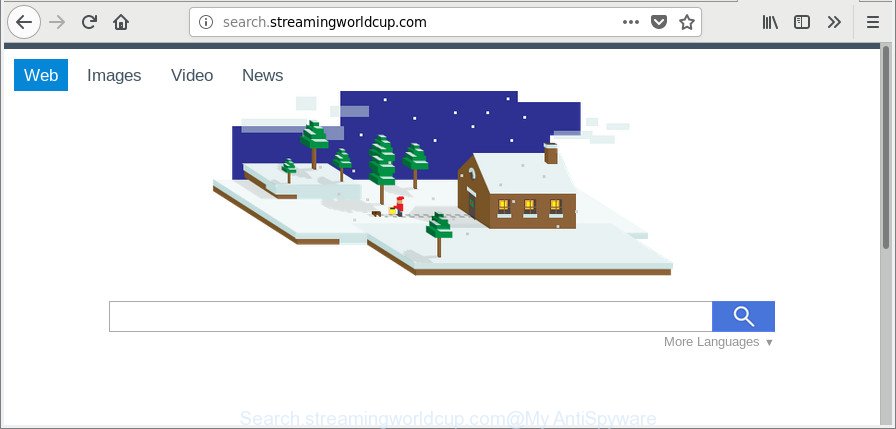
http://search.streamingworldcup.com/
In addition, the Search.streamingworldcup.com browser hijacker can also alter the search engine selected in the internet browser. When you try to search on the affected web browser, you will be presented with search results, consisting of ads and Google (or Yahoo, or Bing) search results for your query. Among these search results may occur links that lead to undesired and ad webpages.
It’s likely that you might be bothered with the browser hijacker infection which reroutes your web browser to annoying Search.streamingworldcup.com site. You should not disregard this unwanted software. The browser hijacker might not only change your home page or search engine, but reroute your internet browser to malicious pages. What is more, the browser hijacker infection can analyze your surfing, and gain access to your personal data and, afterwards, can sell it to third party companies. Thus, there are more than enough reasons to delete Search.streamingworldcup.com from your internet browser.
It is important, don’t use Search.streamingworldcup.com web-site and don’t click on ads placed on it, as they can lead you to a more malicious or misleading webpages. The best option is to use the few simple steps posted below to free your machine of browser hijacker infection, get rid of the Search.streamingworldcup.com home page, and thereby restore your previous start page and search provider.
How to remove Search.streamingworldcup.com from Chrome, Firefox, IE, Edge
Without a doubt, the hijacker is harmful to your computer. So you need to quickly and completely remove this malicious software. To remove this hijacker, you can use the manual removal tutorial that are given below or free malware removal tool like Zemana Anti Malware (ZAM), MalwareBytes Anti Malware or HitmanPro (all are free). We recommend you use automatic removal solution that will help you to get rid of Search.streamingworldcup.com easily and safely. Manual removal is best used only if you’re well versed in system or in the case where browser hijacker is not deleted automatically. Read this manual carefully, bookmark or print it, because you may need to close your browser or restart your PC system.
To remove Search.streamingworldcup.com, complete the following steps:
- How to manually delete Search.streamingworldcup.com
- Search.streamingworldcup.com automatic removal
- Block Search.streamingworldcup.com redirect and other unwanted pages
- How to prevent Search.streamingworldcup.com browser hijacker from getting inside your system
- To sum up
How to manually delete Search.streamingworldcup.com
The following instructions is a step-by-step guide, which will help you manually remove Search.streamingworldcup.com from the Internet Explorer, Firefox, Chrome and MS Edge.
Removing the Search.streamingworldcup.com, check the list of installed apps first
The process of browser hijacker removal is generally the same across all versions of Windows OS from 10 to XP. To start with, it is necessary to check the list of installed programs on your PC and delete all unused, unknown and suspicious programs.
Windows 10, 8.1, 8
Click the MS Windows logo, and then click Search ![]() . Type ‘Control panel’and press Enter as displayed below.
. Type ‘Control panel’and press Enter as displayed below.

When the ‘Control Panel’ opens, click the ‘Uninstall a program’ link under Programs category as displayed on the image below.

Windows 7, Vista, XP
Open Start menu and choose the ‘Control Panel’ at right as displayed in the following example.

Then go to ‘Add/Remove Programs’ or ‘Uninstall a program’ (Windows 7 or Vista) like below.

Carefully browse through the list of installed applications and delete all dubious and unknown applications. We recommend to press ‘Installed programs’ and even sorts all installed programs by date. Once you have found anything suspicious that may be the hijacker related to Search.streamingworldcup.com start page or other potentially unwanted application (PUA), then select this program and click ‘Uninstall’ in the upper part of the window. If the questionable program blocked from removal, then run Revo Uninstaller Freeware to completely delete it from your machine.
Delete Search.streamingworldcup.com from IE
The Internet Explorer reset is great if your web browser is hijacked or you’ve unwanted addons or toolbars on your web browser, which installed by a malware.
First, open the Internet Explorer, then press ‘gear’ icon ![]() . It will open the Tools drop-down menu on the right part of the browser, then press the “Internet Options” as shown on the screen below.
. It will open the Tools drop-down menu on the right part of the browser, then press the “Internet Options” as shown on the screen below.

In the “Internet Options” screen, select the “Advanced” tab, then click the “Reset” button. The IE will show the “Reset Internet Explorer settings” dialog box. Further, click the “Delete personal settings” check box to select it. Next, click the “Reset” button as displayed in the following example.

Once the process is finished, click “Close” button. Close the IE and reboot your PC system for the changes to take effect. This step will help you to restore your internet browser’s new tab, default search engine and start page to default state.
Remove Search.streamingworldcup.com homepage from Mozilla Firefox
Resetting your Firefox is basic troubleshooting step for any issues with your web browser application, including the redirect to Search.streamingworldcup.com webpage. It will save your personal information such as saved passwords, bookmarks, auto-fill data and open tabs.
Run the Mozilla Firefox and click the menu button (it looks like three stacked lines) at the top right of the internet browser screen. Next, click the question-mark icon at the bottom of the drop-down menu. It will open the slide-out menu.

Select the “Troubleshooting information”. If you’re unable to access the Help menu, then type “about:support” in your address bar and press Enter. It bring up the “Troubleshooting Information” page as shown on the image below.

Click the “Refresh Firefox” button at the top right of the Troubleshooting Information page. Select “Refresh Firefox” in the confirmation dialog box. The Firefox will start a process to fix your problems that caused by the browser hijacker infection responsible for redirects to Search.streamingworldcup.com. After, it is finished, press the “Finish” button.
Remove Search.streamingworldcup.com from Chrome
Reset Google Chrome settings will remove Search.streamingworldcup.com from search engine, home page and newtab page and disable malicious extensions. It will also clear cached and temporary data (cookies, site data and content). It will keep your personal information like browsing history, bookmarks, passwords and web form auto-fill data.
Open the Chrome menu by clicking on the button in the form of three horizontal dotes (![]() ). It will display the drop-down menu. Select More Tools, then click Extensions.
). It will display the drop-down menu. Select More Tools, then click Extensions.
Carefully browse through the list of installed extensions. If the list has the extension labeled with “Installed by enterprise policy” or “Installed by your administrator”, then complete the following instructions: Remove Google Chrome extensions installed by enterprise policy otherwise, just go to the step below.
Open the Chrome main menu again, click to “Settings” option.

Scroll down to the bottom of the page and click on the “Advanced” link. Now scroll down until the Reset settings section is visible, as displayed on the screen below and click the “Reset settings to their original defaults” button.

Confirm your action, press the “Reset” button.
Search.streamingworldcup.com automatic removal
If you are an unskilled computer user, then we suggest to use free removal tools listed below to remove Search.streamingworldcup.com for good. The automatic method is highly recommended. It has less steps and easier to implement than the manual solution. Moreover, it lower risk of system damage. So, the automatic Search.streamingworldcup.com removal is a better option.
How to remove Search.streamingworldcup.com with Zemana Anti-Malware (ZAM)
We recommend using the Zemana. You can download and install Zemana Free to look for and remove Search.streamingworldcup.com from your computer. When installed and updated, the malicious software remover will automatically scan and detect all threats present on the computer.

- Click the following link to download the latest version of Zemana for Microsoft Windows. Save it on your Windows desktop or in any other place.
Zemana AntiMalware
164782 downloads
Author: Zemana Ltd
Category: Security tools
Update: July 16, 2019
- Once the downloading process is complete, close all software and windows on your computer. Open a file location. Double-click on the icon that’s named Zemana.AntiMalware.Setup.
- Further, click Next button and follow the prompts.
- Once setup is finished, press the “Scan” button to search for browser hijacker infection that responsible for browser redirect to the intrusive Search.streamingworldcup.com web-site. While the Zemana utility is scanning, you can see number of objects it has identified as being infected by malicious software.
- After Zemana Free has completed scanning your system, Zemana Anti Malware will display a screen which contains a list of malicious software that has been found. All found threats will be marked. You can remove them all by simply press “Next”. When finished, you can be prompted to restart your PC system.
Run Hitman Pro to remove Search.streamingworldcup.com from the computer
HitmanPro is a free removal utility that can check your PC system for a wide range of security threats such as ad supported software, malicious software, potentially unwanted programs as well as browser hijacker that alters web-browser settings to replace your new tab page, homepage and search provider by default with Search.streamingworldcup.com web page. It will perform a deep scan of your PC system including hard drives and Windows registry. Once a malicious software is detected, it will help you to get rid of all found threats from your system by a simple click.
Download HitmanPro by clicking on the following link. Save it on your MS Windows desktop or in any other place.
Download and run HitmanPro on your personal computer. Once started, press “Next” button for scanning your PC for the browser hijacker that cause a reroute to Search.streamingworldcup.com web-page. This process may take quite a while, so please be patient. While the Hitman Pro tool is checking, you may see how many objects it has identified as being infected by malicious software..

As the scanning ends, you will be shown the list of all detected threats on your machine.

You may get rid of threats (move to Quarantine) by simply click Next button.
It will open a dialog box, press the “Activate free license” button to begin the free 30 days trial to delete all malicious software found.
How to remove Search.streamingworldcup.com with Malwarebytes
We recommend using the Malwarebytes Free that are completely clean your PC of the browser hijacker infection. The free utility is an advanced malicious software removal program made by (c) Malwarebytes lab. This program uses the world’s most popular anti malware technology. It is able to help you get rid of browser hijackers, PUPs, malicious software, ‘ad supported’ software, toolbars, ransomware and other security threats from your personal computer for free.
MalwareBytes Anti Malware can be downloaded from the following link. Save it on your Microsoft Windows desktop or in any other place.
327040 downloads
Author: Malwarebytes
Category: Security tools
Update: April 15, 2020
After downloading is finished, close all apps and windows on your personal computer. Open a directory in which you saved it. Double-click on the icon that’s called mb3-setup as displayed in the following example.
![]()
When the installation starts, you will see the “Setup wizard” that will help you set up Malwarebytes on your computer.

Once installation is complete, you’ll see window as on the image below.

Now click the “Scan Now” button . MalwareBytes Anti-Malware application will scan through the whole machine for the hijacker responsible for redirecting user searches to Search.streamingworldcup.com. A scan may take anywhere from 10 to 30 minutes, depending on the number of files on your PC and the speed of your machine. During the scan MalwareBytes AntiMalware will find out threats exist on your system.

After the system scan is finished, a list of all threats found is produced. When you are ready, click “Quarantine Selected” button.

The Malwarebytes will now get rid of hijacker responsible for Search.streamingworldcup.com and add items to the Quarantine. After the process is finished, you may be prompted to reboot your computer.

The following video explains step-by-step tutorial on how to remove browser hijacker, adware and other malware with MalwareBytes Anti-Malware.
Block Search.streamingworldcup.com redirect and other unwanted pages
We suggest to install an adblocker program that can stop Search.streamingworldcup.com and other undesired web-pages. The ad-blocking tool like AdGuard is a program that basically removes advertising from the Net and blocks access to malicious pages. Moreover, security experts says that using ad-blocker programs is necessary to stay safe when surfing the World Wide Web.
AdGuard can be downloaded from the following link. Save it on your MS Windows desktop.
26839 downloads
Version: 6.4
Author: © Adguard
Category: Security tools
Update: November 15, 2018
After downloading is done, start the downloaded file. You will see the “Setup Wizard” screen like below.

Follow the prompts. When the install is complete, you will see a window as displayed on the image below.

You can click “Skip” to close the install application and use the default settings, or click “Get Started” button to see an quick tutorial which will allow you get to know AdGuard better.
In most cases, the default settings are enough and you do not need to change anything. Each time, when you run your system, AdGuard will run automatically and block popup advertisements, pages such as Search.streamingworldcup.com, as well as other harmful or misleading pages. For an overview of all the features of the program, or to change its settings you can simply double-click on the AdGuard icon, that can be found on your desktop.
How to prevent Search.streamingworldcup.com browser hijacker from getting inside your system
These days some free software developers bundle third-party software that could be PUPs such as the Search.streamingworldcup.com hijacker infection, with a view to making some money. These are not free software as install an unwanted software on to your Microsoft Windows machine. So whenever you install a new free program that downloaded from the Internet, be very careful during installation. Carefully read the EULA (a text with I ACCEPT/I DECLINE button), choose custom or manual install option, uncheck all bundled applications.
To sum up
Once you have finished the instructions outlined above, your machine should be clean from hijacker infection which alters internet browser settings to replace your default search provider, startpage and new tab page with Search.streamingworldcup.com web-site and other malicious software. The Microsoft Internet Explorer, Firefox, Google Chrome and Edge will no longer open annoying Search.streamingworldcup.com website on startup. Unfortunately, if the few simple steps does not help you, then you have caught a new hijacker infection, and then the best way – ask for help here.




















