Have you started the internet browser and found a previously unseen page called Street Earth? Then this might be a sign that your internet browser is affected with the obnoxious unwanted software from the browser hijacker group. It is a type of malware that alters the machine’s web-browser settings so that you’re redirected to an annoying webpage. You need to follow the steps below ASAP to remove Street Earth and protect your computer from potentially unwanted applications, malicious software and ‘ad supported’ software.
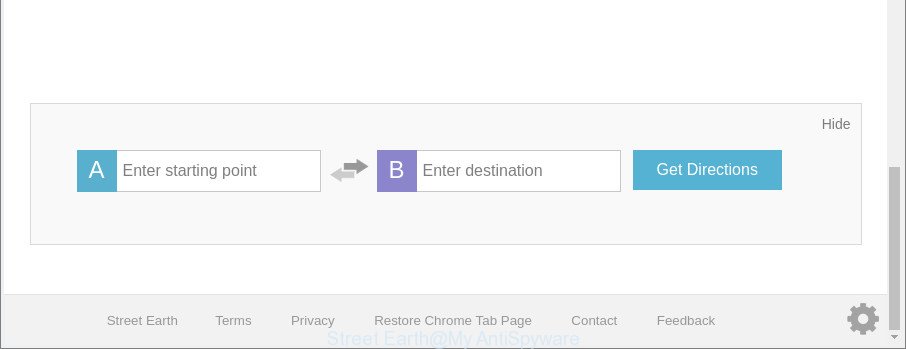
The “Street Earth” makes changes to web-browser settings
When the Street Earth browser hijacker is installed on a computer, it might:
- set Street Earth as search engine, newtab page, and homepage;
- prevent users from replacing search engine or homepage address;
- redirect your queries to sponsored webpages;
- provide altered search results;
- record your search queries;
- periodically redirects to questionable webpages;
- display annoying ads;
- collect Internet surfing habits and transfer it third party companies.
It is likely that you might be worried with the browser hijacker infection responsible for modifying your web-browser settings to Street Earth. You should not disregard this undesired software. The hijacker infection might not only change your start page or search engine, but redirect your web-browser to malicious websites. What is more, the browser hijacker can analyze your surfing, and gain access to your confidential info and, afterwards, can sell it to third party companies. Thus, there are more than enough reasons to delete Street Earth from your browser.
It is important, do not use Street Earth website and don’t click on advertisements placed on it, as they can lead you to a more harmful or misleading pages. The best option is to use the guidance posted below to free your personal computer of browser hijacker infection, get rid of the Street Earth startpage, and thereby revert back your previous home page and search engine.
How to remove Street Earth from Google Chrome, Firefox, IE, Edge
There are several steps to deleting Street Earth , because it installs itself so deeply into Windows. You need to uninstall all suspicious and unknown software, then remove malicious extensions from the Edge, Mozilla Firefox, Chrome and Internet Explorer and other web-browsers you’ve installed. Finally, you need to reset your browser settings to remove any changes Street Earth hijacker has made, and then scan your PC with Zemana Free, MalwareBytes or Hitman Pro to ensure the hijacker infection is fully removed. It will take a while.
To remove Street Earth, execute the following steps:
- Manual Street Earth startpage removal
- How to remove Street Earth with free software
- Use AdBlocker to block Street Earth and stay safe online
- How did you get infected with Street Earth browser hijacker
- Finish words
Manual Street Earth startpage removal
The useful removal guidance for the Street Earth search. The detailed procedure can be followed by anyone as it really does take you step-by-step. If you follow this process to remove Street Earth home page let us know how you managed by sending us your comments please.
Uninstall potentially unwanted programs through the Windows Control Panel
In order to delete Street Earth, first thing you need to do is to uninstall unknown and questionable programs from your machine using Windows control panel. When removing this browser hijacker, check the list of installed programs and try to find dubious programs and remove them all. Pay special attention to recently installed software, as it’s most likely that the Street Earth hijacker сame along with it.
Windows 8, 8.1, 10
First, click the Windows button
Windows XP, Vista, 7
First, press “Start” and select “Control Panel”.
It will display the Windows Control Panel like below.

Next, press “Uninstall a program” ![]()
It will open a list of all apps installed on your machine. Scroll through the all list, and remove any suspicious and unknown apps. To quickly find the latest installed programs, we recommend sort apps by date in the Control panel.
Delete Street Earth redirect from Firefox
Resetting your Firefox is good initial troubleshooting step for any issues with your internet browser program, including the redirect to Street Earth page. However, your saved passwords and bookmarks will not be changed, deleted or cleared.
Press the Menu button (looks like three horizontal lines), and click the blue Help icon located at the bottom of the drop down menu as shown below.

A small menu will appear, press the “Troubleshooting Information”. On this page, press “Refresh Firefox” button as displayed on the image below.

Follow the onscreen procedure to restore your Firefox web browser settings to their original state.
Remove Street Earth from Chrome
In order to be sure that there is nothing left behind, we recommend you to reset Chrome internet browser. It’ll restore Chrome settings including home page, default search provider and new tab page to defaults.

- First run the Chrome and press Menu button (small button in the form of three dots).
- It will show the Google Chrome main menu. Select More Tools, then click Extensions.
- You’ll see the list of installed extensions. If the list has the extension labeled with “Installed by enterprise policy” or “Installed by your administrator”, then complete the following instructions: Remove Chrome extensions installed by enterprise policy.
- Now open the Chrome menu once again, click the “Settings” menu.
- You will see the Chrome’s settings page. Scroll down and click “Advanced” link.
- Scroll down again and press the “Reset” button.
- The Google Chrome will open the reset profile settings page as on the image above.
- Next press the “Reset” button.
- Once this process is done, your web browser’s startpage, default search engine and new tab page will be restored to their original defaults.
- To learn more, read the blog post How to reset Chrome settings to default.
Remove Street Earth start page from IE
By resetting Internet Explorer browser you restore your internet browser settings to its default state. This is first when troubleshooting problems that might have been caused by browser hijacker such as Street Earth.
First, launch the Microsoft Internet Explorer. Next, click the button in the form of gear (![]() ). It will display the Tools drop-down menu, click the “Internet Options” as displayed below.
). It will display the Tools drop-down menu, click the “Internet Options” as displayed below.

In the “Internet Options” window click on the Advanced tab, then press the Reset button. The Internet Explorer will show the “Reset Internet Explorer settings” window as displayed on the screen below. Select the “Delete personal settings” check box, then click “Reset” button.

You will now need to restart your computer for the changes to take effect.
How to remove Street Earth with free software
Manual removal instructions may not be for everyone. Each Street Earth removal step above, such as removing questionable programs, restoring hijacked shortcuts, removing the browser hijacker infection from system settings, must be performed very carefully. If you are have doubts about the steps above, then we suggest that you follow the automatic Street Earth removal steps listed below.
Automatically remove Street Earth start page with Zemana Anti-Malware
You can download and use the Zemana Anti-Malware for free. This anti malware tool will scan all the registry items and files in your PC system along with the system settings and browser addons. If it finds any malicious software, ad supported software or malicious extension that is redirects your web browser to intrusive Street Earth web site then the Zemana Free will delete them from your system completely.
Download Zemana AntiMalware on your PC from the link below.
164781 downloads
Author: Zemana Ltd
Category: Security tools
Update: July 16, 2019
After the downloading process is finished, close all applications and windows on your system. Double-click the install file called Zemana.AntiMalware.Setup. If the “User Account Control” dialog box pops up as shown in the following example, click the “Yes” button.

It will open the “Setup wizard” which will help you install Zemana on your personal computer. Follow the prompts and do not make any changes to default settings.

Once setup is done successfully, Zemana will automatically start and you can see its main screen like below.

Now click the “Scan” button for checking your machine for the browser hijacker that responsible for browser redirect to the intrusive Street Earth web-site. A system scan can take anywhere from 5 to 30 minutes, depending on your system. When a threat is found, the number of the security threats will change accordingly.

When the system scan is finished, a list of all items found is prepared. Next, you need to click “Next” button. The Zemana Anti-Malware (ZAM) will begin to remove hijacker infection responsible for changing your internet browser settings to Street Earth. When the cleaning procedure is complete, you may be prompted to restart the computer.
Use HitmanPro to remove Street Earth
HitmanPro is a free removal tool. It removes PUPs, ‘ad supported’ software, hijacker infections and unwanted browser addons. It’ll detect and remove hijacker related to Street Earth search. HitmanPro uses very small PC resources and is a portable program. Moreover, Hitman Pro does add another layer of malware protection.

- Download HitmanPro from the following link.
- Once the downloading process is complete, launch the HitmanPro, double-click the HitmanPro.exe file.
- If the “User Account Control” prompts, press Yes to continue.
- In the HitmanPro window, click the “Next” to perform a system scan with this tool for the hijacker responsible for redirections to Street Earth. This process may take quite a while, so please be patient. While the HitmanPro is checking, you can see number of objects it has identified either as being malicious software.
- As the scanning ends, the results are displayed in the scan report. In order to get rid of all threats, simply click “Next”. Now, click the “Activate free license” button to begin the free 30 days trial to remove all malicious software found.
Run Malwarebytes to remove Street Earth
We suggest using the Malwarebytes Free. You may download and install Malwarebytes to look for and remove Street Earth startpage from your machine. When installed and updated, the free malicious software remover will automatically scan and detect all threats present on the personal computer.
Visit the page linked below to download MalwareBytes Anti Malware (MBAM). Save it on your Microsoft Windows desktop or in any other place.
327040 downloads
Author: Malwarebytes
Category: Security tools
Update: April 15, 2020
Once the download is done, close all software and windows on your computer. Double-click the setup file named mb3-setup. If the “User Account Control” dialog box pops up as shown in the figure below, click the “Yes” button.

It will open the “Setup wizard” that will help you setup MalwareBytes Anti Malware on your system. Follow the prompts and don’t make any changes to default settings.

Once setup is finished successfully, click Finish button. MalwareBytes will automatically start and you can see its main screen as on the image below.

Now click the “Scan Now” button for scanning your computer for the Street Earth hijacker and other web browser’s harmful add-ons. Depending on your PC, the scan can take anywhere from a few minutes to close to an hour. When a threat is detected, the count of the security threats will change accordingly. Wait until the the scanning is finished.

After the system scan is complete, a list of all threats detected is prepared. You may remove threats (move to Quarantine) by simply click “Quarantine Selected” button. The MalwareBytes Free will begin to remove hijacker infection that causes web browsers to show undesired Street Earth website. When that process is done, you may be prompted to restart the system.

We suggest you look at the following video, which completely explains the procedure of using the MalwareBytes Anti-Malware to delete adware, hijacker and other malware.
Use AdBlocker to block Street Earth and stay safe online
The AdGuard is a very good ad blocking program for the Mozilla Firefox, IE, MS Edge and Chrome, with active user support. It does a great job by removing certain types of undesired advertisements, popunders, popups, intrusive new tabs, and even full page advertisements and web-site overlay layers. Of course, the AdGuard can block the Street Earth automatically or by using a custom filter rule.
Please go to the link below to download the latest version of AdGuard for Microsoft Windows. Save it on your Windows desktop.
26839 downloads
Version: 6.4
Author: © Adguard
Category: Security tools
Update: November 15, 2018
After downloading it, run the downloaded file. You will see the “Setup Wizard” screen as on the image below.

Follow the prompts. After the setup is complete, you will see a window as shown in the following example.

You can click “Skip” to close the install application and use the default settings, or click “Get Started” button to see an quick tutorial that will allow you get to know AdGuard better.
In most cases, the default settings are enough and you do not need to change anything. Each time, when you start your system, AdGuard will start automatically and stop popups, Street Earth redirect, as well as other harmful or misleading sites. For an overview of all the features of the program, or to change its settings you can simply double-click on the AdGuard icon, which can be found on your desktop.
How did you get infected with Street Earth browser hijacker
The majority of hijacker infections such as Street Earth come bundled with free applications or even paid applications that Net users can easily download online. The installation packages of such applications, most often, clearly show that they will install bundled software. The option is given to users to stop the installation of any third-party applications. So, in order to avoid the installation of any browser hijackers: read all disclaimers and install screens very carefully, choose only Custom or Advanced setup type and reject all additional apps in which you are unsure.
Finish words
After completing the step-by-step instructions above, your PC should be clean from this hijacker infection and other malicious software. The IE, Mozilla Firefox, Chrome and MS Edge will no longer display annoying Street Earth web site on startup. Unfortunately, if the guide does not help you, then you have caught a new hijacker, and then the best way – ask for help.
Please create a new question by using the “Ask Question” button in the Questions and Answers. Try to give us some details about your problems, so we can try to help you more accurately. Wait for one of our trained “Security Team” or Site Administrator to provide you with knowledgeable assistance tailored to your problem with the annoying Street Earth .




















