If you keep receiving the “Call Microsoft Technical Support Immediately” pop-up scam, while browsing online using the Microsoft Edge, Mozilla Firefox, Chrome and Internet Explorer, then most probably that your web-browser has become the victim of the undesired software from the ‘ad-supported’ software (also known as adware) family. Once started, it may install a malicious web browser’s plugin that will generate lots of popup advertisements or change the browser’s settings to show advertisements on all web-sites that you are opening in the browser, even on those web-sites where before you did not see any advertisements. We suggest you to clean you system from ‘ad supported’ software and thus get rid of “Call Microsoft Technical Support Immediately” popup scam. Follow the few simple steps below as soon as possible. It’ll remove all annoying pop ups and protect your PC system from more malicious programs and trojans.
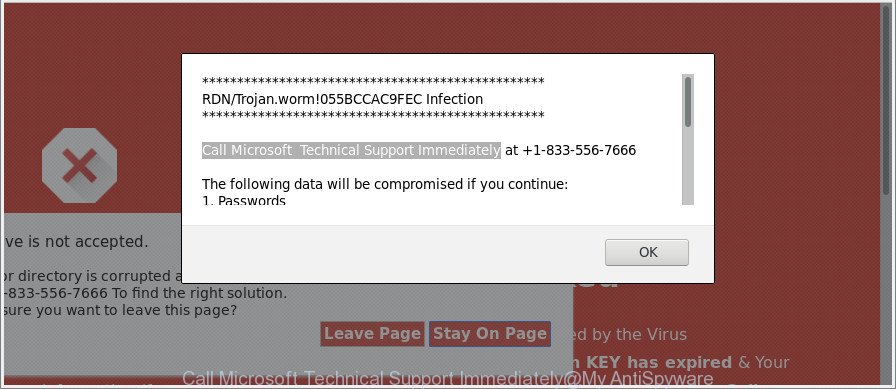
These fake alerts offers to call Microsoft Technical Support immediately
What is more, the ad-supported software that causes multiple misleading “Call Microsoft Technical Support Immediately” alerts and popups, may display ads depend on a site that you are visiting. That is, it’s clear that this adware, without your permission, steals your user info such as: your ip address, what is a web site you are viewing now, what you are looking for on the Internet, which links you are clicking, and much, much more.
Even worse, the ‘ad supported’ software may monetize its functionality by gathering confidential data from your browsing sessions. This confidential data, later, can be easily transferred to third parties. This puts your privacy info at a security risk.
The ‘ad supported’ software often modify all web browser shortcuts that located on your Desktop to force you visit various intrusive ad websites. As a result, your web-browser can still reroute you to an undesired ad web page despite your computer is actually free of adware and other malicious software.
The tutorial below explaining steps to get rid of “Call Microsoft Technical Support Immediately” pop-up problem. Feel free to use it for removal of the adware that may attack Google Chrome, Mozilla Firefox, MS Edge and Internet Explorer and other popular internet browsers. The tutorial will allow you remove ad-supported software and thus clean your browser from all unwanted ads.
Remove “Call Microsoft Technical Support Immediately” pop up scam (removal guide)
Fortunately, we have an effective way which will assist you manually or/and automatically remove “Call Microsoft Technical Support Immediately” from your web-browser and bring your internet browser settings, including newtab page, default search provider and startpage, back to normal. Below you’ll find a removal instructions with all the steps you may need to successfully remove adware and its traces. Some of the steps below will require you to close this page. So, please read the guidance carefully, after that bookmark or print it for later reference.
To remove “Call Microsoft Technical Support Immediately” scam, use the steps below:
- How to manually remove “Call Microsoft Technical Support Immediately”
- Uninstall potentially unwanted software using Microsoft Windows Control Panel
- Disinfect the browser’s shortcuts to remove “Call Microsoft Technical Support Immediately” redirect
- Delete “Call Microsoft Technical Support Immediately” popup scam from Internet Explorer
- Remove “Call Microsoft Technical Support Immediately” pop up warnings from Google Chrome
- Remove “Call Microsoft Technical Support Immediately” from Mozilla Firefox by resetting web browser settings
- Get rid of unwanted Scheduled Tasks
- Scan your system and get rid of “Call Microsoft Technical Support Immediately” pop-up warnings with free utilities
- Stop “Call Microsoft Technical Support Immediately” pop-up and other unwanted web-sites
- How did “Call Microsoft Technical Support Immediately” fake alerts get on your system
- Finish words
How to manually remove “Call Microsoft Technical Support Immediately”
These steps to get rid of “Call Microsoft Technical Support Immediately” popup warnings without any software are presented below. Be sure to carry out the step-by-step instructions completely to fully remove this adware that displays misleading “Call Microsoft Technical Support Immediately” fake alerts on your PC.
Uninstall potentially unwanted software using Microsoft Windows Control Panel
First of all, check the list of installed programs on your PC and remove all unknown and recently installed software. If you see an unknown application with incorrect spelling or varying capital letters, it have most likely been installed by malware and you should clean it off first with malware removal utility like Zemana Anti-malware.
Windows 8, 8.1, 10
First, click Windows button

After the ‘Control Panel’ opens, click the ‘Uninstall a program’ link under Programs category as displayed on the screen below.

You will see the ‘Uninstall a program’ panel as displayed on the screen below.

Very carefully look around the entire list of apps installed on your personal computer. Most probably, one of them is the ‘ad supported’ software that causes web browsers to show misleading “Call Microsoft Technical Support Immediately” fake alerts. If you have many programs installed, you can help simplify the search of harmful apps by sort the list by date of installation. Once you’ve found a suspicious, unwanted or unused program, right click to it, after that press ‘Uninstall’.
Windows XP, Vista, 7
First, click ‘Start’ button and select ‘Control Panel’ at right panel as displayed in the figure below.

When the Windows ‘Control Panel’ opens, you need to press ‘Uninstall a program’ under ‘Programs’ as shown in the figure below.

You will see a list of applications installed on your computer. We recommend to sort the list by date of installation to quickly find the apps that were installed last. Most probably, it’s the ad supported software that causes multiple misleading “Call Microsoft Technical Support Immediately” alerts and pop ups. If you are in doubt, you can always check the program by doing a search for her name in Google, Yahoo or Bing. When the program which you need to uninstall is found, simply click on its name, and then press ‘Uninstall’ as shown on the screen below.

Disinfect the browser’s shortcuts to remove “Call Microsoft Technical Support Immediately” redirect
After installed, this adware that causes multiple misleading “Call Microsoft Technical Support Immediately” alerts and pop ups, may add an argument such as “http://site.address” into the Target property of the desktop shortcut for the Internet Explorer, Mozilla Firefox, Chrome and MS Edge. Due to this, every time you run the web browser, it will show an undesired ad website.
Open the properties of the browser shortcut. Right click on the shortcut file of infected browser and choose the “Properties” option and it will open the properties of the shortcut. Next, choose the “Shortcut” tab and have a look at the Target field as shown in the following example.

Normally, if the last word in the Target field is chrome.exe, iexplore.exe, firefox.exe. Be sure to pay attention to the extension, should be “exe”! All shortcut files that have been altered by ad supported software which displays misleading “Call Microsoft Technical Support Immediately” pop up warnings on your system, usually point to .bat, .cmd or .url files instead of .exe as displayed below

Another variant, an address has been added at the end of the line. In this case the Target field looks such as …Application\chrome.exe” http://site.address like below.

In order to fix the infected shortcut, you need to insert right path to the Target field or remove an address (if it has been added at the end). You can use the following information to fix your shortcuts that have been changed by adware which displays misleading “Call Microsoft Technical Support Immediately” popup on your PC system.
| Google Chrome | C:\Program Files (x86)\Google\Chrome\Application\chrome.exe |
| C:\Program Files\Google\Chrome\Application\chrome.exe | |
| Firefox | C:\Program Files\Mozilla Firefox\firefox.exe |
| Microsoft Internet Explorer | C:\Program Files (x86)\Internet Explorer\iexplore.exe |
| C:\Program Files\Internet Explorer\iexplore.exe | |
| Opera | C:\Program Files (x86)\Opera\launcher.exe |
| C:\Program Files\Opera\launcher.exe |
Once is finished, click OK to save changes. Repeat the step for all web browsers that are rerouted to the “Call Microsoft Technical Support Immediately” annoying page.
Delete “Call Microsoft Technical Support Immediately” popup scam from Internet Explorer
By resetting Internet Explorer web browser you restore your web-browser settings to its default state. This is first when troubleshooting problems that might have been caused by ‘ad supported’ software which displays misleading “Call Microsoft Technical Support Immediately” fake alerts on your machine.
First, launch the Microsoft Internet Explorer, click ![]() ) button. Next, click “Internet Options” as displayed below.
) button. Next, click “Internet Options” as displayed below.

In the “Internet Options” screen select the Advanced tab. Next, click Reset button. The Internet Explorer will show the Reset Internet Explorer settings prompt. Select the “Delete personal settings” check box and click Reset button.

You will now need to reboot your computer for the changes to take effect. It will remove adware which cause misleading “Call Microsoft Technical Support Immediately” popup scam to appear, disable malicious and ad-supported web browser’s extensions and restore the IE’s settings such as new tab page, startpage and search provider by default to default state.
Remove “Call Microsoft Technical Support Immediately” pop up warnings from Google Chrome
In this step we are going to show you how to reset Chrome settings. PUPs such as the ad supported software can make changes to your web browser settings, add toolbars and unwanted add-ons. By resetting Chrome settings you will remove “Call Microsoft Technical Support Immediately” popup scam and reset unwanted changes caused by adware. Essential information such as bookmarks, browsing history, passwords, cookies, auto-fill data and personal dictionaries will not be removed.
Open the Google Chrome menu by clicking on the button in the form of three horizontal dotes (![]() ). It will open the drop-down menu. Choose More Tools, then click Extensions.
). It will open the drop-down menu. Choose More Tools, then click Extensions.
Carefully browse through the list of installed extensions. If the list has the addon labeled with “Installed by enterprise policy” or “Installed by your administrator”, then complete the following guide: Remove Chrome extensions installed by enterprise policy otherwise, just go to the step below.
Open the Google Chrome main menu again, click to “Settings” option.

Scroll down to the bottom of the page and click on the “Advanced” link. Now scroll down until the Reset settings section is visible, as displayed below and press the “Reset settings to their original defaults” button.

Confirm your action, click the “Reset” button.
Remove “Call Microsoft Technical Support Immediately” from Mozilla Firefox by resetting web browser settings
If Mozilla Firefox settings are hijacked by the ad-supported software, your web browser displays unwanted pop-up advertisements, then ‘Reset Firefox’ could solve these problems. However, your saved passwords and bookmarks will not be changed, deleted or cleared.
Start the Firefox and press the menu button (it looks like three stacked lines) at the top right of the browser screen. Next, click the question-mark icon at the bottom of the drop-down menu. It will display the slide-out menu.

Select the “Troubleshooting information”. If you’re unable to access the Help menu, then type “about:support” in your address bar and press Enter. It bring up the “Troubleshooting Information” page as on the image below.

Click the “Refresh Firefox” button at the top right of the Troubleshooting Information page. Select “Refresh Firefox” in the confirmation prompt. The Mozilla Firefox will start a task to fix your problems that caused by the ‘ad supported’ software that displays misleading “Call Microsoft Technical Support Immediately” popup scam on your machine. When, it is finished, click the “Finish” button.
Get rid of unwanted Scheduled Tasks
If the unwanted “Call Microsoft Technical Support Immediately” scam opens automatically on Windows startup or at equal time intervals, then you need to check the Task Scheduler Library and remove all tasks that have been created by malicious program.
Press Windows and R keys on the keyboard simultaneously. This opens a prompt that called Run. In the text field, type “taskschd.msc” (without the quotes) and click OK. Task Scheduler window opens. In the left-hand side, click “Task Scheduler Library”, like below.

Task scheduler
In the middle part you will see a list of installed tasks. Please choose the first task, its properties will be open just below automatically. Next, click the Actions tab. Pay attention to that it launches on your personal computer. Found something like “explorer.exe http://site.address” or “chrome.exe http://site.address”, then get rid of this malicious task. If you are not sure that executes the task, check it through a search engine. If it is a component of the adware, then this task also should be removed.
Having defined the task that you want to get rid of, then click on it with the right mouse button and choose Delete as displayed on the image below.

Delete a task
Repeat this step, if you have found a few tasks that have been created by malicious applications. Once is complete, close the Task Scheduler window.
Scan your system and get rid of “Call Microsoft Technical Support Immediately” pop-up warnings with free utilities
After completing the manual removal tutorial above all unwanted applications, malicious internet browser’s extensions and ‘ad supported’ software which designed to show misleading “Call Microsoft Technical Support Immediately” popup warnings within your browser should be uninstalled. If the problem with “Call Microsoft Technical Support Immediately” fake alerts is still remained, then we suggest to scan your PC for any remaining malicious components. Run recommended free ad-supported software removal programs below.
Run Zemana Anti-malware to delete “Call Microsoft Technical Support Immediately” pop-up scam
You can download and use the Zemana AntiMalware (ZAM) for free. This anti malware utility will scan all the registry entries and files in your machine along with the system settings and browser addons. If it finds any malicious software, ‘ad supported’ software or harmful plugin that is causing redirect in your internet browsers to the “Call Microsoft Technical Support Immediately” scam then the Zemana Free will get rid of them from your system completely.

- Download Zemana AntiMalware (ZAM) from the following link. Save it to your Desktop.
Zemana AntiMalware
164780 downloads
Author: Zemana Ltd
Category: Security tools
Update: July 16, 2019
- At the download page, click on the Download button. Your web-browser will open the “Save as” prompt. Please save it onto your Windows desktop.
- After downloading is complete, please close all software and open windows on your system. Next, launch a file named Zemana.AntiMalware.Setup.
- This will launch the “Setup wizard” of Zemana Anti-Malware (ZAM) onto your computer. Follow the prompts and do not make any changes to default settings.
- When the Setup wizard has finished installing, the Zemana Anti Malware will launch and open the main window.
- Further, click the “Scan” button to perform a system scan for the adware that causes multiple misleading “Call Microsoft Technical Support Immediately” alerts and pop-ups. When a malware, adware or potentially unwanted apps are detected, the count of the security threats will change accordingly.
- When that process is done, Zemana AntiMalware will open a list of found threats.
- Review the results once the utility has done the system scan. If you think an entry should not be quarantined, then uncheck it. Otherwise, simply click the “Next” button. The tool will delete adware which causes misleading “Call Microsoft Technical Support Immediately” fake alerts on your browser and add threats to the Quarantine. After the cleaning process is finished, you may be prompted to reboot the machine.
- Close the Zemana AntiMalware (ZAM) and continue with the next step.
Scan your PC system and remove “Call Microsoft Technical Support Immediately” popup scam with Hitman Pro
HitmanPro frees your PC from hijackers, potentially unwanted applications, unwanted toolbars, web-browser extensions and other undesired applications like ad supported software which shows misleading “Call Microsoft Technical Support Immediately” fake alerts on your system. The free removal utility will help you enjoy your system to its fullest. HitmanPro uses advanced behavioral detection technologies to search for if there are unwanted software in your PC system. You can review the scan results, and choose the items you want to erase.
Visit the following page to download the latest version of Hitman Pro for Microsoft Windows. Save it to your Desktop.
Once the downloading process is complete, open the file location and double-click the HitmanPro icon. It will start the HitmanPro tool. If the User Account Control dialog box will ask you want to open the program, click Yes button to continue.

Next, press “Next” . HitmanPro program will scan through the whole machine for the ‘ad supported’ software that cause misleading “Call Microsoft Technical Support Immediately” pop up warnings to appear. A scan may take anywhere from 10 to 30 minutes, depending on the number of files on your computer and the speed of your PC. While the HitmanPro tool is scanning, you may see how many objects it has identified as being affected by malicious software.

When Hitman Pro has completed scanning, a list of all threats detected is created as displayed in the following example.

When you are ready, click “Next” button. It will open a prompt, click the “Activate free license” button. The HitmanPro will start to get rid of adware which displays misleading “Call Microsoft Technical Support Immediately” popup warnings on your PC. After the cleaning process is finished, the tool may ask you to restart your machine.
Scan and free your PC system of adware with Malwarebytes
We suggest using the Malwarebytes Free that are completely clean your personal computer of the adware. The free utility is an advanced malware removal application designed by (c) Malwarebytes lab. This application uses the world’s most popular anti-malware technology. It is able to help you remove unwanted “Call Microsoft Technical Support Immediately” pop up from your web-browsers, PUPs, malicious software, browser hijackers, toolbars, ransomware and other security threats from your PC for free.
Download MalwareBytes from the following link.
327040 downloads
Author: Malwarebytes
Category: Security tools
Update: April 15, 2020
After downloading is done, close all apps and windows on your computer. Open a directory in which you saved it. Double-click on the icon that’s named mb3-setup as shown in the following example.
![]()
When the setup begins, you will see the “Setup wizard” that will help you install Malwarebytes on your PC system.

Once installation is done, you will see window as shown below.

Now click the “Scan Now” button to start checking your PC for the ‘ad supported’ software which cause misleading “Call Microsoft Technical Support Immediately” popup to appear. A system scan may take anywhere from 5 to 30 minutes, depending on your system. While the MalwareBytes Free is checking, you may see count of objects it has identified either as being malicious software.

Once that process is complete, you’ll be displayed the list of all found threats on your computer. When you’re ready, press “Quarantine Selected” button.

The Malwarebytes will now begin to uninstall the adware that designed to display misleading “Call Microsoft Technical Support Immediately” fake alerts within your browser. When the process is done, you may be prompted to reboot your computer.

The following video explains few simple steps on how to remove browser hijacker infection, ad supported software and other malicious software with MalwareBytes Anti-Malware (MBAM).
Stop “Call Microsoft Technical Support Immediately” pop-up scam
The AdGuard is a very good ad blocking program for the IE, Mozilla Firefox, Google Chrome and MS Edge, with active user support. It does a great job by removing certain types of unwanted ads, popunders, popups, intrusive new tabs, and even full page advertisements and website overlay layers. Of course, the AdGuard can stop the “Call Microsoft Technical Support Immediately” pop-up scam automatically or by using a custom filter rule.
Download AdGuard from the link below.
26839 downloads
Version: 6.4
Author: © Adguard
Category: Security tools
Update: November 15, 2018
After downloading it, double-click the downloaded file to start it. The “Setup Wizard” window will show up on the computer screen as shown in the figure below.

Follow the prompts. AdGuard will then be installed and an icon will be placed on your desktop. A window will show up asking you to confirm that you want to see a quick tutorial as shown in the figure below.

Click “Skip” button to close the window and use the default settings, or click “Get Started” to see an quick guidance that will allow you get to know AdGuard better.
Each time, when you run your personal computer, AdGuard will start automatically and stop unwanted ads, “Call Microsoft Technical Support Immediately” pop-up scam, as well as other harmful or misleading web-pages. For an overview of all the features of the application, or to change its settings you can simply double-click on the AdGuard icon, that may be found on your desktop.
How did “Call Microsoft Technical Support Immediately” fake alerts get on your system
The adware usually gets onto system by being attached to certain freeware that you download off of the Internet. Once started, it will infect your computer and configure your browsers to show lots of undesired “Call Microsoft Technical Support Immediately” pop-ups. In order to avoid infection, in the Setup wizard, you should be be proactive and carefully read the ‘Terms of use’, the ‘license agreement’ and other installation screens, as well as to always select the ‘Manual’ or ‘Advanced’ installation mode, when installing anything downloaded from the Internet.
Finish words
Now your machine should be free of the adware that causes web browsers to show misleading “Call Microsoft Technical Support Immediately” fake alerts. We suggest that you keep AdGuard (to help you block unwanted popups and annoying harmful web pages) and Zemana (to periodically scan your computer for new malicious software, browser hijackers and ad supported software). Make sure that you have all the Critical Updates recommended for MS Windows operating system. Without regular updates you WILL NOT be protected when new browser hijackers, harmful software and adware are released.
If you are still having problems while trying to remove “Call Microsoft Technical Support Immediately” popup from your browser, then ask for help here.




















