Are you facing a problem with the Edge, Firefox, Chrome and Internet Explorer web browsers that constantly redirects to a questionable web site named Anothere.club? Then, there are chances that are your machine is affected by malware from the adware family. It is created for the purpose of showing lots of ads without the user’s consent or permission. If you want to remove unwanted ads, you will not succeed, because the Anothere.club adware is very stubborn. Using the following guidance, you surely can remove Anothere.club redirect completely from your browsers.
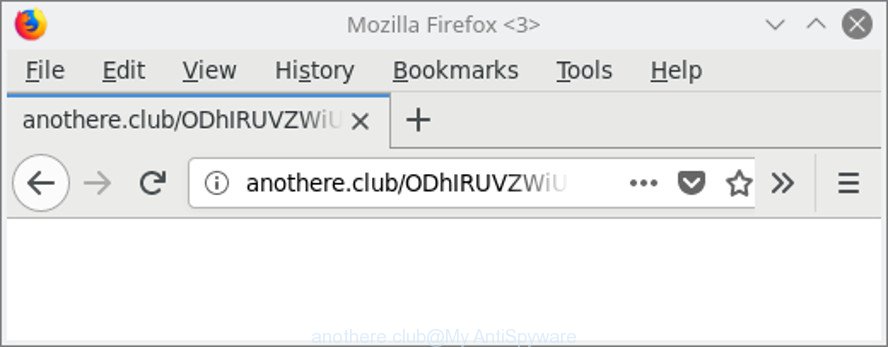
http://anothere.club/ …
The adware that responsible for web browser reroute to the intrusive Anothere.club web-page, can attack your PC system’s web browsers like the Edge, Google Chrome, Firefox and IE. Maybe you approve the idea that the popups from it is just a small problem. But these intrusive Anothere.club advertisements eat computer resources.
Even worse, the adware can collect your surfing history and personal info, including passwords and credit card numbers. In the future, your confidential data can be sold to third party companies.
So, if you happen to encounter unwanted Anothere.club redirects, then be quick and take effort to get rid of ad supported software that causes multiple annoying pop-up advertisements sooner. Follow the step-by-step guide below to remove Anothere.club pop-up ads. Let us know how you managed by sending us your comments please.
Remove Anothere.club pop-up ads (removal instructions)
In the step-by-step instructions below we will have a look at the adware and how to remove Anothere.club from Chrome, Mozilla Firefox, Microsoft Edge and Internet Explorer browsers for Microsoft Windows OS, natively or by using a few free removal utilities. Read it once, after doing so, please print this page as you may need to exit your web-browser or restart your personal computer.
To remove Anothere.club, use the following steps:
- How to remove Anothere.club pop ups without any software
- How to automatically remove Anothere.club popup advertisements
- Stop Anothere.club pop-ups and other undesired websites
- How to Anothere.club popup advertisements get installed onto machine
- Finish words
How to remove Anothere.club pop ups without any software
Most common ad-supported software may be deleted without any antivirus applications. The manual ad-supported software removal is step-by-step guidance that will teach you how to remove the Anothere.club advertisements.
Remove ad-supported software through the Microsoft Windows Control Panel
First, you should try to identify and delete the application that causes the appearance of intrusive ads or web-browser redirect, using the ‘Uninstall a program’ which is located in the ‘Control panel’.
Press Windows button ![]() , then press Search
, then press Search ![]() . Type “Control panel”and press Enter. If you using Windows XP or Windows 7, then click “Start” and select “Control Panel”. It will open the Windows Control Panel as displayed in the following example.
. Type “Control panel”and press Enter. If you using Windows XP or Windows 7, then click “Start” and select “Control Panel”. It will open the Windows Control Panel as displayed in the following example.

Further, click “Uninstall a program” ![]()
It will display a list of all apps installed on your computer. Scroll through the all list, and uninstall any dubious and unknown programs.
Remove Anothere.club advertisements from Chrome
Like other modern web browsers, the Chrome has the ability to reset the settings to their default values and thereby recover the web-browser’s settings like new tab page, search engine and homepage that have been changed by the adware responsible for Anothere.club advertisements.

- First start the Google Chrome and click Menu button (small button in the form of three dots).
- It will open the Chrome main menu. Choose More Tools, then press Extensions.
- You’ll see the list of installed plugins. If the list has the add-on labeled with “Installed by enterprise policy” or “Installed by your administrator”, then complete the following instructions: Remove Chrome extensions installed by enterprise policy.
- Now open the Chrome menu once again, click the “Settings” menu.
- You will see the Chrome’s settings page. Scroll down and click “Advanced” link.
- Scroll down again and press the “Reset” button.
- The Chrome will show the reset profile settings page as on the image above.
- Next press the “Reset” button.
- Once this process is finished, your internet browser’s new tab, startpage and default search provider will be restored to their original defaults.
- To learn more, read the blog post How to reset Chrome settings to default.
Remove Anothere.club pop-up ads from Mozilla Firefox
If the Mozilla Firefox settings such as default search engine, startpage and newtab page have been replaced by the ad-supported software, then resetting it to the default state can help. It’ll keep your personal information like browsing history, bookmarks, passwords and web form auto-fill data.
First, open the Mozilla Firefox. Next, press the button in the form of three horizontal stripes (![]() ). It will show the drop-down menu. Next, click the Help button (
). It will show the drop-down menu. Next, click the Help button (![]() ).
).

In the Help menu press the “Troubleshooting Information”. In the upper-right corner of the “Troubleshooting Information” page click on “Refresh Firefox” button as displayed on the image below.

Confirm your action, click the “Refresh Firefox”.
Remove Anothere.club ads from IE
By resetting Internet Explorer web-browser you return your web browser settings to its default state. This is first when troubleshooting problems that might have been caused by adware that responsible for browser redirect to the intrusive Anothere.club web page.
First, open the Internet Explorer. Next, click the button in the form of gear (![]() ). It will show the Tools drop-down menu, click the “Internet Options” as displayed on the screen below.
). It will show the Tools drop-down menu, click the “Internet Options” as displayed on the screen below.

In the “Internet Options” window click on the Advanced tab, then click the Reset button. The Internet Explorer will display the “Reset Internet Explorer settings” window as displayed in the following example. Select the “Delete personal settings” check box, then press “Reset” button.

You will now need to restart your computer for the changes to take effect.
How to automatically remove Anothere.club popup advertisements
Manual removal instructions may not be for everyone. Each Anothere.club removal step above, such as removing questionable programs, restoring affected shortcut files, removing the adware from system settings, must be performed very carefully. If you’re in doubt during any of the steps listed in the manual removal above, then we recommend that you follow the automatic Anothere.club removal guide listed below.
Automatically remove Anothere.club redirect with Zemana Anti-malware
Zemana Anti-malware highly recommended, because it can look for security threats such adware and adwares that most ‘classic’ antivirus applications fail to pick up on. Moreover, if you have any Anothere.club advertisements removal problems which cannot be fixed by this utility automatically, then Zemana Anti-malware provides 24X7 online assistance from the highly experienced support staff.

- Installing the Zemana AntiMalware is simple. First you’ll need to download Zemana Free by clicking on the link below. Save it to your Desktop.
Zemana AntiMalware
164773 downloads
Author: Zemana Ltd
Category: Security tools
Update: July 16, 2019
- Once the download is finished, close all programs and windows on your PC. Open a folder in which you saved it. Double-click on the icon that’s named Zemana.AntiMalware.Setup.
- Further, press Next button and follow the prompts.
- Once installation is complete, press the “Scan” button to begin scanning your computer for the adware that responsible for web browser reroute to the undesired Anothere.club page. While the Zemana program is scanning, you can see number of objects it has identified as threat.
- When finished, you’ll be shown the list of all found items on your system. Review the results once the tool has done the system scan. If you think an entry should not be quarantined, then uncheck it. Otherwise, simply click “Next”. When that process is done, you can be prompted to reboot your computer.
Remove Anothere.club redirect and malicious extensions with HitmanPro
Hitman Pro will help get rid of ad supported software that redirects your internet browser to undesired Anothere.club web site that slow down your computer. The browser hijackers, ad supported software and other PUPs slow your browser down and try to force you into clicking on suspicious advertisements and links. Hitman Pro removes the adware and lets you enjoy your system without Anothere.club popup advertisements.
HitmanPro can be downloaded from the following link. Save it to your Desktop.
When downloading is complete, open the folder in which you saved it. You will see an icon like below.

Double click the Hitman Pro desktop icon. Once the utility is opened, you will see a screen as shown on the screen below.

Further, click “Next” button to perform a system scan for the adware that redirects your web-browser to unwanted Anothere.club page. As the scanning ends, you can check all threats found on your PC system as on the image below.

All found threats will be marked. You can remove them all by simply press “Next” button. It will show a dialog box, click the “Activate free license” button.
Use Malwarebytes to remove Anothere.club advertisements
Remove Anothere.club pop-ups manually is difficult and often the ad supported software is not completely removed. Therefore, we recommend you to use the Malwarebytes Free which are completely clean your system. Moreover, the free application will allow you to delete malware, PUPs, toolbars and hijackers that your computer can be infected too.
Installing the MalwareBytes Free is simple. First you’ll need to download MalwareBytes from the link below.
327037 downloads
Author: Malwarebytes
Category: Security tools
Update: April 15, 2020
After downloading is finished, close all software and windows on your system. Open a directory in which you saved it. Double-click on the icon that’s called mb3-setup as displayed in the following example.
![]()
When the install starts, you’ll see the “Setup wizard” which will help you install Malwarebytes on your machine.

Once installation is finished, you’ll see window as displayed on the screen below.

Now click the “Scan Now” button to find out adware that causes a large amount of annoying Anothere.club pop-ups. Depending on your PC system, the scan may take anywhere from a few minutes to close to an hour. While the MalwareBytes Anti-Malware utility is checking, you can see number of objects it has identified as being affected by malware.

Once the scanning is done, MalwareBytes AntiMalware (MBAM) will open you the results. In order to remove all items, simply click “Quarantine Selected” button.

The Malwarebytes will now remove adware responsible for Anothere.club pop-ups and add items to the Quarantine. When that process is finished, you may be prompted to reboot your system.

The following video explains few simple steps on how to remove browser hijacker, ad supported software and other malware with MalwareBytes Anti-Malware.
Stop Anothere.club pop-ups and other undesired websites
Using an ad blocker program such as AdGuard is an effective way to alleviate the risks. Additionally, ad-blocking applications will also protect you from malicious ads and web-sites, and, of course, stop redirection chain to Anothere.club and similar webpages.
Download AdGuard on your Windows Desktop from the link below.
26839 downloads
Version: 6.4
Author: © Adguard
Category: Security tools
Update: November 15, 2018
When downloading is finished, start the downloaded file. You will see the “Setup Wizard” screen as shown on the screen below.

Follow the prompts. When the installation is done, you will see a window as displayed in the following example.

You can click “Skip” to close the installation program and use the default settings, or press “Get Started” button to see an quick tutorial that will allow you get to know AdGuard better.
In most cases, the default settings are enough and you do not need to change anything. Each time, when you start your computer, AdGuard will run automatically and block pop ups, Anothere.club redirect, as well as other malicious or misleading web-pages. For an overview of all the features of the application, or to change its settings you can simply double-click on the AdGuard icon, which is located on your desktop.
How to Anothere.club popup advertisements get installed onto machine
The adware responsible for redirects to Anothere.club, can be defined as PUP (potentially unwanted program) that commonly comes on the machine with other free programs. In most cases, this undesired application comes without the user’s knowledge. Therefore, many users aren’t even aware that their PC has been hijacked with malicious software. Please follow the easy rules in order to protect your computer from any unwanted programs: do not install any suspicious applications, read the user agreement and choose only the Custom, Manual or Advanced setup mode, don’t rush to click the Next button. Also, always try to find a review of the program on the Internet. Be careful and attentive! If Anothere.club pop-ups has already come into your personal computer, then you need to check your computer for adware and other malware. Use our detailed few simple steps which are listed above.
Finish words
Now your system should be free of the adware that causes multiple undesired ads. We suggest that you keep AdGuard (to help you block unwanted ads and undesired harmful web-pages) and Zemana Free (to periodically scan your machine for new malware, hijacker infections and ‘ad supported’ software). Make sure that you have all the Critical Updates recommended for Windows OS. Without regular updates you WILL NOT be protected when new hijacker infections, malicious software and adware are released.
If you are still having problems while trying to get rid of Anothere.club popup advertisements from your web-browser, then ask for help here.




















