If you are reading this post, the chances are, you are doing so through the web-browser that has been infected by something named Search.lavradoor.com. The Search.lavradoor.com is categorized as web browser hijacker. Most commonly it’s installed without your permission. It takes control of your internet browser and alters your new tab page, startpage and search provider by default to its own. So, you’ll find a new home page and search provider installed in the Mozilla Firefox, Google Chrome and Safari browsers.
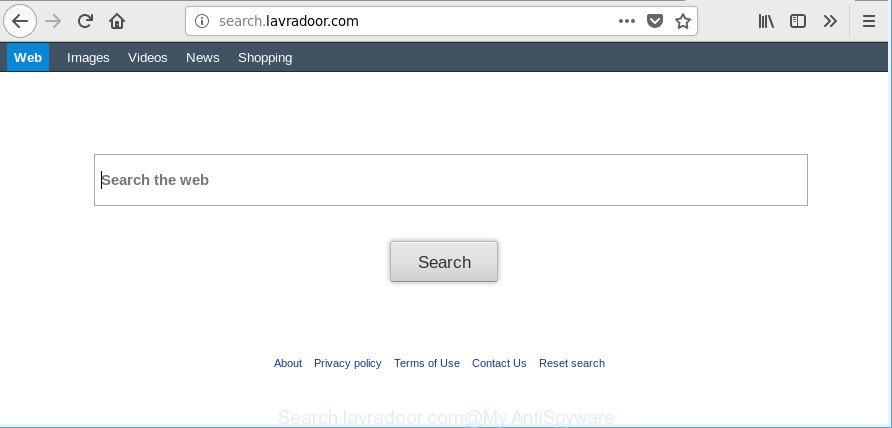
http://search.lavradoor.com/
When you perform a search via Search.lavradoor.com, in addition to search results from Yahoo, Bing or Google Custom Search that provide links to web pages, news articles, images or videos you will also be shown tons of annoying ads. The devs behind Search.lavradoor.com doing this to generate advertising money from these advertisements.
Although, Search.lavradoor.com browser hijacker is not a virus, but it does bad things, and it modifies some settings of installed web browsers. Moreover, an adware (also known as ‘ad-supported’ software) can be additionally installed on to your MAC with this hijacker, which will show a large amount of ads, or even massive full page advertisements that blocks surfing the Web. Often such these advertisements can recommend to install other unknown and unwanted apps or visit harmful web pages.
So, it is very important to free your MAC of browser hijacker infection without a wait. The few simple steps, which is shown below, will allow you to remove Search.lavradoor.com homepage from the Mozilla Firefox, Safari and Google Chrome and other web-browsers.
Remove Search.lavradoor.com from Mac
In many cases browser hijackers requires more than a simple uninstall with the help of the Finder in order to be fully uninstalled. For that reason, our team made several removal methods which we have combined in a detailed guide. Therefore, if you have the annoying Search.lavradoor.com hijacker infection on your MAC system and are currently trying to have it uninstalled then feel free to follow the guidance below in order to resolve your problem. Certain of the steps below will require you to exit this web page. So, please read the few simple steps carefully, after that bookmark or print it for later reference.
To remove Search.lavradoor.com, perform the steps below:
- Remove Search.lavradoor.com without any utilities
- Scan your MAC and get rid of Search.lavradoor.com with free utilities
- Stop Search.lavradoor.com and other unwanted pages
- How did you get infected with Search.lavradoor.com browser hijacker
- Finish words
Remove Search.lavradoor.com without any utilities
Read this section to know how to manually get rid of the Search.lavradoor.com browser hijacker. Even if the few simple steps does not work for you, there are several free malicious software removers below which can easily handle such browser hijacker infections.
Delete potentially unwanted apps using the Finder
First, go to the Finder and remove dubious software, all programs you don’t remember installing. It is important to pay the most attention to programs you installed just before Search.lavradoor.com hijacker infection appeared on your internet browser. If you do not know what a program does, look for the answer on the Internet.
Open Finder and click “Applications”.

It will show a list of all applications installed on your computer. Scroll through the all list, and remove any questionable and unknown applications. Right click to dubious program and choose “Move to Trash”. Another solution is drag the program from the Applications folder to the Trash.
Most important, scroll through the all list, and move to trash any unknown applications. Don’t forget, select Finder -> Empty Trash.
Remove Search.lavradoor.com from Google Chrome
Reset Chrome settings will help you to completely reset your internet browser. The result of activating this function will bring Chrome settings back to its default state. This can remove Search.lavradoor.com and disable harmful extensions. However, your saved bookmarks and passwords will not be lost.

- First, start the Chrome and click the Menu icon (icon in the form of three dots).
- It will show the Google Chrome main menu. Select More Tools, then click Extensions.
- You will see the list of installed addons. If the list has the extension labeled with “Installed by enterprise policy” or “Installed by your administrator”, then complete the following guidance: Remove Chrome extensions installed by enterprise policy.
- Now open the Chrome menu once again, click the “Settings” menu.
- Next, click “Advanced” link, which located at the bottom of the Settings page.
- On the bottom of the “Advanced settings” page, click the “Reset settings to their original defaults” button.
- The Google Chrome will show the reset settings prompt as shown on the screen above.
- Confirm the web-browser’s reset by clicking on the “Reset” button.
- To learn more, read the article How to reset Chrome settings to default.
Get rid of Search.lavradoor.com from Mozilla Firefox by resetting web browser settings
If the Mozilla Firefox settings such as start page, default search engine and new tab have been replaced by the hijacker, then resetting it to the default state can help. It will save your personal information such as saved passwords, bookmarks, auto-fill data and open tabs.
Press the Menu button (looks like three horizontal lines), and click the blue Help icon located at the bottom of the drop down menu as shown in the figure below.

A small menu will appear, click the “Troubleshooting Information”. On this page, click “Refresh Firefox” button as displayed on the screen below.

Follow the onscreen procedure to revert back your Mozilla Firefox browser settings to their original settings.
Remove Search.lavradoor.com start page from Safari
If you find that Safari browser settings such as search provider, new tab and start page having been hijacked, then you may restore your settings, via the reset browser process.
Click Safari menu and select “Preferences”.

It will open the Safari Preferences window. Next, click the “Extensions” tab. Look for unknown and suspicious extensions on left panel, select it, then click the “Uninstall” button. Most important to delete all unknown extensions from Safari.
Once complete, click “General” tab. Change the “Default Search Engine” to Google.

Find the “Homepage” and type into textfield “https://www.google.com”.
Scan your MAC and get rid of Search.lavradoor.com with free utilities
The easiest way to delete Search.lavradoor.com browser hijacker is to use an antimalware program capable of detecting browser hijackers including Search.lavradoor.com. We suggest try MalwareBytes Anti-Malware or another free malware remover which listed below. It has excellent detection rate when it comes to ad supported software, browser hijacker infections and other PUPs.
Automatically get rid of Search.lavradoor.com homepage with MalwareBytes Anti Malware
Manual Search.lavradoor.com removal requires some computer skills. Some files and registry entries that created by the hijacker may be not completely removed. We suggest that use the MalwareBytes Anti-Malware that are completely free your Apple Mac of browser hijacker. Moreover, the free program will help you to get rid of malicious software, PUPs, adware and toolbars that your MAC OS can be infected too.

- Installing the MalwareBytes Anti Malware (MBAM) is simple. First you will need to download MalwareBytes from the following link.
Malwarebytes Anti-malware (Mac)
20935 downloads
Author: Malwarebytes
Category: Security tools
Update: September 10, 2020
- Once downloading is complete, close all applications and windows on your MAC system. Open a folder in which you saved it. Run the downloaded file and follow the prompts.
- Click the “Scan” button to search for hijacker responsible for modifying your internet browser settings to Search.lavradoor.com. This task can take some time, so please be patient. While the MalwareBytes Anti Malware (MBAM) utility is scanning, you can see count of objects it has identified as being affected by malware.
- When the scan get completed, you will be displayed the list of all found items on your Apple Mac. Once you have selected what you wish to remove from your Apple Mac press “Remove Selected Items”.
Stop Search.lavradoor.com and other unwanted pages
We advise to install an ad blocking program that can stop Search.lavradoor.com and other intrusive sites. The ad blocker utility like AdGuard is a program that basically removes advertising from the Internet and blocks access to malicious sites. Moreover, security experts says that using ad-blocking apps is necessary to stay safe when surfing the Net.

- Click the link below to download the latest version of AdGuard for Apple Mac.
AdGuard for Mac download
3749 downloads
Author: © Adguard
Category: Security tools
Update: January 17, 2018
- Once downloading is finished, launch the downloaded file. You will see the “Setup Wizard” program window. Follow the prompts.
- When the installation is complete, press “Skip” to close the install program and use the default settings, or press “Get Started” to see an quick tutorial which will assist you get to know AdGuard better.
- In most cases, the default settings are enough and you don’t need to change anything. Each time, when you start your Apple Mac, AdGuard will launch automatically and stop advertisements, sites like Search.lavradoor.com, as well as other harmful or misleading sites.
How did you get infected with Search.lavradoor.com browser hijacker
The browser hijacker is usually gets onto MAC system by being attached to free software and install themselves, with or without your knowledge, on your MAC system. This happens especially when you are installing a free programs. The program setup file tricks you into accepting the installation of third party software, which you don’t really want. Moreover, some paid apps can also install additional apps that you do not want! Therefore, always download freeware and paid software from reputable download web sites. Use ONLY custom or manual installation type and never blindly click Next button.
Finish words
Now your computer should be free of the browser hijacker infection responsible for redirects to Search.lavradoor.com. We suggest that you keep AdGuard (to help you block unwanted pop-up ads and unwanted harmful web pages) and MalwareBytes Free (to periodically scan your MAC OS for new browser hijackers and other malware).
If you are still having problems while trying to get rid of Search.lavradoor.com from the Safari, Google Chrome and Mozilla Firefox, then ask for help here here.



















