The Age-verifyweb.com pop-ups appeared on your machine without any notice? After that, you are faced with the fact that your browser is now redirected to other annoying webpages and filled with a variety of pop ups, ads, notifications and banners. The cause of all your problems with your personal computer is adware (sometimes named ‘ad-supported’ software) that has been installed on many PC systems around the world without users permission, so you’re one of many. Most probably, you do not even know how and where this ‘ad supported’ software has got into your PC system. In the guidance below, we will explain all the general features of ad-supported software and its typical behavior on the machine, as well as effective solutions to get rid of Age-verifyweb.com notifications and pop up ads from your internet browser.
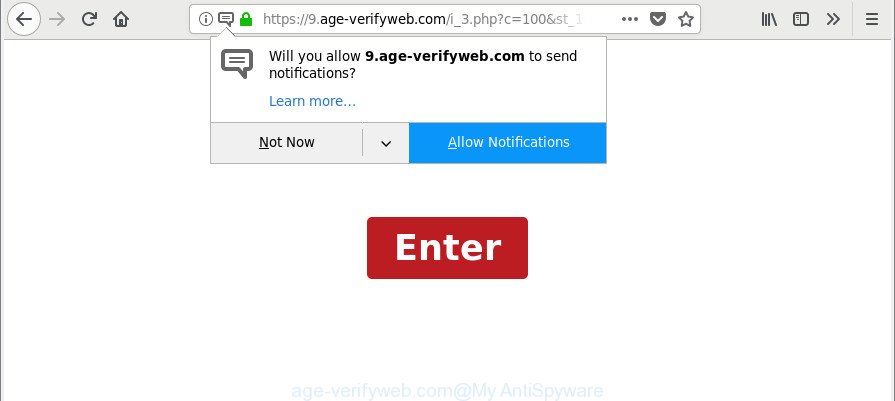
https://age-verifyweb.com/i_3.php?c=
Technically, the adware is not a virus, but it does bad things, it generates a large amount of popup advertisements. It may download and install on to your PC system other harmful and unwanted software without your permission, force you to visit misleading or malicious web-pages. Moreover, the adware can install web-browser hijacker. Once installed, it will rewrite your web-browser setting such as search provider by default, startpage and newtab with an intrusive web site.
We suggest you to remove adware and clean your personal computer from Age-verifyweb.com pop-up ads ASAP, until the presence of the ad supported software has not led to even worse consequences. You need to follow the guide below that will allow you to completely remove the redirect to Age-verifyweb.com undesired website, using only the built-in Microsoft Windows features and several free malware removal utilities of well-known antivirus software companies.
How to remove Age-verifyweb.com popups
In order to delete Age-verifyweb.com popup advertisements from the MS Edge, IE, Google Chrome and Firefox, you need to reset the web browser settings. Additionally, you should look up for other dubious entries, such as files, programs, internet browser plugins and shortcuts. However, if you want to delete Age-verifyweb.com pop-ups easily, you should run reputable anti malware utility and let it do the job for you.
To remove Age-verifyweb.com, perform the steps below:
- How to manually delete Age-verifyweb.com
- Scan your machine and get rid of Age-verifyweb.com redirect with free utilities
- Block Age-verifyweb.com pop-ups and other intrusive web-pages
- How did Age-verifyweb.com popups get on your machine
- To sum up
How to manually delete Age-verifyweb.com
The few simple steps will help you remove Age-verifyweb.com popup advertisements. These Age-verifyweb.com removal steps work for the Microsoft Edge, Firefox, Google Chrome and Microsoft Internet Explorer, as well as every version of MS Windows operating system.
Delete potentially unwanted apps using Microsoft Windows Control Panel
Check out the MS Windows Control Panel (Programs and Features section) to see all installed software. We advise to click on the “Date Installed” in order to sort the list of applications by the date you installed them. If you see any unknown and dubious applications, they are the ones you need to remove.
- If you are using Windows 8, 8.1 or 10 then click Windows button, next click Search. Type “Control panel”and press Enter.
- If you are using Windows XP, Vista, 7, then click “Start” button and click “Control Panel”.
- It will open the Windows Control Panel.
- Further, press “Uninstall a program” under Programs category.
- It will show a list of all software installed on the computer.
- Scroll through the all list, and remove dubious and unknown programs. To quickly find the latest installed applications, we recommend sort apps by date.
See more details in the video guidance below.
Remove Age-verifyweb.com pop-up advertisements from Chrome
If you are getting Age-verifyweb.com popups or notifications, then you can try to remove it by resetting Google Chrome to its original state. It will also clear cookies, content and site data, temporary and cached data. Essential information like bookmarks, browsing history, passwords, cookies, auto-fill data and personal dictionaries will not be removed.
Open the Chrome menu by clicking on the button in the form of three horizontal dotes (![]() ). It will display the drop-down menu. Choose More Tools, then click Extensions.
). It will display the drop-down menu. Choose More Tools, then click Extensions.
Carefully browse through the list of installed extensions. If the list has the addon labeled with “Installed by enterprise policy” or “Installed by your administrator”, then complete the following tutorial: Remove Google Chrome extensions installed by enterprise policy otherwise, just go to the step below.
Open the Chrome main menu again, click to “Settings” option.

Scroll down to the bottom of the page and click on the “Advanced” link. Now scroll down until the Reset settings section is visible, as displayed below and click the “Reset settings to their original defaults” button.

Confirm your action, click the “Reset” button.
Remove Age-verifyweb.com notifications and pop-ups from Mozilla Firefox
If the Mozilla Firefox web browser is redirected to Age-verifyweb.com and you want to recover the Mozilla Firefox settings back to their original settings, then you should follow the few simple steps below. However, your saved bookmarks and passwords will not be lost.
Launch the Mozilla Firefox and click the menu button (it looks like three stacked lines) at the top right of the internet browser screen. Next, click the question-mark icon at the bottom of the drop-down menu. It will display the slide-out menu.

Select the “Troubleshooting information”. If you’re unable to access the Help menu, then type “about:support” in your address bar and press Enter. It bring up the “Troubleshooting Information” page as on the image below.

Click the “Refresh Firefox” button at the top right of the Troubleshooting Information page. Select “Refresh Firefox” in the confirmation prompt. The Firefox will begin a process to fix your problems that caused by the ad supported software that causes web browsers to display undesired Age-verifyweb.com pop-up advertisements. Once, it is complete, click the “Finish” button.
Delete Age-verifyweb.com pop up advertisements from IE
The Internet Explorer reset is great if your web browser is hijacked or you have unwanted addo-ons or toolbars on your internet browser, that installed by an malware.
First, run the IE. Next, click the button in the form of gear (![]() ). It will display the Tools drop-down menu, press the “Internet Options” like below.
). It will display the Tools drop-down menu, press the “Internet Options” like below.

In the “Internet Options” window click on the Advanced tab, then click the Reset button. The IE will open the “Reset Internet Explorer settings” window as displayed in the figure below. Select the “Delete personal settings” check box, then click “Reset” button.

You will now need to restart your computer for the changes to take effect.
Clean up the internet browsers shortcuts that have been affected by adware
After the adware is started, it can also change the internet browser’s shortcuts, adding an argument such as “http://site.address” into the Target field. Due to this, every time you launch the internet browser, it will show an intrusive web site.
Open the properties of the browser shortcut file. Right click on the shortcut of affected web browser and select the “Properties” option and it’ll open the properties of the shortcut file. Next, select the “Shortcut” tab and have a look at the Target field as displayed on the image below.

Normally, if the last word in the Target field is chrome.exe, iexplore.exe, firefox.exe. Be sure to pay attention to the extension, should be “exe”! All shortcuts that have been changed by ad-supported software that causes multiple unwanted pop-ups, usually point to .bat, .cmd or .url files instead of .exe as displayed in the figure below

Another variant, an address has been added at the end of the line. In this case the Target field looks like …Application\chrome.exe” http://site.address as displayed on the image below.

In order to fix the infected shortcut, you need to insert right path to the Target field or remove an address (if it has been added at the end). You can use the following information to fix your shortcuts that have been modified by ad supported software that redirects your web-browser to undesired Age-verifyweb.com webpage.
| Google Chrome | C:\Program Files (x86)\Google\Chrome\Application\chrome.exe |
| C:\Program Files\Google\Chrome\Application\chrome.exe | |
| Mozilla Firefox | C:\Program Files\Mozilla Firefox\firefox.exe |
| Internet Explorer | C:\Program Files (x86)\Internet Explorer\iexplore.exe |
| C:\Program Files\Internet Explorer\iexplore.exe | |
| Opera | C:\Program Files (x86)\Opera\launcher.exe |
| C:\Program Files\Opera\launcher.exe |
Once is done, press OK to save changes. Repeat the step for all web browsers that are rerouted to the Age-verifyweb.com undesired web-page.
Scan your machine and get rid of Age-verifyweb.com redirect with free utilities
If you are unsure how to remove Age-verifyweb.com redirect easily, consider using automatic ‘ad supported’ software removal applications which listed below. It will identify the ad-supported software that causes multiple annoying ads and delete it from your personal computer for free.
Remove Age-verifyweb.com redirect with Zemana Anti-malware
Zemana Anti-malware highly recommended, because it can find out security threats such ad supported software and adwares which most ‘classic’ antivirus apps fail to pick up on. Moreover, if you have any Age-verifyweb.com pop up advertisements removal problems which cannot be fixed by this utility automatically, then Zemana Anti-malware provides 24X7 online assistance from the highly experienced support staff.

- Click the link below to download the latest version of Zemana for Microsoft Windows. Save it on your Windows desktop.
Zemana AntiMalware
164813 downloads
Author: Zemana Ltd
Category: Security tools
Update: July 16, 2019
- When the download is complete, close all programs and windows on your PC system. Open a folder in which you saved it. Double-click on the icon that’s named Zemana.AntiMalware.Setup.
- Further, click Next button and follow the prompts.
- Once setup is complete, press the “Scan” button to perform a system scan with this tool for the adware which developed to redirect your internet browser to various ad web pages such as Age-verifyweb.com. A scan may take anywhere from 10 to 30 minutes, depending on the number of files on your computer and the speed of your computer.
- After the scan get completed, you may check all items detected on your computer. Next, you need to press “Next”. After the clean up is done, you may be prompted to reboot your system.
Delete Age-verifyweb.com popup advertisements and malicious extensions with Hitman Pro
If Zemana Anti Malware (ZAM) cannot delete this ad-supported software, then we recommends to run the Hitman Pro. Hitman Pro is a free removal tool for hijackers, potentially unwanted software, toolbars and adware responsible for redirecting your internet browser to Age-verifyweb.com site. It’s specially developed to work as a second scanner for your PC.
Download Hitman Pro by clicking on the link below. Save it on your Windows desktop.
After downloading is done, open the file location. You will see an icon like below.

Double click the Hitman Pro desktop icon. Once the tool is started, you will see a screen as shown in the figure below.

Further, press “Next” button . Hitman Pro tool will begin scanning the whole machine to find out adware responsible for redirecting your web browser to Age-verifyweb.com webpage. A scan can take anywhere from 10 to 30 minutes, depending on the number of files on your PC and the speed of your PC system. Once the system scan is done, Hitman Pro will show a list of detected items as on the image below.

Next, you need to click “Next” button. It will show a dialog box, press the “Activate free license” button.
How to automatically remove Age-verifyweb.com with Malwarebytes
We suggest using the Malwarebytes Free. You can download and install Malwarebytes to search for adware and thereby delete Age-verifyweb.com pop-up advertisements from your internet browsers. When installed and updated, the free malicious software remover will automatically check and detect all threats present on the computer.
MalwareBytes AntiMalware (MBAM) can be downloaded from the following link. Save it on your Desktop.
327070 downloads
Author: Malwarebytes
Category: Security tools
Update: April 15, 2020
After downloading is done, close all applications and windows on your computer. Open a directory in which you saved it. Double-click on the icon that’s called mb3-setup as on the image below.
![]()
When the installation begins, you will see the “Setup wizard” that will help you install Malwarebytes on your machine.

Once install is finished, you will see window as displayed on the image below.

Now click the “Scan Now” button to perform a system scan for the ‘ad supported’ software that reroutes your internet browser to annoying Age-verifyweb.com web-site. When a threat is detected, the number of the security threats will change accordingly. Wait until the the checking is finished.

When MalwareBytes AntiMalware (MBAM) completes the scan, MalwareBytes Anti Malware (MBAM) will open a screen which contains a list of malicious software that has been detected. All found items will be marked. You can get rid of them all by simply press “Quarantine Selected” button.

The Malwarebytes will now get rid of ‘ad supported’ software that responsible for web-browser redirect to the annoying Age-verifyweb.com web-page and move items to the program’s quarantine. Once finished, you may be prompted to restart your PC system.

The following video explains instructions on how to remove hijacker infection, ad-supported software and other malicious software with MalwareBytes.
Block Age-verifyweb.com pop-ups and other intrusive web-pages
Run an ad blocker tool such as AdGuard will protect you from harmful advertisements and content. Moreover, you can find that the AdGuard have an option to protect your privacy and block phishing and spam web pages. Additionally, ad-blocking programs will allow you to avoid undesired ads and unverified links that also a good way to stay safe online.
Installing the AdGuard is simple. First you’ll need to download AdGuard on your MS Windows Desktop from the following link.
26842 downloads
Version: 6.4
Author: © Adguard
Category: Security tools
Update: November 15, 2018
Once downloading is done, run the downloaded file. You will see the “Setup Wizard” screen as displayed below.

Follow the prompts. After the installation is done, you will see a window as displayed on the image below.

You can press “Skip” to close the setup application and use the default settings, or press “Get Started” button to see an quick tutorial that will help you get to know AdGuard better.
In most cases, the default settings are enough and you do not need to change anything. Each time, when you start your personal computer, AdGuard will start automatically and stop unwanted ads, Age-verifyweb.com pop-ups and notifications, as well as other harmful or misleading websites. For an overview of all the features of the program, or to change its settings you can simply double-click on the AdGuard icon, which is located on your desktop.
How did Age-verifyweb.com popups get on your machine
The ‘ad supported’ software spreads as a part of certain free programs. So always read carefully the install screens, disclaimers, ‘Terms of Use’ and ‘Software license’ appearing during the install process. Additionally pay attention for optional applications which are being installed along with the main program. Ensure that you unchecked all of them! Also, use an adblocker application that will help to block malicious, misleading, illegitimate or untrustworthy web pages.
To sum up
Once you have finished the step-by-step instructions above, your PC system should be clean from this adware and other malware. The Chrome, MS Edge, Mozilla Firefox and Internet Explorer will no longer display intrusive Age-verifyweb.com web-page when you surf the World Wide Web. Unfortunately, if the few simple steps does not help you, then you have caught a new adware, and then the best way – ask for help.
Please create a new question by using the “Ask Question” button in the Questions and Answers. Try to give us some details about your problems, so we can try to help you more accurately. Wait for one of our trained “Security Team” or Site Administrator to provide you with knowledgeable assistance tailored to your problem with the undesired Age-verifyweb.com redirect.


















