The Search.searchyourea.com appeared on your computer without any notice? After that, you’re faced with the fact that your browser is now re-directed to this intrusive web pages every time when you press browser’s home button, create a new tab or perform an Internet search. The cause of all your problems with your personal computer is hijacker that has been installed on many machines around the world without users permission, so you’re one of many. Most probably, you don’t even know how and where the Search.searchyourea.com browser hijacker has got into your personal computer.
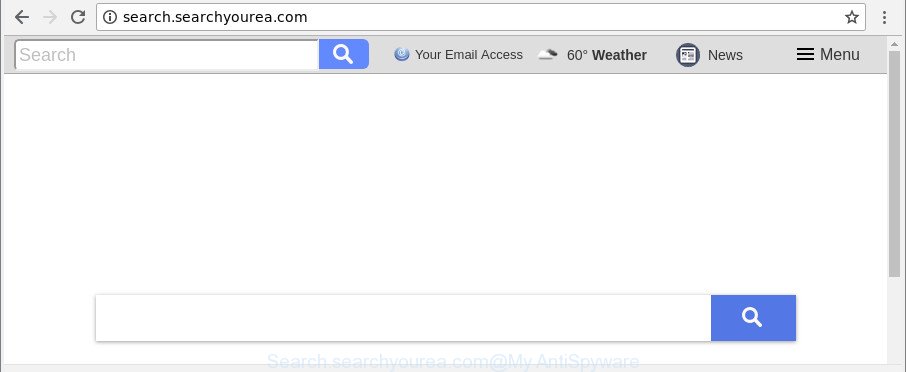
http://search.searchyourea.com/
In order to force you to use Search.searchyourea.com as often as possible this hijacker infection can change your internet browsers’ search provider. You may even find that your computer’s internet browser shortcuts and Microsoft Windows HOSTS file are hijacked without your knowledge and conscious permission. The creators of this hijacker do so in order to generate money via Google AdSense or another third-party ad network. Thus every your click on ads which placed on the Search.searchyourea.com generates money for them.
While the Search.searchyourea.com browser hijacker is active, you won’t be able to revert back the Internet Explorer, Chrome, Microsoft Edge and Mozilla Firefox’ settings like homepage, search provider and newtab page. If you try to set your homepage to be Google, Bing or Yahoo, those settings will be automatically altered to Search.searchyourea.com with the next computer reboot. But this does not mean that you should just ignore it or get along with this fact. Because this is not the best option, due to the Search.searchyourea.com you can have problems with the Chrome, Microsoft Internet Explorer, Mozilla Firefox and MS Edge, unwanted ads and even confidential data theft.
We recommend you to remove Search.searchyourea.com startpage and clean your computer of browser hijacker infection immediately, until the presence of the browser hijacker has not led to even worse consequences. You need to perform the steps below that will assist you to completely remove Search.searchyourea.com, using only the built-in Windows features and a few of specialized free tools.
How to remove Search.searchyourea.com from Chrome, Firefox, IE, Edge
There are a few methods that can be used to get rid of Search.searchyourea.com. But, not all potentially unwanted applications like this hijacker infection can be completely deleted using only manual ways. Most commonly you are not able to delete any hijacker using standard Microsoft Windows options. In order to delete Search.searchyourea.com you need complete a few manual steps and run reliable removal tools. Most security specialists states that Zemana AntiMalware (ZAM), MalwareBytes Anti-Malware (MBAM) or HitmanPro tools are a right choice. These free programs are able to scan for and remove Search.searchyourea.com from your PC system and revert back your browser settings to defaults.
To remove Search.searchyourea.com, perform the steps below:
- Manual Search.searchyourea.com removal
- How to automatically remove Search.searchyourea.com hijacker infection
- Block Search.searchyourea.com and other annoying webpages
- How can you prevent your machine from the attack of Search.searchyourea.com hijacker
- To sum up
Manual Search.searchyourea.com removal
If you perform exactly the step-by-step instructions below you should be able to get rid of the Search.searchyourea.com from the Firefox, IE, Chrome and Microsoft Edge web-browsers.
Uninstall potentially unwanted applications through the Microsoft Windows Control Panel
First, you should try to identify and uninstall the program that causes the appearance of undesired advertisements or web-browser redirect, using the ‘Uninstall a program’ which is located in the ‘Control panel’.
Windows 8, 8.1, 10
First, click the Windows button
Windows XP, Vista, 7
First, click “Start” and select “Control Panel”.
It will display the Windows Control Panel as on the image below.

Next, press “Uninstall a program” ![]()
It will show a list of all software installed on your computer. Scroll through the all list, and remove any suspicious and unknown programs. To quickly find the latest installed programs, we recommend sort apps by date in the Control panel.
Remove Search.searchyourea.com from Chrome
In order to be sure that there is nothing left behind, we advise you to reset Google Chrome web-browser. It’ll revert back Chrome settings including start page, search provider by default and newtab page to defaults.
Open the Google Chrome menu by clicking on the button in the form of three horizontal dotes (![]() ). It will open the drop-down menu. Choose More Tools, then click Extensions.
). It will open the drop-down menu. Choose More Tools, then click Extensions.
Carefully browse through the list of installed extensions. If the list has the extension labeled with “Installed by enterprise policy” or “Installed by your administrator”, then complete the following guide: Remove Chrome extensions installed by enterprise policy otherwise, just go to the step below.
Open the Google Chrome main menu again, click to “Settings” option.

Scroll down to the bottom of the page and click on the “Advanced” link. Now scroll down until the Reset settings section is visible, as displayed on the screen below and click the “Reset settings to their original defaults” button.

Confirm your action, click the “Reset” button.
Get rid of Search.searchyourea.com from Firefox by resetting internet browser settings
Resetting Mozilla Firefox internet browser will reset all the settings to their original settings and will remove Search.searchyourea.com, malicious add-ons and extensions. However, your saved passwords and bookmarks will not be changed, deleted or cleared.
Click the Menu button (looks like three horizontal lines), and press the blue Help icon located at the bottom of the drop down menu as displayed in the figure below.

A small menu will appear, click the “Troubleshooting Information”. On this page, click “Refresh Firefox” button as shown in the following example.

Follow the onscreen procedure to return your Firefox web-browser settings to their default state.
Delete Search.searchyourea.com start page from Microsoft Internet Explorer
The Microsoft Internet Explorer reset is great if your browser is hijacked or you’ve unwanted add-ons or toolbars on your web browser, which installed by a malware.
First, open the Microsoft Internet Explorer. Next, click the button in the form of gear (![]() ). It will show the Tools drop-down menu, click the “Internet Options” like below.
). It will show the Tools drop-down menu, click the “Internet Options” like below.

In the “Internet Options” window click on the Advanced tab, then press the Reset button. The IE will open the “Reset Internet Explorer settings” window as displayed below. Select the “Delete personal settings” check box, then click “Reset” button.

You will now need to restart your machine for the changes to take effect.
How to automatically remove Search.searchyourea.com hijacker infection
Manual removal instructions does not always help to completely get rid of the browser hijacker, as it is not easy to identify and get rid of components of browser hijacker and all malicious files from hard disk. Therefore, it is recommended that you use malware removal utility to completely remove Search.searchyourea.com off your computer. Several free malware removal utilities are currently available that can be used against the browser hijacker. The optimum solution would be to use Zemana Free, MalwareBytes Free and Hitman Pro.
How to automatically remove Search.searchyourea.com with Zemana
Zemana AntiMalware is a tool which can remove adware, potentially unwanted applications, browser hijacker infections and other malware from your computer easily and for free. Zemana Free is compatible with most antivirus software. It works under Windows (10 – XP, 32 and 64 bit) and uses minimum of PC system resources.
Download Zemana Free by clicking on the link below.
164813 downloads
Author: Zemana Ltd
Category: Security tools
Update: July 16, 2019
Once the downloading process is finished, close all programs and windows on your computer. Double-click the setup file named Zemana.AntiMalware.Setup. If the “User Account Control” prompt pops up as shown on the screen below, click the “Yes” button.

It will open the “Setup wizard” that will help you install Zemana Free on your computer. Follow the prompts and don’t make any changes to default settings.

Once installation is finished successfully, Zemana Free will automatically start and you can see its main screen as shown in the figure below.

Now click the “Scan” button to perform a system scan for the hijacker that causes web browsers to open intrusive Search.searchyourea.com web-page. Depending on your system, the scan can take anywhere from a few minutes to close to an hour. During the scan Zemana Free will scan for threats exist on your computer.

When the system scan is finished, the results are displayed in the scan report. Once you’ve selected what you wish to delete from your personal computer click “Next” button. The Zemana AntiMalware (ZAM) will delete hijacker infection that cause a redirect to Search.searchyourea.com web page and move threats to the program’s quarantine. After that process is complete, you may be prompted to restart the computer.
Use Hitman Pro to get rid of Search.searchyourea.com from the computer
HitmanPro will help remove browser hijacker which reroutes your web browser to unwanted Search.searchyourea.com web-page that slow down your personal computer. The browser hijackers, adware and other potentially unwanted software slow your web browser down and try to force you into clicking on misleading ads and links. Hitman Pro removes the hijacker infection and lets you enjoy your PC without Search.searchyourea.com .
Please go to the following link to download the latest version of HitmanPro for Windows. Save it on your Microsoft Windows desktop or in any other place.
Download and run HitmanPro on your PC system. Once started, click “Next” button . HitmanPro utility will start scanning the whole computer to find out browser hijacker infection related to Search.searchyourea.com start page. This procedure may take some time, so please be patient. While the tool is scanning, you may see how many objects and files has already scanned..

Once the scan is finished, you’ll be displayed the list of all detected items on your PC.

In order to remove all threats, simply click Next button.
It will open a dialog box, click the “Activate free license” button to start the free 30 days trial to remove all malware found.
Delete Search.searchyourea.com with Malwarebytes
We advise using the Malwarebytes Free. You may download and install Malwarebytes to scan for and remove Search.searchyourea.com redirect from your PC system. When installed and updated, the free malicious software remover will automatically scan and detect all threats exist on the PC.

Click the link below to download the latest version of MalwareBytes for Windows. Save it on your Windows desktop.
327070 downloads
Author: Malwarebytes
Category: Security tools
Update: April 15, 2020
When the download is complete, run it and follow the prompts. Once installed, the MalwareBytes AntiMalware will try to update itself and when this task is finished, press the “Scan Now” button . MalwareBytes AntiMalware (MBAM) program will scan through the whole computer for the browser hijacker infection responsible for Search.searchyourea.com. A system scan may take anywhere from 5 to 30 minutes, depending on your system. While the utility is scanning, you can see number of objects and files has already scanned. You may remove items (move to Quarantine) by simply press “Quarantine Selected” button.
The MalwareBytes Anti Malware (MBAM) is a free program that you can use to remove all detected folders, files, services, registry entries and so on. To learn more about this malware removal tool, we suggest you to read and follow the steps or the video guide below.
Block Search.searchyourea.com and other annoying webpages
By installing an ad-blocking application such as AdGuard, you are able to stop Search.searchyourea.com, autoplaying video ads and remove a large amount of distracting and undesired ads on sites.
Please go to the link below to download AdGuard. Save it to your Desktop so that you can access the file easily.
26842 downloads
Version: 6.4
Author: © Adguard
Category: Security tools
Update: November 15, 2018
After downloading it, launch the downloaded file. You will see the “Setup Wizard” screen like below.

Follow the prompts. Once the installation is finished, you will see a window as shown below.

You can press “Skip” to close the installation application and use the default settings, or press “Get Started” button to see an quick tutorial which will help you get to know AdGuard better.
In most cases, the default settings are enough and you don’t need to change anything. Each time, when you launch your PC system, AdGuard will run automatically and block unwanted ads, web-pages such as Search.searchyourea.com, as well as other malicious or misleading websites. For an overview of all the features of the program, or to change its settings you can simply double-click on the AdGuard icon, which can be found on your desktop.
How can you prevent your machine from the attack of Search.searchyourea.com hijacker
The browser hijacker infection responsible for modifying your internet browser settings to Search.searchyourea.com, can be classified as PUP (potentially unwanted program) that usually comes on the personal computer with other free applications. In most cases, this unwanted application comes without the user’s knowledge. Therefore, many users aren’t even aware that their system has been affected with malicious software. Please follow the easy rules in order to protect your PC system from any undesired applications: don’t install any suspicious applications, read the user agreement and select only the Custom, Manual or Advanced installation option, don’t rush to click the Next button. Also, always try to find a review of the program on the Internet. Be careful and attentive! If Search.searchyourea.com has already come into your PC system, then you need to check your computer for hijacker and other malware. Use our detailed steps which are listed above.
To sum up
Now your personal computer should be free of the hijacker which reroutes your internet browser to annoying Search.searchyourea.com web-page. We suggest that you keep Zemana Anti-Malware (to periodically scan your PC system for new browser hijackers and other malware) and AdGuard (to help you stop annoying ads and harmful pages). Moreover, to prevent any hijacker, please stay clear of unknown and third party programs, make sure that your antivirus application, turn on the option to find potentially unwanted apps.
If you need more help with Search.searchyourea.com redirect related issues, go to here.


















