If you’ve ever found your web-browser startpage inexplicably modifying to Search.sleepshadow.com webpage, or notice that the default search provider in your browser has replaced, then you could say that your Apple Mac has been a victim of the browser hijacker infection. The developers of hijacker do so in order to make profit via Google, Yahoo or Bing search provider. Thus, in order to force you to use Search.sleepshadow.com services as often as possible the hijacker can change your web browsers settings such as default search engine, new tab and home page.
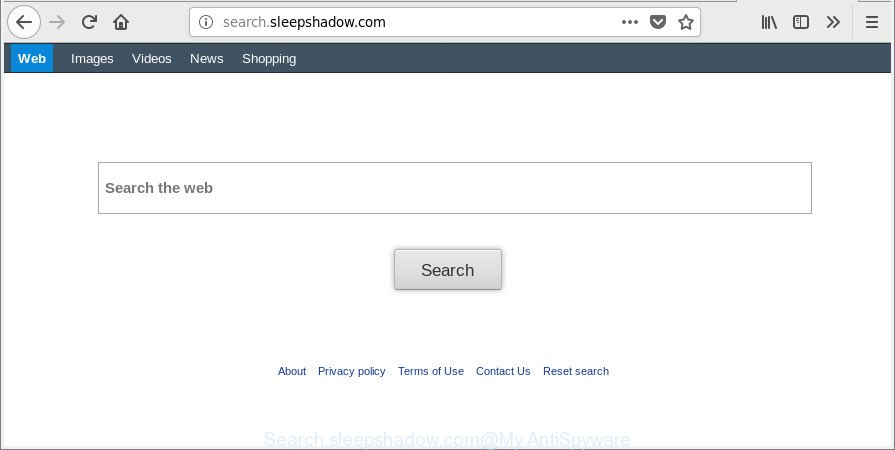
http://search.sleepshadow.com/
The Search.sleepshadow.com hijacker will alter your internet browser’s search provider so that all searches are sent via Search.sleepshadow.com, which redirections to Bing, Yahoo or Google Custom Search engine that displays the search results for your query. The makers of this hijacker are utilizing legitimate search provider as they may earn profit from the ads which are shown in the search results.
Often, the MAC OS which has been affected with Search.sleepshadow.com browser hijacker, will be also affected with ‘ad-supported’ software (also known as adware) that opens a lot of various ads. It may be pop-ups, text links in the sites, banners where they never had. What is more, the ‘ad supported’ software can replace the legitimate ads with malicious advertisements which will offer to download and install malware and undesired applications or visit the various dangerous and misleading web sites.
Thus, the Search.sleepshadow.com does not really have beneficial features. So, we suggest you remove Search.sleepshadow.com from the Firefox, Google Chrome and Safari web browsers as soon as possible. This will also prevent the browser hijacker from tracking your online activities. A full Search.sleepshadow.com removal can be easily carried out using manual or automatic way listed below.
Remove Search.sleepshadow.com (Removal guide)
We can assist you delete Search.sleepshadow.com, without the need to take your MAC OS to a professional. Simply follow the removal tutorial below if you currently have the annoying browser hijacker on your Apple Mac and want to get rid of it. If you’ve any difficulty while trying to delete the hijacker infection, feel free to ask for our help in the comment section below. Read it once, after doing so, please print this page as you may need to close your web-browser or restart your Apple Mac.
To remove Search.sleepshadow.com, follow the steps below:
- How to get rid of Search.sleepshadow.com manually
- Scan your MAC system and get rid of Search.sleepshadow.com with free tools
- How to stop Search.sleepshadow.com
- Method of Search.sleepshadow.com hijacker intrusion into your MAC system
- Finish words
How to get rid of Search.sleepshadow.com manually
Most common hijackers may be uninstalled without any antivirus apps. The manual hijacker infection removal is instructions that will teach you how to remove the Search.sleepshadow.com .
Remove Search.sleepshadow.com associated software by using the Finder
First of all, check the list of installed software on your Apple Mac and remove all unknown and recently installed applications. If you see an unknown program with incorrect spelling or varying capital letters, it have most likely been installed by malicious software and you should clean it off first with malicious software removal tool like Malwarebytes Anti-malware.
Open Finder and click “Applications”.

It will show a list of all apps installed on your machine. Scroll through the all list, and uninstall any dubious and unknown programs. Right click to questionable program and choose “Move to Trash”. Another solution is drag the program from the Applications folder to the Trash.
Most important, scroll through the all list, and move to trash any unknown applications. Don’t forget, choose Finder -> Empty Trash.
Remove Search.sleepshadow.com from Google Chrome
Reset Google Chrome settings is a simple way to get rid of the hijacker infection, malicious and adware extensions, as well as to restore the internet browser’s search engine, new tab and homepage that have been changed by hijacker infection.

- First launch the Google Chrome and press Menu button (small button in the form of three dots).
- It will open the Chrome main menu. Choose More Tools, then press Extensions.
- You will see the list of installed extensions. If the list has the extension labeled with “Installed by enterprise policy” or “Installed by your administrator”, then complete the following tutorial: Remove Chrome extensions installed by enterprise policy.
- Now open the Google Chrome menu once again, click the “Settings” menu.
- You will see the Google Chrome’s settings page. Scroll down and click “Advanced” link.
- Scroll down again and press the “Reset” button.
- The Chrome will open the reset profile settings page as shown on the screen above.
- Next press the “Reset” button.
- Once this procedure is finished, your web browser’s new tab, startpage and search engine by default will be restored to their original defaults.
- To learn more, read the article How to reset Chrome settings to default.
Remove Search.sleepshadow.com start page from Safari
If you find that Safari web-browser settings such as homepage, search engine and newtab page having been hijacked, then you may restore your settings, via the reset web-browser process.
Click Safari menu and select “Preferences”.

It will open the Safari Preferences window. Next, click the “Extensions” tab. Look for unknown and suspicious extensions on left panel, select it, then press the “Uninstall” button. Most important to get rid of all unknown extensions from Safari.
Once complete, click “General” tab. Change the “Default Search Engine” to Google.

Find the “Homepage” and type into textfield “https://www.google.com”.
Remove Search.sleepshadow.com from Firefox by resetting web-browser settings
If your Firefox web browser home page has modified to Search.sleepshadow.com without your permission or an unknown search engine opens results for your search, then it may be time to perform the web-browser reset. However, your saved passwords and bookmarks will not be changed, deleted or cleared.
Click the Menu button (looks like three horizontal lines), and click the blue Help icon located at the bottom of the drop down menu as shown in the following example.

A small menu will appear, click the “Troubleshooting Information”. On this page, click “Refresh Firefox” button as shown on the screen below.

Follow the onscreen procedure to revert back your Firefox web-browser settings to their original state.
Scan your MAC system and get rid of Search.sleepshadow.com with free tools
In order to completely get rid of Search.sleepshadow.com, you not only need to remove it from the web-browsers, but also get rid of all its components in your MAC OS including system folders entries. We suggest to download and run free removal utilities to automatically free your computer of Search.sleepshadow.com hijacker infection.
How to automatically get rid of Search.sleepshadow.com with MalwareBytes Anti-Malware (MBAM)
We advise using the MalwareBytes AntiMalware (MBAM). You can download and install MalwareBytes to detect and remove Search.sleepshadow.com start page from your MAC OS. When installed and updated, the free malicious software remover will automatically scan and detect all threats exist on the machine.
Visit the following page to download the latest version of MalwareBytes Free for Apple Mac.
20945 downloads
Author: Malwarebytes
Category: Security tools
Update: September 10, 2020
Once the downloading process is finished, close all windows on your MAC OS. Further, launch the saved file. Follow the prompts.
The MalwareBytes will automatically run and you can see its main window as shown below.
Next, click the “Scan Now” button to scan for browser hijacker that cause a redirect to Search.sleepshadow.com web site. A system scan can take anywhere from 5 to 30 minutes, depending on your computer. When a malware, adware or potentially unwanted apps are detected, the count of the security threats will change accordingly. Wait until the the checking is complete.

As the scanning ends, MalwareBytes Free will show you the results. All found items will be marked. You can remove them all by simply click “Remove Selected Items” button.

The MalwareBytes Anti-Malware (MBAM) will remove hijacker infection which made to redirect your web browser to the Search.sleepshadow.com web-page and add threats to the Quarantine.
How to stop Search.sleepshadow.com
Use ad-blocker program such as AdGuard in order to block ads, malvertisements, pop-ups and online trackers, avoid having to install malicious and adware browser plug-ins and add-ons that affect your MAC OS performance and impact your computer security. Browse the Internet anonymously and stay safe online!

Installing the AdGuard is simple. First you’ll need to download AdGuard by clicking on the following link. Save it to your Desktop.
3753 downloads
Author: © Adguard
Category: Security tools
Update: January 17, 2018
When downloading is complete, run the downloaded file. The “Setup Wizard” window will show up on the computer screen.
Follow the prompts. AdGuard will then be installed. A window will show up asking you to confirm that you want to see a quick guidance. Press “Skip” button to close the window and use the default settings, or press “Get Started” to see an quick guidance which will allow you get to know AdGuard better.
Each time, when you launch your machine, AdGuard will start automatically and block popup ads, web-pages such as Search.sleepshadow.com, as well as other malicious or misleading web sites.
Method of Search.sleepshadow.com hijacker intrusion into your MAC system
The Search.sleepshadow.com browser hijacker infection actively distributed with freeware, as a part of the installer of these programs. Therefore, it is very important, when installing an unknown program even downloaded from well-known or big hosting site, read the Terms of use and the Software license, as well as to choose the Manual, Advanced or Custom setup mode. In this mode, you can disable the setup of unneeded modules and apps and protect your Apple Mac from such hijackers as the Search.sleepshadow.com. Unfortunately, most users when installing unknown software, simply click the Next button, and do not read any information which the free software open them during its installation. This leads to the fact that the web-browser settings are changed and internet browser’s search engine, new tab page and start page set to Search.sleepshadow.com.
Finish words
After completing the steps outlined above, your MAC system should be clean from browser hijacker infection responsible for redirecting user searches to Search.sleepshadow.com and other malware. The Google Chrome, Safari and Mozilla Firefox will no longer display intrusive Search.sleepshadow.com webpage on startup. Unfortunately, if the tutorial does not help you, then you have caught a new hijacker, and then the best way – ask for help here.

















