You ran your web-browser like Firefox, Google Chrome, IE and Microsoft Edge, but somehow, for some reason, you didn’t get your preferred homepage you wanted after running it. This is sign of browser hijacker infection, potentially unwanted program created to redirect your browser to Search.trendsearch.online page. The browser hijacker infection modifying the internet browsers settings like new tab page, search provider and startpage with its own data.
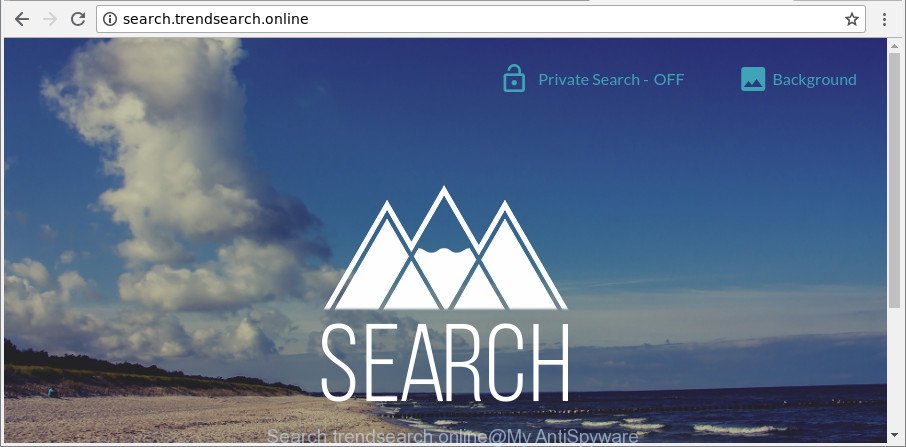
http://search.trendsearch.online/
The browser hijacker can also set up the Search.trendsearch.online website as the Chrome, Firefox, Edge and Microsoft Internet Explorer default search provider that cause search redirects via the website. In this way, authors of the hijacker have an opportunity to show various ads together with the search results for your query. These annoying ads will be summarized in the redirected web page. This can bring lots of profit for makers of the browser hijacker.
As well as undesired internet browser redirections to Search.trendsearch.online, the browser hijacker infection may collect your Internet surfing activity by saving URLs visited, IP addresses, web-browser version and type, cookie information, Internet Service Provider (ISP) and web sites visited. Such kind of behavior can lead to serious security problems or confidential information theft. This is another reason why the hijacker that redirects the web browser to Search.trendsearch.online, is defined as potentially unwanted application (PUA).
We strongly suggest you to complete the step-by-step instructions which follow below. We’ll show you how to delete browser hijacker and thus get rid of Search.trendsearch.online from your Mozilla Firefox, IE, Microsoft Edge and Google Chrome forever.
How to remove Search.trendsearch.online from PC
When a hijacker such as the Search.trendsearch.online gets installed on your computer without your knowledge, it is not easy to delete. In many cases, there is no Uninstall program which simply delete the browser hijacker that responsible for web browser redirect to the intrusive Search.trendsearch.online webpage from your computer. So, we advise using several well-proven free specialized tools such as Zemana, MalwareBytes or Hitman Pro. But the best solution to get rid of Search.trendsearch.online startpage will be to perform several manual steps, after that additionally use antimalware tools.
To remove Search.trendsearch.online, use the steps below:
- Manual Search.trendsearch.online removal
- Search.trendsearch.online automatic removal
- Stop Search.trendsearch.online and other annoying sites
- How to Search.trendsearch.online hijacker infection get installed onto computer
- To sum up
Manual Search.trendsearch.online removal
Most common hijackers may be removed without any antivirus apps. The manual hijacker removal is guidance that will teach you how to remove the Search.trendsearch.online .
Delete Search.trendsearch.online associated software by using Microsoft Windows Control Panel
The process of browser hijacker infection removal is generally the same across all versions of Windows OS from 10 to XP. To start with, it is necessary to check the list of installed programs on your machine and remove all unused, unknown and questionable apps.
Windows 8, 8.1, 10
First, click the Windows button
Windows XP, Vista, 7
First, press “Start” and select “Control Panel”.
It will display the Windows Control Panel as on the image below.

Next, click “Uninstall a program” ![]()
It will open a list of all apps installed on your personal computer. Scroll through the all list, and delete any suspicious and unknown applications. To quickly find the latest installed software, we recommend sort software by date in the Control panel.
Remove Search.trendsearch.online from Internet Explorer
First, launch the Internet Explorer, then click ‘gear’ icon ![]() . It will open the Tools drop-down menu on the right part of the web-browser, then click the “Internet Options” as displayed in the figure below.
. It will open the Tools drop-down menu on the right part of the web-browser, then click the “Internet Options” as displayed in the figure below.

In the “Internet Options” screen, select the “Advanced” tab, then click the “Reset” button. The Microsoft Internet Explorer will open the “Reset Internet Explorer settings” prompt. Further, click the “Delete personal settings” check box to select it. Next, click the “Reset” button as shown below.

After the procedure is finished, click “Close” button. Close the Internet Explorer and restart your PC system for the changes to take effect. This step will help you to restore your web browser’s start page, newtab and search provider to default state.
Get rid of Search.trendsearch.online from Firefox by resetting browser settings
If the Firefox settings such as search provider by default, newtab and home page have been modified by the browser hijacker, then resetting it to the default state can help. However, your themes, bookmarks, history, passwords, and web form auto-fill information will not be deleted.
Launch the Firefox and click the menu button (it looks like three stacked lines) at the top right of the internet browser screen. Next, click the question-mark icon at the bottom of the drop-down menu. It will display the slide-out menu.

Select the “Troubleshooting information”. If you’re unable to access the Help menu, then type “about:support” in your address bar and press Enter. It bring up the “Troubleshooting Information” page as displayed in the following example.

Click the “Refresh Firefox” button at the top right of the Troubleshooting Information page. Select “Refresh Firefox” in the confirmation dialog box. The Mozilla Firefox will start a process to fix your problems that caused by the browser hijacker infection which cause Search.trendsearch.online web-site to appear. Once, it is finished, press the “Finish” button.
Remove Search.trendsearch.online start page from Chrome
If you have browser hijacker problem or the Chrome is running slow, then reset Google Chrome settings can help you. In the steps below we will show you a way to reset your Google Chrome settings to default state without reinstall. This will also allow to remove Search.trendsearch.online from new tab page, default search provider and start page.
First launch the Google Chrome. Next, click the button in the form of three horizontal dots (![]() ).
).
It will show the Chrome menu. Select More Tools, then click Extensions. Carefully browse through the list of installed extensions. If the list has the extension signed with “Installed by enterprise policy” or “Installed by your administrator”, then complete the following guidance: Remove Google Chrome extensions installed by enterprise policy.
Open the Chrome menu once again. Further, click the option called “Settings”.

The internet browser will open the settings screen. Another method to open the Chrome’s settings – type chrome://settings in the browser adress bar and press Enter
Scroll down to the bottom of the page and click the “Advanced” link. Now scroll down until the “Reset” section is visible, as displayed below and click the “Reset settings to their original defaults” button.

The Google Chrome will open the confirmation prompt as displayed in the following example.

You need to confirm your action, click the “Reset” button. The web-browser will start the task of cleaning. After it is done, the browser’s settings including home page, newtab and default search provider back to the values that have been when the Chrome was first installed on your computer.
Search.trendsearch.online automatic removal
After completing the manual removal instructions above all unwanted apps and web browser’s add-ons which causes web-browser redirects to the Search.trendsearch.online web page should be removed. If the problem with Search.trendsearch.online browser hijacker is still remained, then we suggest to scan your PC for any remaining malicious components. Run recommended free hijacker infection removal software below.
Use Zemana AntiMalware to delete Search.trendsearch.online
Zemana AntiMalware (ZAM) highly recommended, because it can find out security threats such ad-supported software and hijackers that most ‘classic’ antivirus applications fail to pick up on. Moreover, if you have any Search.trendsearch.online hijacker removal problems which cannot be fixed by this utility automatically, then Zemana Anti-Malware provides 24X7 online assistance from the highly experienced support staff.
Visit the following page to download Zemana Free. Save it to your Desktop so that you can access the file easily.
164813 downloads
Author: Zemana Ltd
Category: Security tools
Update: July 16, 2019
After the download is finished, close all apps and windows on your personal computer. Double-click the setup file named Zemana.AntiMalware.Setup. If the “User Account Control” dialog box pops up as on the image below, click the “Yes” button.

It will open the “Setup wizard” that will help you install Zemana Free on your system. Follow the prompts and do not make any changes to default settings.

Once installation is done successfully, Zemana Free will automatically start and you can see its main screen as on the image below.

Now press the “Scan” button for checking your machine for the Search.trendsearch.online browser hijacker and other web browser’s harmful extensions. This procedure can take quite a while, so please be patient. When a malware, adware or potentially unwanted programs are detected, the number of the security threats will change accordingly.

As the scanning ends, the results are displayed in the scan report. All detected threats will be marked. You can remove them all by simply click “Next” button. The Zemana Anti-Malware will remove hijacker that designed to redirect your web browser to the Search.trendsearch.online web page and add items to the Quarantine. Once that process is complete, you may be prompted to reboot the computer.
Scan and free your computer of hijacker infection with Hitman Pro
HitmanPro cleans your PC from adware, PUPs, unwanted toolbars, web-browser extensions and other undesired programs such as Search.trendsearch.online browser hijacker infection and other internet browser’s harmful extensions. The free removal tool will help you enjoy your machine to its fullest. Hitman Pro uses advanced behavioral detection technologies to scan for if there are unwanted applications in your computer. You can review the scan results, and select the threats you want to erase.
Click the link below to download Hitman Pro. Save it on your Desktop.
Download and use HitmanPro on your PC system. Once started, click “Next” button to look for Search.trendsearch.online browser hijacker and other web-browser’s malicious extensions. While the Hitman Pro program is scanning, you can see number of objects it has identified as threat..

When the system scan is complete, you will be opened the list of all detected threats on your computer.

Review the results once the tool has finished the system scan. If you think an entry should not be quarantined, then uncheck it. Otherwise, simply press Next button.
It will open a dialog box, click the “Activate free license” button to start the free 30 days trial to delete all malware found.
Scan and clean your personal computer of browser hijacker infection with Malwarebytes
We advise using the Malwarebytes Free which are completely clean your computer of the hijacker. The free tool is an advanced malicious software removal application designed by (c) Malwarebytes lab. This application uses the world’s most popular anti malware technology. It’s able to help you remove hijacker infections, PUPs, malicious software, ad-supported software, toolbars, ransomware and other security threats from your machine for free.

- MalwareBytes can be downloaded from the following link. Save it on your Desktop.
Malwarebytes Anti-malware
327070 downloads
Author: Malwarebytes
Category: Security tools
Update: April 15, 2020
- At the download page, click on the Download button. Your web-browser will display the “Save as” dialog box. Please save it onto your Windows desktop.
- After the downloading process is finished, please close all apps and open windows on your PC system. Double-click on the icon that’s called mb3-setup.
- This will run the “Setup wizard” of MalwareBytes Free onto your computer. Follow the prompts and don’t make any changes to default settings.
- When the Setup wizard has finished installing, the MalwareBytes will start and display the main window.
- Further, click the “Scan Now” button . MalwareBytes utility will begin scanning the whole system to find out browser hijacker that cause a reroute to Search.trendsearch.online website.
- Once the scan get finished, MalwareBytes AntiMalware (MBAM) will show you the results.
- In order to get rid of all threats, simply press the “Quarantine Selected” button. Once that process is finished, you may be prompted to reboot the machine.
- Close the Anti Malware and continue with the next step.
Video instruction, which reveals in detail the steps above.
Stop Search.trendsearch.online and other annoying sites
To put it simply, you need to use an ad blocking utility (AdGuard, for example). It’ll block and protect you from all undesired web sites such as Search.trendsearch.online, ads and popups. To be able to do that, the ad-blocker program uses a list of filters. Each filter is a rule that describes a malicious web-site, an advertising content, a banner and others. The adblocker program automatically uses these filters, depending on the websites you are visiting.
AdGuard can be downloaded from the following link. Save it to your Desktop.
26842 downloads
Version: 6.4
Author: © Adguard
Category: Security tools
Update: November 15, 2018
After downloading it, double-click the downloaded file to launch it. The “Setup Wizard” window will show up on the computer screen as displayed on the screen below.

Follow the prompts. AdGuard will then be installed and an icon will be placed on your desktop. A window will show up asking you to confirm that you want to see a quick instructions as displayed in the following example.

Click “Skip” button to close the window and use the default settings, or click “Get Started” to see an quick instructions which will allow you get to know AdGuard better.
Each time, when you launch your computer, AdGuard will run automatically and block pop up advertisements, Search.trendsearch.online redirect, as well as other malicious or misleading web sites. For an overview of all the features of the application, or to change its settings you can simply double-click on the AdGuard icon, which is located on your desktop.
How to Search.trendsearch.online hijacker infection get installed onto computer
In many cases, the Search.trendsearch.online browser hijacker gets on your PC system as a part of the install packages from a free hosting and file sharing web sites. So, install a free applications is a a good chance that you will find a bundled hijacker infection. If you don’t know how to avoid it, then use a simple trick. During the install, choose the Custom or Advanced installation type. Next, click ‘Decline’ button and clear all checkboxes on offers that ask you to install third-party programs. Moreover, please carefully read Term of use and User agreement before installing any software or otherwise you may end up with another unwanted program on your computer like this browser hijacker infection.
To sum up
After completing the steps shown above, your personal computer should be clean from hijacker infection which cause a redirect to Search.trendsearch.online website and other malware. The Google Chrome, Mozilla Firefox, Internet Explorer and Microsoft Edge will no longer open undesired Search.trendsearch.online website on startup. Unfortunately, if the steps does not help you, then you have caught a new browser hijacker, and then the best way – ask for help here.


















