Are you facing a problem with the MS Edge, Internet Explorer, Google Chrome and Firefox internet browsers that constantly displays annoying Nextyourcontent.com pop-ups, ads or notifications? Then, there are chances that are your system is affected by undesired software from the adware (sometimes named ‘ad-supported’ software) family. It is created for the purpose of displaying a lot of ads without the user’s consent or permission. If you want to remove Nextyourcontent.com ads and notifications, you will not succeed, because the ‘ad supported’ software is very stubborn. But with the help of the following guidance, you surely can remove Nextyourcontent.com pop-ups completely from your web-browsers.
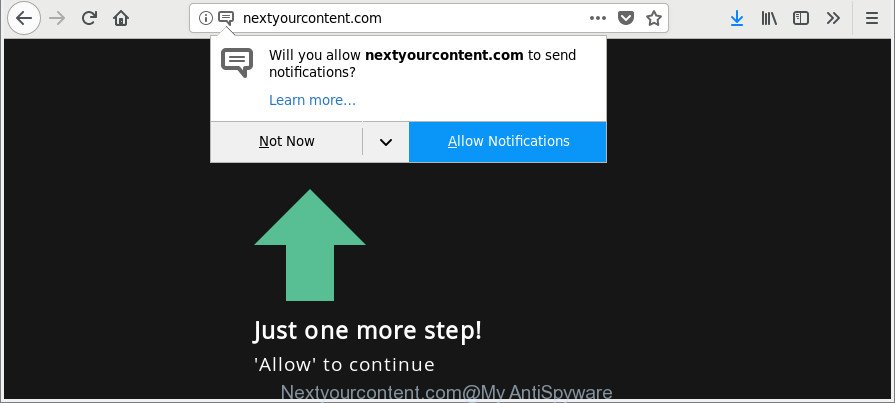
The ad-supported software responsible for Nextyourcontent.com pop-ups may add a ton of ads directly to the web-pages that you visit, creating a sense that the sponsored links have been added by the developers of the web site. Moreover, a legal ads may be replaced on the fake advertisements, that will offer to download and install various unnecessary and malicious software. The worst is, the Nextyourcontent.com ads can gather a wide variety of privacy info, which can later transfer to third parties.
Thus, it is clear that the presence of adware on your computer is not desirable, and you need to clean up your PC without a wait. Follow the guide below in order to remove Nextyourcontent.com pop-up advertisements.
How to remove Nextyourcontent.com pop ups, ads, notifications
In the tutorial below, we will try to cover the Microsoft Internet Explorer, Firefox, MS Edge and Google Chrome and provide general help to remove Nextyourcontent.com pop up ads. You may find some minor differences in your MS Windows install. No matter, you should be okay if you follow the steps outlined below: remove all suspicious and unknown software, reset internet browsers settings, fix internet browsers shortcuts, get rid of malicious scheduled tasks, run free malware removal tools. Some of the steps will require you to restart your computer or shut down this web page. So, read this guidance carefully, then bookmark or print it for later reference.
To remove Nextyourcontent.com, execute the following steps:
- How to manually get rid of Nextyourcontent.com
- Scan your PC system and delete Nextyourcontent.com advertisements with free utilities
- How to stop Nextyourcontent.com ads, pop-ups, notifications
- How does your PC system get infected with Nextyourcontent.com popups
- Finish words
How to manually get rid of Nextyourcontent.com
The steps will help you remove Nextyourcontent.com popup ads. These Nextyourcontent.com removal steps work for the Edge, Internet Explorer, Mozilla Firefox and Google Chrome, as well as every version of Microsoft Windows operating system.
Uninstall Nextyourcontent.com related apps through the Control Panel of your computer
In order to get rid of potentially unwanted applications like this adware, open the MS Windows Control Panel and click on “Uninstall a program”. Check the list of installed programs. For the ones you do not know, run an Internet search to see if they are ‘ad supported’ software, hijacker or PUPs. If yes, remove them off. Even if they are just a programs that you do not use, then uninstalling them off will increase your computer start up time and speed dramatically.
Make sure you have closed all web-browsers and other applications. Next, delete any unwanted and suspicious programs from your Control panel.
Windows 10, 8.1, 8
Now, click the Windows button, type “Control panel” in search and press Enter. Choose “Programs and Features”, then “Uninstall a program”.

Look around the entire list of apps installed on your machine. Most likely, one of them is the ‘ad supported’ software that redirects your web browser to undesired Nextyourcontent.com web site. Choose the suspicious program or the program that name is not familiar to you and remove it.
Windows Vista, 7
From the “Start” menu in Microsoft Windows, choose “Control Panel”. Under the “Programs” icon, choose “Uninstall a program”.

Choose the dubious or any unknown applications, then press “Uninstall/Change” button to uninstall this undesired program from your PC system.
Windows XP
Click the “Start” button, select “Control Panel” option. Click on “Add/Remove Programs”.

Choose an undesired program, then click “Change/Remove” button. Follow the prompts.
Get rid of Nextyourcontent.com pop ups from Firefox
If your Mozilla Firefox web-browser is re-directed to Nextyourcontent.com without your permission or an unknown search engine displays results for your search, then it may be time to perform the web browser reset. It will keep your personal information such as browsing history, bookmarks, passwords and web form auto-fill data.
Run the Firefox and click the menu button (it looks like three stacked lines) at the top right of the browser screen. Next, press the question-mark icon at the bottom of the drop-down menu. It will show the slide-out menu.

Select the “Troubleshooting information”. If you’re unable to access the Help menu, then type “about:support” in your address bar and press Enter. It bring up the “Troubleshooting Information” page as shown on the screen below.

Click the “Refresh Firefox” button at the top right of the Troubleshooting Information page. Select “Refresh Firefox” in the confirmation dialog box. The Firefox will begin a task to fix your problems that caused by the ‘ad supported’ software responsible for redirects to Nextyourcontent.com. After, it’s finished, click the “Finish” button.
Remove Nextyourcontent.com ads from Microsoft Internet Explorer
In order to recover all web-browser search engine by default, startpage and new tab page you need to reset the Microsoft Internet Explorer to the state, that was when the Windows was installed on your computer.
First, start the Microsoft Internet Explorer, click ![]() ) button. Next, click “Internet Options” as on the image below.
) button. Next, click “Internet Options” as on the image below.

In the “Internet Options” screen select the Advanced tab. Next, press Reset button. The Internet Explorer will show the Reset Internet Explorer settings dialog box. Select the “Delete personal settings” check box and press Reset button.

You will now need to reboot your PC for the changes to take effect. It will get rid of ‘ad supported’ software which cause intrusive Nextyourcontent.com popup advertisements to appear, disable malicious and ad-supported web-browser’s extensions and restore the IE’s settings like search provider by default, new tab page and home page to default state.
Remove Nextyourcontent.com from Google Chrome
Reset Chrome settings will delete Nextyourcontent.com redirect from browser and disable malicious extensions. It will also clear cached and temporary data (cookies, site data and content). Essential information such as bookmarks, browsing history, passwords, cookies, auto-fill data and personal dictionaries will not be removed.

- First, launch the Google Chrome and click the Menu icon (icon in the form of three dots).
- It will display the Google Chrome main menu. Choose More Tools, then press Extensions.
- You will see the list of installed extensions. If the list has the extension labeled with “Installed by enterprise policy” or “Installed by your administrator”, then complete the following tutorial: Remove Chrome extensions installed by enterprise policy.
- Now open the Chrome menu once again, press the “Settings” menu.
- Next, click “Advanced” link, that located at the bottom of the Settings page.
- On the bottom of the “Advanced settings” page, click the “Reset settings to their original defaults” button.
- The Google Chrome will open the reset settings prompt as shown on the image above.
- Confirm the web browser’s reset by clicking on the “Reset” button.
- To learn more, read the blog post How to reset Google Chrome settings to default.
Scan your PC system and delete Nextyourcontent.com advertisements with free utilities
After completing the manual removal tutorial above all unwanted applications, malicious browser’s extensions and adware that causes multiple intrusive pop up advertisements should be uninstalled. If the problem with Nextyourcontent.com popup advertisements is still remained, then we suggest to scan your PC for any remaining malicious components. Use recommended free ‘ad supported’ software removal programs below.
Run Zemana Anti-malware to remove Nextyourcontent.com
We suggest using the Zemana Anti-malware that are completely clean your PC of the adware. The utility is an advanced malware removal application developed by (c) Zemana lab. It is able to help you delete potentially unwanted applications, browser hijacker infections, malware, toolbars, ransomware and adware that created to redirect your internet browser to various ad websites like Nextyourcontent.com.
Now you can install and run Zemana Anti-Malware to remove Nextyourcontent.com pop-up advertisements from your web browser by following the steps below:
Please go to the link below to download Zemana Anti-Malware (ZAM) installer named Zemana.AntiMalware.Setup on your system. Save it to your Desktop so that you can access the file easily.
164813 downloads
Author: Zemana Ltd
Category: Security tools
Update: July 16, 2019
Start the installation package after it has been downloaded successfully and then follow the prompts to install this tool on your computer.

During setup you can change certain settings, but we recommend you do not make any changes to default settings.
When installation is finished, this malicious software removal tool will automatically start and update itself. You will see its main window as on the image below.

Now click the “Scan” button . Zemana Anti Malware program will scan through the whole computer for the ad-supported software that causes undesired Nextyourcontent.com pop-ups. Depending on your personal computer, the scan can take anywhere from a few minutes to close to an hour.

As the scanning ends, you’ll be shown the list of all detected items on your personal computer. Make sure all items have ‘checkmark’ and click “Next” button.

The Zemana Free will remove ad-supported software related to Nextyourcontent.com pop-up advertisements and move threats to the program’s quarantine. After finished, you may be prompted to restart your PC system to make the change take effect.
Use Hitman Pro to remove Nextyourcontent.com pop-up ads
Hitman Pro is a free removal utility that can be downloaded and use to remove adware that causes web-browsers to display intrusive Nextyourcontent.com pop ups, hijackers, malicious software, potentially unwanted apps, toolbars and other threats from your computer. You can run this tool to scan for threats even if you have an antivirus or any other security program.
Hitman Pro can be downloaded from the following link. Save it directly to your Microsoft Windows Desktop.
Once the download is done, open the directory in which you saved it. You will see an icon like below.

Double click the HitmanPro desktop icon. After the tool is opened, you will see a screen like below.

Further, press “Next” button to start scanning your PC system for the ‘ad supported’ software which cause intrusive Nextyourcontent.com popup ads to appear. Depending on your PC, the scan can take anywhere from a few minutes to close to an hour. When the scan get finished, HitmanPro will display a list of all items found by the scan as shown on the image below.

Review the scan results and then press “Next” button. It will open a prompt, click the “Activate free license” button.
Use Malwarebytes to remove Nextyourcontent.com pop up advertisements
Delete Nextyourcontent.com pop up ads manually is difficult and often the ad-supported software is not completely removed. Therefore, we recommend you to run the Malwarebytes Free that are completely clean your computer. Moreover, the free program will help you to get rid of malicious software, PUPs, toolbars and browser hijackers that your personal computer can be infected too.

Please go to the link below to download the latest version of MalwareBytes Anti-Malware for Microsoft Windows. Save it on your Windows desktop or in any other place.
327070 downloads
Author: Malwarebytes
Category: Security tools
Update: April 15, 2020
After the download is complete, run it and follow the prompts. Once installed, the MalwareBytes Free will try to update itself and when this procedure is complete, press the “Scan Now” button . MalwareBytes Anti-Malware tool will begin scanning the whole computer to find out adware responsible for Nextyourcontent.com pop up ads. This task may take quite a while, so please be patient. While the MalwareBytes program is scanning, you may see how many objects it has identified as threat. Once you’ve selected what you want to remove from your PC system press “Quarantine Selected” button.
The MalwareBytes Anti Malware (MBAM) is a free program that you can use to delete all detected folders, files, services, registry entries and so on. To learn more about this malware removal tool, we recommend you to read and follow the guidance or the video guide below.
How to stop Nextyourcontent.com ads, pop-ups, notifications
One of the worst things is the fact that you cannot stop all those annoying ads like Nextyourcontent.com pop-ups using only built-in Microsoft Windows capabilities. However, there is a program out that you can use to block unwanted browser redirects, ads and popups in any modern internet browsers including Firefox, Chrome, Microsoft Internet Explorer and Edge. It is called Adguard and it works very well.
Visit the following page to download AdGuard. Save it to your Desktop so that you can access the file easily.
26842 downloads
Version: 6.4
Author: © Adguard
Category: Security tools
Update: November 15, 2018
After downloading it, start the downloaded file. You will see the “Setup Wizard” screen as displayed on the screen below.

Follow the prompts. When the installation is finished, you will see a window like below.

You can click “Skip” to close the installation application and use the default settings, or click “Get Started” button to see an quick tutorial which will allow you get to know AdGuard better.
In most cases, the default settings are enough and you do not need to change anything. Each time, when you start your computer, AdGuard will start automatically and block unwanted advertisements, Nextyourcontent.com pop-ups, as well as other harmful or misleading webpages. For an overview of all the features of the program, or to change its settings you can simply double-click on the AdGuard icon, that may be found on your desktop.
How does your PC system get infected with Nextyourcontent.com popups
The majority of adware come bundled with free applications or even paid programs which Net users can easily download online. The installers of such applications, most commonly, clearly indicate that they will install third-party software. The option is given to users to block the installation of any optional programs. So, in order to avoid the setup of any adware: read all disclaimers and install screens very carefully, choose only Custom or Advanced installation option and disable all bundled apps in which you are unsure.
Finish words
Now your PC system should be clean of the ad-supported software related to Nextyourcontent.com popup advertisements. We suggest that you keep Zemana (to periodically scan your computer for new adwares and other malicious software) and AdGuard (to help you block unwanted advertisements and harmful websites). Moreover, to prevent any ad supported software, please stay clear of unknown and third party programs, make sure that your antivirus program, turn on the option to detect potentially unwanted software.
If you need more help with Nextyourcontent.com pop ups related issues, go to here.



















I looked into my Chrome and there was nothing that said “installed by enterprise policy” or “installed by admin.” STILL, the nextyourcontent.com thing keeps on coming out. I already removed all the suspicious programs in my Mac Applications and used Malware Bytes.