If your web-browser from time to time opens unwanted CouponRockstar ads then it is a sign that your PC system has been affected by adware. CouponRockstar is a potentially unwanted software from the adware (also known as ‘ad-supported’ software) family. It takes control of installed web browsers and opens lots of annoying ads every time you browse the Net. The CouponRockstar adware is created to fill the internet browser with constant flow of pop-up deals and advertisements, or redirect the IE, Mozilla Firefox, Chrome and Edge to not expected and intrusive advertising web pages.
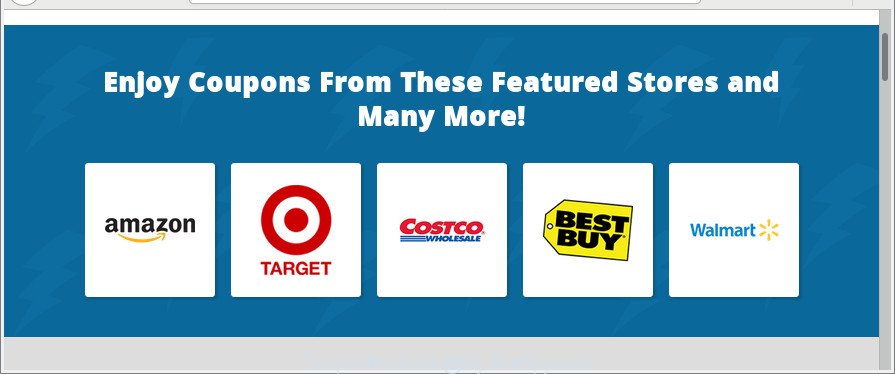
It is probably that you might be worried with the CouponRockstar adware that causes internet browsers to display intrusive pop up ads. You should not disregard this unwanted software. The ‘ad supported’ software might not only show annoying ads, but redirect your web browser to misleading pages. What is more, the ‘ad supported’ software can analyze your browsing, and gain access to your user info and, subsequently, can transfer it third party companies. Thus, there are more than enough reasons to get rid of CouponRockstar adware from your system.
Therefore it is very important to follow the guide below as soon as possible. The step-by-step instructions will assist you to get rid of ad-supported software as well as clean your system from the CouponRockstar ads. What is more, the few simple steps below will help you delete other harmful apps like undesired toolbars and browser hijackers, that can be installed onto PC along with the adware.
Remove Ads by CouponRockstar adware
In the steps below, we’ll try to cover the Edge, Google Chrome, Internet Explorer and Firefox and provide general advice to delete CouponRockstar ads. You may find some minor differences in your MS Windows install. No matter, you should be okay if you follow the steps outlined below: delete all suspicious and unknown applications, reset browsers settings, fix browsers shortcuts, remove malicious scheduled tasks, run free malicious software removal utilities. Read it once, after doing so, please print this page as you may need to close your internet browser or reboot your system.
To remove CouponRockstar, complete the steps below:
- Manual CouponRockstar adware removal
- Run free malware removal utilities to completely delete CouponRockstar adware
- How to stay safe online
- How to prevent CouponRockstar from getting inside your machine
- To sum up
Manual CouponRockstar adware removal
Most common adware may be removed without any antivirus programs. The manual adware removal is step-by-step instructions that will teach you how to remove the CouponRockstar adware.
Uninstalling the CouponRockstar, check the list of installed apps first
Check out the Windows Control Panel (Programs and Features section) to see all installed software. We advise to click on the “Date Installed” in order to sort the list of software by the date you installed them. If you see any unknown and suspicious applications, they are the ones you need to remove.
Make sure you have closed all internet browsers and other apps. Next, uninstall any unknown and suspicious software from your Control panel.
Windows 10, 8.1, 8
Now, press the Windows button, type “Control panel” in search and press Enter. Select “Programs and Features”, then “Uninstall a program”.

Look around the entire list of apps installed on your personal computer. Most probably, one of them is the CouponRockstar adware that cause unwanted popup advertisements to appear. Choose the suspicious program or the program that name is not familiar to you and delete it.
Windows Vista, 7
From the “Start” menu in Microsoft Windows, choose “Control Panel”. Under the “Programs” icon, select “Uninstall a program”.

Choose the suspicious or any unknown apps, then click “Uninstall/Change” button to uninstall this unwanted application from your PC.
Windows XP
Click the “Start” button, select “Control Panel” option. Click on “Add/Remove Programs”.

Choose an unwanted program, then press “Change/Remove” button. Follow the prompts.
Remove CouponRockstar from Chrome
If you have adware problem or the Chrome is running slow, then reset Google Chrome settings can help you. In the steps below we will show you a solution to reset your Google Chrome settings to default values without reinstall. This will also help to remove CouponRockstar adware from your browser.
First start the Chrome. Next, click the button in the form of three horizontal dots (![]() ).
).
It will display the Chrome menu. Select More Tools, then click Extensions. Carefully browse through the list of installed addons. If the list has the add-on signed with “Installed by enterprise policy” or “Installed by your administrator”, then complete the following steps: Remove Google Chrome extensions installed by enterprise policy.
Open the Google Chrome menu once again. Further, press the option named “Settings”.

The web-browser will show the settings screen. Another method to display the Google Chrome’s settings – type chrome://settings in the browser adress bar and press Enter
Scroll down to the bottom of the page and press the “Advanced” link. Now scroll down until the “Reset” section is visible, like below and click the “Reset settings to their original defaults” button.

The Chrome will show the confirmation prompt as displayed on the image below.

You need to confirm your action, click the “Reset” button. The web browser will start the process of cleaning. Once it is complete, the browser’s settings including home page, search provider by default and newtab back to the values that have been when the Google Chrome was first installed on your machine.
Remove CouponRockstar from Firefox by resetting web browser settings
If the Mozilla Firefox settings like startpage, default search engine and new tab page have been changed by the adware, then resetting it to the default state can help. Essential information like bookmarks, browsing history, passwords, cookies, auto-fill data and personal dictionaries will not be removed.
Click the Menu button (looks like three horizontal lines), and click the blue Help icon located at the bottom of the drop down menu as displayed on the image below.

A small menu will appear, press the “Troubleshooting Information”. On this page, press “Refresh Firefox” button like below.

Follow the onscreen procedure to revert back your Mozilla Firefox web-browser settings to their original settings.
Delete CouponRockstar ‘ad supported’ software from Internet Explorer
By resetting IE web-browser you return your internet browser settings to its default state. This is basic when troubleshooting problems that might have been caused by CouponRockstar that causes internet browsers to display undesired pop up advertisements.
First, start the Internet Explorer, click ![]() ) button. Next, click “Internet Options” as displayed in the following example.
) button. Next, click “Internet Options” as displayed in the following example.

In the “Internet Options” screen select the Advanced tab. Next, click Reset button. The Internet Explorer will show the Reset Internet Explorer settings dialog box. Select the “Delete personal settings” check box and click Reset button.

You will now need to reboot your PC system for the changes to take effect. It will delete CouponRockstar which cause undesired ads to appear, disable malicious and ad-supported internet browser’s extensions and restore the IE’s settings such as search engine by default, new tab page and startpage to default state.
Run free malware removal utilities to completely delete CouponRockstar adware
If you’re unsure how to remove CouponRockstar easily, consider using automatic adware removal apps which listed below. It will identify the CouponRockstar which cause unwanted pop up advertisements to appear and delete it from your PC system for free.
Delete CouponRockstar adware with Zemana Anti-malware
We recommend using the Zemana Anti-malware which are completely clean your computer of the ‘ad supported’ software. The tool is an advanced malicious software removal program designed by (c) Zemana lab. It is able to help you remove potentially unwanted software, hijacker infections, malicious software, toolbars, ransomware and CouponRockstar adware that causes web browsers to show undesired ads.
Visit the page linked below to download the latest version of Zemana AntiMalware (ZAM) for MS Windows. Save it to your Desktop so that you can access the file easily.
164814 downloads
Author: Zemana Ltd
Category: Security tools
Update: July 16, 2019
Once the download is done, launch it and follow the prompts. Once installed, the Zemana will try to update itself and when this process is finished, click the “Scan” button to perform a system scan for the CouponRockstar ad supported software that causes internet browsers to open annoying pop-ups.

This process can take quite a while, so please be patient. When a threat is found, the number of the security threats will change accordingly. Wait until the the scanning is done. Review the results once the utility has done the system scan. If you think an entry should not be quarantined, then uncheck it. Otherwise, simply click “Next” button.

The Zemana Anti Malware will get rid of CouponRockstar that created to redirect your web browser to various ad pages.
Run HitmanPro to remove CouponRockstar ad supported software
The HitmanPro utility is free (30 day trial) and easy to use. It may check and remove malware, PUPs and adware in Firefox, Chrome, Microsoft Internet Explorer and Microsoft Edge web browsers and thereby get rid of all undesired CouponRockstar pop up advertisements. HitmanPro is powerful enough to find and get rid of harmful registry entries and files that are hidden on the computer.

- Click the link below to download HitmanPro. Save it on your Windows desktop or in any other place.
- When downloading is complete, double click the HitmanPro icon. Once this tool is started, press “Next” button . HitmanPro application will scan through the whole PC system for the CouponRockstar which designed to redirect your web-browser to various ad websites. A scan can take anywhere from 10 to 30 minutes, depending on the number of files on your system and the speed of your computer. While the utility is scanning, you can see how many objects and files has already scanned.
- When Hitman Pro has completed scanning, a list of all items found is prepared. Next, you need to click “Next” button. Now click the “Activate free license” button to start the free 30 days trial to remove all malware found.
How to remove CouponRockstar with Malwarebytes
We recommend using the Malwarebytes Free that are completely clean your computer of the adware. The free utility is an advanced malware removal program developed by (c) Malwarebytes lab. This application uses the world’s most popular anti-malware technology. It is able to help you remove intrusive CouponRockstar from your web browsers, potentially unwanted software, malware, hijacker infections, toolbars, ransomware and other security threats from your system for free.

- Click the following link to download the latest version of MalwareBytes Anti-Malware (MBAM) for MS Windows. Save it to your Desktop so that you can access the file easily.
Malwarebytes Anti-malware
327071 downloads
Author: Malwarebytes
Category: Security tools
Update: April 15, 2020
- After the download is done, close all apps and windows on your PC system. Open a file location. Double-click on the icon that’s named mb3-setup.
- Further, click Next button and follow the prompts.
- Once install is complete, press the “Scan Now” button to search for CouponRockstar adware that made to reroute your web browser to various ad websites. This procedure can take some time, so please be patient. During the scan MalwareBytes Free will search for threats present on your PC system.
- Once finished, a list of all items detected is created. Once you have selected what you wish to get rid of from your system press “Quarantine Selected”. After the task is done, you can be prompted to restart your system.
The following video offers a step-by-step guidance on how to delete hijackers, adware and other malicious software with MalwareBytes AntiMalware (MBAM).
How to stay safe online
In order to increase your security and protect your machine against new annoying advertisements and harmful websites, you need to run ad-blocking program that blocks an access to malicious advertisements and web-sites. Moreover, the application can block the open of intrusive advertising, which also leads to faster loading of web pages and reduce the consumption of web traffic.
Download AdGuard on your PC from the link below.
26843 downloads
Version: 6.4
Author: © Adguard
Category: Security tools
Update: November 15, 2018
When the downloading process is finished, launch the downloaded file. You will see the “Setup Wizard” screen as on the image below.

Follow the prompts. Once the setup is finished, you will see a window as shown on the screen below.

You can click “Skip” to close the setup program and use the default settings, or click “Get Started” button to see an quick tutorial which will allow you get to know AdGuard better.
In most cases, the default settings are enough and you don’t need to change anything. Each time, when you start your system, AdGuard will start automatically and block unwanted pop up ads, as well as other malicious or misleading web-sites. For an overview of all the features of the program, or to change its settings you can simply double-click on the AdGuard icon, that may be found on your desktop.
How to prevent CouponRockstar from getting inside your machine
The adware usually gets on your computer with some free applications that you download off of the Internet. Once started, it will infect your personal computer and configure your internet browsers to display lots of annoying CouponRockstar ads without your permission. In order to avoid infection, in the Setup wizard, you should be be proactive and carefully read the ‘Terms of use’, the ‘license agreement’ and other setup screens, as well as to always choose the ‘Manual’ or ‘Advanced’ installation option, when installing anything downloaded from the Internet.
To sum up
Now your PC should be free of the CouponRockstar adware that causes lots of undesired pop-up ads. We suggest that you keep AdGuard (to help you stop unwanted pop-up advertisements and intrusive harmful websites) and Zemana AntiMalware (to periodically scan your personal computer for new ad supported softwares and other malware). Probably you are running an older version of Java or Adobe Flash Player. This can be a security risk, so download and install the latest version right now.
If you are still having problems while trying to remove CouponRockstar adware from the Microsoft Edge, Firefox, Google Chrome and Microsoft Internet Explorer, then ask for help here here.


















