If you are getting Search.anilopo.com when you try to run your web-browser then most likely that you accidentally installed hijacker on your MAC OS. Hijacker is a type of potentially unwanted apps whose motive is to make revenue for its developer. It have different methods of earning by showing the advertisements forcibly to its victims. browser hijacker can show unsolicited advertisements, change the victim’s browser search engine and startpage, or reroute the victim’s internet browser to unrequested web sites. Below we are discussing the ways which are very useful in uninstalling hijacker infection. The guide will also assist you to delete Search.anilopo.com redirect from your web-browser.
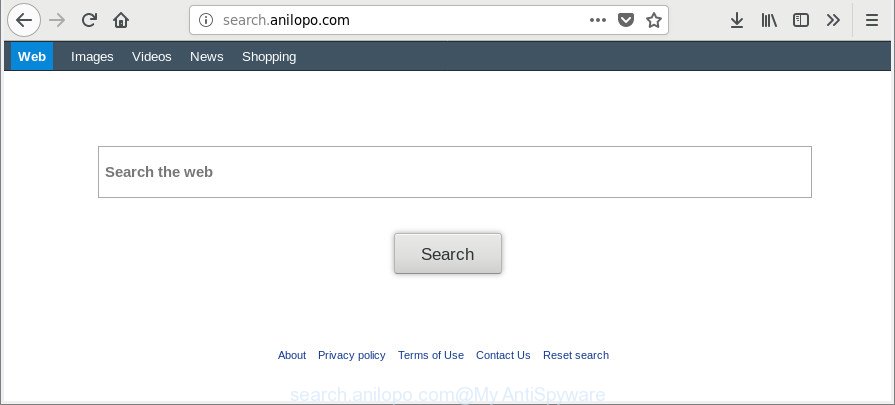
http://search.anilopo.com/
Being affected with Search.anilopo.com browser hijacker you will be forced to use its own search provider. It could seem not to be dangerous, but you still should be very careful, since it may show intrusive and harmful ads created to trick you into buying some questionable applications or products, provide search results that may redirect your browser to certain deceptive, misleading or malicious websites. We suggest that you use only the reliable search provider such as Google, Yahoo or Bing.
Also, adware (sometimes named ‘ad-supported’ software) can be installed on the MAC OS together with Search.anilopo.com browser hijacker. It will insert a huge count of advertisements directly to the pages that you view, creating a sense that ads has been added by the creators of the web-site. Moreover, legal advertisements can be replaced on fake advertisements that will offer to download and install various unnecessary and harmful applications. Moreover, the Search.anilopo.com browser hijacker has the ability to collect a wide variety of your confidential data that can be later used for marketing purposes.
So, if you happen to encounter annoying Search.anilopo.com , then be quick and take effort to delete browser hijacker infection responsible for Search.anilopo.com home page as quickly as possible. Follow the steps below to remove Search.anilopo.com startpage. Let us know how you managed by sending us your comments please.
How to remove Search.anilopo.com from Apple Mac
The Search.anilopo.com is a hijacker infection that you might have difficulty in removing it from your MAC OS. Happily, you have found the effective removal guidance in this article. Both the manual removal solution and the automatic removal solution will be provided below and you can just select the one that best for you. If you’ve any questions or need help then type a comment below. Read this manual carefully, bookmark or print it, because you may need to close your web browser or reboot your MAC.
To remove Search.anilopo.com, use the following steps:
- How to delete Search.anilopo.com manually
- Search.anilopo.com automatic removal
- Use AdBlocker to block Search.anilopo.com and stay safe online
- How to Search.anilopo.com browser hijacker get installed onto machine
- Finish words
How to delete Search.anilopo.com manually
The guide will help you remove Search.anilopo.com. These Search.anilopo.com removal steps work for the Google Chrome, Firefox and Safari, as well as every version of Windows operating system.
Delete Search.anilopo.com associated software by using the Finder
We suggest that you begin the MAC OS cleaning process by checking the list of installed apps and uninstall all unknown or suspicious software. This is a very important step, as mentioned above, very often the malicious applications such as ad-supported software and browser hijackers may be bundled with free programs. Uninstall the unwanted apps can remove the unwanted ads or web browser redirect.
Open Finder and click “Applications”.

Very carefully look around the entire list of applications installed on your MAC system. Most probably, one of them is the Search.anilopo.com hijacker and other web browser’s harmful addons. If you’ve many programs installed, you can help simplify the search of malicious applications by sort the list by date of installation.
Once you’ve found a suspicious, unwanted or unused program, right click to it and choose “Move to Trash”. Another solution is drag the program from the Applications folder to the Trash.
Don’t forget, select Finder -> “Empty Trash”.
Remove Search.anilopo.com from Safari
The Safari reset is great if your internet browser is hijacked or you’ve unwanted extensions or toolbars on your web browser, that installed by a malicious software.
Click Safari menu and choose “Preferences”.

It will open the Safari Preferences window. Next, click the “Extensions” tab. Look for unknown and suspicious addons on left panel, choose it, then press the “Uninstall” button. Most important to delete all unknown add-ons from Safari.
Once complete, click “General” tab. Change the “Default Search Engine” to Google.

Find the “Homepage” and type into textfield “https://www.google.com”.
Delete Search.anilopo.com homepage from Chrome
Reset Chrome settings can help you solve some problems caused by hijacker and get rid of Search.anilopo.com from new tab, homepage and search provider by default. This will also disable malicious plugins as well as clear cookies and site data. It’ll keep your personal information such as browsing history, bookmarks, passwords and web form auto-fill data.
Open the Google Chrome menu by clicking on the button in the form of three horizontal dotes (![]() ). It will open the drop-down menu. Choose More Tools, then press Extensions.
). It will open the drop-down menu. Choose More Tools, then press Extensions.
Carefully browse through the list of installed extensions. If the list has the plugin labeled with “Installed by enterprise policy” or “Installed by your administrator”, then complete the following steps: Remove Google Chrome extensions installed by enterprise policy otherwise, just go to the step below.
Open the Chrome main menu again, press to “Settings” option.

Scroll down to the bottom of the page and click on the “Advanced” link. Now scroll down until the Reset settings section is visible, as shown on the image below and click the “Reset settings to their original defaults” button.

Confirm your action, click the “Reset” button.
Delete Search.anilopo.com from Firefox
If the Mozilla Firefox settings like search engine, newtab page and startpage have been changed by the browser hijacker infection, then resetting it to the default state can help. However, your themes, bookmarks, history, passwords, and web form auto-fill information will not be deleted.
Start the Mozilla Firefox and click the menu button (it looks like three stacked lines) at the top right of the web-browser screen. Next, click the question-mark icon at the bottom of the drop-down menu. It will show the slide-out menu.

Select the “Troubleshooting information”. If you are unable to access the Help menu, then type “about:support” in your address bar and press Enter. It bring up the “Troubleshooting Information” page as shown on the screen below.

Click the “Refresh Firefox” button at the top right of the Troubleshooting Information page. Select “Refresh Firefox” in the confirmation prompt. The Mozilla Firefox will begin a task to fix your problems that caused by the Search.anilopo.com hijacker infection and other web browser’s harmful plugins. Once, it’s complete, click the “Finish” button.
Search.anilopo.com automatic removal
The easiest method to remove Search.anilopo.com hijacker is to use an anti malware program capable of detecting browser hijacker infections including Search.anilopo.com. We recommend try MalwareBytes or another free malware remover that listed below. It has excellent detection rate when it comes to ad supported software, browser hijackers and other PUPs.
How to delete Search.anilopo.com with MalwareBytes Free
Manual Search.anilopo.com home page removal requires some computer skills. Some files and registry entries that created by the hijacker may be not completely removed. We suggest that run the MalwareBytes that are completely clean your MAC of browser hijacker. Moreover, the free program will help you to remove malicious software, PUPs, adware and toolbars that your MAC OS can be infected too.
Download MalwareBytes Free from the link below.
20945 downloads
Author: Malwarebytes
Category: Security tools
Update: September 10, 2020
Once the download is finished, close all windows on your machine. Further, run the saved file. Follow the prompts.
The MalwareBytes Free will automatically run and you can see its main window as shown below.
Next, click the “Scan Now” button . MalwareBytes Free program will scan through the whole MAC system for the browser hijacker which reroutes your web-browser to intrusive Search.anilopo.com web site. This task can take some time, so please be patient. When a malware, adware or PUPs are detected, the count of the security threats will change accordingly.

When MalwareBytes AntiMalware (MBAM) has completed scanning, MalwareBytes AntiMalware (MBAM) will open you the results. Make sure all items have ‘checkmark’ and click “Remove Selected Items” button.

The MalwareBytes Free will delete browser hijacker responsible for redirecting your web browser to Search.anilopo.com page.
Use AdBlocker to block Search.anilopo.com and stay safe online
The AdGuard is a very good ad-blocker application for the Safari, Google Chrome and Mozilla Firefox, with active user support. It does a great job by removing certain types of annoying ads, popunders, pop-ups, undesired newtabs, and even full page ads and webpage overlay layers. Of course, the AdGuard can block the Search.anilopo.com redirect automatically or by using a custom filter rule.

Visit the following page to download AdGuard.
3753 downloads
Author: © Adguard
Category: Security tools
Update: January 17, 2018
When downloading is complete, run the downloaded file. The “Setup Wizard” window will show up on the computer screen.
Follow the prompts. AdGuard will then be installed. A window will show up asking you to confirm that you want to see a quick guide. Press “Skip” button to close the window and use the default settings, or press “Get Started” to see an quick guide which will allow you get to know AdGuard better.
Each time, when you launch your MAC OS, AdGuard will run automatically and stop popups, web-pages like Search.anilopo.com, as well as other harmful or misleading websites.
How to Search.anilopo.com browser hijacker get installed onto machine
The Search.anilopo.com hijacker infection is bundled with various free software. This means that you need to be very careful when installing applications downloaded from the Net, even from a large proven hosting. Be sure to read the Terms of Use and the Software license, choose only the Manual, Advanced or Custom install type, switch off all additional modules and programs are offered to install.
Finish words
Now your MAC should be clean of the browser hijacker infection which cause Search.anilopo.com web site to appear. We suggest that you keep AdGuard (to help you block unwanted pop-ups and unwanted malicious web-sites) and MalwareBytes AntiMalware (MBAM) (to periodically scan your MAC OS for new malicious software, browser hijackers and ad supported software). Make sure that you have all the Critical Updates recommended for Mac OS. Without regular updates you WILL NOT be protected when new hijacker infections, harmful apps and ‘ad supported’ software are released.
If you are still having problems while trying to delete Search.anilopo.com from your web browser, then ask for help here.

















