The appearance of Search.hwatchtvnow.co in your web browser means that you’re a victim of browser hijacker, which can make changes to some settings of all your typical web browsers by replacing the newtab, default search provider and homepage. So, if you find that when you open your internet browser, it displays this intrusive web-page, then you don’t need to wait . Follow the guidance below and remove Search.hwatchtvnow.co sooner.
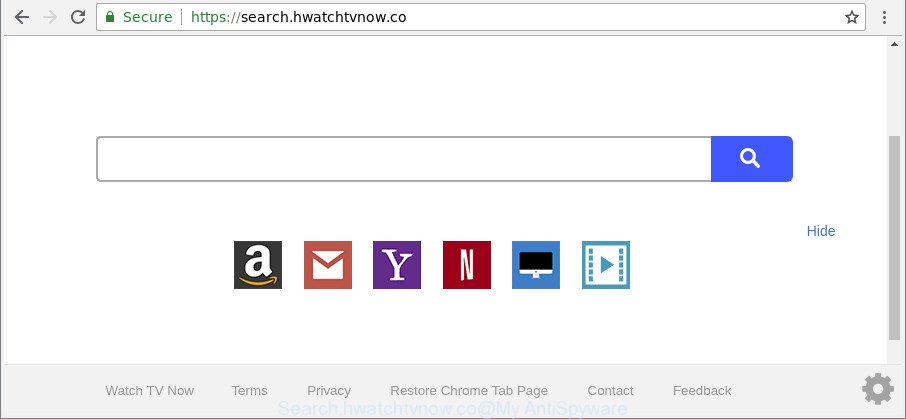
https://search.hwatchtvnow.co/
The Search.hwatchtvnow.co browser hijacker infection will modify your web browser’s search provider so that all searches are sent via Search.hwatchtvnow.co, that redirects to Bing, Yahoo or Google Custom Search engine that shows the search results for your query. The devs behind this hijacker are using legitimate search engine as they may make revenue from the ads which are opened in the search results.
Often, the personal computer which has been infected with Search.hwatchtvnow.co browser hijacker, will be also affected by adware (also known as ‘ad-supported’ software) which opens a ton of various advertisements. It may be pop-ups, text links in the web sites, banners where they never had. What is more, the ad-supported software can replace the legitimate advertisements with malicious ads which will offer to download and install malicious software and unwanted apps or visit the various dangerous and misleading websites.
So, it is very important to free your PC system of browser hijacker infection ASAP. The few simple steps, which is shown below, will assist you to get rid of Search.hwatchtvnow.co home page from the Google Chrome, Firefox, Microsoft Edge and Internet Explorer and other web browsers.
How to remove Search.hwatchtvnow.co from PC system
In order to remove Search.hwatchtvnow.co from the Internet Explorer, Microsoft Edge, Firefox and Chrome and set your preferred start page and search provider, you need to reset the web browser settings. Additionally, you should look up for other suspicious entries, such as files, programs, browser extensions and shortcut files. However, if you want to delete Search.hwatchtvnow.co easily, you should use reputable anti-malware utility and let it do the job for you.
To remove Search.hwatchtvnow.co, complete the steps below:
- Delete Search.hwatchtvnow.co homepage without any utilities
- Scan your personal computer and delete Search.hwatchtvnow.co with free tools
- Run AdBlocker to stop Search.hwatchtvnow.co and stay safe online
- How to prevent Search.hwatchtvnow.co hijacker from getting inside your computer
- Finish words
Delete Search.hwatchtvnow.co homepage without any utilities
Read this section to know how to manually get rid of the Search.hwatchtvnow.co hijacker. Even if the few simple steps does not work for you, there are several free malware removers below that can easily handle such hijackers.
Delete Search.hwatchtvnow.co related applications through the Control Panel of your PC system
The process of hijacker infection removal is generally the same across all versions of Windows OS from 10 to XP. To start with, it’s necessary to check the list of installed software on your personal computer and remove all unused, unknown and questionable applications.
Windows 8, 8.1, 10
First, press the Windows button
Windows XP, Vista, 7
First, click “Start” and select “Control Panel”.
It will open the Windows Control Panel as displayed on the image below.

Next, press “Uninstall a program” ![]()
It will display a list of all software installed on your computer. Scroll through the all list, and delete any dubious and unknown apps. To quickly find the latest installed applications, we recommend sort applications by date in the Control panel.
Remove Search.hwatchtvnow.co homepage from IE
If you find that IE web browser settings such as newtab page, search engine and homepage had been hijacked, then you may revert back your settings, via the reset browser procedure.
First, open the Internet Explorer, click ![]() ) button. Next, click “Internet Options” as displayed on the image below.
) button. Next, click “Internet Options” as displayed on the image below.

In the “Internet Options” screen select the Advanced tab. Next, press Reset button. The Internet Explorer will show the Reset Internet Explorer settings dialog box. Select the “Delete personal settings” check box and click Reset button.

You will now need to restart your system for the changes to take effect. It will remove browser hijacker responsible for redirecting your web-browser to Search.hwatchtvnow.co website, disable malicious and ad-supported internet browser’s extensions and restore the Internet Explorer’s settings like search engine, new tab and homepage to default state.
Get rid of Search.hwatchtvnow.co from Firefox
Resetting your Firefox is good initial troubleshooting step for any issues with your internet browser application, including the redirect to Search.hwatchtvnow.co page. However, your saved bookmarks and passwords will not be lost.
Start the Mozilla Firefox and press the menu button (it looks like three stacked lines) at the top right of the browser screen. Next, click the question-mark icon at the bottom of the drop-down menu. It will display the slide-out menu.

Select the “Troubleshooting information”. If you are unable to access the Help menu, then type “about:support” in your address bar and press Enter. It bring up the “Troubleshooting Information” page as shown on the image below.

Click the “Refresh Firefox” button at the top right of the Troubleshooting Information page. Select “Refresh Firefox” in the confirmation prompt. The Firefox will start a process to fix your problems that caused by the hijacker which redirects your browser to intrusive Search.hwatchtvnow.co web-page. After, it is complete, click the “Finish” button.
Remove Search.hwatchtvnow.co from Google Chrome
Reset Google Chrome settings to remove Search.hwatchtvnow.co. If you are still experiencing issues with Search.hwatchtvnow.co, you need to reset Google Chrome browser to its original state. This step needs to be performed only if hijacker has not been removed by the previous steps.

- First run the Chrome and click Menu button (small button in the form of three dots).
- It will open the Google Chrome main menu. Select More Tools, then click Extensions.
- You’ll see the list of installed extensions. If the list has the plugin labeled with “Installed by enterprise policy” or “Installed by your administrator”, then complete the following instructions: Remove Chrome extensions installed by enterprise policy.
- Now open the Chrome menu once again, click the “Settings” menu.
- You will see the Chrome’s settings page. Scroll down and press “Advanced” link.
- Scroll down again and press the “Reset” button.
- The Google Chrome will open the reset profile settings page as shown on the image above.
- Next click the “Reset” button.
- Once this procedure is done, your web browser’s search provider, start page and newtab page will be restored to their original defaults.
- To learn more, read the article How to reset Chrome settings to default.
Scan your personal computer and delete Search.hwatchtvnow.co with free tools
Manual removal guidance does not always allow to completely delete the hijacker, as it’s not easy to identify and remove components of browser hijacker and all malicious files from hard disk. Therefore, it’s recommended that you run malicious software removal utility to completely get rid of Search.hwatchtvnow.co off your computer. Several free malicious software removal tools are currently available that may be used against the browser hijacker infection. The optimum solution would be to use Zemana Anti-Malware, MalwareBytes and HitmanPro.
How to automatically delete Search.hwatchtvnow.co with Zemana Free
Zemana Free is a free application for Windows OS to find out and remove PUPs, adware, malicious web browser extensions, browser toolbars, and other unwanted software like Search.hwatchtvnow.co browser hijacker infection and other browser’s malicious extensions, installed on your computer.
Please go to the following link to download the latest version of Zemana Anti Malware for MS Windows. Save it to your Desktop so that you can access the file easily.
164818 downloads
Author: Zemana Ltd
Category: Security tools
Update: July 16, 2019
Once the downloading process is finished, close all applications and windows on your computer. Double-click the install file called Zemana.AntiMalware.Setup. If the “User Account Control” dialog box pops up as displayed on the screen below, click the “Yes” button.

It will open the “Setup wizard” that will help you install Zemana on your PC. Follow the prompts and do not make any changes to default settings.

Once install is done successfully, Zemana AntiMalware will automatically start and you can see its main screen as shown in the figure below.

Now press the “Scan” button to start scanning your computer for the browser hijacker that modifies web-browser settings to replace your default search provider, homepage and new tab with Search.hwatchtvnow.co website. A scan can take anywhere from 10 to 30 minutes, depending on the count of files on your system and the speed of your PC system. While the Zemana Free tool is checking, you may see how many objects it has identified as being infected by malicious software.

When that process is done, Zemana Anti-Malware will display a list of detected threats. Review the results once the tool has done the system scan. If you think an entry should not be quarantined, then uncheck it. Otherwise, simply click “Next” button. The Zemana will delete browser hijacker infection related to Search.hwatchtvnow.co search and add threats to the Quarantine. When disinfection is complete, you may be prompted to reboot the machine.
Remove Search.hwatchtvnow.co search from web browsers with HitmanPro
HitmanPro is a free removal tool that can check your machine for a wide range of security threats such as ad supported software, malicious software, potentially unwanted software as well as hijacker infection responsible for redirecting user searches to Search.hwatchtvnow.co. It will perform a deep scan of your computer including hard drives and Windows registry. After a malware is detected, it will help you to remove all found threats from your PC system with a simple click.
Please go to the following link to download the latest version of Hitman Pro for MS Windows. Save it on your MS Windows desktop or in any other place.
Once downloading is finished, open the file location. You will see an icon like below.

Double click the Hitman Pro desktop icon. When the tool is opened, you will see a screen as displayed below.

Further, click “Next” button to start checking your computer for the browser hijacker infection that alters internet browser settings to replace your search provider, newtab page and home page with Search.hwatchtvnow.co web page. As the scanning ends, you can check all items detected on your computer as shown below.

All detected threats will be marked. You can remove them all by simply press “Next” button. It will open a dialog box, press the “Activate free license” button.
How to remove Search.hwatchtvnow.co with Malwarebytes
You can delete Search.hwatchtvnow.co startpage automatically with a help of Malwarebytes Free. We recommend this free malicious software removal utility because it may easily remove browser hijackers, adware, potentially unwanted programs and toolbars with all their components such as files, folders and registry entries.
MalwareBytes can be downloaded from the following link. Save it to your Desktop so that you can access the file easily.
327074 downloads
Author: Malwarebytes
Category: Security tools
Update: April 15, 2020
After downloading is complete, close all applications and windows on your system. Double-click the setup file named mb3-setup. If the “User Account Control” prompt pops up as displayed on the screen below, click the “Yes” button.

It will open the “Setup wizard” that will help you setup MalwareBytes AntiMalware on your computer. Follow the prompts and do not make any changes to default settings.

Once installation is done successfully, press Finish button. MalwareBytes Anti Malware (MBAM) will automatically start and you can see its main screen as shown on the image below.

Now click the “Scan Now” button . MalwareBytes Free program will scan through the whole PC system for the browser hijacker infection which cause Search.hwatchtvnow.co web site to appear. Depending on your computer, the scan may take anywhere from a few minutes to close to an hour. While the MalwareBytes utility is scanning, you can see count of objects it has identified as being infected by malware.

Once the scan is complete, MalwareBytes AntiMalware will display a list of detected threats. Review the report and then press “Quarantine Selected” button. The MalwareBytes Free will start to remove browser hijacker responsible for redirecting user searches to Search.hwatchtvnow.co. Once the procedure is complete, you may be prompted to reboot the machine.

We suggest you look at the following video, which completely explains the process of using the MalwareBytes Anti Malware to remove adware, browser hijacker infection and other malicious software.
Run AdBlocker to stop Search.hwatchtvnow.co and stay safe online
The AdGuard is a very good ad blocker application for the Microsoft Edge, Firefox, Google Chrome and IE, with active user support. It does a great job by removing certain types of unwanted ads, popunders, pop ups, unwanted new tabs, and even full page ads and site overlay layers. Of course, the AdGuard can block the Search.hwatchtvnow.co automatically or by using a custom filter rule.
Download AdGuard on your PC system from the link below.
26847 downloads
Version: 6.4
Author: © Adguard
Category: Security tools
Update: November 15, 2018
When the downloading process is done, double-click the downloaded file to launch it. The “Setup Wizard” window will show up on the computer screen as displayed in the following example.

Follow the prompts. AdGuard will then be installed and an icon will be placed on your desktop. A window will show up asking you to confirm that you want to see a quick guidance as displayed in the following example.

Click “Skip” button to close the window and use the default settings, or click “Get Started” to see an quick instructions which will assist you get to know AdGuard better.
Each time, when you launch your PC system, AdGuard will start automatically and stop pop-up advertisements, Search.hwatchtvnow.co redirect, as well as other malicious or misleading websites. For an overview of all the features of the program, or to change its settings you can simply double-click on the AdGuard icon, which can be found on your desktop.
How to prevent Search.hwatchtvnow.co hijacker from getting inside your computer
The Search.hwatchtvnow.co hijacker usually spreads bundled with certain free applications that you download off of the Internet. Once started, it will infect your personal computer and alter web-browser’s settings such as startpage, search engine and new tab without your permission. To avoid infection, in the Setup wizard, you should be be proactive and carefully read the ‘Terms of use’, the ‘license agreement’ and other installation screens, as well as to always select the ‘Manual’ or ‘Advanced’ installation type, when installing anything downloaded from the Net.
Finish words
Once you have finished the step-by-step instructions outlined above, your system should be clean from this browser hijacker and other malicious software. The Chrome, Firefox, Edge and Internet Explorer will no longer show intrusive Search.hwatchtvnow.co web-page on startup. Unfortunately, if the step-by-step tutorial does not help you, then you have caught a new hijacker, and then the best way – ask for help.
Please create a new question by using the “Ask Question” button in the Questions and Answers. Try to give us some details about your problems, so we can try to help you more accurately. Wait for one of our trained “Security Team” or Site Administrator to provide you with knowledgeable assistance tailored to your problem with the unwanted Search.hwatchtvnow.co startpage.


















