If you keep receiving the Search-mate.com when you start the internet browser, then most probably your web browser has become the victim of the potentially unwanted application (PUA) from the group of hijackers. Once installed, it makes various changes to current settings of installed browsers. So, every time, when you will start the web browser, it’ll begin to show Search-mate.com instead of your homepage. Moreover, this malicious software may block an option to return your start page.
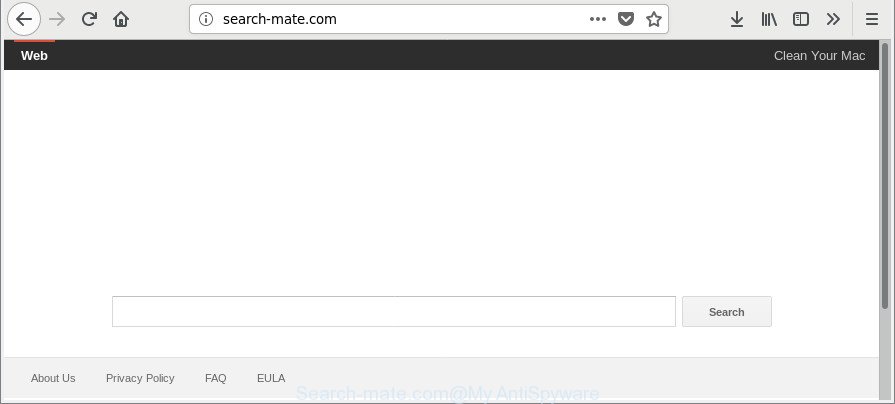
http://search-mate.com/
In addition, the Search-mate.com browser hijacker can also alter the search provider selected in the web-browser. When you try to search on the affected web browser, you will be presented with search results, consisting of advertisements and Google (or Yahoo, or Bing) search results for your query. Among these search results can occur links that lead to undesired and ad pages.
Often, the MAC system that has been affected with Search-mate.com browser hijacker, will be also affected by adware (sometimes named ‘ad-supported’ software) which shows lots of various ads. It may be pop-ups, text links in the webpages, banners where they never had. What is more, the ‘ad supported’ software can replace the legitimate advertisements with malicious ads which will offer to download and install malware and unwanted programs or visit the various dangerous and misleading webpages.
In order to delete browser hijacker responsible for redirecting user searches to Search-mate.com from your machine, clean the affected web browsers and revert back the Chrome, Mozilla Firefox and Safari settings to its default state, please use the Search-mate.com removal guidance below.
Remove Search-mate.com from Apple Mac
Even if you have the up-to-date classic antivirus for Mac OS installed, and you have checked your machine for malware and removed anything found, you need to do the tutorial below. The Search-mate.com hijacker removal is not simple as installing another antivirus. Classic antivirus applications are not made to run together and will conflict with each other, or possibly crash Apple Mac. Instead we recommend complete the manual steps below after that use MalwareBytes, which is a free program dedicated to search for and remove malware like Search-mate.com browser hijacker infection. Use the utility to ensure the hijacker is removed.
To remove Search-mate.com, perform the following steps:
- How to get rid of Search-mate.com manually
- How to automatically remove Search-mate.com hijacker
- Stop Search-mate.com redirect and other intrusive webpages
- How to Search-mate.com browser hijacker get installed onto MAC OS
- Finish words
How to get rid of Search-mate.com manually
Read this section to know how to manually delete the Search-mate.com browser hijacker. Even if the step-by-step guidance does not work for you, there are several free malicious software removers below that can easily handle such browser hijacker infections.
Remove potentially unwanted programs using the Finder
In order to remove potentially unwanted software such as this hijacker, open the Finder and click on “Applications”. Check the list of installed apps. For the ones you do not know, run an Internet search to see if they are adware, hijacker or PUPs. If yes, uninstall them off. Even if they are just a software that you do not use, then removing them off will increase your Apple Mac start up time and speed dramatically.
Open Finder and click “Applications”.

Very carefully look around the entire list of apps installed on your Apple Mac. Most probably, one of them is the browser hijacker infection that modifies browser settings to replace your new tab page, home page and default search provider with Search-mate.com web page. If you’ve many applications installed, you can help simplify the search of malicious software by sort the list by date of installation.
Once you’ve found a suspicious, unwanted or unused program, right click to it and select “Move to Trash”. Another solution is drag the program from the Applications folder to the Trash.
Don’t forget, choose Finder -> “Empty Trash”.
Remove Search-mate.com from Google Chrome
Like other modern browsers, the Google Chrome has the ability to reset the settings to their default values and thereby restore the internet browser homepage, newtab page and search engine by default that have been replaced by the Search-mate.com hijacker infection.
First launch the Google Chrome. Next, click the button in the form of three horizontal dots (![]() ).
).
It will open the Chrome menu. Select More Tools, then press Extensions. Carefully browse through the list of installed extensions. If the list has the addon signed with “Installed by enterprise policy” or “Installed by your administrator”, then complete the following steps: Remove Google Chrome extensions installed by enterprise policy.
Open the Google Chrome menu once again. Further, click the option named “Settings”.

The web-browser will show the settings screen. Another solution to show the Google Chrome’s settings – type chrome://settings in the web-browser adress bar and press Enter
Scroll down to the bottom of the page and click the “Advanced” link. Now scroll down until the “Reset” section is visible, as on the image below and click the “Reset settings to their original defaults” button.

The Google Chrome will show the confirmation dialog box as shown below.

You need to confirm your action, press the “Reset” button. The web browser will start the process of cleaning. After it is complete, the browser’s settings including new tab page, start page and search provider back to the values that have been when the Chrome was first installed on your MAC OS.
Delete Search-mate.com from Firefox
If the Mozilla Firefox web-browser new tab page, startpage and default search provider are changed to Search-mate.com and you want to recover the settings back to their original settings, then you should follow the step-by-step guide below. However, your saved bookmarks and passwords will not be lost.
Press the Menu button (looks like three horizontal lines), and click the blue Help icon located at the bottom of the drop down menu as shown in the following example.

A small menu will appear, press the “Troubleshooting Information”. On this page, press “Refresh Firefox” button as shown on the screen below.

Follow the onscreen procedure to return your Firefox browser settings to their default values.
Remove Search-mate.com start page from Safari
If you find that Safari web-browser settings such as new tab page, home page and default search provider having been hijacked, then you may restore your settings, via the reset web browser procedure.
Click Safari menu and choose “Preferences”.

It will open the Safari Preferences window. Next, click the “Extensions” tab. Look for unknown and suspicious plugins on left panel, choose it, then click the “Uninstall” button. Most important to delete all unknown add-ons from Safari.
Once complete, click “General” tab. Change the “Default Search Engine” to Google.

Find the “Homepage” and type into textfield “https://www.google.com”.
How to automatically remove Search-mate.com hijacker
After completing the manual removal tutorial above all unwanted apps and web-browser’s add-ons that causes internet browser redirects to the Search-mate.com webpage should be uninstalled. If the problem with Search-mate.com hijacker is still remained, then we suggest to scan your computer for any remaining malicious components. Use recommended free hijacker removal programs below.
Run MalwareBytes Free to remove browser hijacker
We recommend using the MalwareBytes Anti Malware (MBAM) which are completely clean your Apple Mac of the browser hijacker infection. The free utility is an advanced malware removal program designed by (c) Malwarebytes lab. This application uses the world’s most popular antimalware technology. It’s able to help you get rid of hijackers, PUPs, malware, adware, toolbars, ransomware and other security threats from your computer for free.

- Click the following link to download the latest version of MalwareBytes for Mac.
Malwarebytes Anti-malware (Mac)
20945 downloads
Author: Malwarebytes
Category: Security tools
Update: September 10, 2020
- Once downloading is done, please close all applications and open windows on your Apple Mac. Run the downloaded file. Follow the prompts.
- The MalwareBytes Anti Malware will launch and show the main window.
- Further, click the “Scan” button to perform a system scan with this utility for the browser hijacker responsible for Search-mate.com. Depending on your computer, the scan can take anywhere from a few minutes to close to an hour. While the MalwareBytes AntiMalware is scanning, you can see how many objects it has identified either as being malware.
- Once the scan get finished, you will be displayed the list of all found threats on your machine.
- When you’re ready, click the “Remove Selected Items” button.
- Close the Anti-Malware and continue with the next step.
Stop Search-mate.com redirect and other intrusive webpages
Use ad blocker program like AdGuard in order to stop advertisements, malvertisements, pop-ups and online trackers, avoid having to install harmful and adware browser plug-ins and add-ons which affect your machine performance and impact your MAC security. Browse the Internet anonymously and stay safe online!

Download AdGuard on your MAC from the link below.
3753 downloads
Author: © Adguard
Category: Security tools
Update: January 17, 2018
When the download is done, run the downloaded file. The “Setup Wizard” window will show up on the computer screen.
Follow the prompts. AdGuard will then be installed. A window will show up asking you to confirm that you want to see a quick tutorial. Click “Skip” button to close the window and use the default settings, or click “Get Started” to see an quick tutorial which will allow you get to know AdGuard better.
Each time, when you launch your MAC system, AdGuard will launch automatically and stop popups, web sites like Search-mate.com, as well as other malicious or misleading webpages.
How to Search-mate.com browser hijacker get installed onto MAC OS
Many apps used to hijack a machine’s web browser. So, when you installing freeware, carefully read the disclaimers, choose the Custom or Advanced setup mode to watch for bundled programs that are being installed, because some of the apps are ‘ad supported’ software and PUPs.
Finish words
Now your computer should be clean of the browser hijacker infection responsible for modifying your browser settings to Search-mate.com. We suggest that you keep MalwareBytes Anti-Malware (MBAM) (to periodically scan your Apple Mac for new browser hijackers and other malware) and AdGuard (to help you stop annoying ads and malicious web pages). Moreover, to prevent any hijacker, please stay clear of unknown and third party programs.
If you need more help with Search-mate.com related issues, go to here.

















