If Search.searchrs3.com have become the Microsoft Edge, Firefox, Internet Explorer and Chrome web browser’s new startpage or search engine without your consent, then you have a hijacker on your computer. The browser hijacker infection is usually a PUP (potentially unwanted program) or a web browser addon. It’s can be used to to modify search provider, home page and similar settings of a browser for the sole purpose of boosting traffic and monetizing traffic.
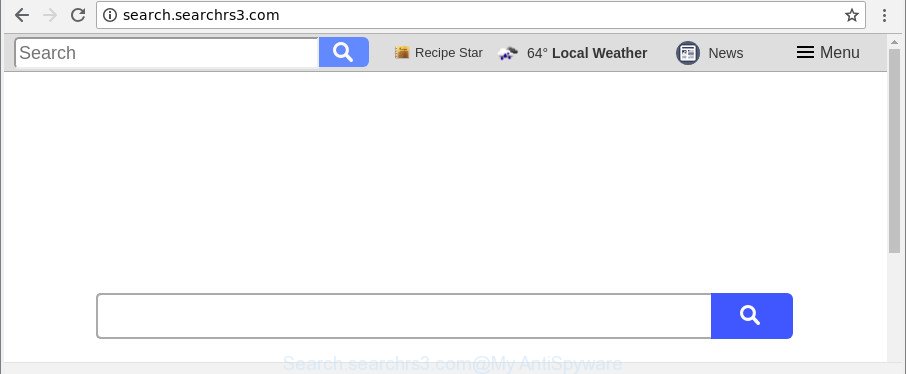
http://search.searchrs3.com/
While redirecting, your web browser’s status bar may show the following messages: ‘Waiting for Search.searchrs3.com’, ‘Transferring data from Search.searchrs3.com’, ‘Looking up Search.searchrs3.com’, ‘Read Search.searchrs3.com’, ‘Connected to Search.searchrs3.com’.
In addition, the Search.searchrs3.com hijacker infection can also change the search engine selected in the browser. When you try to search on the affected web-browser, you’ll be presented with search results, consisting of ads and Google (or Yahoo, or Bing) search results for your query. Among these search results can occur links that lead to undesired and ad websites.
We recommend you to clean your PC system of hijacker infection as quickly as possible. Use the step-by-step guidance below that will help to remove Search.searchrs3.com and malicious programs, that can be installed onto your personal computer along with it.
Remove Search.searchrs3.com from Google Chrome, Firefox, IE, Edge
Even if you’ve the up-to-date classic antivirus installed, and you have checked your PC for malicious software and removed anything found, you need to do the guidance below. The Search.searchrs3.com hijacker infection removal is not simple as installing another antivirus. Classic antivirus programs are not made to run together and will conflict with each other, or possibly crash Microsoft Windows. Instead we recommend complete the manual steps below after that use Zemana AntiMalware, MalwareBytes Free or HitmanPro, which are free applications dedicated to search for and delete malicious software such as Search.searchrs3.com browser hijacker. Run these tools to ensure the browser hijacker infection is removed.
To remove Search.searchrs3.com, complete the steps below:
- Remove Search.searchrs3.com homepage without any utilities
- How to automatically delete Search.searchrs3.com browser hijacker infection
- Use AdBlocker to block Search.searchrs3.com and stay safe online
- How to avoid installation of Search.searchrs3.com browser hijacker
- To sum up
Remove Search.searchrs3.com homepage without any utilities
Read this section to know how to manually get rid of the Search.searchrs3.com hijacker. Even if the steps does not work for you, there are several free malicious software removers below that can easily handle such hijackers.
Remove potentially unwanted programs using Microsoft Windows Control Panel
In order to get rid of Search.searchrs3.com, first thing you need to do is to remove unknown and suspicious programs from your machine using Microsoft Windows control panel. When uninstalling this browser hijacker infection, check the list of installed apps and try to find suspicious applications and remove them all. Pay special attention to recently installed applications, as it’s most likely that the Search.searchrs3.com browser hijacker сame along with it.
Make sure you have closed all web-browsers and other apps. Next, uninstall any undesired and suspicious applications from your Control panel.
Windows 10, 8.1, 8
Now, click the Windows button, type “Control panel” in search and press Enter. Select “Programs and Features”, then “Uninstall a program”.

Look around the entire list of applications installed on your personal computer. Most likely, one of them is the browser hijacker infection that causes internet browsers to open intrusive Search.searchrs3.com webpage. Select the questionable application or the application that name is not familiar to you and delete it.
Windows Vista, 7
From the “Start” menu in Windows, select “Control Panel”. Under the “Programs” icon, choose “Uninstall a program”.

Select the dubious or any unknown software, then press “Uninstall/Change” button to delete this unwanted program from your personal computer.
Windows XP
Click the “Start” button, select “Control Panel” option. Click on “Add/Remove Programs”.

Select an unwanted program, then click “Change/Remove” button. Follow the prompts.
Get rid of Search.searchrs3.com from Firefox by resetting web-browser settings
If the Firefox settings like default search provider, startpage and new tab page have been modified by the browser hijacker, then resetting it to the default state can help. It will keep your personal information such as browsing history, bookmarks, passwords and web form auto-fill data.
Press the Menu button (looks like three horizontal lines), and click the blue Help icon located at the bottom of the drop down menu as displayed below.

A small menu will appear, click the “Troubleshooting Information”. On this page, click “Refresh Firefox” button as displayed below.

Follow the onscreen procedure to revert back your Mozilla Firefox browser settings to their original settings.
Remove Search.searchrs3.com from Chrome
If Chrome new tab page, start page and search provider were hijacked by Search.searchrs3.com then ‘Reset Chrome’ is a way {which} helps to restore the browser to its factory state. To reset Chrome to the original defaults, follow the steps below.

- First run the Google Chrome and click Menu button (small button in the form of three dots).
- It will display the Google Chrome main menu. Select More Tools, then press Extensions.
- You will see the list of installed extensions. If the list has the add-on labeled with “Installed by enterprise policy” or “Installed by your administrator”, then complete the following guidance: Remove Chrome extensions installed by enterprise policy.
- Now open the Chrome menu once again, click the “Settings” menu.
- You will see the Google Chrome’s settings page. Scroll down and click “Advanced” link.
- Scroll down again and click the “Reset” button.
- The Google Chrome will open the reset profile settings page as shown on the screen above.
- Next press the “Reset” button.
- Once this procedure is finished, your browser’s start page, search engine by default and newtab page will be restored to their original defaults.
- To learn more, read the blog post How to reset Google Chrome settings to default.
Get rid of Search.searchrs3.com from IE
In order to recover all web browser search provider, home page and new tab page you need to reset the Internet Explorer to the state, that was when the Microsoft Windows was installed on your machine.
First, start the Internet Explorer. Next, click the button in the form of gear (![]() ). It will open the Tools drop-down menu, click the “Internet Options” as on the image below.
). It will open the Tools drop-down menu, click the “Internet Options” as on the image below.

In the “Internet Options” window click on the Advanced tab, then press the Reset button. The Internet Explorer will open the “Reset Internet Explorer settings” window as on the image below. Select the “Delete personal settings” check box, then click “Reset” button.

You will now need to restart your system for the changes to take effect.
How to automatically delete Search.searchrs3.com browser hijacker infection
The manual instructions above is tedious to follow and can not always help to completely remove the Search.searchrs3.com hijacker. Here I am telling you an automatic solution to remove this browser hijacker from your computer completely. Zemana Free, MalwareBytes Anti Malware and Hitman Pro are anti-malware tools that can find out and remove all kinds of malware including browser hijacker that designed to reroute your web-browser to the Search.searchrs3.com site.
Scan and free your system of Search.searchrs3.com with Zemana Free
Zemana Free is a free program for Microsoft Windows operating system to scan for and remove PUPs, ad-supported software, harmful web browser extensions, browser toolbars, and other undesired software such as hijacker related to Search.searchrs3.com startpage, installed on your system.
Now you can setup and run Zemana to remove Search.searchrs3.com redirect from your browser by following the steps below:
Visit the page linked below to download Zemana Anti-Malware setup file named Zemana.AntiMalware.Setup on your computer. Save it directly to your Windows Desktop.
164814 downloads
Author: Zemana Ltd
Category: Security tools
Update: July 16, 2019
Launch the installer after it has been downloaded successfully and then follow the prompts to setup this tool on your PC.

During install you can change some settings, but we suggest you don’t make any changes to default settings.
When installation is done, this malicious software removal utility will automatically start and update itself. You will see its main window as shown in the figure below.

Now press the “Scan” button . Zemana tool will begin scanning the whole computer to find out hijacker infection responsible for redirects to Search.searchrs3.com. This process can take some time, so please be patient. While the Zemana AntiMalware (ZAM) is scanning, you may see count of objects it has identified either as being malware.

When finished, Zemana Anti-Malware will open a scan report. Review the results once the tool has complete the system scan. If you think an entry should not be quarantined, then uncheck it. Otherwise, simply click “Next” button.

The Zemana Free will remove hijacker responsible for redirecting your internet browser to Search.searchrs3.com website. After the process is finished, you can be prompted to reboot your PC system to make the change take effect.
Delete Search.searchrs3.com hijacker infection and malicious extensions with HitmanPro
HitmanPro is a free program that created to remove malicious software, PUPs, adware and hijackers from your computer running Microsoft Windows 10, 8, 7, XP (32-bit and 64-bit). It’ll allow to detect and get rid of browser hijacker infection which alters web-browser settings to replace your newtab page, search engine by default and startpage with Search.searchrs3.com web-page, including its files, folders and registry keys.
Please go to the following link to download the latest version of Hitman Pro for Windows. Save it on your Microsoft Windows desktop or in any other place.
Once downloading is finished, open the folder in which you saved it. You will see an icon like below.

Double click the HitmanPro desktop icon. When the tool is opened, you will see a screen as shown below.

Further, click “Next” button for scanning your personal computer for the hijacker infection related to Search.searchrs3.com home page. A scan can take anywhere from 10 to 30 minutes, depending on the number of files on your machine and the speed of your personal computer. Once the system scan is done, a list of all threats found is produced like below.

Review the scan results and then click “Next” button. It will display a dialog box, click the “Activate free license” button.
Scan and free your machine of browser hijacker with Malwarebytes
Remove Search.searchrs3.com hijacker manually is difficult and often the browser hijacker is not completely removed. Therefore, we recommend you to use the Malwarebytes Free that are completely clean your PC. Moreover, the free program will help you to remove malicious software, potentially unwanted programs, toolbars and ‘ad supported’ software that your PC can be infected too.
Installing the MalwareBytes Anti Malware is simple. First you’ll need to download MalwareBytes Anti Malware (MBAM) on your MS Windows Desktop from the following link.
327071 downloads
Author: Malwarebytes
Category: Security tools
Update: April 15, 2020
Once downloading is done, close all windows on your computer. Further, launch the file named mb3-setup. If the “User Account Control” dialog box pops up as displayed below, click the “Yes” button.

It will show the “Setup wizard” that will help you set up MalwareBytes on the machine. Follow the prompts and don’t make any changes to default settings.

Once install is finished successfully, press Finish button. Then MalwareBytes AntiMalware will automatically start and you may see its main window as displayed in the following example.

Next, press the “Scan Now” button for scanning your PC system for the browser hijacker responsible for Search.searchrs3.com homepage. While the utility is checking, you may see how many objects and files has already scanned.

When that process is finished, you can check all threats found on your system. All detected items will be marked. You can remove them all by simply click “Quarantine Selected” button.

The MalwareBytes Free will remove hijacker infection responsible for Search.searchrs3.com startpage and add items to the Quarantine. After disinfection is finished, you can be prompted to reboot your personal computer. We recommend you look at the following video, which completely explains the process of using the MalwareBytes Anti Malware (MBAM) to delete browser hijacker infections, adware and other malicious software.
Use AdBlocker to block Search.searchrs3.com and stay safe online
The AdGuard is a very good ad blocking program for the Google Chrome, Firefox, IE and Edge, with active user support. It does a great job by removing certain types of intrusive ads, popunders, pop-ups, intrusive new tab pages, and even full page ads and webpage overlay layers. Of course, the AdGuard can stop the Search.searchrs3.com automatically or by using a custom filter rule.
Visit the page linked below to download the latest version of AdGuard for MS Windows. Save it on your Microsoft Windows desktop or in any other place.
26843 downloads
Version: 6.4
Author: © Adguard
Category: Security tools
Update: November 15, 2018
After downloading it, double-click the downloaded file to start it. The “Setup Wizard” window will show up on the computer screen as displayed in the figure below.

Follow the prompts. AdGuard will then be installed and an icon will be placed on your desktop. A window will show up asking you to confirm that you want to see a quick instructions as displayed in the following example.

Press “Skip” button to close the window and use the default settings, or click “Get Started” to see an quick guide that will assist you get to know AdGuard better.
Each time, when you run your machine, AdGuard will run automatically and stop popup ads, Search.searchrs3.com redirect, as well as other harmful or misleading webpages. For an overview of all the features of the program, or to change its settings you can simply double-click on the AdGuard icon, that is located on your desktop.
How to avoid installation of Search.searchrs3.com browser hijacker
The browser hijacker which cause a reroute to Search.searchrs3.com web site, can be categorized as PUP (potentially unwanted program) which mostly comes on the computer with other free programs. In many cases, this undesired program comes without the user’s knowledge. Therefore, many users aren’t even aware that their system has been infected by malware. Please follow the easy rules in order to protect your PC from any undesired applications: do not install any suspicious software, read the user agreement and select only the Custom, Manual or Advanced installation option, do not rush to click the Next button. Also, always try to find a review of the program on the Internet. Be careful and attentive! If Search.searchrs3.com has already come into your personal computer, then you need to check your computer for hijacker and other malicious software. Use our detailed tutorial that are listed above.
To sum up
Now your PC system should be clean of the hijacker infection responsible for redirecting your internet browser to Search.searchrs3.com web-site. We suggest that you keep AdGuard (to help you stop unwanted popup ads and unwanted malicious webpages) and Zemana Anti-Malware (ZAM) (to periodically scan your computer for new malicious software, browser hijackers and adware). Make sure that you have all the Critical Updates recommended for Microsoft Windows OS. Without regular updates you WILL NOT be protected when new hijackers, harmful applications and ‘ad supported’ software are released.
If you are still having problems while trying to get rid of Search.searchrs3.com home page from your web browser, then ask for help here.


















